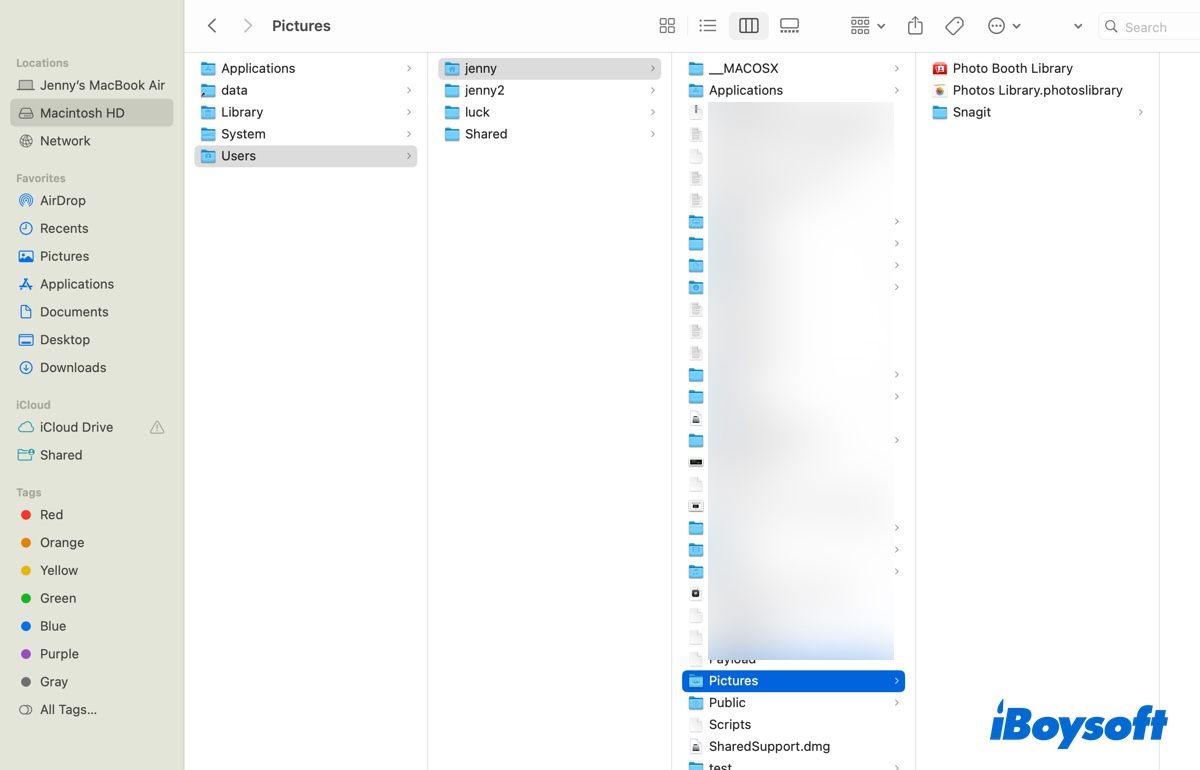Multiple reasons can cause you cannot delete and copy folders from the external hard drive on your MacBook and the first thing you need to do is to check the file system of your HDD. Here's how:
- Connect your HDD to your MacBook.
- Go to Finder > Applications > Utilities > Disk Utility.
- Select your external hard drive on the left sidebar and check the file system in the right panel.
If the file system shows NTFS, which is a Windows file system not supported by Mac, you cannot do any writing operations on your MacBook but read it. Therefore, you need a reliable and professional tool to help you mount your external hard drive in read-write mode on your MacBook. iBoysoft NTFS for Mac is suitable for you.
Using iBoysoft NTFS for Mac, you can fully control the NTFS file system in a macOS environment, including deleting, copying, editing, renaming, and writing files and folders on NTFS drivers quickly and freely without formatting. Following the below steps to mount your HDD in read and write mode.
- Free download, install, and open iBoysoft NTFS for Mac.
- Connect your HDD to your MacBook.
- Make sure it successfully mounts.
Now, you can take any action you want on your NTFS hard drive.
Besides, you can also format your external hard drive with a Mac-compatible file system.
- Follow the above steps to mount your HDD in Disk Utility.
- Select it and then click Erase in the top toolbar.
- Edit a new name for your drive and choose a format.
- Click OK and Erase to start the process.
Instead of the incompatible file system, here are some reasons that may cause you cannot delete folders on your external hard drive on your MacBook. For example, the folders you want to delete are in use, you don't have permission to the folders, or malware or viruses infect your external hard drive.
No matter why you cannot delete folders on your external hard drive, you can try the following methods to fix this issue.
- Reconnect HDD to your MacBook
- Restart your MacBook
- Delete folders in Safe Mode
- Delete folders using Terminal
- Relaunch Finder
- Check if you have read & write access to the drive
- Enable "Ignore ownership on this volume"