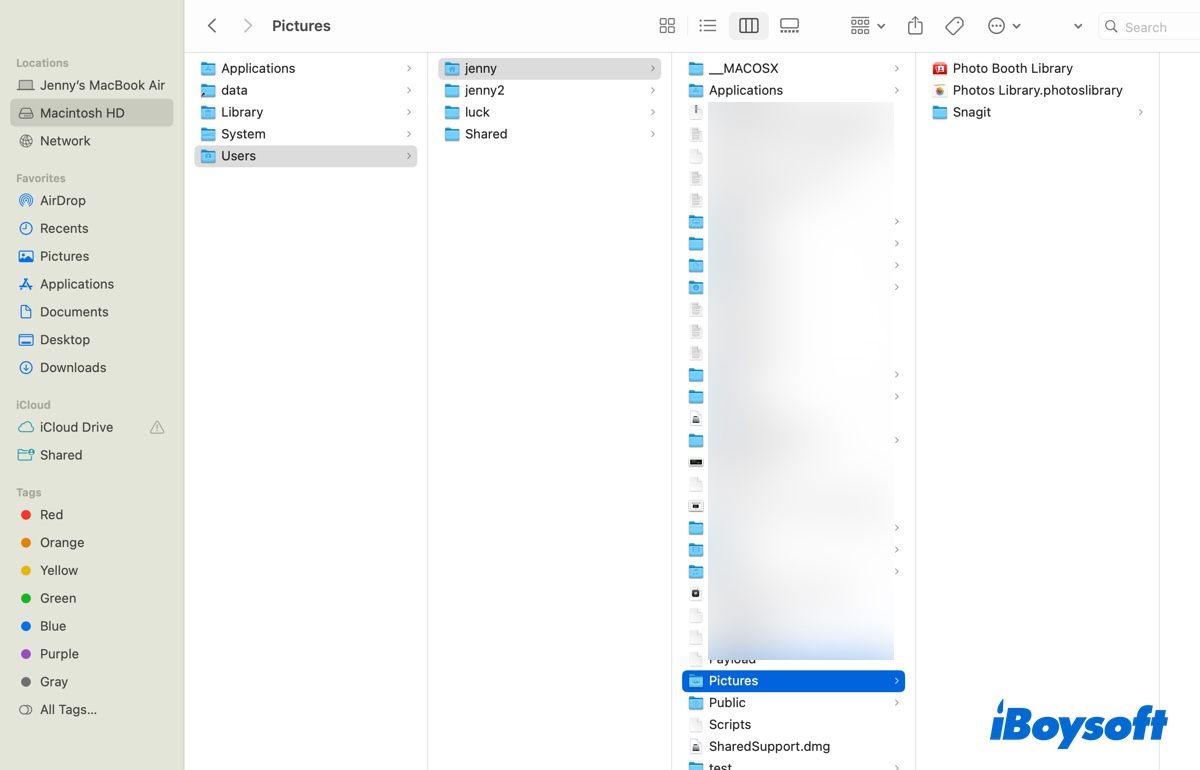To check why you can't delete files from WD My Passport external hard drive on your Mac, the first thing is to check the files system of your drive whether it is an NTFS format. You can do this operation in Disk Utility. Here's how:
- Connect your external hard drive to your Mac.
- Go to Launchpad > Other > Disk Utility.
- Select your drive and then you can see the file system in the right panel.
If your external hard drive has been formatted with NTFS, you need an NTFS reader to help you mount the NTFS drive in a write-read mode. I recommend iBoysoft NTFS for Mac to you.
iBoysoft NTFS for Mac allows you to have full read and mode control over the Windows NTFS file system on Mac. It supports you to delete, edit, rename, and write files on NTFS drives in macOS & Mac OS X securely and freely without formatting.
- Download and open iBoysoft NTFS for Mac.
- Connect your drive to your Mac correctly.
- Wait for it to mount successfully and then you can delete files from an external hard drive on your Mac.
Expect that, you can format your external hard drive with a Mac-compatible format like APFS, exFAT, FAT32, etc.
- Mount your drive successfully in Disk Utility.
- Select your drive in the left sidebar and then click Erase in the top toolbar.
- Type in a new name and select a format for your drive.
- Click Erase to start formatting.
After that, you can do any operation you want on your external hard drive.