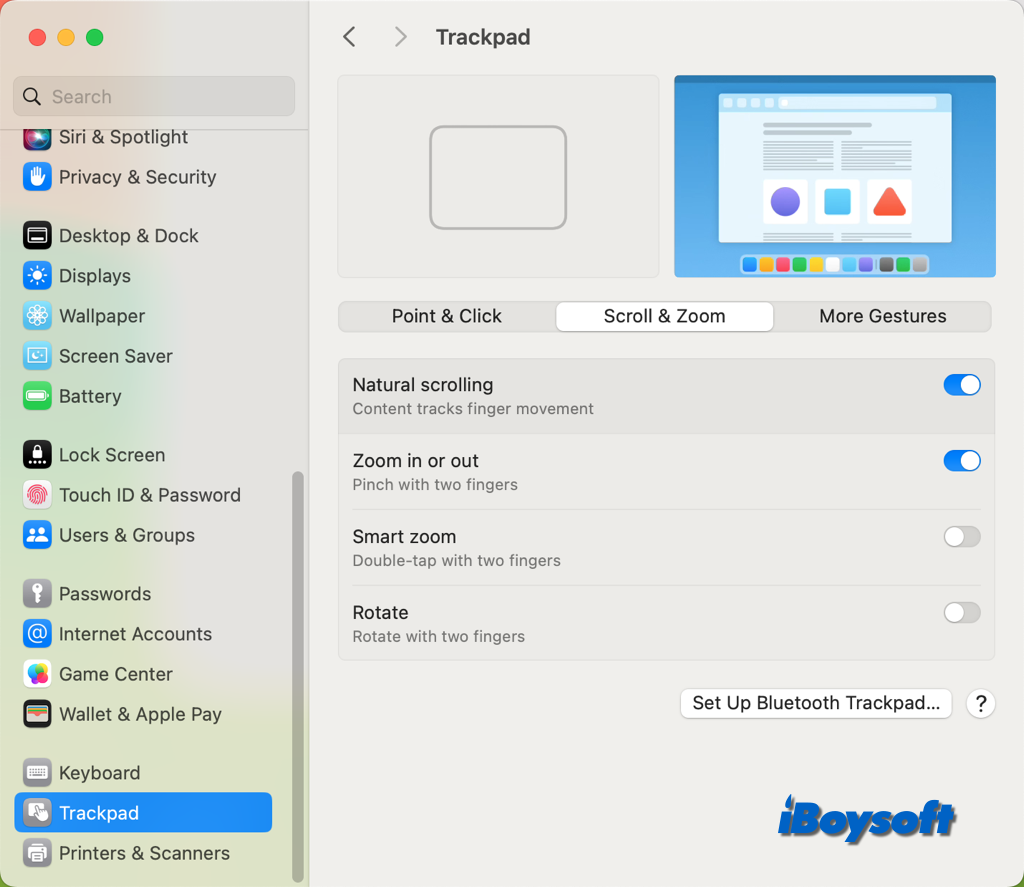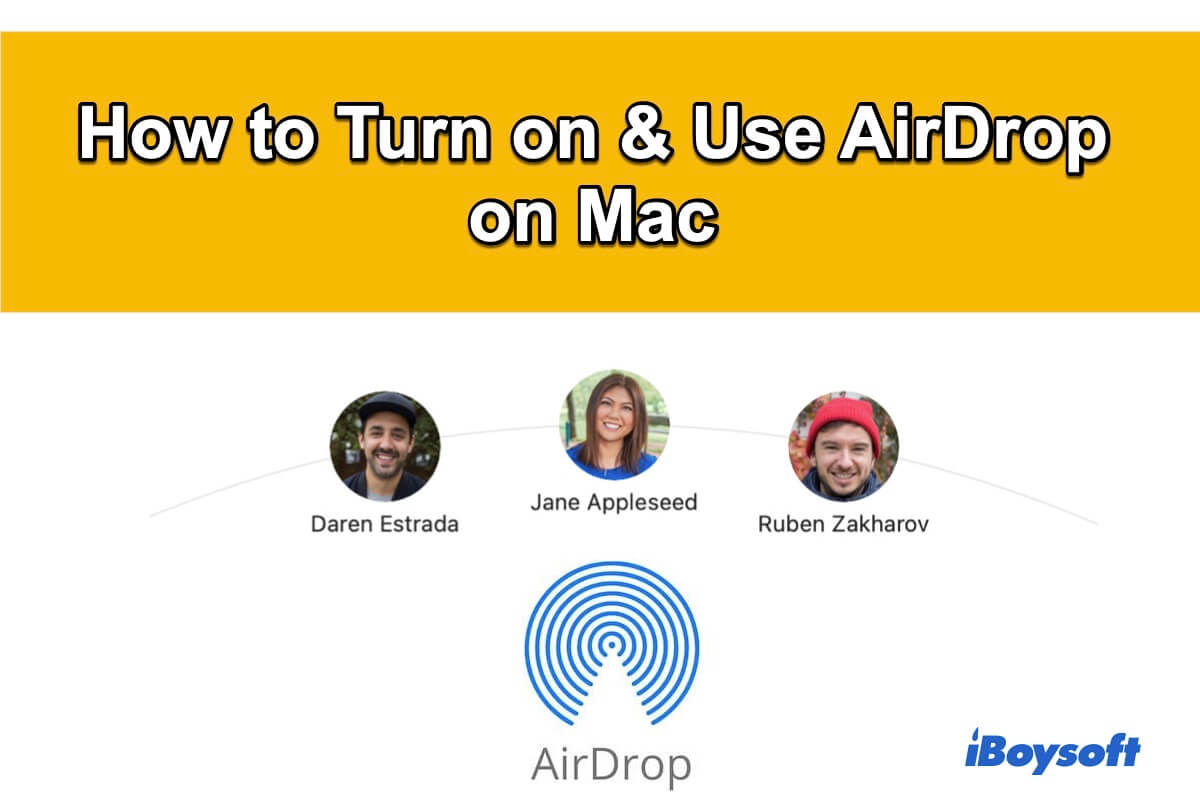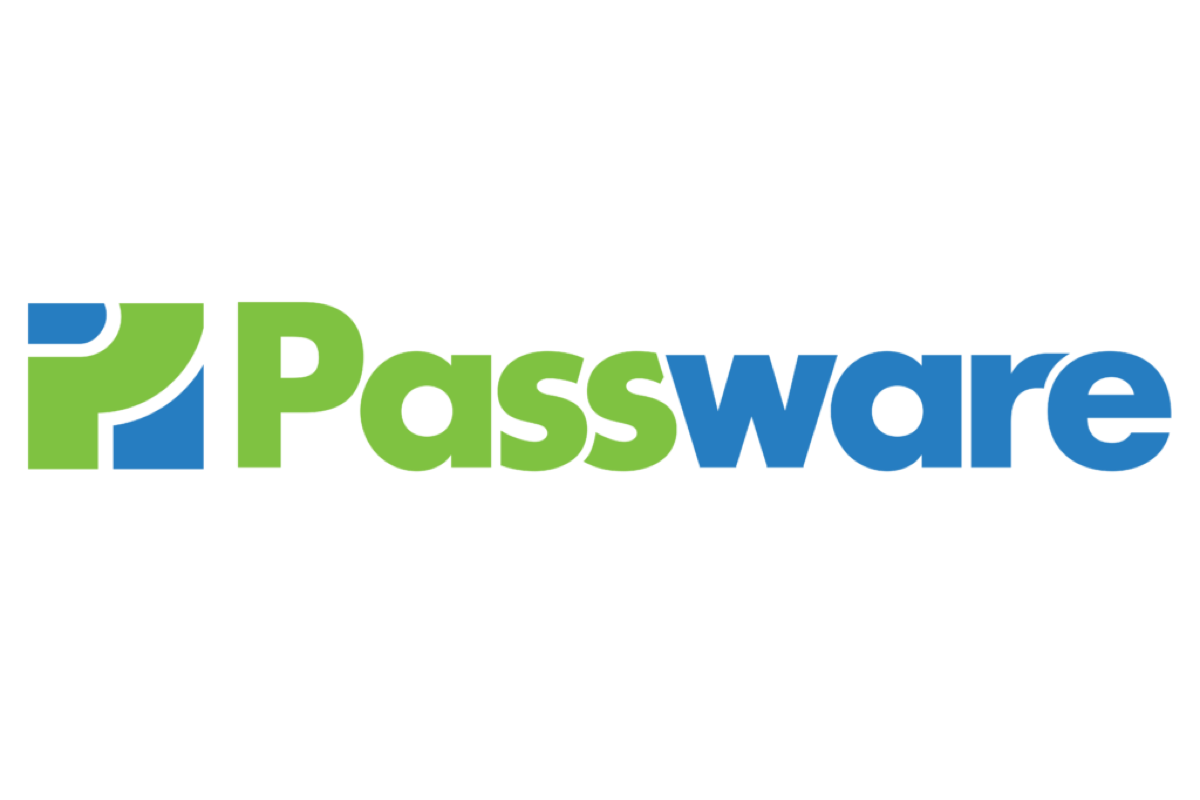When you connect an external hard drive, a USB, or an SD drive to your MacBook, you might receive the error message that reads"The disk you inserted was not readable by this computer." We list some reasons that may cause this issue below.
- Corrupted disk
- Corrupted problem
- Malware infection
- Improperly shut down your MacBook
You can take the following methods to fix 'The disk you inserted was not readable by this computer.'
Method 1: Check your disk. Check whether your disk is corrupted or encrypted. If it is corrupted, you can try to fix it by running First Aid in Disk Utility or in Safe Mode first. Make sure it is physical damage or logical damage.
Run First Aid in Safe Mode
- Shut down your MacBook.
- Restart it and hold on to Command + R to access macOS Utilities.
- Click Disk Utility and then choose your disk in the list.
- Click First Aid in the toolbar to run.
Method 2: Format your drive. If your disk is still unreadable, you can use iBoysoft Data Recovery for Mac to help you recover data from an unreadable disk. Then format your disk.
- When you receive the error message, click Initialize in the pop-up window to open Disk Utility.
- Select your SDHC disk and click Erase on the top.
- Name the drive, select a file format, and partition scheme.
- Click Erase to start formatting.
After that, you can access your disk successfully. If your disk is still unreadable, you can send it to the local professional office to get repaired or replace it with a new one.