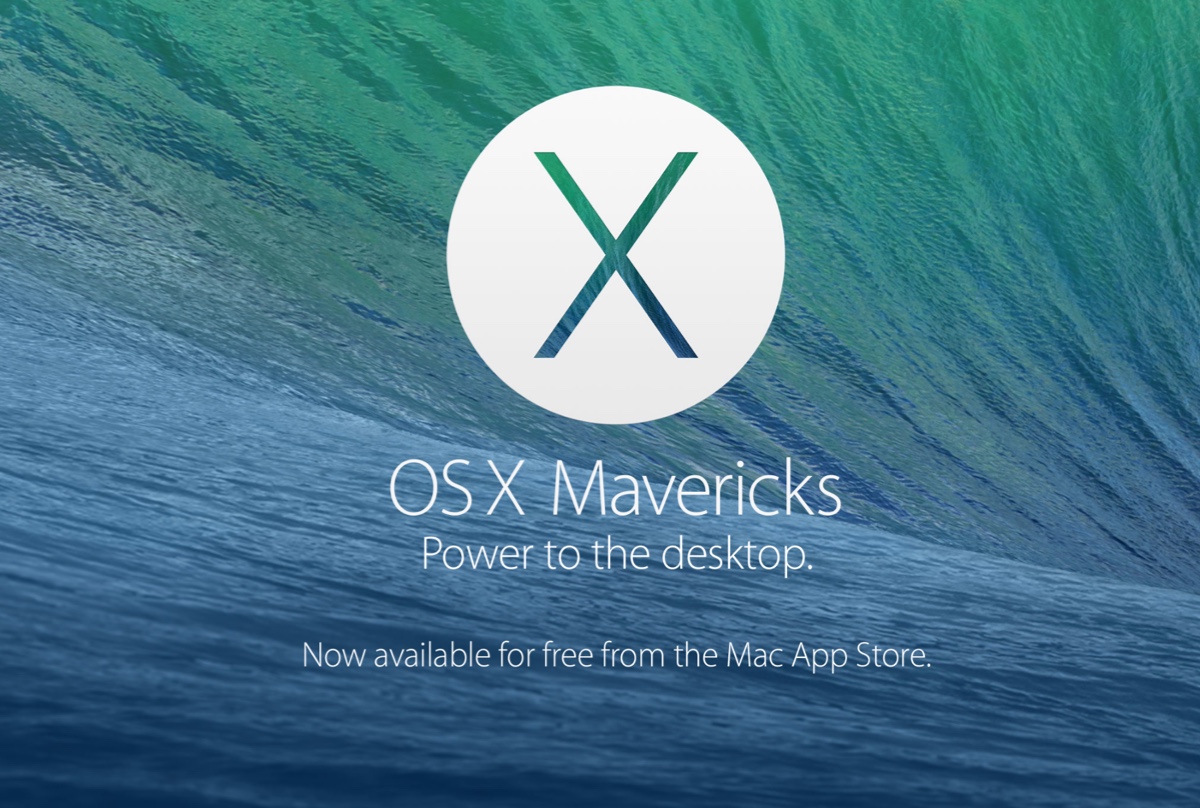Before you take deep operations to fix your external hard drive not showing up in Finder or on the desktop, you can try to do some basic troubleshooting.
You can go to Finder > Settings > General and make sure the External disks option is ticked. Then go to Finder > Settings > Sidebar and make sure the External disks option under the Location section is ticked. After that, check whether your external hard drive shows up in Finder or on the desktop.
If your external hard drive is still not showing up, you need to recover your data first. You can use iBoysoft Data Recovery for Mac to help you get back all the data securely and effortlessly.
- Free download iBoysoft Data Recovery for Mac.
- Choose your external hard drive and then click Scan for Lost Files.
- Preview the search result and then click Recover.
After that, you can keep on trying other methods. Here are some methods you can take to fix your external hard drive not showing up in Finder or on the desktop.
- Boot your Mac into Safe Mode
- Reset NVRAM
- Reset SMC
- Update macOS
- Format your external hard drive
- Send it to repair