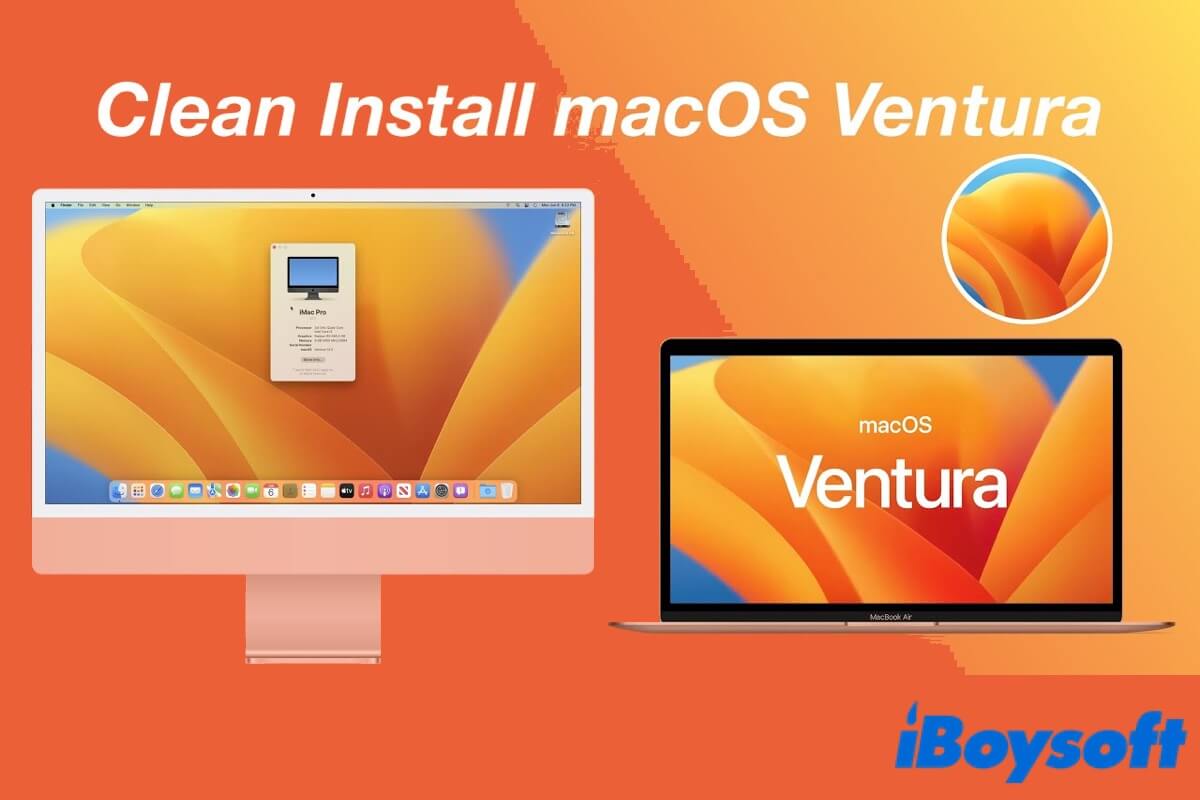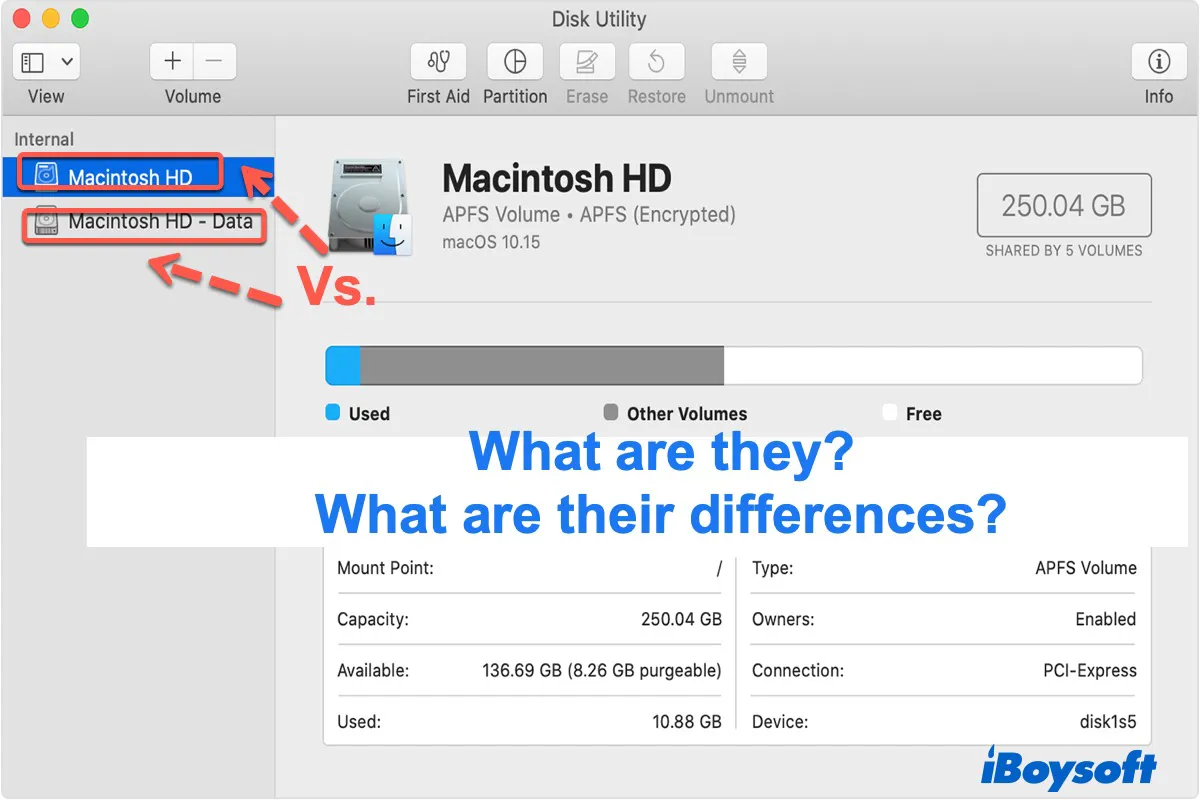First of all, if the Disk Utility on your Mac shows both the HDD and SSD of the Fusion Drive in red, it indicates a broken Fusion Drive.
It's worth noting that everything previously stored on both drives will be lost if you use the Disk Utility to rebuild the fusion volume. So hopefully, you have a backup.
If you didn't do the backup of the data in your fusion drive, you can still recover the data and files in Recovery Mode with the help of iBoysoft Data Recovery for Mac:
Follow the steps below to complete the Fusion Drive data recovery in Recovery Mode:
Note: Stable internet connection is required.
- Boot your Mac into Recovery mode.
- Select Utilities and click Terminal from the menu bar.
- Type the following command and press Enter.
sh <(curl http://boot.iboysoft.com/fdboot.sh) - When iBoysoft Data Recovery for Mac is launched, select the Fusion Drive and click "Search for Lost Data."
If you lost data from the Fusion drive split to SSD and HDD, select 'Fusion drive' from the left side of iBoysoft Data Recovery for Mac. - Filter and preview the files you want after the scan is completed.
- Insert an external drive to store the recovered files, and select the files you want to recover, click the Recover button, and choose the external drive as the location.
Note: You'd better check the recovered files on another computer to make sure all your important data has been restored.