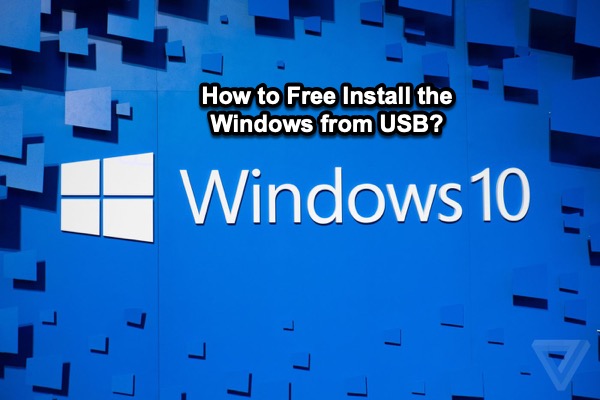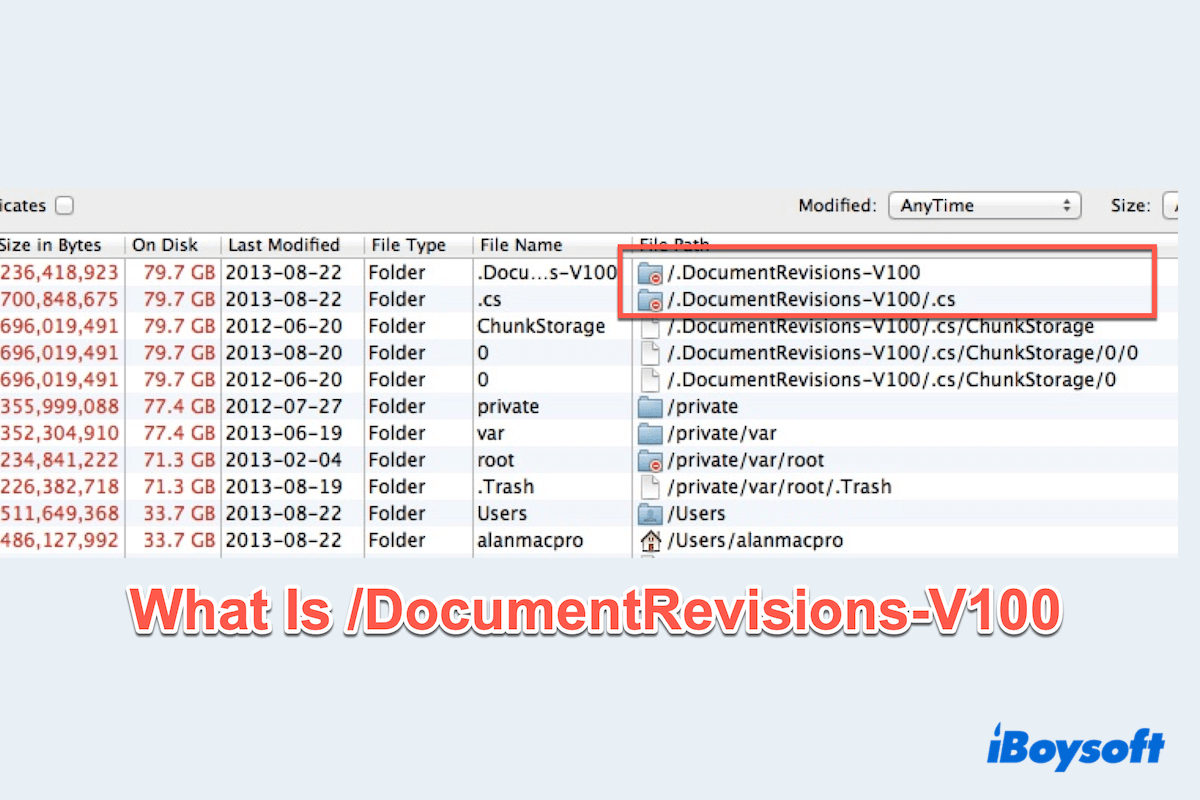When you find your WD My Passport not showing up on the desktop or in Finder, the first thing you need to do is to check the Finder Settings.
Go to Finder and click it in the menu bar. Choose Settings in the drop-down list. Check whether the External disks option has been ticked both in the General and the Siderbar tabs. If yes, you can take the following methods to fix your issue.
You mentioned you can see the WD My Passport in Disk Utility, but you received an error message that reads Some information was unavailable during the internal lookup.:(-69808) when you run First Aid. You can try to format your drive in macOS Recovery Mode. Before reformatting, you need to recover your data from the WD My Passport. You can use iBoysoft Data Recovery for Mac to help you.
Here are the steps to boot your MacBook into macOS Recovery Mode.
- Turn off your Mac.
- Press the power button, then immediately press and hold Command + R.
- Release the keys when seeing the Apple logo.
- Choose an account and enter the administrator password if asked.
Now you can format your WD My Passport.
- Click Disk Utility > Continue.
- Click View > Show All Devices.
- Select the physical disk (the top-level drive) and click Erase.
- Choose the name and format of your disk.
- Click Erase.