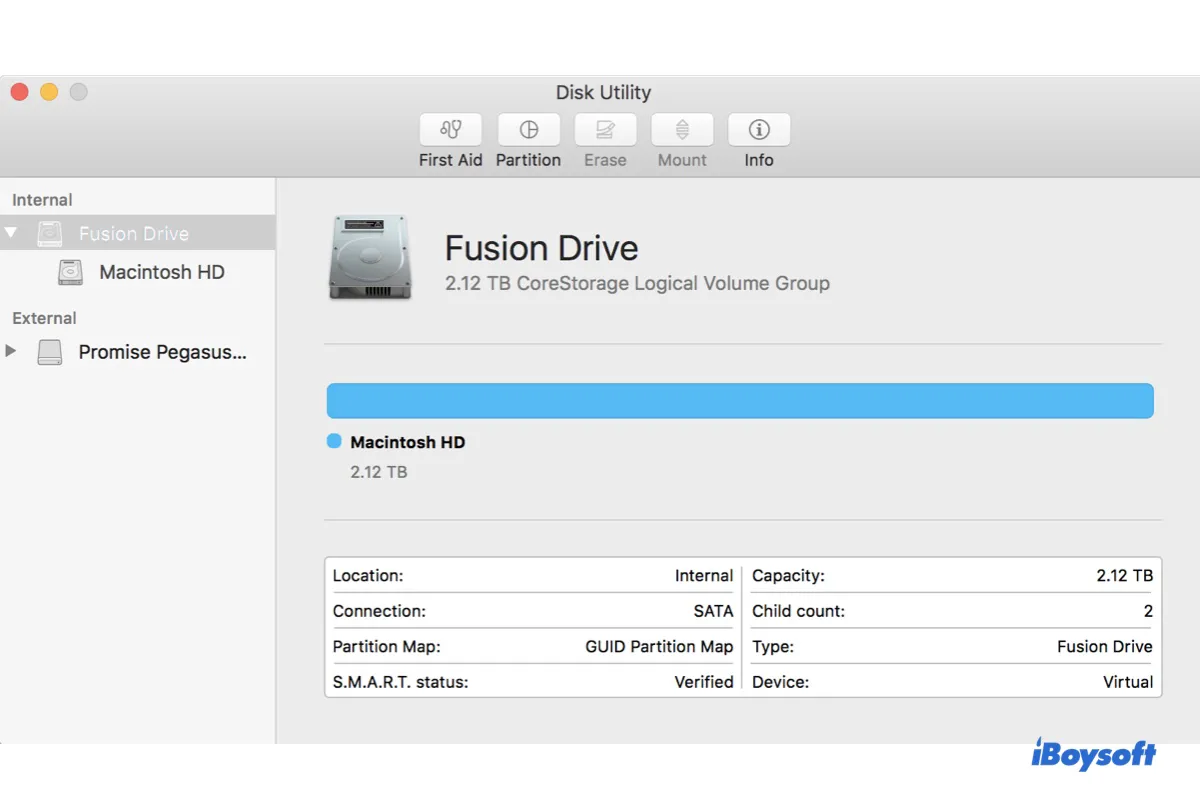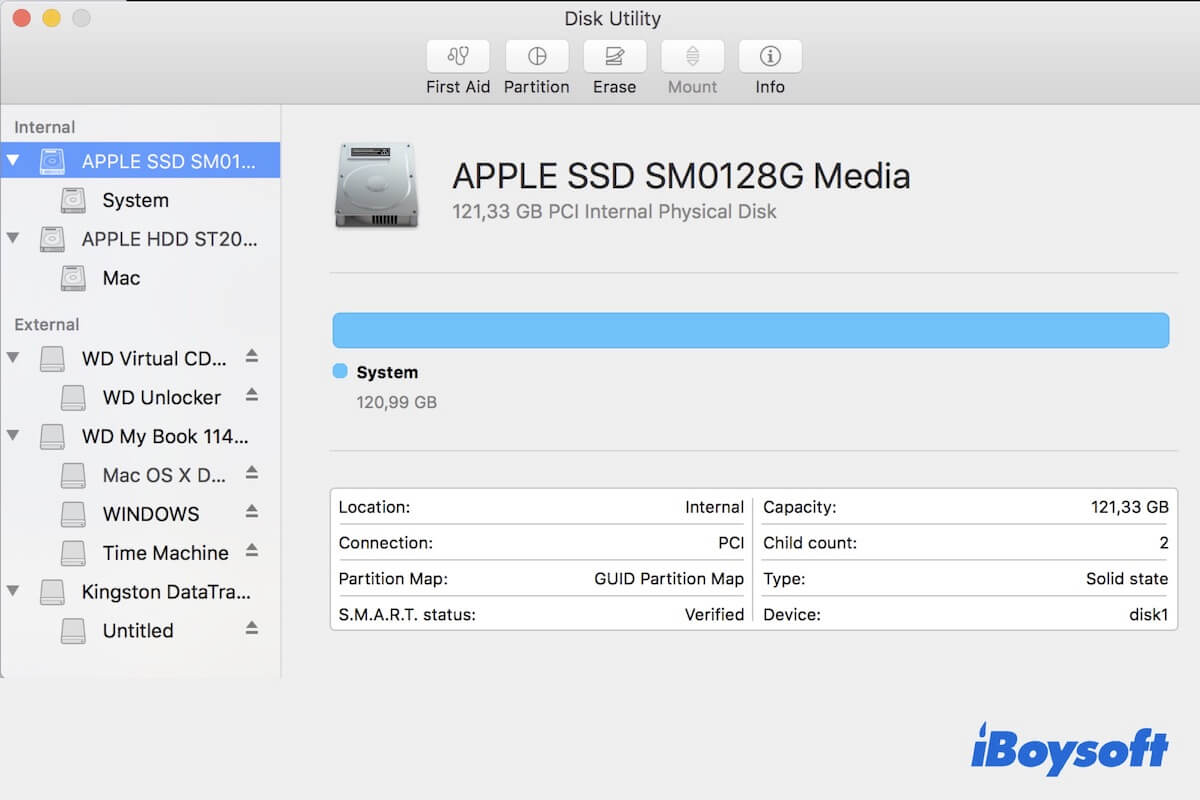To fix the full disk, you need to reformat your Mac. Keep in mind that you need to back up your Mac before proceeding, as erasing your Mac will remove all your data.
To recover data from your unbootable Mac, you can run iBoysoft Data Recovery for Mac from Recovery Mode or use Target Disk Mode if you have access to another Mac.
Once your data is backed up, follow the steps below to erase your Mac to free up space.
- Shut down your Mac.
- Press the power button, then immediately press and hold Command + R.
- Release the keys when you see the Apple logo.
- In the "macOS Utilities" window, click Disk Utility, followed by Continue.
- Click View > Show All Devices.
- Select the top-level physical disk and click Erase.
- Name your internal hard drive.
- Set the format to Mac OS Extended (Journaled) if running macOS Sierra and earlier.
- Set the scheme to GUID Partition Map.
- Click Erase.
- When the erase process is done, close Disk Utility.
- Click "Reinstall macOS" to reinstall the OS.
After the new OS is installed, your Mac should boot up normally.
Read Also:
What To Do If iMac/MacBook Won't Boot Past Apple Logo?