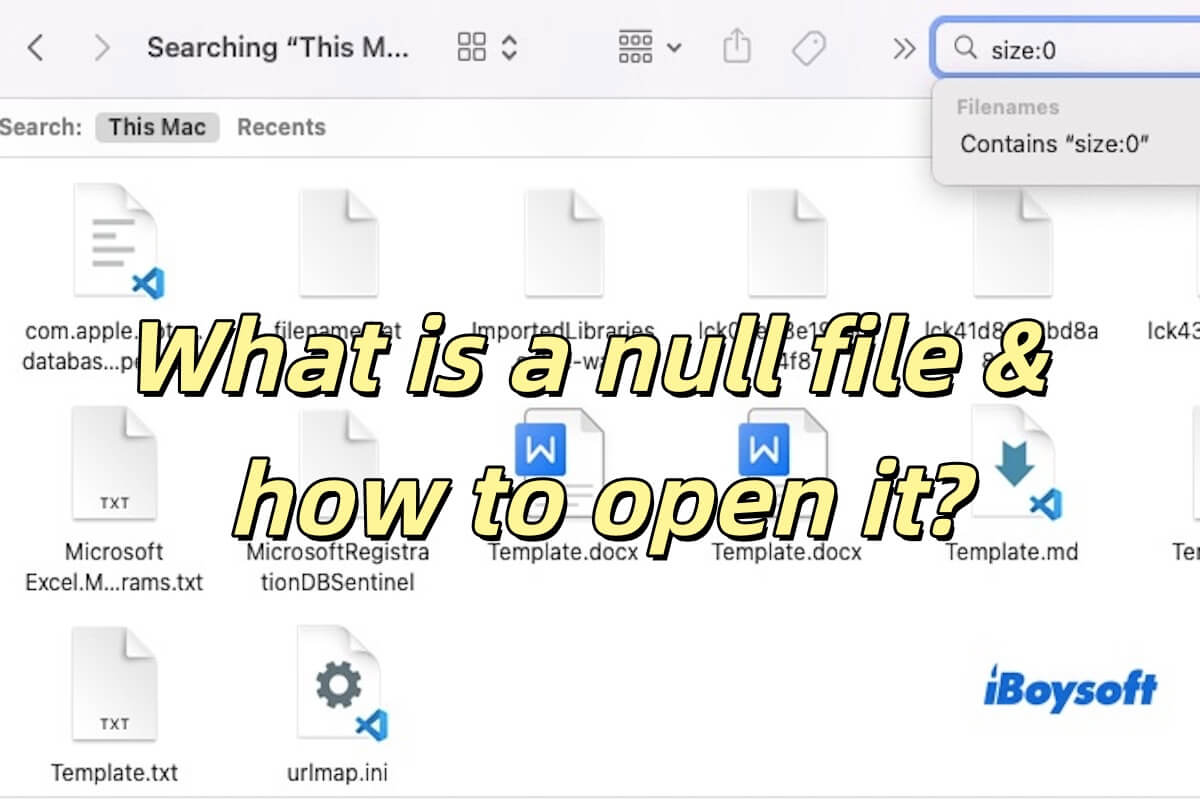I suggest you check the connections first. A loose or faulty connection can always cause this kind of issue. You can check if the SSD that you use in the Satechi Dock is put tightly and correctly. Moreover, check if you connect the docking station to your Mac well.
If no problem with the connections, you can try the following methods to fix the external hard drive that keeps disconnecting from your Mac:
1. Restart your Mac
Restarting Mac is to exclude temporary system glitches that cause this issue.
2. Turn off the "Put hard disks to sleep when possible" option
- Go to the Apple menu > System Preferences > Battery.
- Click on "Options".
- Choose "Never" from the dropdown box next to Put hard disks to sleep when possible.
For macOS Monterey and earlier, directly uncheck the "Put hard disks to sleep when possible" box in Battery preferences.
3. Enter Safe Mode
Safe Mode only loads necessary startup components to boot up your Mac while preventing the third-party software from loading. This is to check if third-party apps cause the external hard drive to keep disconnecting and connecting from your Mac. If this problem disappears in Safe Mode, go to disable all the login items and uninstall recently installed apps (if had).
4. Run iBoysoft DiskGeeker to check the SSD
iBoysoft DiskGeeker is a comprehensive disk management tool. You can run its First Aid functionality to check your external SSD. This tool will help you repair the tiny errors on the SSD if it is found.
- Free download, install, and open iBoysoft DiskGeeker.
- Select your external SSD from the left sidebar.
- Choose "First Aid" from the right toolbar.
- Wait for the checking process to complete.
5. Update your Mac
I've learned that external hard drives keep disconnecting on Mac Ventura or Monterey. So I guess whether or not it is related to system bugs. You can update your Mac to fix this trouble as macOS update always contains bug patches.