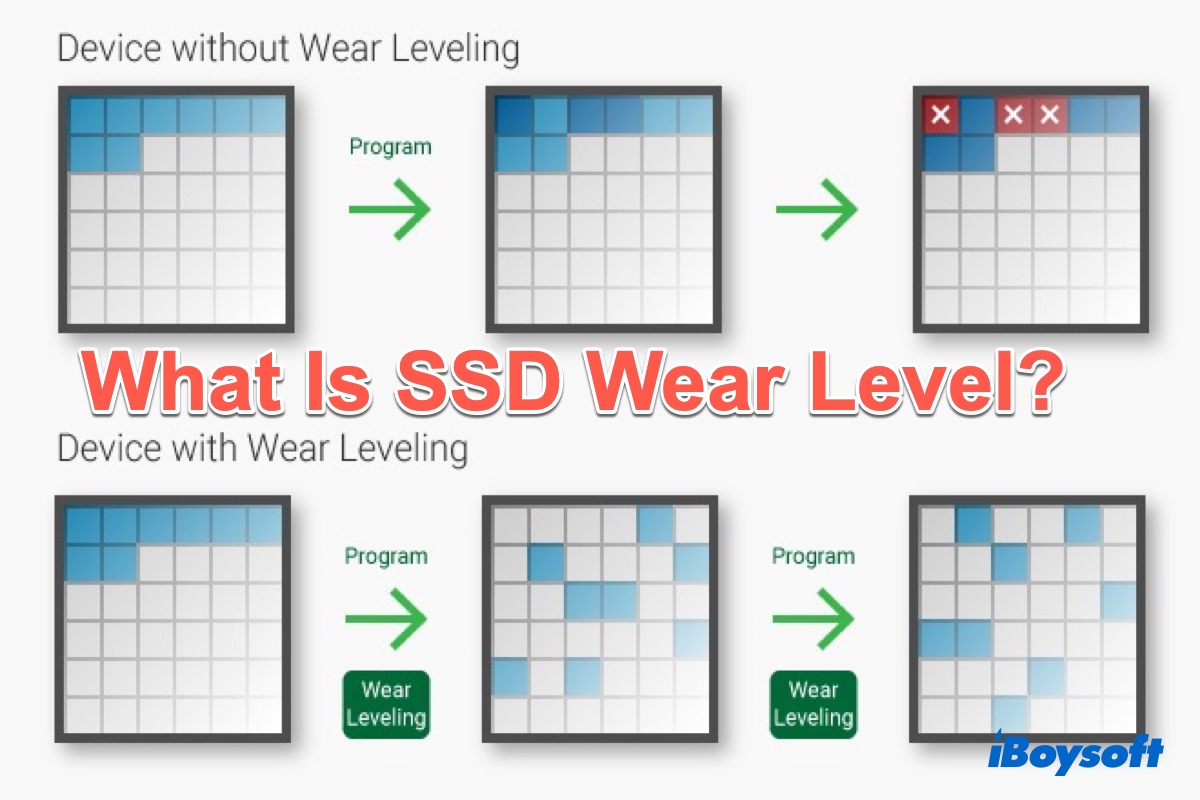Nowadays, SSD becomes more and more popular and get widely used in our daily life and work. Do you know how to check if your SSD is in good health? Actually, there is a function named wear level on your SSD. Through this post, you'll get to know what is SSD wear level and how to check SSD wear level on Mac to examine SSD health.
What is SSD wear level
To understand what is SSD wear level or wear leveling, you need first look at the way that an SSD storage device works. An SSD with flash memory is comprised of individual cells which are used to actually store data. The grid of cells presents inside an SSD is used over and over again to write, access, and erase data.
Reading from a cell does not lead to an SSD's degradation, but erasing and writing do. Normally, a single-level cell NAND flash memory can withstand 50,000 and 100,000 write and erase cycles before reaching its limit. This is the reason why SSD wear leveling appears.
Wear leveling is a technology used for identifying the usage level of an SSD and extending its longevity. This technique arranges data in such a way that write/erase cycles are averagely spread across all blocks on the SSD. Wear leveling is commonly used in most SSDs to extend their lifespan. SSD wear level is handled by the SSD's microcontroller/firmware and controlled by algorithms.
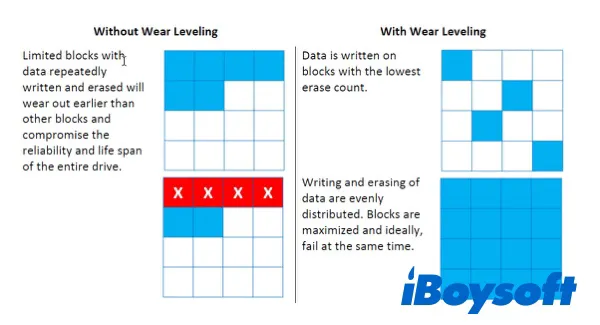
Please share this informative post with more people, thanks!
Common types of SSD wear level
As mentioned above, SSD wear level is controlled by algorithms. Generally, there are two types of algorithms:
- Dynamic wear leveling: Every time you make changes to an existing file, dynamic wear leveling will save the updated data to a new cell. Then, it'll empty out and keep the previous cell for future use. A downside to dynamic leveling is that data blocks that are not frequently updated are not moved, which can lead to uneven cell wear.
- Static wear leveling: This SSD wear leveling algorithm generally works in a similar way. The biggest difference lies in how it treats the unchanged data on SSD to solve the problem of uneven wear leveling. It moves data that isn't frequently updated to new cell blocks regularly. This ensures that all cells have the same number of erase/write cycles on them. But this will slow SSD performance.

How to measure SSD wear level on Mac
Imagine that your SSD is reaching its write/erase cycle, but you haven't backed up it yet. What a disaster it should be! Luckily, all hard drives and solid state drives have a built-in function called Self-Monitoring Analysis and Reporting Technology (S.M.A.R.T.), which logs wear level.
S.M.A.R.T. report will let you know about any problems with the drive so that you can secure your data before it gets to the limit by taking a backup of essential files and repairing or replacing the failing drive. If you want to check SSD wear level on Mac, do it in Disk Utility:
Open Mac Finder, go to Applications > Utilities > Disk Utility. In the left sidebar, choose the desired drive from the list. It can be your Mac's internal disk or an external SSD. But please be noted that you should select the whole drive rather than a partition. For example, macOS separates the whole internal drive into Macintosh HD and Macintosh HD-Data volumes since Catalina. You should choose "APPLE SSD SM0256N Media" instead of Macintosh HD.
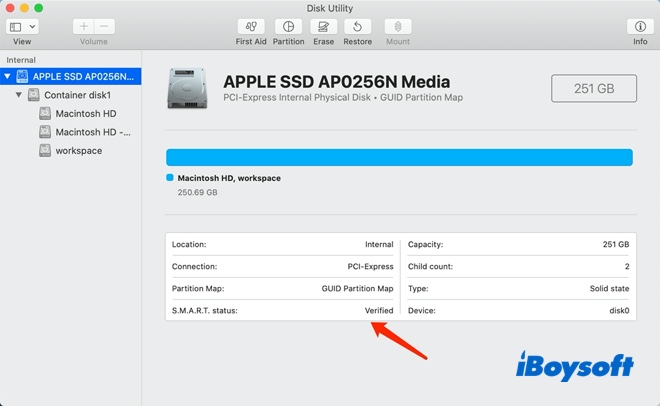
Most of the time, the SSD S.M.A.R.T status will show as "Verified" which indicates that the drive is in good health. However, if the S.M.A.R.T. status is demonstrated as "Failing," it means your drive is approaching the end of its lifespan, back up your data ASAP before having it replaced.
If Disk Utility cannot provide any information about the SSD wear level, it will show you the "Not Supported" reminder. In this case, you'll need to use a third-party tool to check your SSD wear leveling, such as Stellar Drive Monitor or Disk Drill's Free S.M.A.R.T. Monitor.
If you find this article useful, please share it with more people!
FAQs about SSD wear level
- QCan an SSD last 20 years?
-
A
The most recent estimates put the age limit for SSDs around 10 years, though the average SSD lifespan is shorter.
- QWhat is a good SSD wear level?
-
A
In order to check if the SSD wear level is good, you can select the SSD in your Mac Disk Utility. If the SSD S.M.A.R.T status shows as Verified, then your drive is in good SSD wear level.