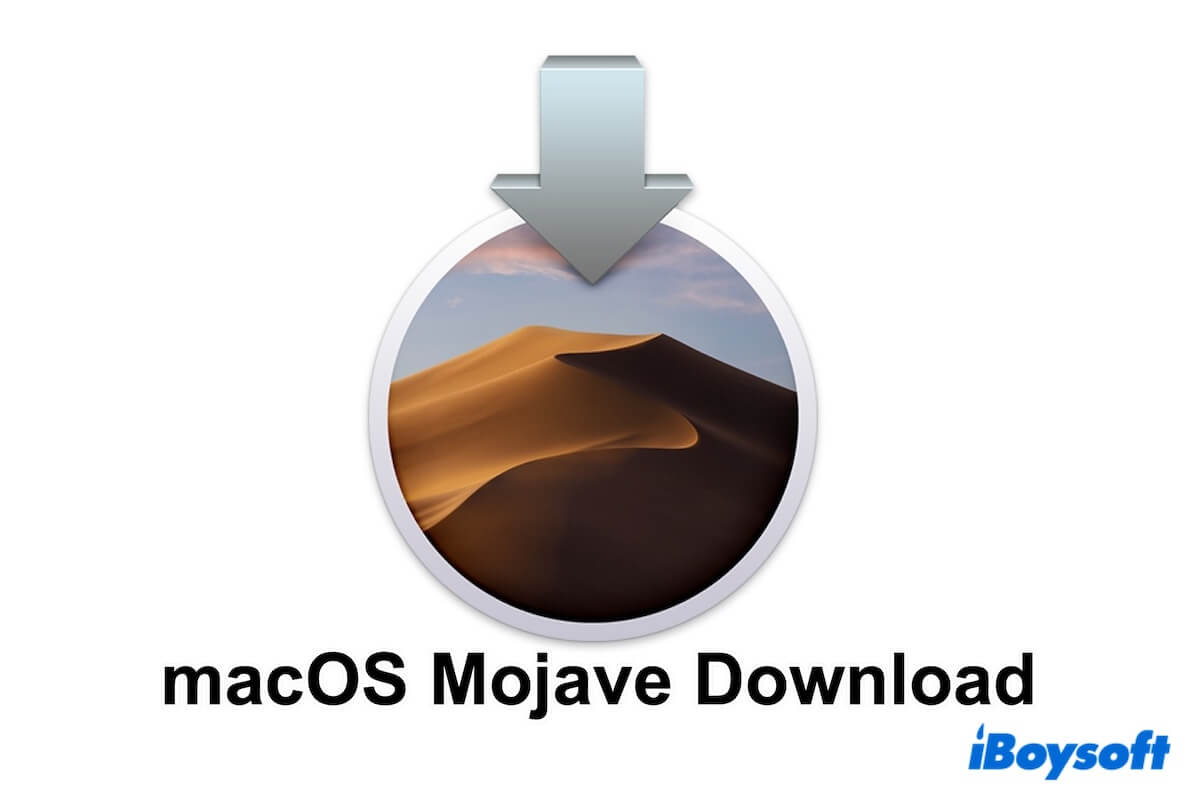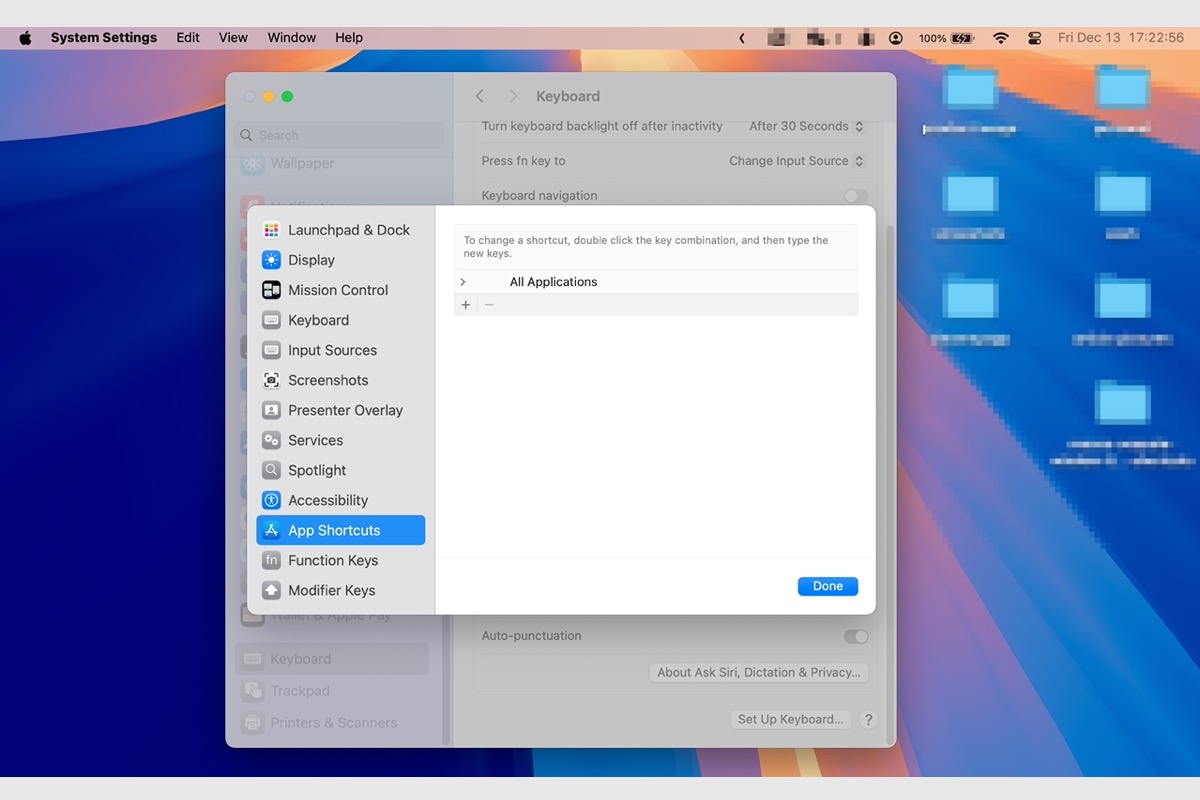Your external Maxtor OneTouch 4 hard drive is read-only which may be caused by the following reasons:
- The external hard drive is NTFS formatted.
- Disk permission is changed to read-only.
- Your external hard drive is corrupted.
So the first thing you need to do is to check the format of your external hard drive in Disk Utility. Here's how:
- Connect your external hard drive to your Mac.
- Go to Launchpad > Other > Disk Utility and double-click to open.
- Select your drive and the format of your drive is in the right panel.
If your drive has been formatted with NTFS, Mac doesn't support you to copy, write, delete, or rename files on it so that your drive shows read-only. Thus, all you need is an NTFS reader to mount your drive in read-write mode, like iBoysoft NTFS for Mac.
iBoysoft NTFS for Mac can change the drive from read-only Mac without formatting, granting people full access to read NTFS drive on Mac and write files on NTFS-formatted drives.
- Free download and install iBoysoft NTFS for Mac.
- Connect your hard drive to your Mac.
If necessary, you will be asked to install an NTFS driver by iBoysoft and enable System Extensions.
Now, you can copy your files to your external Maxtor OneTouch 4 hard drive.
What's more, you can also try to format your external hard drive, but you will lose all the data stored on it.