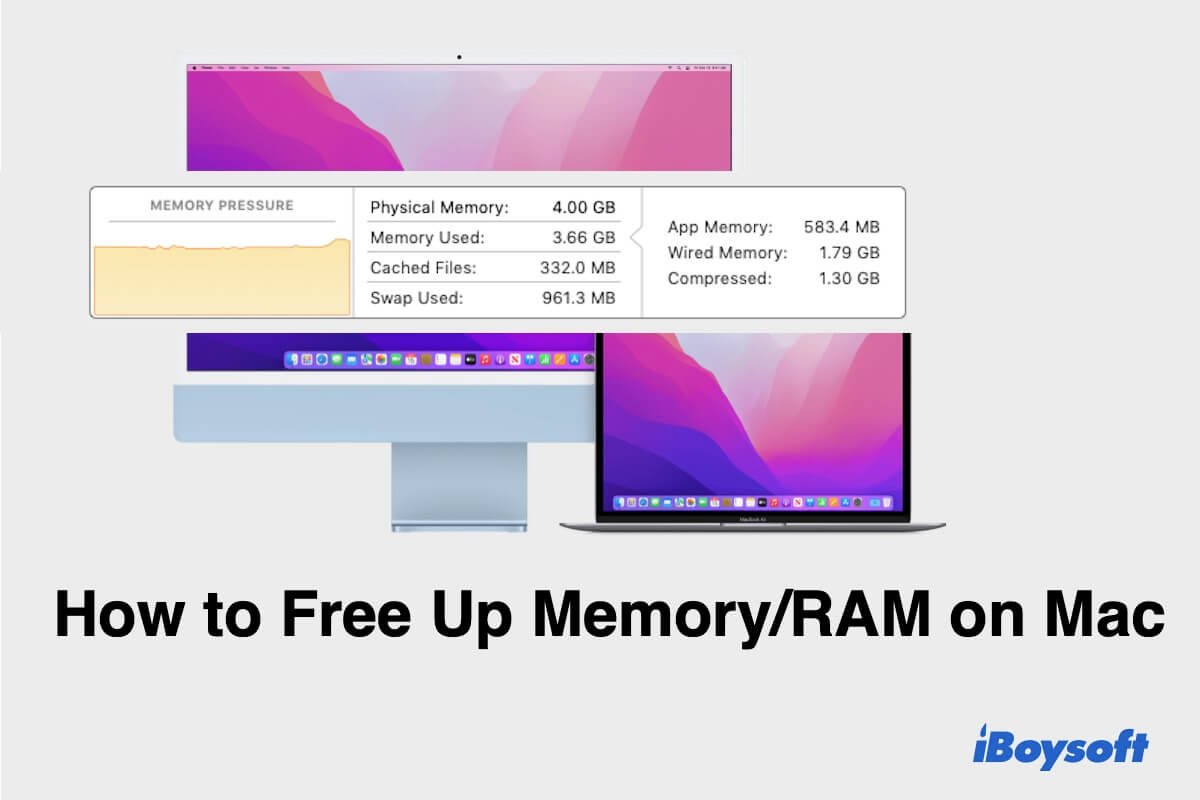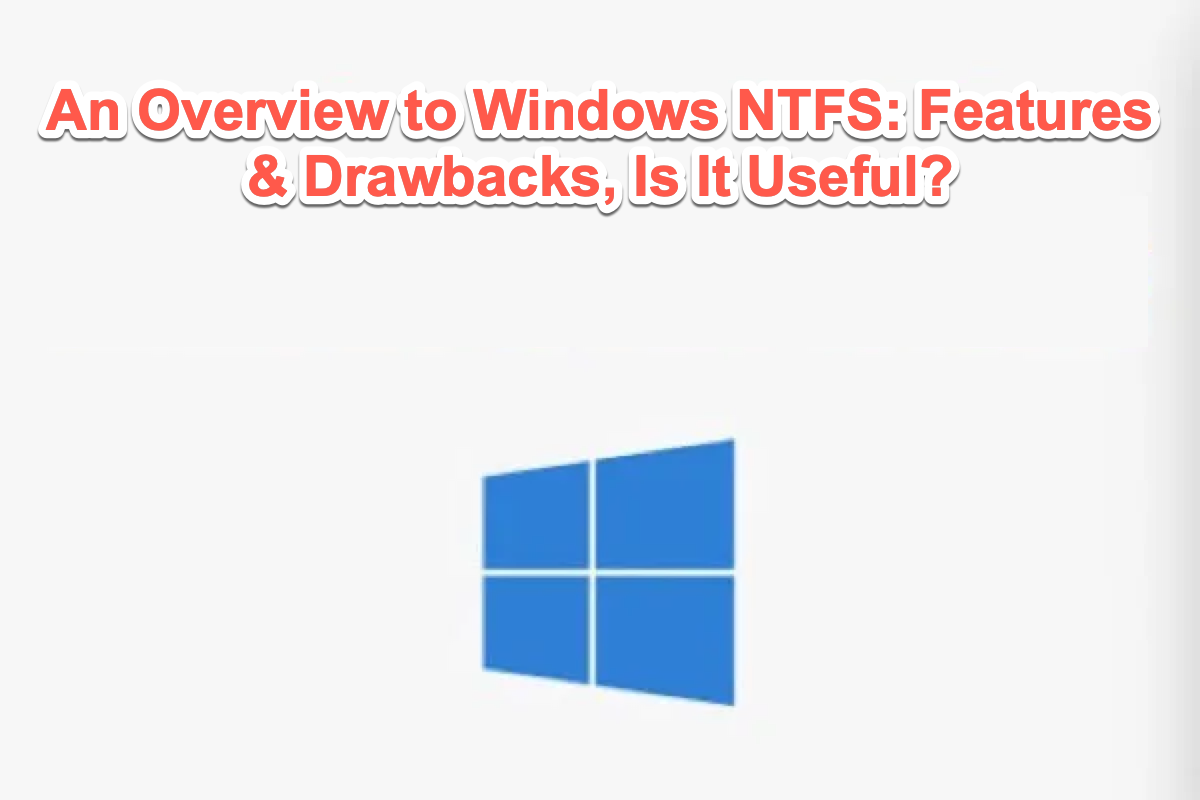Well, it is easy to fix your external hard drive not showing up on the desktop. You mentioned that you have run First Aid and checked the preference, but nothing. So you can try to format your external hard drive.
- Go to Launchpad > Other > Disk Utility and double-click to open.
- Select your external hard drive and then click Erase in the toolbar.
- Edit the disk name, and select a format and a scheme.
- Click Erase.
After that, try to mount your drive again and check whether it shows on the desktop.
But before you format your external hard drive, you need to back up your data. If any data loss from corrupted drive, you can use iBoysoft Data Recovery for Mac to recover it.