Sometimes, when some Mac users want to reinstall the macOS on their devices under the Internet Recovery Mode, Apple support 3404f error code occurs, which puzzles and confuses Mac users a lot.
This article will guide you to analyze the reasons why the apple.com/support-3403F error code appears and how to fix this Apple support 3403F error code on your device, in order that you can successfully install the recent macOS versions on your Mac, such as macOS Monterey, macOS Big Sur, and macOS Catalina.
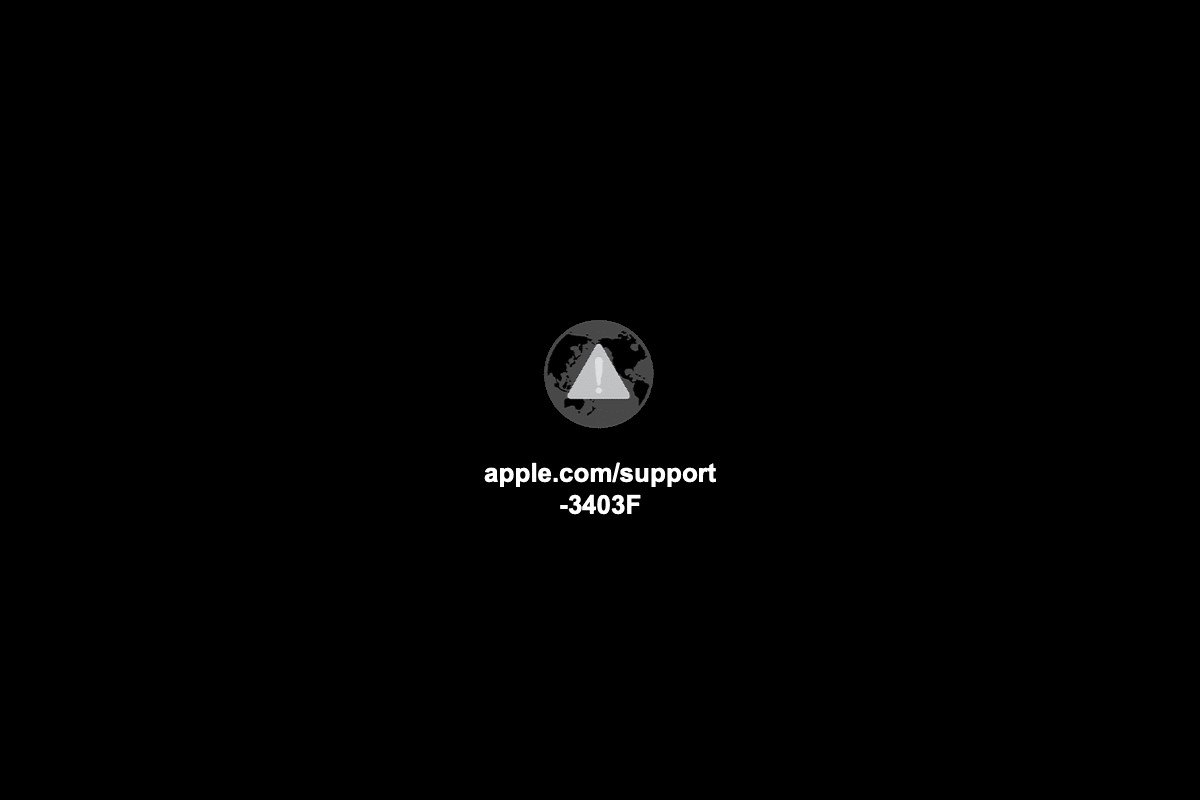
Why does the apple.com/support-3403F error code appear?
I'm new in MAC and OS I have a MAC pro laptop with El Captain OS X I wiped my internal Macintosh HD by Disk Utilities I did that because I need to learn how to reinstall a new OS now when I start up the system I get a message (apple.com/support-3403F) and I cannot get to the disk utilities again, I don't have a CD boot for any kind of OS I already did the Backup before I wipe the partition so kindly your advice.
Same to the scenario above, some Mac users point out that when they reinstall a new macOS on their device in Internet Recovery Mode, the process did not go successfully, while a globe with an exclamation point appears on their device's screen instead.
As a matter of fact, the occurrence of the Apple 3403F error code comes from the internet problem, which indicates that your device can't reach the internet or the internet is not working well as you want to start up from Internet Recovery Mode. Meanwhile, it also can be caused by an unknown bug.
Based on the reasons mentioned above, the feasible approaches should be concentrated on how to deal with the internet and how to stay away from unknown bugs.
Note: Apart from error 3403, you may also experience various other error codes. Check out this guide for more information: Support.apple.com/mac/startup -2002F/-2004F/-2005F/-2006F/-2100F [Fixed]
Thanks for sharing!
How to fix the apple.com/support-3403F error code on Mac?
If you boot up your Mac facing the apple.com/support -3403F error code on your device, you can try the following approaches to deal with it:
Check Mac's connection to the internet to fix the 3403F error code
No matter whether your device is connecting to a Wi-Fi network or an Ethernet network, a disabled internet or internet connection happens commonly.
Making sure that your device can connect to the internet is the priority. If you're prompted to choose a Wi-Fi network during the startup process, then the connection of your Mac to the internet is fine. Or, you can choose a network from the Wi-Fi menu bar if it is available.
However, if you connect to a Wi-Fi network or Ethernet network already, but you still encounter the Apple support 3403F error code, it's highly possible that your Wi-Fi fails. You can also use other devices to test the Wi-Fi, checking if it can be used normally. If not, you need to fix the Mac connected to Wi-Fi but no internet issues first.
Fixing Mac connected to Wi-Fi but no internet issue, another Mac is indispensable. You can apply the assistant Mac to fix the internet issue by creating a new network location, removing installed Profiles on your Mac, deleting network preferences files, renewing your DHCP lease, changing your Mac's DNS, quitting mDNSRonder, and so on.
After the assistant Mac solved the Wi-Fi question, you can try to reinstall the macOS on your Apple 3403F error code Mac again. If the process is interminable, apply macOS networkQuality to test the download speed.
By the way, launching a smartphone hotspot is available for you to replace the failing internet.
Switch to Recovery Mode to fix the 3403F error code
Meeting the 3403F error code and failing to install macOS in Internet Recovery Mode might be caused by an unknown bug, then switching to the built-in Recovery Mode to avoid it is a feasible method.
For Intel-based Mac, you can do the following steps to the built-in Recovery Mode:
- Completely shut down your Mac and then press the power button or Touch ID on your Mac to power on your device. If the Touch ID is disabled to power on your Mac, then you need to fix the Touch ID not working on Mac problem.
- Press the Command + R keys simultaneously as soon as your Mac starts or you hear the startup notification sound. If there is no response, you might encounter the Command R not working problem, you can try additional ways to fulfill the purpose.
- Keep pressing the keys for a few seconds until you see an Apple logo and release the keys to start Mac in the Recovery partition.
- If you see the utilities window on your Mac screen, your Mac is in recovery Mode already.
For Apple M1 Mac, you can follow these steps to start Recovery Mode:
- Completely shut down your Mac.
- Hold down the Touch ID (the power button) for a few seconds until you see "Loading startup options".
- Click Options next to the Mac's Macintosh HD disk and then click Continue.
- Enter your admin account name and password if asked and then your Mac is in Recovery Mode.
After starting in Recovery Mode, you can try to reinstall the macOS on your Mac.
Apply the bootable installer to fix the 3403F error code
Since the aim of dealing with the 3403F error code on Mac is to successfully reinstall the macOS, then you can take an additional way to reach the goal. You can boot your Mac from a USB drive by following the steps:
- Download the macOS installer from App Store.
- Install the macOS installer onto a clean and Mac OS Extended formatted USB. Please back up the data on the USB well, for you format the USB drive on Mac will erase all the data on it.
- Boot your Mac from this bootable USB.
After you successfully install the macOS on your Mac, this apple.com/support -3403F error code is an unimportant matter then. After all, some issues we cannot deal with, so keeping away from them is advisable.
Related articles about more error codes:
Think this post helpful? Then share it now!
The verdict
The apple.com/support -3403F error code is intractable and troublesome, making barriers for you in reinstalling macOS on your Mac under Internet Recovery Mode. Actually, this error code is caused by an internet issue or an unknown bug on your Mac.
Thus you can fix it by checking the internet, or just keeping away the error code to install the masOS in built-in Recovery Mode or applying the bootable USB. All these methods are presented in this article, and you can choose one to deal with your 3403F error code problem.