I updated my Mac Ultra M1 to macOS Sonoma and had nothing but external hard drive failures. After updating, both of my LaCie drives would not mount, I was able to repair one and got it to mount. But then a day later the drive failed to mount again and repairing it did not work with Disk Utility. I have two LaCie 2big 40 TB raid drives. I've since reformatted them, I wiped my Mac Studio clean and did a fresh install of macOS Sonoma. The drives worked fine for a couple of days, but then again one of the LaCie drives was not mounted, so repairing would not work. I did not have any issues before upgrading to macOS Sonoma. I've been using these drives for a year without problems. Is anyone else experiencing corrupted LaCie hard drives when using macOS Sonoma?
Does this issue look familiar? If it does, I bet you have run into the same issue. Exactly, there are a great number of people facing the issue that LaCie hard drive keeps crashing on macOS Sonoma, making this issue special and representative among kinds of LaCie hard drive troubles.
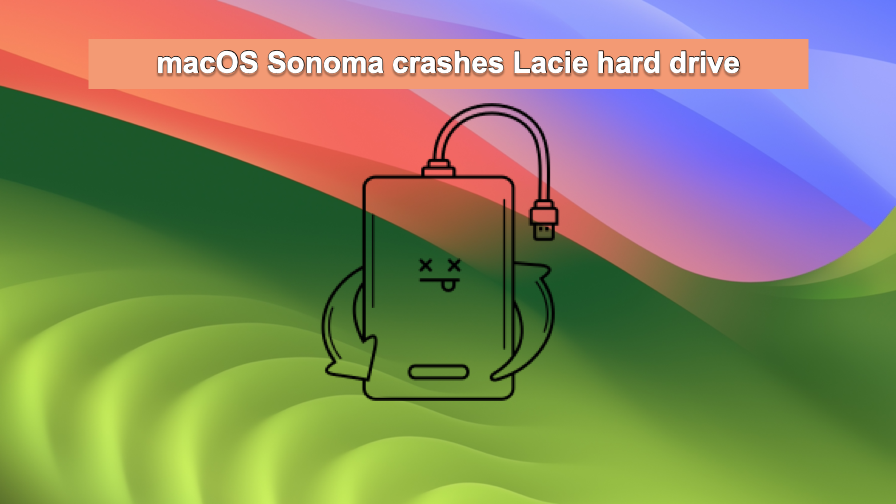
For your information, the LaCie hard drive not working issue always appears in the following forms:
- LaCie hard drive won't mount.
- LaCie hard drive not showing up on Mac.
- Lacie hard drive read-only on Mac.
- LaCie hard drive's icon doesn't appear on the Mac desktop.
- LaCie hard drive doesn't open/respond on Mac.
- LaCie hard drive disconnects and ejects itself on macOS Sonoma randomly.
- ···
Yet no worry, please. This post will explain why the LaCie hard drive stopped working on macOS Sonoma, Ventura, Monterey, etc., and explore how to get the LaCie hard drive functional as normal.
All you need to do is follow this post and try the solutions we will expound on later. It's also worth mentioning that knowing the possible factors also matters in avoiding further hard drive failure.
Why does the LaCie hard drive keep crashing on macOS Sonoma?
Being known for its good-use feature and excellent transfer speed, the LaCie hard drive wins lots of commendation and popularity among users. Yet, it may go wrong on macOS Sonoma unexpectedly due to sorts of reasons, and these reasons will be listed below one by one. You can have a quick overview and relieve the anxiety here:
- Outdated driver on macOS Sonoma or the LaCie hard drive.
- LaCie hard drive is formatted to an incompatible file system with macOS.
- NTFS for Mac utility gives no timely update to support macOS Sonoma.
- LaCie hard drive bugs or glitches deny the access of macOS Sonoma users.
- LaCie hard drive encounters failure after a long time of use.
- macOS Sonoma system bug or error.
See? Every cause may lead the LaCie hard drive to shut down on macOS Sonoma or any earlier macOS. But be relaxed, please, this article walks you through how to get it fixed with both basic checks and professional fixes.
If you have confidence in this post, please go on and share it with more people by the way!
Some basic checks to fix the corrupted LaCie hard drive
Before diving into any professional solutions, let's try some simple checks to make the LaCie hard drive functional. Each trick will be elucidated in detail, and you can perform it successfully though you're new to macOS and LaCie hard drives.
Re-connect the LaCie hard drive
When the LaCie hard drive behaves mistakenly on your Mac computer, you can give it a re-connection. Safely eject it and unplug it from the machine, then insert it into the Mac post to see if it works normally.
If you use a drive adapter, cable, or reader to connect the hard drive and computer, give it a replacement!

Restart your Mac
You may not be able to determine which side contributed to the LaCie hard drive failure, whether it falls on the Mac or the hard drive per se. Anyway, it doesn't matter. A device reboot helps end any strange error or bug hiding in the Mac background: open the Apple Menu > click Restart from the menu.
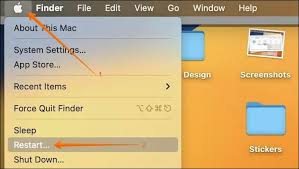
When your Mac wakes from the restart, check if the LaCie hard drive works fine.
Force mount the LaCie hard drive
If the LaCie hard drive doesn't mount on Mac, you can force mount it in Disk Utility. Here I'll show you how to do that:
Step 1: Launch Disk Utility on a Mac computer via Spotlight Search or Finder > Applications > Utilities > Disk Utility.
Step 2: Select your hard drive in the left sidebar of Disk Utility.
Step 3: Click the Mount button on the top menu bar of Disk Utility.
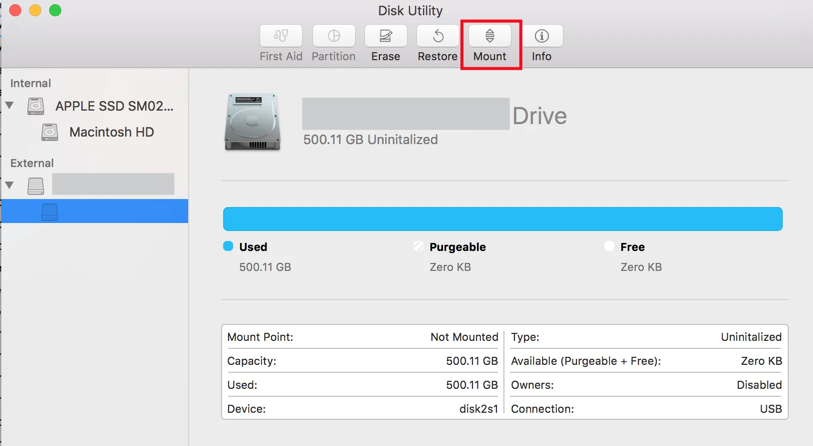
Check the file system of the LaCie hard drive
When the LaCie hard drive is read-only on your Mac, you should consider its file system. Due to the proprietary issue, a Microsoft NTFS formatted drive doesn't receive any writing action from Mac.
You can either format the drive to a Mac-compatible file system or utilize an NTFS for Mac to mend this gap. Formatting a drive means you need to wipe the drive completely, while NTFS for Mac doesn't have that need.
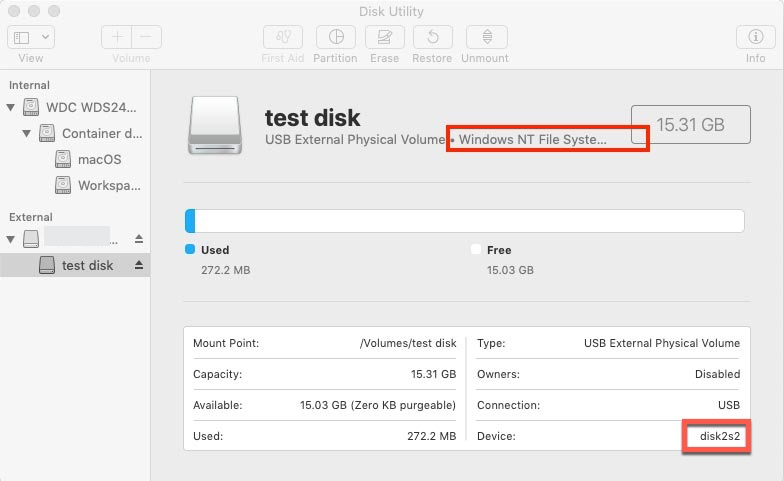
Check if the NTFS for Mac supports macOS Sonoma
Some NTFS for Mac utilities delay the update to support macOS Sonoma, resulting in your failure to write to an NTFS-formated LaCie hard drive as normal. In such cases, iBoysoft NTFS for Mac is highly recommended which always follows Apple's update and offers full support to newly-released macOS, including macOS Sonoma.
Update drivers of LaCie hard drive and macOS
Regardless of whether the LaCie hard drive driver is non-updated or the Mac driver is outdated, it will hinder the LaCie hard drive from working. Under this circumstance, you should check if there is any driver update available on the Mac.
Go to Apple Menu > System Settings > General > Software Update, and then complete the update if there is any available.
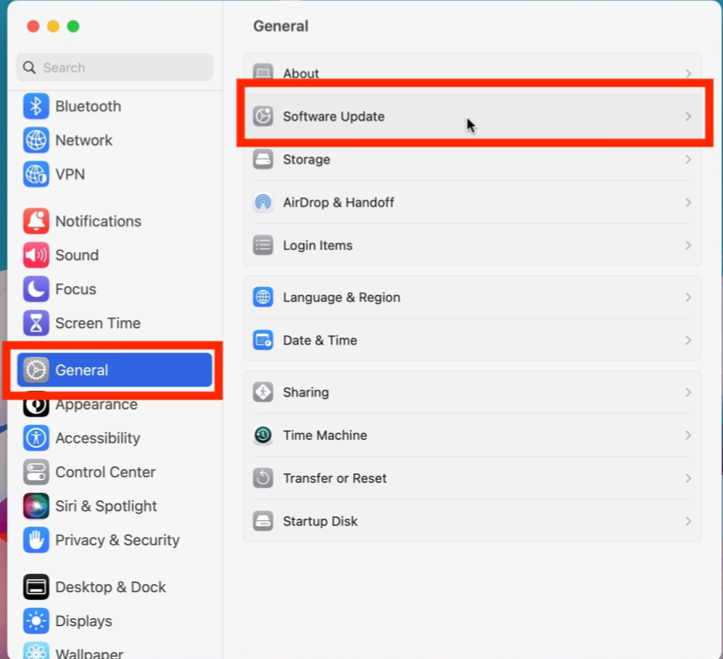
If you have made the LaCie hard drive functional by trying the method above, share them to help more people!
Recover data before fixing the crashing LaCie hard drive
If all the solutions above fail to fix the corrupted drive, you're recommended to try the professional ones we'll explore later. Before that, you have to grab the files and folders on the drive, because some of the following actions might wipe or erase them.
For the drive still not showing up, inaccessible, unreadable, corrupted, or even broken LaCie hard drive, you can utilize iBoysoft Data Recovery Software to get files stored on it.
iBoysoft Data Recovery is configured with outstanding disk scanning skills and advanced data recovery algorithms, which is quite perfect for fetching files from an inaccessible drive.
Step 1: Download and install iBoysoft Data Recovery Software on your Mac.
Step 2: Launch iBoysoft Data Recovery Software on your Mac and wait for it to list all hard drives, including the connected external ones.
Step 3: Select the hard drive you want to perform data recovery and click Search for Lost Data to begin the scanning process.

Step 4: When the disk scanning finishes, control-click the scanned results and click Preview to check them one by one.

Step 5: When your check completes, choose the items or projects and click Recover to restore files and save them well. Do not place these files on the external LaCie drive since the following solutions might wipe them all.
Professional solutions to fix the crashing LaCie hard drive
With all files at hand, we can perform some professional solutions to repair the LaCie hard drive here.
Run First Aid to repair the Disk Utility on the Mac
First Aid in Disk Utility helps a lot in diagnosing and repairing sorts of disk errors on Mac. Here we'll show you how to run First Aid in Disk Utility:
- Open Finder > Applications > the Utilities folder. Then, open Disk Utility.
- Click View at the upper-left corner and select Show All Devices to list all detected disks and volumes.
- Select the target disk or volume at the left sidebar.
- Click First Aid and then select Run on the popup window. Wait until the First Aid finishes running. (Don't do other operations on Mac when First Aid running).
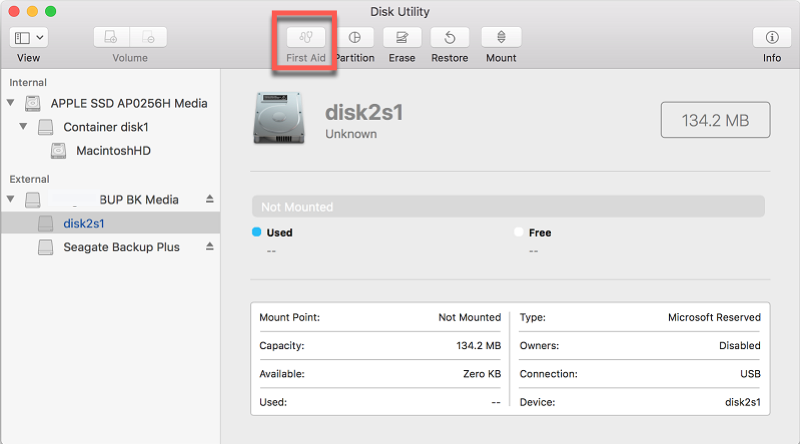
Run fsck on Mac
fsck is a troubleshooting command line to fix file system errors on the LaCie hard drive, and you can execute it on your Mac to repair the corrupted drive.
Step 1: Launch Mac Terminal via Spotlight Search indexing.
Step 2: Type in the following command, then press Enter to list all the connected drives on your Mac currently.
diskutil list
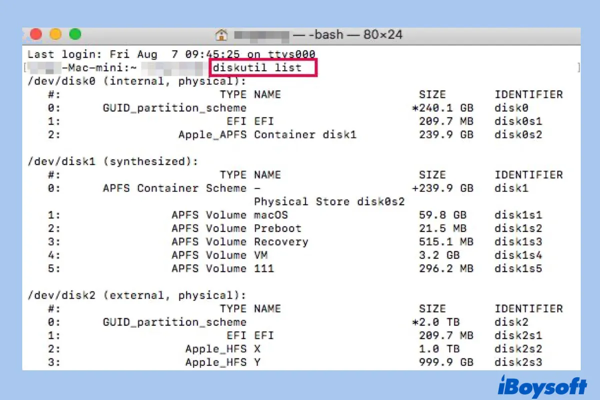
Step 3: Locate the drive you want to repair and find its identifier, which will be needed in the next steps.
Step 4: Restart your Mac and hold down the Command + S keys to boot your Mac into Single User Mode.
Step 5: This time type in the following command then, press Enter.
/sbin/fsck_hfs -fy /dev/disk2
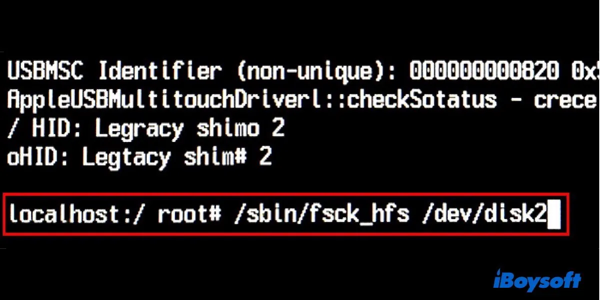
Step 6: You need to replace 'hfs' with the true file system of your external hard drive as well as replace the drive identifier with the one you just located in Step 3.
Step 7: When fsck is finished checking and repairing the errors in your external hard drive, type 'reboot' into the command prompt and press Enter to restart your Mac.
Format the LaCie hard drive on the Mac
The final option is to reformat the hard disk and create a new file system, however, this will delete everything on the drive. Think twice before proceeding with this procedure and ensure that you have all data stored on the drive at hand.
- Launchpad → Other → Disk Utility, and click Disk Utility.
- Choose your target external hard drive or volume, and click the Erase button on the top of Disk Utility.
- Edit the disk name, and select a file format and a scheme.
- After choosing the partition parameters click Erase at the bottom of the window to confirm the formatting of the drive.
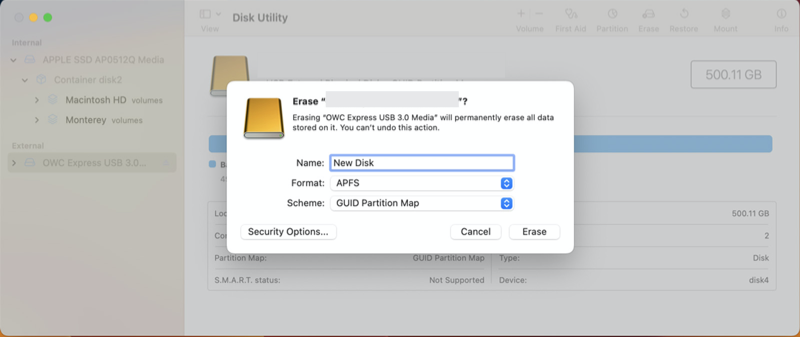
- Click Done, and you have finished all the steps. Then you can quit the Disk Utility.
Conclusion
This post is quite comprehensive for offering so many practical ways to fix the LaCie hard drive that keeps crashing on macOS Sonoma, including basic fixes and professional ones. On top of that, it also discusses how to retrieve files from a corrupted LaCie hard drive. You will gain something from this article as long as you read it.
Besides, always back up the files on any drive in case accidents happen all of a sudden.
