Adobe InDesign is a powerful tool widely used for creating impressive visual layouts and professional designs. However, like any digital creation, InDesign projects are vulnerable to accidental deletion, file corruption, or unexpected shutdowns that can lead to unsaved or lost work.
My InDesign suddenly froze and I lost all my files in it. I tried Mac Trash and click the "Recovery" feature in it, but nothing worked. What can I do? -reddit.com
Fortunately, here we summarize the main effective methods in our article, which can fix your worries about recovering unsaved/lost/deleted InDesign files on Mac. Keep reading.
An overview table of ways to recover InDesign files on Mac
| Methods | Success Possibility | Scenarios | Need to have backup |
| Use Revert option | Unsaved | No | |
| Use InDesign automatic recovery | Unsaved/Corrupted | No | |
| Use InDesign temporary folder | Unsaved/Corrupted | No | |
| Use iCloud backup | Corrupted/Deleted | Yes | |
| Use Time Machine backup | Deleted/Lost | Yes | |
| Use iBoysoft Data Recovery for Mac | Unsaved/Corrupted/Lost/Deleted | Either |
Let's take a close look at each method to recover InDesign files on Mac.
How to recover your InDesign files on Mac?
Wanna recover InDesign files on Mac? Whether your issue is unsaved changes, recent deletions, or corrupted files, you can find the answers below:
Recover InDesign files via iBoysoft Data Recovery(Have back up or not)
For InDesign files that are accidentally deleted, permanently deleted, or lost for some reason, iBoysoft Data Recovery for Mac offers a comprehensive recovery solution. Known for its success rate and user-friendly interface, iBoysoft Data Recovery for Mac enables deep scans of your Mac drives(internal and external).
It supports to recover over 1000 various file types, including the INDD files(Inside InDesign), so convenient for you to get back all InDesign files, right?
Let's recover InDesign files on Mac with iBoysoft Data Recovery for Mac:
- Download, install, and open iBoysoft Data Recovery for Mac.
- Select the drive where you store InDesign files on the left, then click Search for Lost Data at the bottom.
(Commonly, if you don't save them to an external drive, you can choose Macintosh HD.) - Wait for the scanning, then preview the results, and choose your wanted InDesign files, finally, click Recover.
(For a quick finding, you can click the Type, then find the files following the extension .indd/.INDD.)
- Please save them to another safe place.
iBoysoft Data Recovery for Mac can recover files that other built-in solutions may not detect, making it ideal for more challenging data loss situations. And it is more useful than the 5 ways below. Why not share it and give it a try?
Recover unsaved InDesign files with the Revert content option
InDesign's Revert feature can help undo changes made to a file returning it to the last saved version. That is helpful if you wanna recover previous version of InDesign file on Mac:
- Open InDesign, File > Undo.
- File > Revert(in InDesign).
- Confirm that you want to revert the file to the previously saved state.
(Or you can quickly recover the file to the last version by holding down Command + Z keys, in case you don't close the file.)
Recover InDesign files with Automatic Recovery
InDesign has an Automatic Recovery feature(you turned it on) designed to safeguard against unexpected shutdowns or software crashes. That's to say, InDesign automatically saves a temporary version of your work when an unexpected closure occurs. Let's recover unsaved InDesign files on Mac:
- Open InDesign after the unexpected shutdown or crash.
- If automatic recovery files are available, InDesign will prompt you to restore them upon launch.
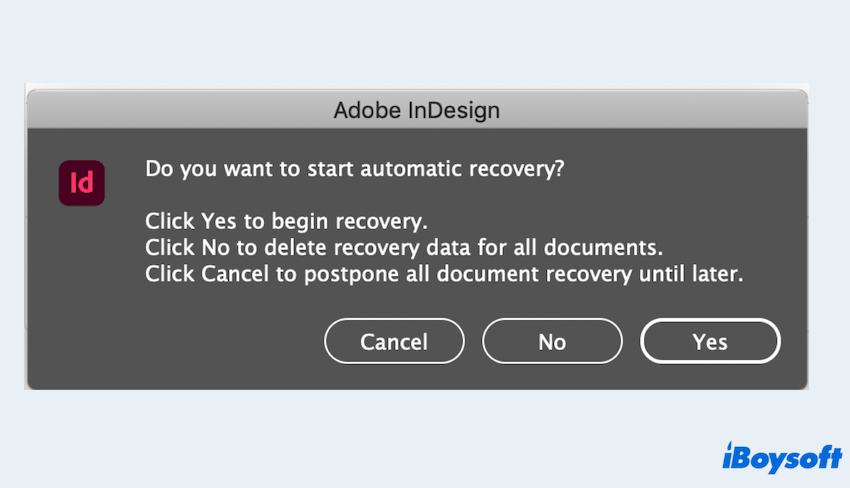
- Review the restored file to verify it has the latest saved changes, and then click File > Save Project As.
(You can filter the recovery folder if the unsaved files don't show automatically.)
To protect data for the future, you can turn on the feature forever. Edit > Preferences > Files Handling > Tick Automatically Save Recovery Data Every.
Don't have this feature? Try the next method.
Recover InDesign files with InDesign temporary folder
Sometimes, temporary files created during your work session on InDesign remain stored on your Mac, even if your file was unsaved or closed. These temporary files can be found in the InDesign temporary folder.
- Finder > Go > Go to folder.
- Type /Private/var/tmp and press Enter, then browse for InDesign-related files in this folder.
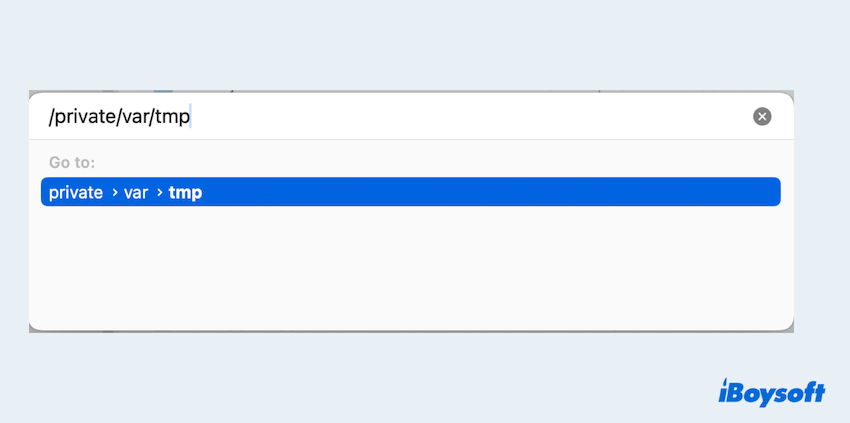
- Finder > Go > Go to folder > Type User name/Library/Cache/Adobe InDesign/Version/InDesign Recovery.
- Choose the wanted one and open it.
If you recover in these ways without backups, please share your joy.
Recover deleted InDesign files with iCloud backup
Do you set your InDesign files saved in iCloud? iCloud offers easy, cloud-based storage that can be accessed on any Apple device linked to your account, making it a convenient option for accidental deletions, which can be used to recover previously saved versions. You can:
- Open the Finder and navigate to your iCloud Drive folder.
- Look through your saved files or the InDesign folder if you've organized it there.
- If your file is there, download it or move it back to your Mac.
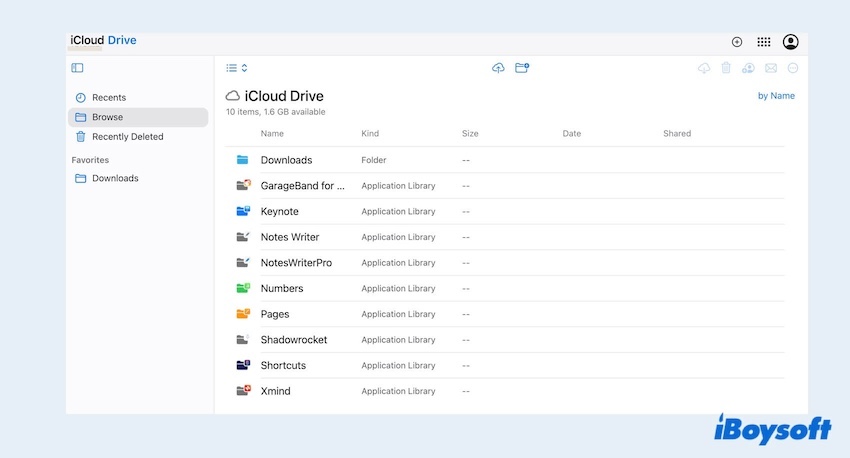
Tips: Or you can visit icloud.com, navigate to iCloud Drive then inspect the left menu to locate your InDesign files, choose your wanted files, and click the Download.
Recover deleted InDesign files with Time Machine:
You are lucky if you've set up Time Machine on your Mac, you can easily retrieve past versions of files, including deleted InDesign projects. You can recover InDesign files on Mac:
- Connect your Time Machine backup drive to your Mac.
- Open the folder where the InDesign file was last stored.
- Launch Time Machine by selecting the Time Machine icon in the menu bar and choosing Enter Time Machine.
(Or Finder > Applications > Time Machine.) - Browse through previous backups to locate your InDesign file. Once located, click Restore to recover the file.
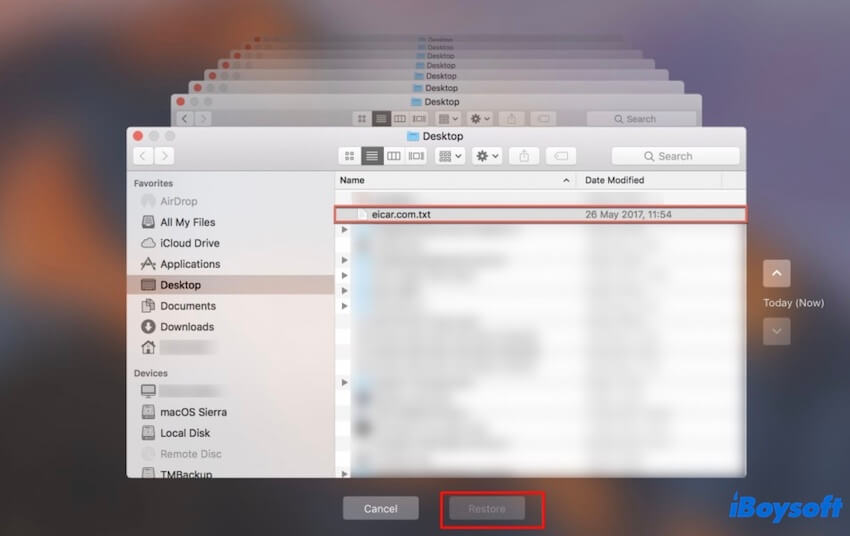
You can consider setting a Time Machine backup in the later days, allowing you to restore Mac files at any time.
Have you got all the ways to recover InDesign files on Mac? Share them with others~
