Normally, once connected to your Mac, the WD My Passport drive mounts itself automatically, getting ready for your read or write operations later. However, the issue happens when it doesn't mount, show up, or work on your Mac device.
This article analyzes why the WD My Passport drive won't mount on a Mac and provides seven possible solutions to fix the issue as below:
- Show the mounted WD My Passport hard drive on the Mac desktop
- Force Mount the WD Mac hard drive in Disk Utility
- Run First Aid to fix the WD My Passport for Mac not mounting error
- Check the power supply of the WD My Passport for Mac drive
- Check the USB cable
- Check the USB port of your Mac
- Check for driver updates
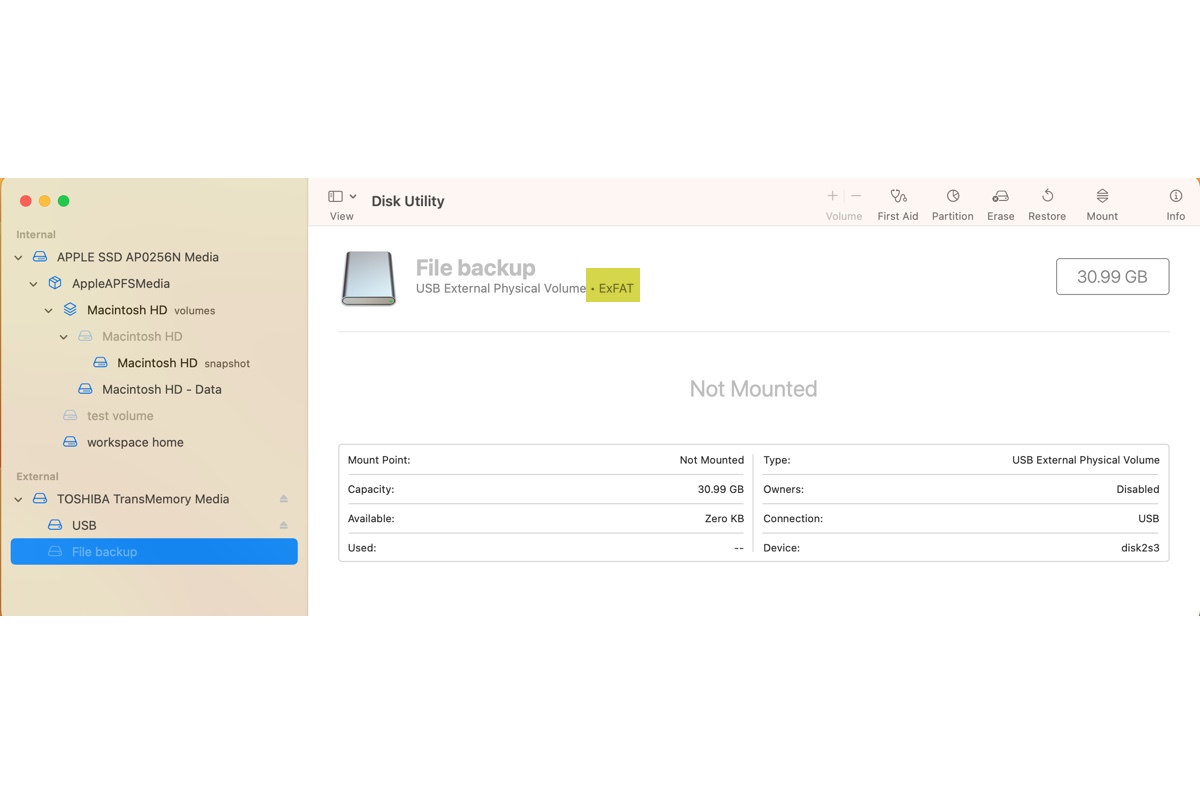
If your WD My Passport for Mac hard drive is exFAT-formatted, you can read this post to understand why your exFAT drive is not mounting on your Mac and the ways to fix it.
A quick way to fix the WD My Passport for Mac hard drive not mounting error
If the WD My Passport for Mac hard drive won't mount on the Mac, the simplest solution is to reformat the hard drive. However, formatting wipes everything on the WD hard drive, so you should get the files at hand before the format, especially when it stores something important to you.
But how can you recover your important files from the WD My Passport drive previously? Keep reading to make it clear.
Step 1: Recover data from the unmountable My Passport hard drive
For Mac data recovery, we highly recommend iBoysoft Data Recovery for Mac. It's free Mac data recovery software that easily retrieves files from the unrecognized, unmountable, inaccessible, corrupted, unreadable, or formatted WD Passport drives with ease.
Moreover, if you find the drive uninitialized, you can use it to recover lost files from the uninitialized hard drive, too.
Built with advanced disk scanning skills and data recovery algorithms, this data recovery software works fine on devices running macOS 15 Sequoia to Mac OS X 10.11 and Apple Silicon Macs.
1. Download, install, and launch the free iBoysoft Mac Data Recovery software. For first-time installation, this software requires the Full Disk Access and system extensions on Mac enabled.

2. Find and select the unmounted WD My Passport for Mac hard drive in the main window. Then, click the Search for Lost Data button to search for all lost files on this drive.

3. Wait until the whole scan process finishes. You can pause or stop the process and start recovery while it is running, but it's recommended that you wait for the scan process to finish for the best results.
4. After scanning completes, you can sort or filter the found files by different parameters. Click the Preview button to preview the desired files and check for corruption.

5. Select the files or folders you want to recover by ticking the checkbox of each. Click the Recover button.

6. Save the recovered files to another destination -- either your Mac's hard drive or another external storage device. Do not save the recovered data to the unmounted WD My Passport, or data loss may happen again!
Usually, this recovers all your files from the WD My Passport that is not working or mounting.
Step 2: Fix the WD My Passport for Mac drive not mounting error by reformatting
After recovering your lost files, you can rest assured to format the WD My Passport hard drive for a new file system, which helps a lot in fixing the WD hard drive not mounting issue!
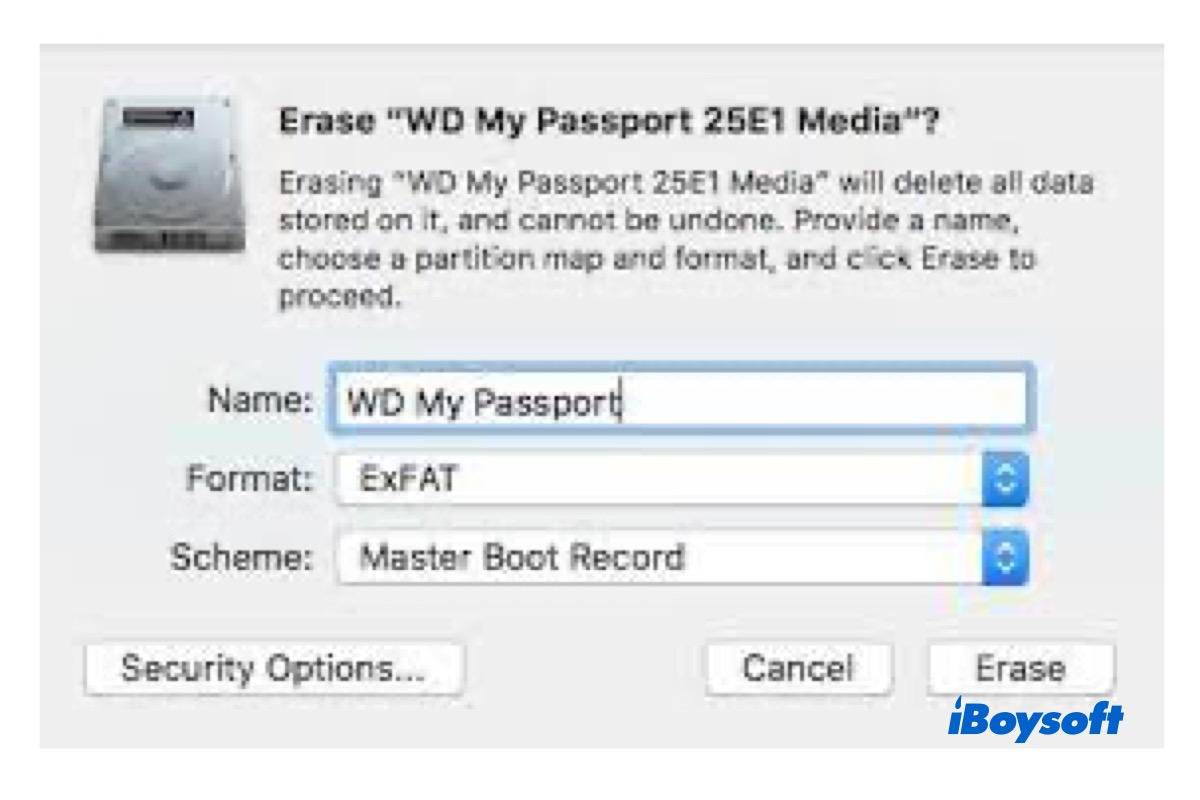
This post tells how to format a WD My Passport for Mac step by step. After reformatting, it could fix the not mounting error on your Mac.
Hopefully, this article solves your issue. Please share it to show your joy.
How to fix the unmounted WD My Passport hard drive on Mac?
Typically, the WD hard drive should mount itself automatically and show up in Finder and Disk Utility, yet this process might be interrupted by loads of factors. Do not worry, once you run into the same trouble, try the following ways to make the drive functional:
1. Show the mounted WD My Passport for Mac hard drive on the Mac desktop
Sometimes, the Mac recognizes and mounts the My Passport drive already, while you just don't see it because the Finder is set incorrectly. You can modify the Finder settings here to make the WD hard drive show up:
1. Go to Finder > Preferences.
2. Confirm that "External Disks" under "Show these items on the desktop" is selected. This ensures the external drives show on the desktop when it is safely connected to your Mac.
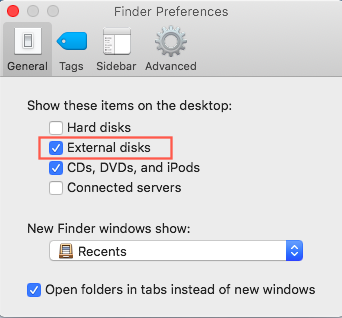
If your WD My Passport drive is still not showing up, you should check the connections instead.
2. Force Mount the WD Mac hard drive in Disk Utility
It's also useful to go to Disk Utility and see if the hard drive appears in the left sidebar.
If your WD My Passport for Mac drive for Mac is grayed out in Disk Utility, right-click and select the "Mount" button to force mount the external hard drive on Mac. If the external hard drive is corrupted, the "Mount" button will not be available. Let's try the next solution, then.
3. Run First Aid to fix the WD My Passport for Mac not mounting error
Sometimes, you can't mount a hard drive on a Mac because of internal disk errors like file system corruption, partition table loss, directory corruption, etc. In these cases, your WD My Passport for Mac drive won't be recognized by your Mac. Fortunately, you can fix the hard drive not mounting issue with the native disk repair tool, First Aid.
First Aid is a built-in Mac tool that verifies and checks minor problems with a hard disk. When you are unable to mount a WD hard drive or My Passport for Mac is not working, First Aid is a great disk repair tool.
Step 1: Go to Applications > Utilities > Disk Utility, then click Continue.
Step 2: In the sidebar, select the unmounted WD My Passport for Mac hard drive.
Step 3: Click the First Aid button.
Step 4: Click Run.
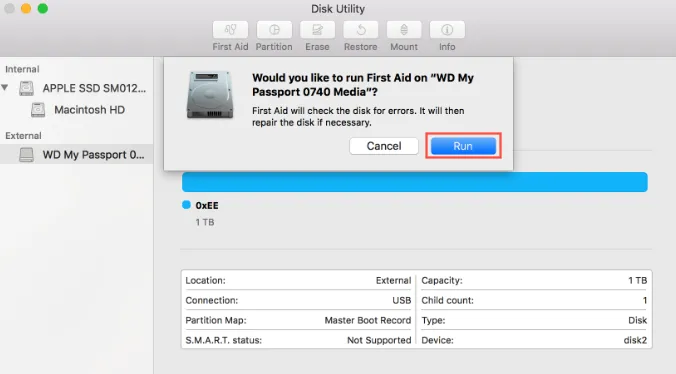
If Disk Utility reports that the WD My Passport for Mac hard drive appears to be OK or has been repaired, you're done.
Otherwise, this WD My Passport drive has been corrupted. You have to retrieve your data from this corrupted hard drive as soon as possible. iBoysoft Data Recovery Software always helps in recovering files from a corrupted or inaccessible WD hard drive.
If all these methods fail to fix the issue of the WD My Passport hard drive not mounting on a Mac, you need to check some hardware issues related to the disk connection. Let's start with some basic troubleshooting techniques.
4. Check the power supply of the WD My Passport for Mac drive
Insufficient or no power supply in the USB port can cause a hard drive not mounting issue. Ensure the WD My Passport for Mac hard drive is getting the appropriate power. If the drive has a Y-cable, use both USB connectors.
Also, do not connect the drive through a USB hub; connect it directly to the Mac instead. One last thing, ensure the power adapter is connected directly to a wall outlet, not an extension cord.
5. Check the USB cable
If the external hard drive is not showing up on the Mac, ensure the cable is properly connected to both the drive and the Mac. Connect your WD My Passport for Mac hard drive with a new USB cable to rule out any problematic factors, if possible.
6. Check the USB port of your Mac
If the previous methods don't work out, try using a different USB port. Your Mac may have two USB ports - the back and front ones. If the WD My Passport drivers are plugged into the front USB port, try to insert the drive into the back USB port.
7. Check for driver updates
If the hardware seems to be working, let's check the software related to this disk problem. The My Passport disk driver, a software component, bridges the operating system and the drive, allowing them to communicate. But the files of the My Passport driver may be deleted, outdated, or corrupted. Either a virus invasion or a corrupted installation may be the final cause.
If the WD My Passport drive is still not working, we must check the disk driver(s).
Step 1: Click the Apple icon and select App Store.
Step 2: Click Update (NOT UPGRADE!) to install a specific update or Update All to install all available updates.
Oftentimes, the Mac requires both the WD My Passport for Mac driver software and the WD disk tool. This is especially true when opening a locked WD My Passport for Mac drive. Go to the WD official website, download software for both WD My Passport troubleshooting and for WD My Passport driver update.
Sharing is love. Thanks in advance.
What does it mean to mount a WD My Passport drive on a Mac?
The WD My Passport for Mac hard drive is specially designed for Mac mini computers, iMacs, MacBook Pros, and MacBook Airs. You can access My Passport for Mac drives only when macOS recognizes the format of the drive, and this process is called mounting.
However, if your computer fails to recognize the file system format, the WD My Passport for Mac hard drive will not mount on the Mac computer.
Why is WD My Passport for Mac not mounting?
WD hard drives, including My Passport and Easystore, won't mount on a Mac when the disk format is not recognized. These errors are often caused by a virus infection, sudden power failure, sudden power outage, or unwanted interruption during the transfer of data, etc. If the external hard drive won't mount, you're unable to open the WD My Passport for Mac drive and access your important files.
Here is one typical case from the forums:
WD My Passport for Mac hard drive (2 TB) won't mount on my MacBook Air, grayed out in Disk Utility. I have 1 TB of family photos on this hard drive, which are very precious to me. How to fix if WD My Passport for Mac not working on Mac? Any data recovery solution? Thanks a lot!
- Can you help us spread the word by sharing this post?
Conclusion
WD My Passport for Mac hard drives offer a quick and easy way to expand your Mac's storage space. It has amazing features like cloud storage, password protection with hard drive encryption, and compatibility with Apple's Time Machine backup software. These features allow you to store a plethora of photos, videos, music, and documents.
But the WD My Passport for Mac drives not mounting issue will prevent or negate all these good things. You must repair the WD My Passport for Mac that is not working or corrupted first, then you can recover data with the assistance of data recovery software from iBoysoft.
If you can't mount your WD My Passport for Mac due to the com.apple.DiskManagement.disenter error, learn how to solve it in this guide: Fix 'com.apple.DiskManagement.disenter error 49153' on Mac
FAQ about the WD My Passport for Mac drive not mounting
- Q Why is my WD Passport drive not mounting on my Mac?
-
A
Possible issues vary from a faulty cable, USB port or reader, outdated disk driver, or corrupted operating system. All these issues can cause the WD My Passport hard drive not mounting on Mac issue.
- QHow do I get my WD Passport to mount on my Mac?
-
A
You can try the following solutions to make your WD Passport drive mount on your Mac:
1. Show the mounted WD My Passport for Mac hard drive on the Mac desktop.
2. Force Mount the WD Mac hard drive in Disk Utility.
3. Run First Aid to fix WD My Passport for Mac not mounting error.
4. Check the power supply of the WD My Passport for Mac drive.
5. Check the USB cable.
6. Check the USB port of your Mac.
7. Check for driver update.
- QHow do I force an external hard drive to mount on a Mac?
-
A
1. Go to Finder > select Applications folder > find and open Utilities > click Disk Utility.
2. Choose the external volume from the sidebar > select the Mount tab at the top center. After the mounting process finishes, your drive will show up on the desktop or Finder.
