This is a collection of Windows ISO files. If you need to download Windows 11, 10, 8.1, 8, 7, XP ISO for installing Windows on a computer or virtual machine and for making a bootable USB installer, follow this Windows ISO download center to get them for free.
We offer both 64-bit and 32-bit versions for all Windows ISO file downloads, including the old Windows ISO.
🔔 Let iBoysoft DiskGeeker for Windows help you quickly download Windows ISO files and create a Windows bootable USB installer automatically and safely. Hassle-free and no trouble!
Windows 11 ISO download
Each Windows 11 ISO file contains Home, Pro, Education, Enterprise, and other editions. The edition you'll install depends on your selection. Although you can download and install Windows 11 ISO for free, a valid product key is required to unlock all the features of Windows 11 after installation.
👉 If you need Windows 11 Pro ISO, download it from: Windows 11 Pro ISO Download.
Download Windows 11 ISO (64-bit) with the direct links:
⬇️ Download Windows 11 24H2 ISO (5.4 GB)
⬇️ Download Windows 11 23H2 ISO (6.2 GB)
⬇️ Download Windows 11 22H2 ISO (5.2 GB)
⬇️ Download Windows 11 ISO from Microsoft (Official, 5.4 GB)
⬇️ Download Tiny11 23H2 (Lite version of Windows 11, 4.2 GB)
⬇️ Download Windows 11 IoT Enterprise LTSC (Official, AMD64 or ARM edition, 4.7 GB)
🔔 Microsoft has not yet rolled out the Windows 11 25H2 version. If you want to test software on it, you can use the UUP Dump tool. It will help you create and get the Windows 11 25H2 Insider preview ISO file.
⬇️ Create & download Windows 11 25H2 ISO (8.27 GB)
Tips: Want to learn more details, system requirements about downloading Windows 11 ISO, follow: Windows 11 ISO Download.
If you want to create a Windows 11 bootable USB installer, you don't need to. Simply download it: Windows 11 Bootable USB Download.
Windows 10 ISO download
Microsoft stated the end of offering free software updates, technical support, or security fixes for Windows 10 on October 14, 2025. However, you can still download Windows 10 ISO from Microsoft. Additionally, there are free sources for downloading Windows 10 ISO files in both 64-bit and 32-bit versions.
⬇️ Download Windows 10 ISO - 22H2 (5.7 GB, 64-bit)
⬇️ Download Windows 10 ISO 22H2 (from Microsoft, 64-bit: 5.7GB or 32-bit: 4 GB)
⬇️ Download Windows 10 ISO - 21H1 (5.4 GB, 64-bit)
A Windows 10 ISO file has multiple editions, including Home (Download Windows 10 Home ISO), Professional (Download Windows 10 Professional ISO), Education, Enterprise, etc. Which edition you will install depends on your selection during the installation. A valid product key is necessary if you want to use all the features of Windows 10.
Tips: If you want to learn more details about Windows 10 ISO download, such as system requirements for Windows 10, don't miss: Windows 10 ISO Download.
Windows 8.1 ISO download
Microsoft stopped support for the old Windows 8.1 on January 10, 2023. From that time on, it gradually removed the public download options for the Windows 8.1 ISO file on its official site. To download the Windows 8.1 ISO file of 64-bit or 32-bit, follow these direct links:
⬇️ Download Windows 8.1 ISO 64-bit (4.0 GB)
⬇️ Download Windows 8.1 ISO 32-bit (3.0 GB)
⬇️ Download Windows 8.1 ZIP file (both 64-bit and 32-bit, 7.0 GB)
A Windows 8.1 ISO typically includes several editions, such as Home (Core), Pro, and Enterprise. The edition installed depends on your selection or the product key entered during setup. A valid key is required to activate Windows and unlock its full features.
Tips: If you need to know the system requirements, generic installation keys, or product keys for installing Windows 8.1, it is necessary to access this guide: Windows 8.1 ISO Download.
Windows 8 ISO download
Windows 8 is also an old Windows version that Microsoft stopped offering download sources for the public on its official page. Here, we collect the links to directly download Windows 8 ISO:
⬇️ Download Windows 8 ISO 64-bit (3.2 GB)
⬇️ Download Windows 8 ISO 32-bit (2.4 GB)
⬇️ Download Windows 8 ISO All-in-One (2.5 GB)
Unlike Windows 10 or 11, installing Windows 8 requires entering a valid product key. If you don't have one, you can use a generic key provided by Microsoft to proceed with the installation. Here's the generic key for Windows 8:
| For Windows 8 ISO 64-bit: | XKY4K-2NRWR-8F6P2-448RF-CRYQH |
| For Windows 8 ISO 32-bit: | XKY4K-2NRWR-8F6P2-448RF-CRYQH |
| For Windows 8 ISO All-in-One: | XKY4K-2NRWR-8F6P2-448RF-CRYQH |
Tips: Learn more details about Windows 8 ISO download, such as system requirements and the MD5 and SHA-1 of downloaded Windows 8 ISO files, and how to verify them. This guide is for you: Windows 8 ISO Download.
Windows 7 ISO download
Windows 7 was officially released to the general public on October 22, 2009. It reached the end of official support on January 14, 2020, and Microsoft gradually removed official ISO download options for Windows 7 from that time till around early 2023.
So, you can only download Windows 7 ISO from other sources. The direct links below are also for downloading the official and original Windows 7 ISO files.
(Only need Windows 7 Pro? Download Windows 7 Pro ISO; only need Windows 7 Home edition? Get it from Windows 7 Home Edition Download)
Windows 7 ISO file (64-bit) download:
⬇️ Download Windows 7 Home Premium 64-bit ISO (3.0 GB)
⬇️ Download Windows 7 Pro 64-bit ISO (3.0 GB)
⬇️ Download Windows 7 Ultimate 64-bit ISO (3.0 GB)
Windows 7 ISO file (32-bit) download:
⬇️ Download Windows 7 Home Premium 32-bit (x86) ISO (2.3 GB)
⬇️ Download Windows 7 Pro 32-bit (x86) ISO (2.3 GB)
⬇️ Download Windows 7 Ultimate 32-bit (x86) ISO (2.3 GB)
Windows 7 ISO AIO (both 64-bit & 32-bit) download:
⬇️ Download Windows 7 All-in-One DVD ISO (3.8 GB)
Tips: Want to learn more details, system requirements, and notifications about Windows 7? Follow: Windows 7 ISO Download.
Windows Vista download
Windows Vista is an old Microsoft operating system released on January 30, 2007, for business and home users. Microsoft officially ended support for it on April 11, 2017. However, you can still download Windows Vista via these links:
⬇️ Download Windows Vista with Service Pack 2 (x86) - DVD (3.0 GB)
⬇️ Download Windows Vista with Service Pack 2 (x64) - DVD (3.6 GB)
⬇️ Download Windows Vista with Service Pack 1 (x86) - DVD (2.6 GB)
⬇️ Download Windows Vista with Service Pack 1 (x64) - DVD (3.6 GB)
Tips: If you need to learn how to install Windows Vista for free and the system requirements for this version, don't miss: Windows Vista Download.
Windows XP ISO download
A Windows XP ISO file is a complete digital image of the original installation CD, stored in the .iso format. Windows XP has Home, Professional, Media Center, and Professional x64 editions.
Microsoft officially ended support for Windows XP on April 8, 2014, and no longer provides ISO downloads on its website, but you can get Windows XP ISO with archived sources.
⬇️ Download Windows XP Professional with Service Pack 3 (x86) - CD VL (32-bit, 589 MB)
⬇️ Download Windows XP Professional with Service Pack 2 (x86) - CD VL (32-bit, 586MB)
⬇️ Download Windows XP Professional with Service Pack 1 (x64) - VL (64-bit, 585MB)
Tips: Follow this Windows XP download center to learn the generic installation keys for Windows XP.
Older Windows ISO download
If you need older Windows ISO files, such as Windows 2000, Windows NT 4.0, Windows NT 3.51, etc., click the direct download links below to get them.
⬇️ Download Windows 2000 ISO Professional (369.5 MB)
⬇️ Download Windows NT 4.0 ISO (578.3 MB)
⬇️ Download Windows NT 3.51 ISO (298.3 MB)
How to create a Windows bootable USB
A Windows ISO download is often for creating a bootable USB. While a Windows bootable USB can be used to perform a clean system installation, upgrade or downgrade Windows, perform some recovery fixes, start up an unbootable PC, and boot up multiple computers for tests.
The common way to create a Windows bootable USB installer involves using Rufus along with complicated setups. It is error-prone for us. Here, I found an easier way - using iBoysoft DiskGeeker for Windows.
This all-inclusive disk manager can let you quickly get a Windows bootable USB installer with only clicks.
Here's how:
- Free download, install, and launch iBoysoft DiskGeeker for Windows on your computer.
- Connect an erased USB drive with at least 32 GB of available space to your PC.
- In the Download and create boot disk module, click "Windows" > "Create Windows OS USB installer."

- Select your desired Windows version and click "Start creating boot disk."
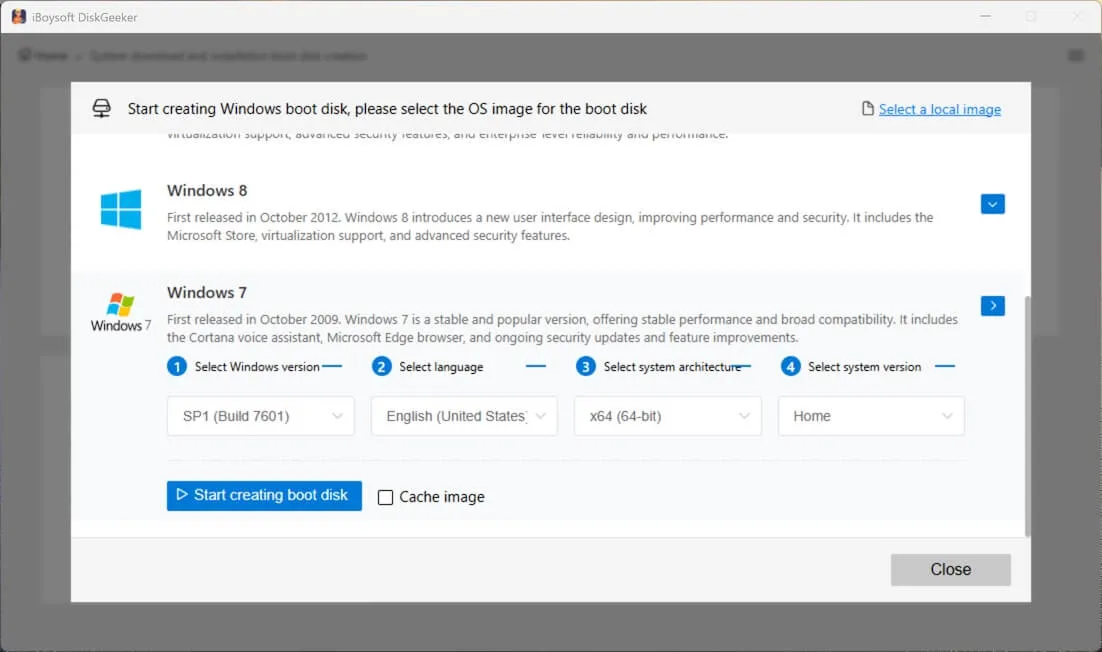
If you will use the Windows bootable USB to boot up a PC that won't turn on for check, or do some tests with the same configurations on different models of computers, you can directly clone the OS partition of your desired Windows PC.
iBoysoft DiskGeeker for Windows can also help you clone the system partition of a Windows PC quickly and easily. Then, you can use the cloned OS disk to directly start up a compatible PC without setup.
- Connect a USB drive to a PC that runs the Windows version you want.
Ensure the capacity of the USB is larger than that of the system partition of the PC. Or else, the cloning process will fail. - Download, install, and open iBoysoft DiskGeeker for Windows.
You'll see that the OS partition of the computer automatically shows in the Source OS disk section. - Click "Select a destination disk" and choose your connected USB drive as the destination.

- Click "Start" and then click "Confirm" on the prompt to start the Windows system partition clone process.
After that, you can use the bootable copy of the desired Windows to start up PCs with configuration steps bypassed.
Do you think this Windows ISO download guide is worth sharing? If yes, click to let more people know.
By the way, if you want to download the Windows Server ISO file, follow:
Windows Server 2016 Download
Windows Server 2022 Download
Windows Server 2025 Download
FAQs about Windows ISO download
- QHow to download Windows ISO for free?
-
A
It is free to download a Windows ISO from Microsoft or other sources, but using Windows is not free. A valid product key is required if you want to explore all the features of Windows.
- QIs Windows 10 still good?
-
A
Microsoft claims that it ended free software updates, technical support, and security fixes for Windows 10 on October 14, 2025. Now, Windows 11 is the main system for public users, and Microsoft continues to release updates, security and bug patches for it.
- QCan I still download a Windows 10 ISO file?
-
A
Yes, up till now, Microsoft Windows 10 download page still allows you to download Windows 10 ISO files. You can also obtain a Windows 10 ISO file from other sources, like archive.org.
