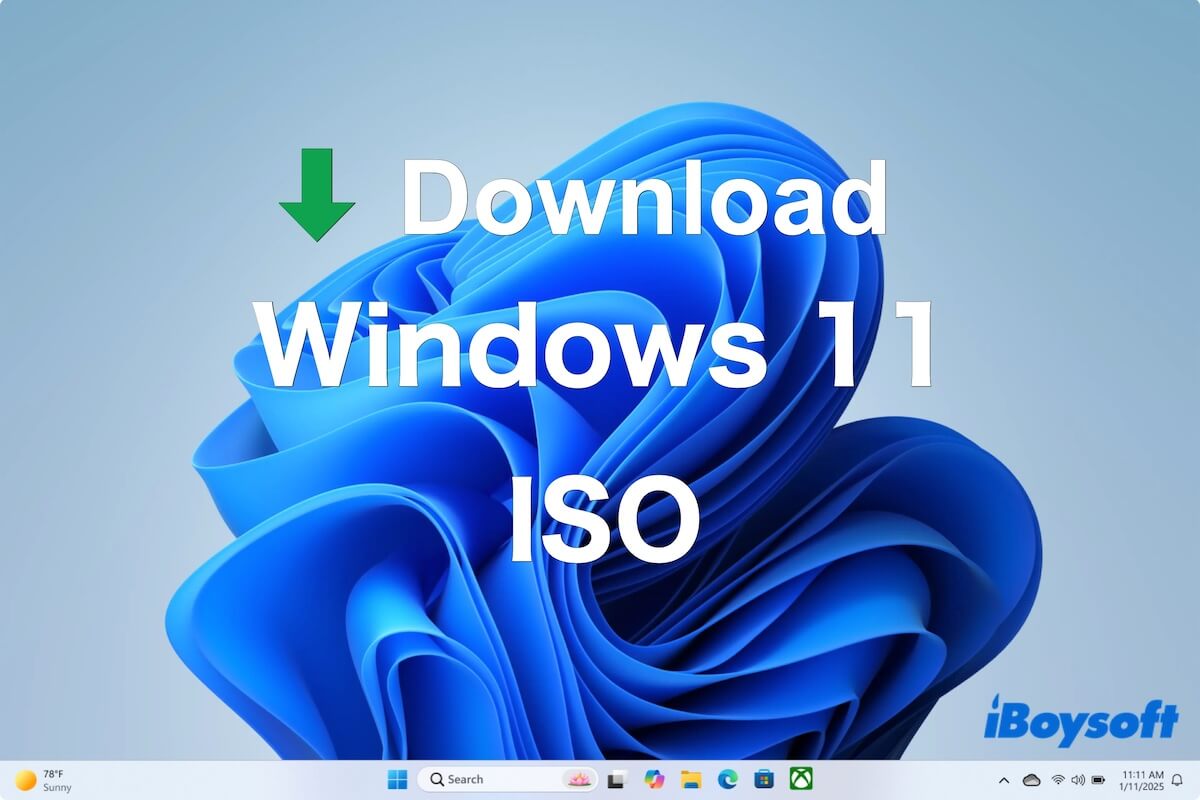Note: Microsoft released Windows 11 25H2 on September 30, 2025. You can follow the direct link below to download Windows 25H2 ISO, and earlier Windows 24H2 ISO, Windows 11 23H2 ISO, and Windows 11 22H2 ISO.
A Windows 11 ISO file is necessary for installing Windows fresh, creating a bootable USB, installing Windows on a virtual machine, deploying Windows on multiple PCs, upgrading to a newer version, and more.
If you want to download Windows 11 ISO, such as downloading Windows 11 Pro, Home, Education, etc., follow this post. Below, we offer direct links for downloading the official Windows 11 ISO 64-bit. (Only need Windows 11 Pro ISO, get it from: Windows 11 Pro ISO Download)
Warning: Although we can download the Windows 11 ISO file for free (without a product key), a valid product key is required during installation if you want to explore the full features of Windows 11 ISO without limitations.
Before starting, make sure your target PC meets the system requirements for Windows 11.
| CPU | 1 GHz or faster, with at least 2 cores on a compatible 64-bit processor or System on a Chip (SoC) |
| RAM | 4 GB or more |
| Storage | 64 GB storage or more |
| System Firmware | UEFI or Secure Boot enabled |
| TPM | Version 2.0 |
| Graphics Card | Compatible with DirectX 12 or later, with WDDM 2.0 driver |
| Display | >9" diagonally with HD resolution (720p) or higher |
🔔 Want to download other Windows versions? Find them from: Windows ISO Download
Download Windows 11 ISO with the direct links
Up to now, Microsoft has rolled out three versions of Windows 11, including 24H2, 23H2, and 22H2.
You can click the links offered by archive.org to download the Windows 11 ISO file (64-bit) securely.
⬇️ Download Windows 11 24H2 ISO (5.4 GB)
⬇️ Download Windows 11 23H2 ISO (6.2 GB)
⬇️ Download Windows 11 22H2 ISO (5.2 GB)
For the latest 25H2 version, Microsoft is going to make it broadly available in the second half of 2025.
But you can use the UUP Dump tool to create and get the Windows 11 25H2 Insider preview ISO file for tests.
⬇️ Create & download Windows 11 25H2 ISO (8.27 GB)
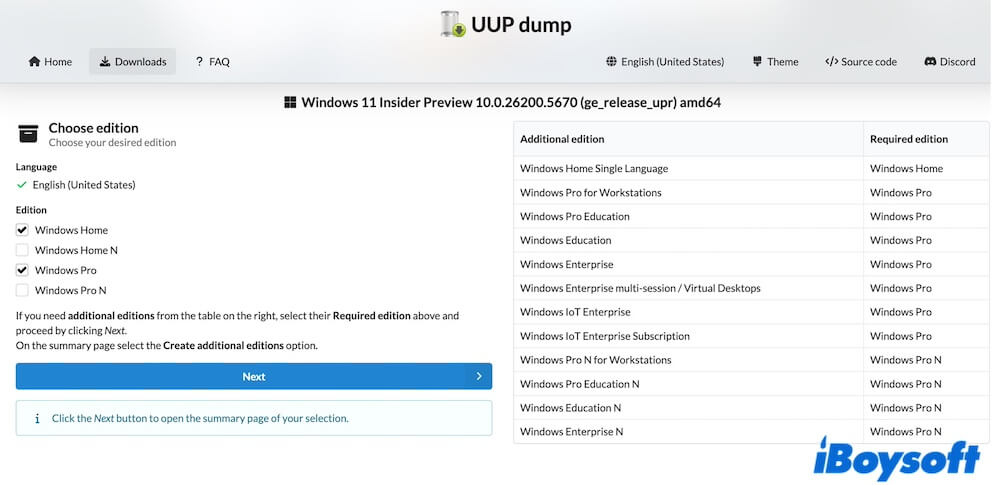
Each Windows 11 ISO file contains multiple editions, including Windows 11 Home, Windows 11 Pro, Windows 11 Education, Windows 11 Enterprise, etc. Choose your desired one when installing, whether you have a valid product key.
Share these direct download links with your friends.
Download Windows 11 ISO from Microsoft
Also, you can get the official Windows 11 ISO for free from Microsoft. The current version is Windows 11 25H2. Downloading Windows 11 ISO from Microsoft requires some setup. You can follow the steps below to obtain it.
Windows 11 ISO download for Intel/AMD PCs
- Open the Microsoft Windows 11 ISO download page.
- Scroll down to find "Download Windows 11 Disk Image (ISO) for x64 devices."
- Click the drop-down menu and select "Windows 11 (multi-edition ISO for x64 devices)."
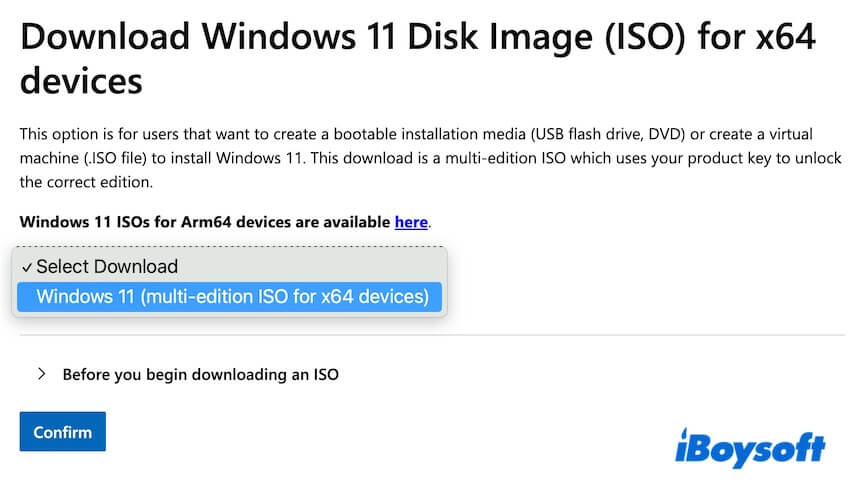
- Expand the Before you begin downloading an ISO section and read the announcements.
- Click "Confirm" and wait for the validation.
- Choose a desired language and click "Confirm." For instance, I select English.
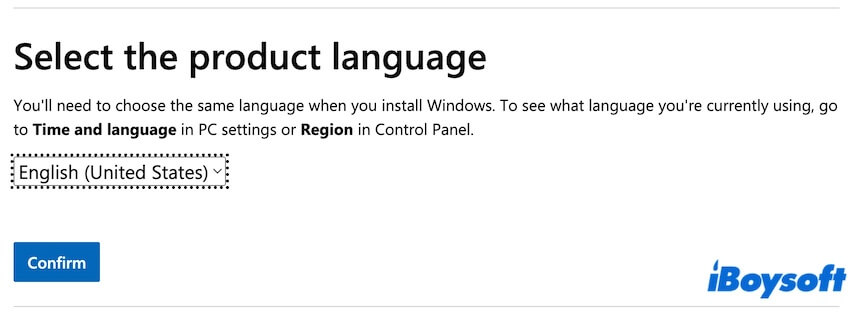
- Click the 64-bit Download button to start downloading the Windows 11 ISO file.
The file size is 5.4 GB.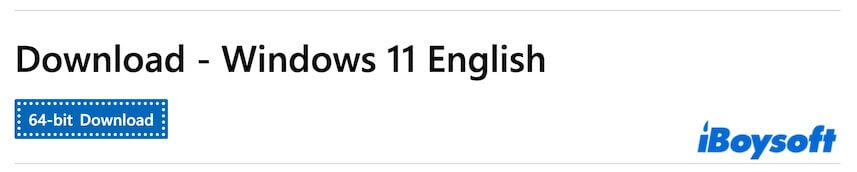
Windows 11 ISO download for ARM-based PCs
- Navigate to the Microsoft Windows 11 (ARM64) ISO download page.
- Click the Select Download drop-down menu and choose "Windows 11 (multi-edition for Arm64)."
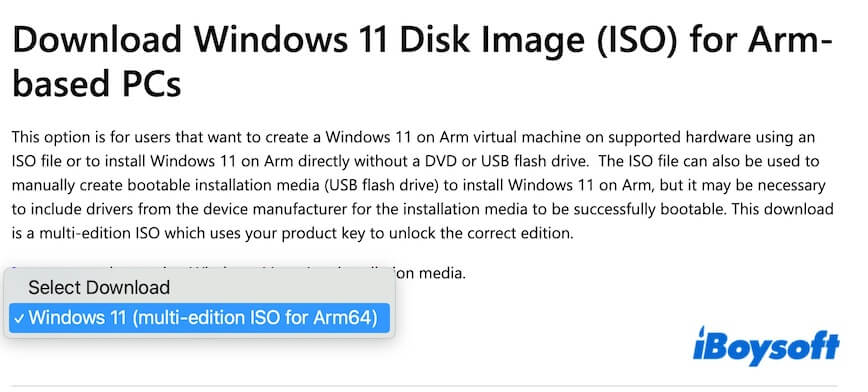
- Click the arrow to expand "Before you begin downloading an ISO" and read the tips.
- Click "Download Now."

- Choose a language and click "Confirm."
- Click "Download Now" to get the Windows 11 (ARM64) ISO.

Likewise, the Windows 11 ISO downloaded from Microsoft also covers all editions, like Home and Pro. Select the desired edition when you install it.
Download Tiny11 (lite version of Windows 11)
Tiny11 is a lightweight but unofficial edition of Windows 11 Pro released by independent developers.
It is designed for older or low-spec PCs that normally couldn't meet Windows 11's system requirements. For example, only 2 GB of RAM and 32 GB of storage.
This streamlined Windows 11 has fewer built-in apps, services, and system components when compared with the official Windows 11 Pro.
There are two free resources for downloading Tiny11:
⬇️ Tiny11 download from archive.org (23H2, x64, 4.2GB)
⬇️ Tiny11 download from TECHSPOT (23H2, x64, 3.5GB)
Tell others how to get Tiny11.
Download Windows 11 IoT Enterprise LTSC
Windows 11 IoT Enterprise LTSC is a specialized edition of Windows 11 designed for embedded systems, dedicated devices, and long-term stability needs.
If you need, click the direct link to download Windows 11 IoT Enterprise LTSC from Microsoft for free:
⬇️ Windows 11 IoT Enterprise LTSC download (x64, AMD64, or ARM edition, 4.7 GB )
Or, you can also get Windows 11 IoT Enterprise LTSC from archive.org:
⬇️ Windows 11 IoT Enterprise LTSC download (x64 or ARM64, 4.8GB)
How to make a Windows 11 bootable USB
If you need to create a Windows 11 bootable USB installer for a fresh install, reinstall, booting up multiple computers, starting up an unbootable PC, or so, you can use Microsoft's Media Creation Tool or iBoysoft DiskGeeker for Windows to get it done.
Create a Windows 11 bootable USB installer with iBoysoft DiskGeeker for Windows
Compared to the two tools, iBoysoft DiskGeeker for Windows makes the task much easier, as it only requires simple clicks.
- Free download, install, and open iBoysoft DiskGeeker for Windows on your PC.
- Connect an erased USB drive with at least 32 GB of free space to your computer.
- In the Download and create boot disk module, click "Windows" > "Create Windows OS USB Installer."

- Choose the USB drive and click "Select."
- In the Windows 11 section, choose your desired edition of Windows 11 and click "Start creating boot disk."
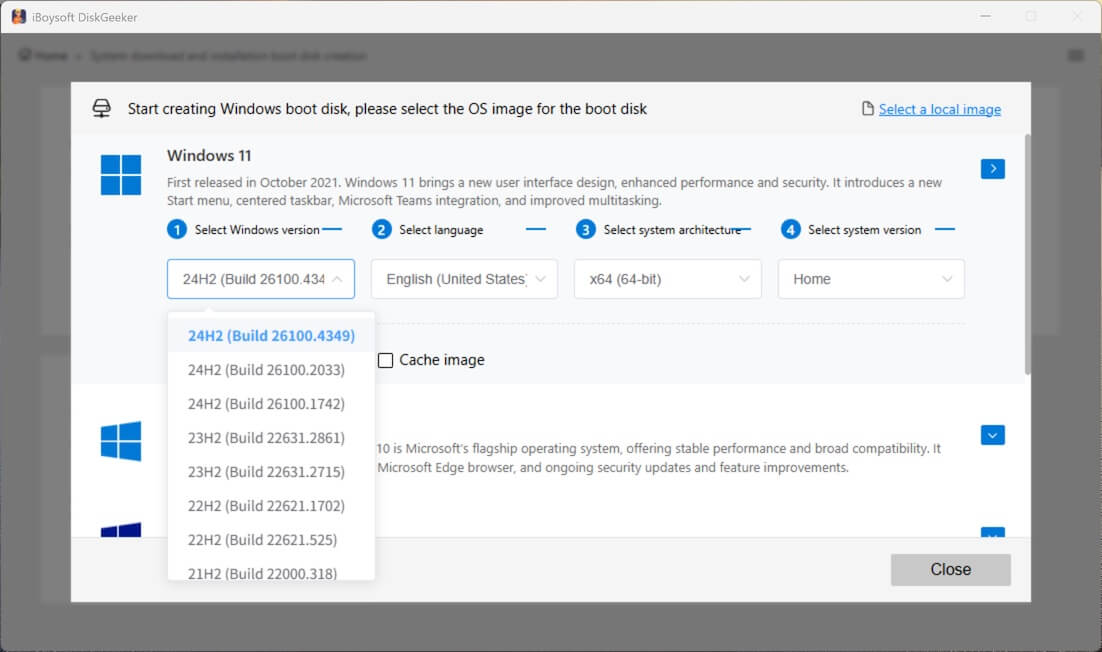
This tool will immediately start downloading the Windows 11 ISO file and automatically start creating the Windows 11 bootable USB installer once the download is completed.
Create a Windows 11 bootable USB installer with Microsoft's Media Creation Tool
If you insist on using Microsoft's Media Creation Tool, here's how:
(Why not directly download the bootable USB? Here it is: Windows 11 bootable USB download)
- Access Microsoft's official website.
- Click "Download Now" in the Create Windows 11 Installation Media section.
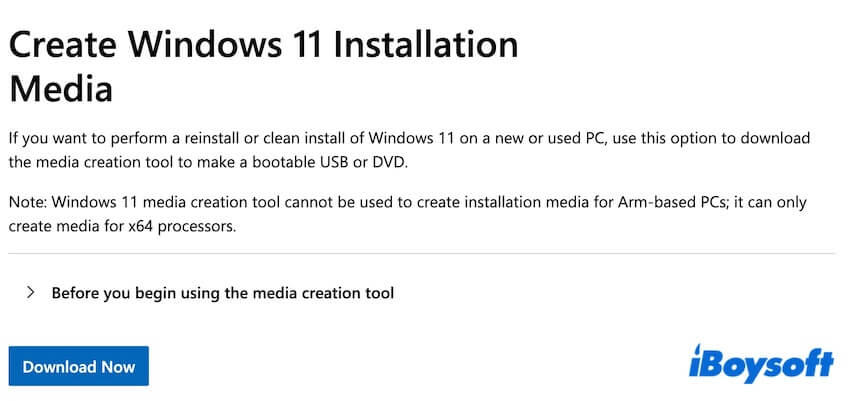
- Open the downloaded .exe file and accept the license terms.
- Select a language and edition.
- Choose "USB flash drive" as the media type and click "Next."
- Connect a USB drive having at least 64 GB capacity to the PC.
- The media creation tool will automatically detect the connected USB drive.
- Select the USB drive.
- The tool will download Windows 11 ISO and automatically create a bootable USB.
- Wait for the process to finish.
After that, you get a Windows 11 bootable USB installer. You can follow these steps to boot a computer using this Windows 11 bootable USB installer:
- Plug the Windows 11 bootable USB into the target PC.
- Restart the computer and immediately press the specific key to enter the Boot Menu or BIOS/UEFI.
Dell: F12
HP: F9 or Esc
Lenovo: F12
Acer: F12
ASUS: Esc or F8
MSI: F11 - Choose the USB drive as the boot device in the Boot Menu.
If your PC doesn't show the Boot Menu, enter BIOS/UEFI and set the USB drive to be the first in the boot priority list. - After your computer starts up from the USB, set up and complete the Windows 11 installation.
Note: If you want to use the creation media tool or Rufus to create a Windows 11 bootable USB, follow: How to Create Windows 11 Bootable USB
Directly make a bootable copy of Windows 11
If you are going to use the Windows 11 bootable USB to start up a PC that won't boot up, or run Windows 11 on various PCs for tests, no need to waste time creating a bootable USB installer.
Alternatively, you can use iBoysoft DiskGeeker for Windows. This all-in-one disk management tool also lets you clone the OS partition of a Windows 11 PC in just a few clicks. The cloned OS partition is actually a bootable copy of Windows 11. You can use it to directly start up a computer without any configurations.
Here's how:
- Connect the USB drive to a Windows 11 PC.
The capacity of the USB drive should be larger than the OS disk on the Windows 11 computer. Otherwise, the disk cloning task will fail. - Download, install, and open iBoysoft DiskGeeker for Windows on this Windows 11 PC.
The software automatically lists the system partition in the Source OS disk section.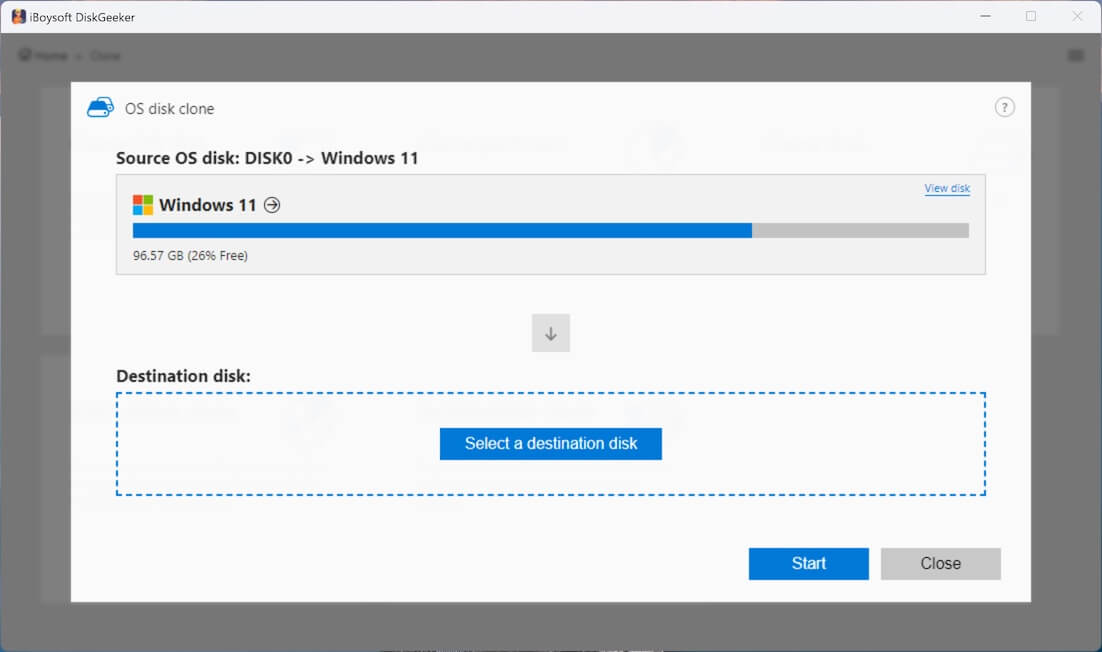
- Click "Select a destination disk" and select your USB drive as the destination.
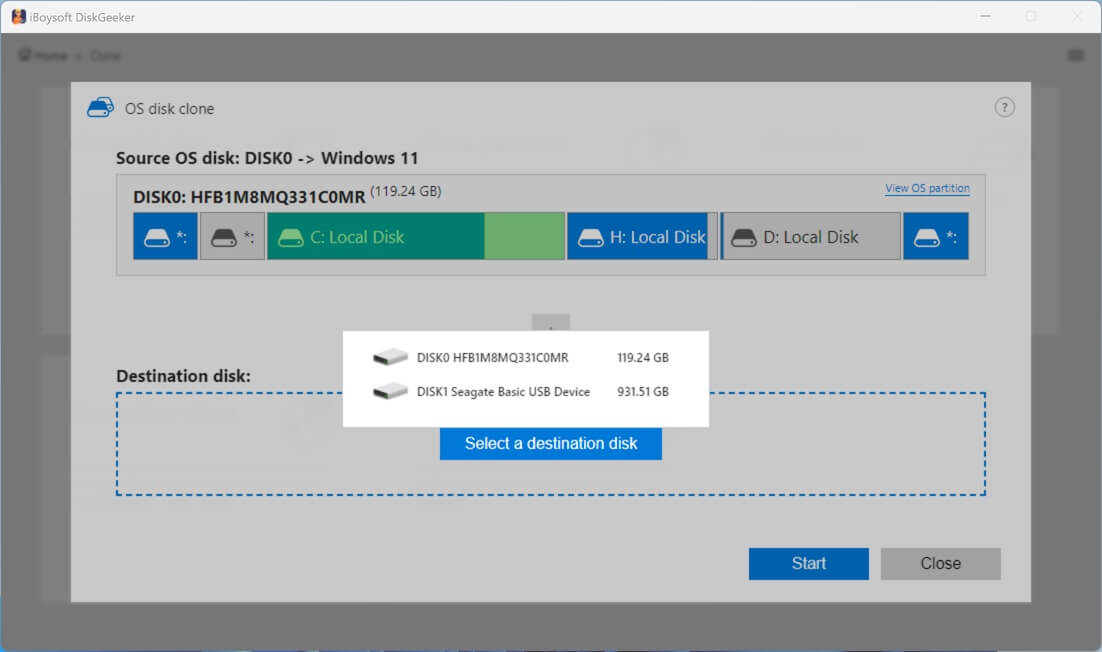
- Click "Start" > "Confirm" to start cloning the Windows 11 system partition to the USB quickly.
Conclusion
Unlike unverified sources, the Windows 11 ISO download links we share here come directly from Microsoft and Archive.org, a trusted non-profit digital library. You can choose either option with confidence.
If you plan to create a Windows 11 bootable USB, we recommend using iBoysoft DiskGeeker for Windows. With it, you can quickly make a bootable USB by cloning the C: drive of a Windows 11 PC, without a complicated setup.
If you think this post about Windows 11 ISO download is worth reading, click to share it.
🔔 By the way, if you need other Windows versions, follow:
- Download Windows 10 ISO
- Download Windows 10 Home ISO
- Download Windows 7 ISO
- Download Windows 7 Pro ISO
- Download Windows 7 Home ISO
- Windows Vista Download
- Windows XP download
- Old Windows Versions Download Repository (Original)
FAQs about Windows 11 ISO download
- QCan you download Windows 11 ISO for free?
-
A
Yes. You can download Windows 11 ISO for free from the Microsoft software download page. When you install Windows 11, you're required to enter a valid product key. If you don't have one, you can also manually choose your desired edition and run it for free but with limited functions.
- QWhat is the smallest version of Windows 11?
-
A
The official smallest version of Windows 11 is Windows 11 SE. It is designed for low-cost student laptops, but with limited availability.
The unofficial smallest version of Windows 11 is Tiny11. It is a lite version of Windows 11 Pro released by independent developers.
- QWhat is the Windows 11 25H2 release date?
-
A
Windows 11 25H2 will be publicly available in the second half of 2025.
- QIs Windows Tiny11 official?
-
A
No, it is distributed by independent developers.
- QWhat is the lowest CPU that can run Windows 11?
-
A
The CPU requirement for running Windows 11 is 64-bit.