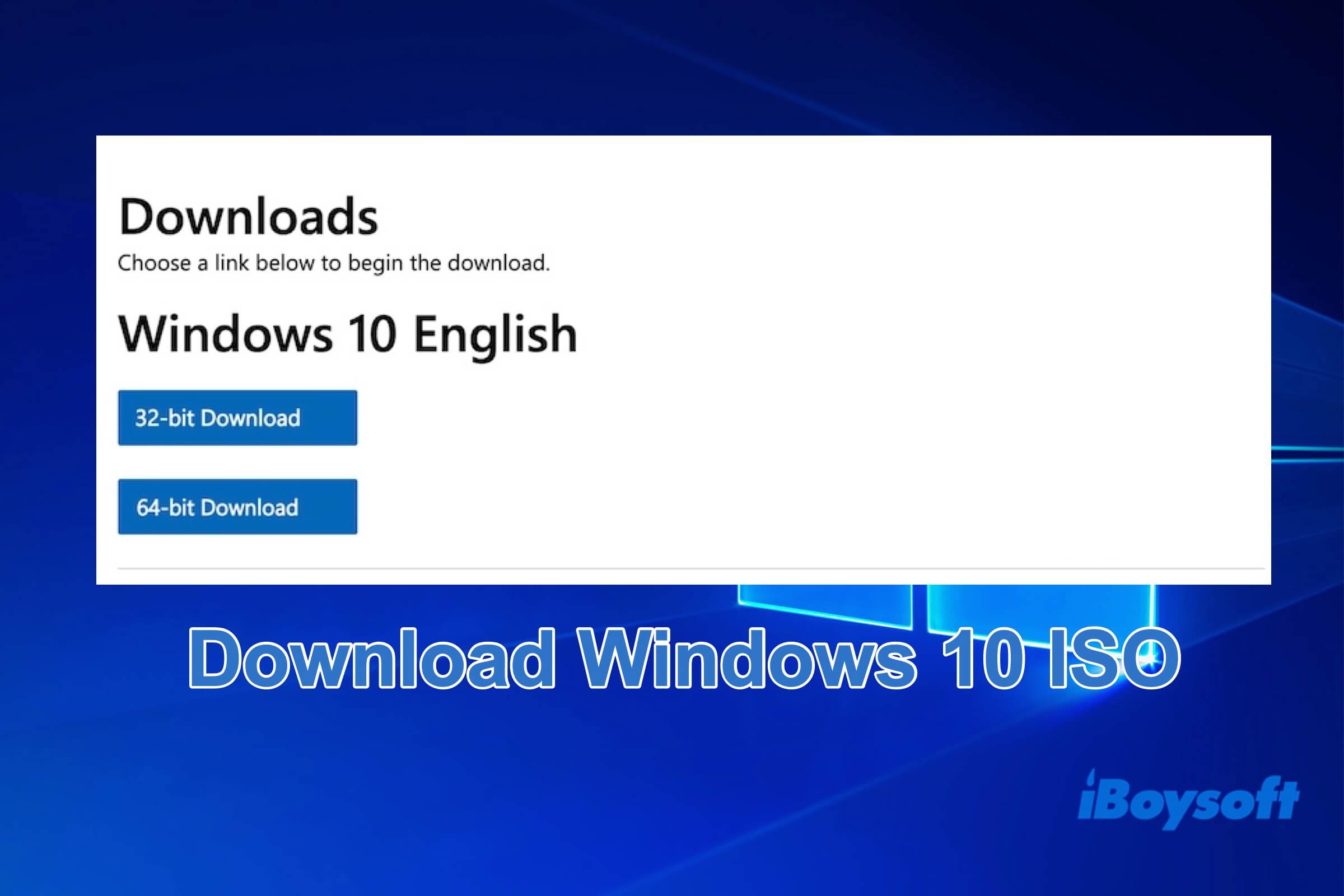If you are looking for how to download the Windows 10 ISO, follow this post. This guide walks you through downloading the Windows 10 ISO file directly from Microsoft for both 64-bit and 32-bit versions via step-by-step instructions.
We'll also explain the system requirements for installing Windows 10 and show our experience on how to create a bootable USB drive for Windows 10 quickly and easily.
If you only need to download a specific edition of Windows 10, get it from:
Download Windows 10 Professional ISO
Direct links for free downloading Windows 10 ISO 64-bit
You can follow this direct link to get the Windows 10 ISO file, no extra setup steps required.
Here is the earlier version of Windows 10 - 21H1:
⬇️ Download Windows 10 ISO - 21H1 (5.4 GB, from archive.org)
Get the latest update of Windows 10 ISO - 22H2:
⬇️ Download Windows 10 ISO - 22H2 (5.7 GB, from archive.org)
Download Windows 10 ISO 64-bit from Microsoft
The Windows 10 ISO 64-bit version (5.7 GB) is for modern (post-2010) PC. Downloading the Windows 10 ISO file from Microsoft is free and ensures security and authenticity.
Note: Microsoft officially stopped support for Windows 10 on October 14, 2025. If you continue using Windows 10, your PC may be more vulnerable to security threats. We suggest you update your computer to Windows 11 - Download Windows 11 ISO
To get the Windows 10 ISO file (64-bit) from Microsoft, follow these steps:
- Access the Microsoft Windows 10 ISO (Disc Image) download center.
- Choose "Windows 10 (multi-edition ISO)" from the drop-down menu and click "Confirm."

- Choose the language you're currently using and click "Confirm." Here, I selected English.
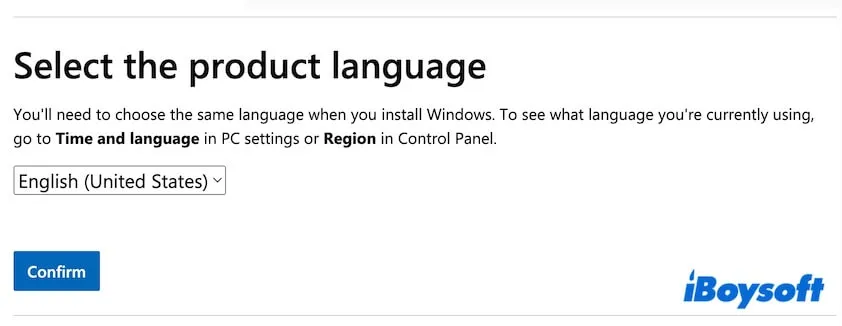
- Click "64-bit Download" and wait for the download process to complete.
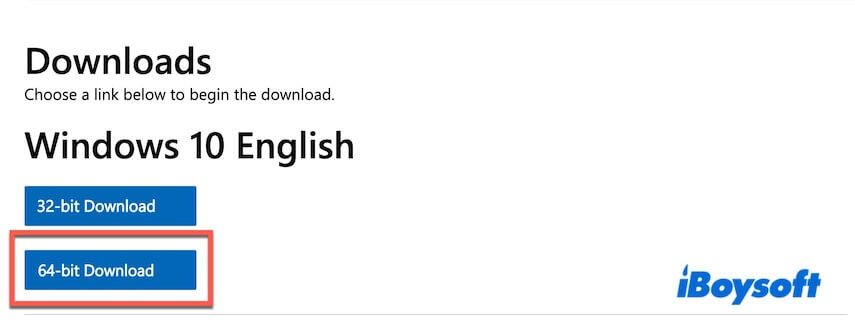
If you are going to install Windows 10 64-bit, check its system requirements first.
| Processor | 64-bit CPUs |
| RAM limit | 2GB to 128 GB |
| App compatibility | Support both 64-bit and 32-bit apps |
| Installation storage | 32GB clean install or 20 GB for existing install |
| Graphics | DirectX 9 or later with WDDM 1.0 driver |
| Display | 800 × 600 resolution or higher |
| Firmware | UEFI or BIOS |
The Windows 10 ISO file downloaded from Microsoft is generic. It contains multiple editions, including Windows 10 Home ISO, Windows 10 Pro ISO, Windows 10 Education ISO, Windows 10 Enterprise ISO, etc.
During installation:
- If you enter a product key for a specific edition, the setup will automatically install that edition.
- If you don't enter a product key, you can also install and use Windows 10 for free by manually choosing between Home, Pro, Education, etc. Notably, some limitations are inevitable when you use Windows 10 without a valid license key.
Share the detailed steps to obtain a Windows 10 ISO 64-bit.
Download Windows 10 ISO 32-bit from Microsoft
Windows 10 ISO 32-bit (4.0 GB) is for old PCs that are pre-2010.
You can follow these steps to download Windows 10 ISO 32-bit from Microsoft for free:
- Go to the Microsoft Windows 10 ISO download page.
- Choose "Windows 10 (multi-edition ISO)" from the box and click "Confirm."
- Select your currently-used language and click "Confirm."
- Click "32-bit Download" to start downloading Windows 10 ISO 32-bit.
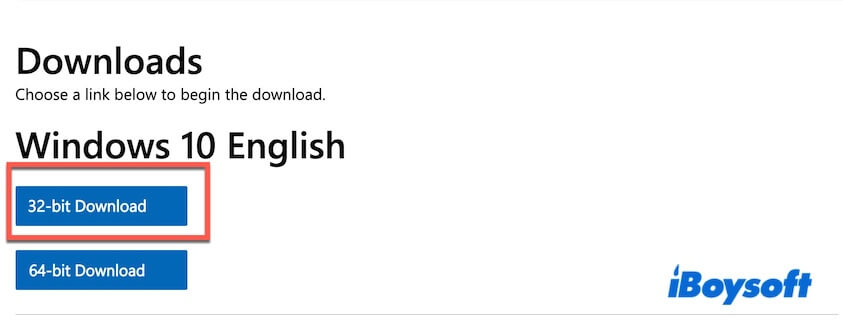
If you want to install Windows 10 32-bit, check its system requirements.
| Processor | 32-bit CPUs |
| RAM limit | Minimum 1 GB |
| App compatibility | Support only 32-bit apps |
| Installation storage | At least 16 GB free disk space |
| Graphics | DirectX 9 or later with WDDM 1.0 driver |
| Display | 800 × 600 resolution or higher |
| Firmware | BIOS or UEFI |
Likewise, Windows 10 ISO 32-bit also has Home, Pro, Education, and other editions. You need to choose your desired edition when installing it.
Share the detailed steps to get a Windows 10 ISO 32-bit.
How to create a Windows 10 bootable USB
If you create a bootable Windows 10 disk for a fresh system installation, system recovery, system upgrade, or downgrade, etc., you can use iBoysoft DiskGeeker for Windows. This tool simplifies the complex creation process and converts it into only simple clicks.
Here's how:
- Free download, install, and open iBoysoft DiskGeeker for Windows on your PC.
- Connect an empty USB drive with at least 32 GB of free space to your PC.
- Click "Windows" > "Create Windows OS USB Installer" from the Download and create boot disk module.

- Choose the connected USB drive as the target disk and click "Select."
- Choose Windows 10 and click "Start creating boot disk" > "Yes" to start downloading Windows 10 ISO.
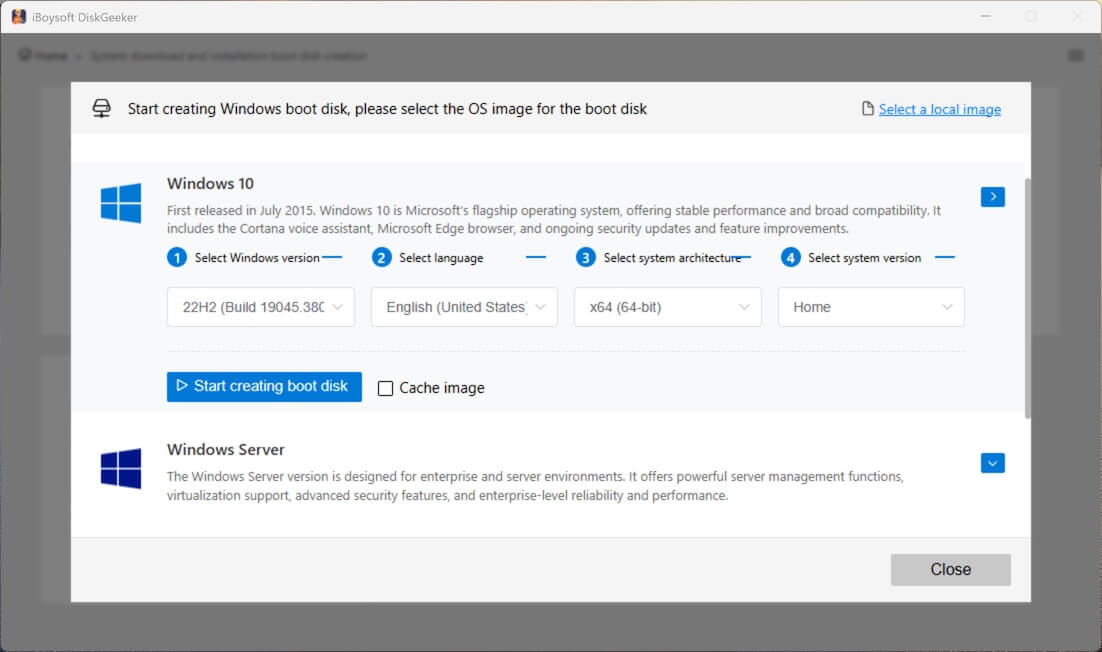
Once downloaded, this tool will automatically start creating a Windows 10 bootable USB installer for you.
To start up a PC with this Windows 10 bootable USB, you need to follow these steps:
- Plug the Windows 10 bootable USB into the PC.
- Restart the computer and simultaneously press the Boot Menu key.
Dell: F12
HP: F9 or Esc
Lenovo: F12
Acer: F12
ASUS: Esc or F8
MSI: F11
Note: If your computer doesn't have a Boot Menu, enter BIOS/UEFI (usually press Delete, F2, or Esc) and change the Boot Order to put USB first. - Choose the USB drive as the boot device and press Enter.
- Now, your computer boots from the USB, and you can follow the on-screen guide to install Windows 10.
Suppose you just have a Windows 10 PC and only use the bootable Windows 10 USB to start up an unbootable computer, or test Windows 10 with the same configuration on different PCs. In that case, we suggest you use iBoysoft DiskGeeker for Windows to clone the OS disk from a Windows 10 computer via a few clicks.
Then, you'll get a bootable copy of Windows 10 and can directly use it without configuration.
Here's how:
- Download, install, and launch iBoysoft DiskGeeker for Windows on a Windows 10 computer.
- Connect a USB drive to the computer.
The USB drive must be larger than the OS disk on the Windows 10 PC. Or else, the disk clone will fail. - Check the OS disk in the Source OS disk section, where the software automatically lists the system partition.

- Click "Select a destination disk" to choose your USB drive as the destination.

- Click "Confirm" to start cloning the Windows 10 partition to the USB drive.
Tips: Explore more details on how to create a Windows 10 bootable USB on a PC: How to create installation media or bootable USB for Windows 10
If you only have a Mac and want to create a Windows 10 bootable USB, read: How to create a Windows 10 bootable USB on a Mac
Final words
Windows 10 ISO is available for free on the Microsoft website. You can easily get the full versions of both 64-bit and 32-bit.
If you download a Windows 10 ISO for creating a bootable USB drive, it's not at all worth it. We suggest using a cloning tool like iBoysoft DiskGeeker for Windows to directly clone the system partition of a Windows 10 PC.
Using this method to create a bootable USB for Windows 10 is far simpler than the normal way.
Share this post with others who are also seeking where to download Windows 10 ISO.
You may also be interested in:
Download Windows 11 ISO (Windows 11 Pro ISO Download)
Download Windows 8 ISO
Download Windows 7 ISO (Windows 7 Pro ISO Download | Windows 7 Home ISO Download)
Download Windows Vista ISO
Download Windows XP ISO
Download Windows Server 2016 ISO
Download Windows Server 2022 ISO
Download Windows Server 2025 ISO
FAQs about Windows 10 ISO download
- QCan I download Windows 10 ISO without product key?
-
A
Yes, you can directly download Windows 10 ISO from Microsoft without a product key. After that, you can also install and use Windows 10 without a product key in an unactivated state. However, there are some limitations when using Windows 10 without a valid license key.
- QCan I get Windows 10 ISO for free?
-
A
Yes, you can download Windows 10 ISO from Microsoft or archive.org for free. Downloading Windows ISO usually don't need to pay any moneny but installing it requires.
- QWhere can I download an ISO file for Windows 10?
-
A
You can download an ISO file for Windows 10 from Microsoft's official website.