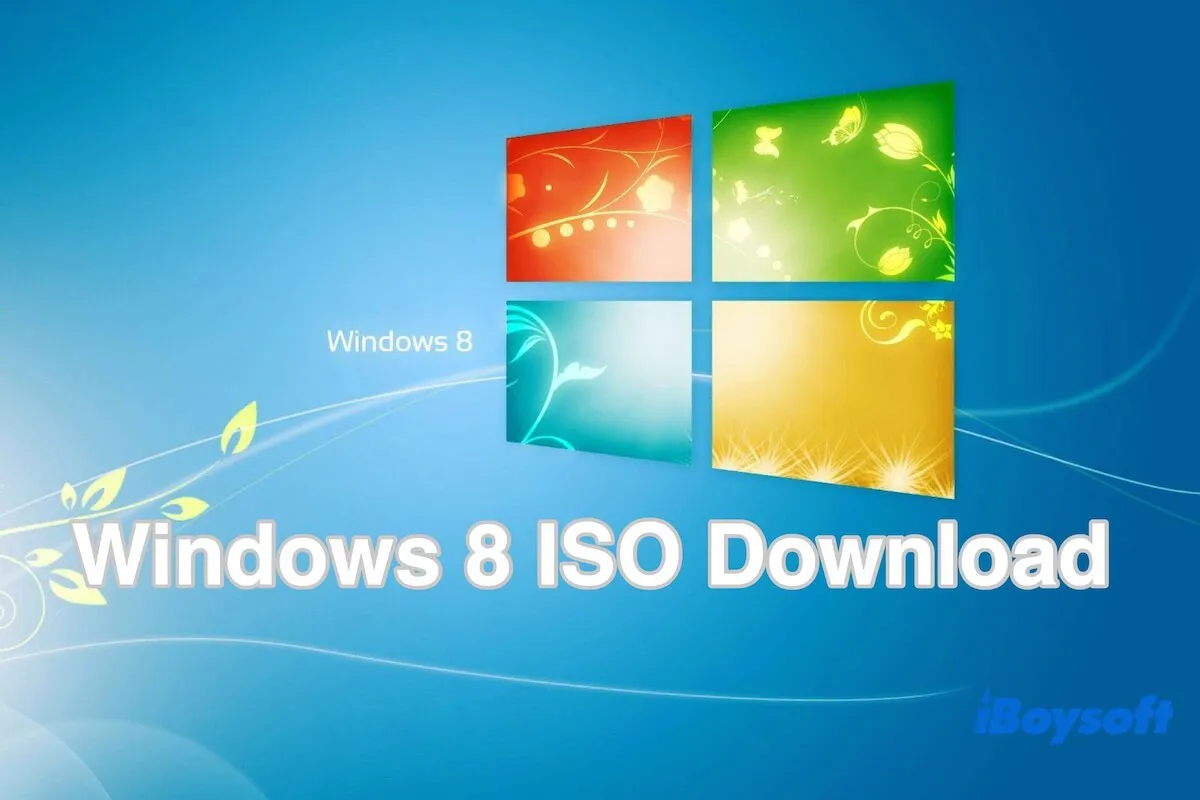🚀 Summarize this content with AI:
🤖 ChatGPT 🧠 Perplexity 🔍 Google AI Mode ⚡ Grok
Microsoft ended support for Windows 8 on January 12, 2016. It also no longer officially offers a Windows 8 ISO download for the general public from its standard "Software Download" page.
So, you can only get it from non-official sources. Well, in this post, I gathered the direct links for you to download Windows 8 ISO 64-bit, 32-bit, and All-in-One files for free.
Note: If you will perform a clean install or run Windows 8 for tests, we suggest you get the Windows 8 ISO file from iBoysoft DiskGeeker for Windows. The Windows 8 ISO file downloaded from this reliable downloader is absolutely the full installer without corruption.
1. Free download, install, and open iBoysoft DiskGeeker for Windows on your PC.
2. In the Download and create boot disk field, click "Windows" > "Download Windows system image."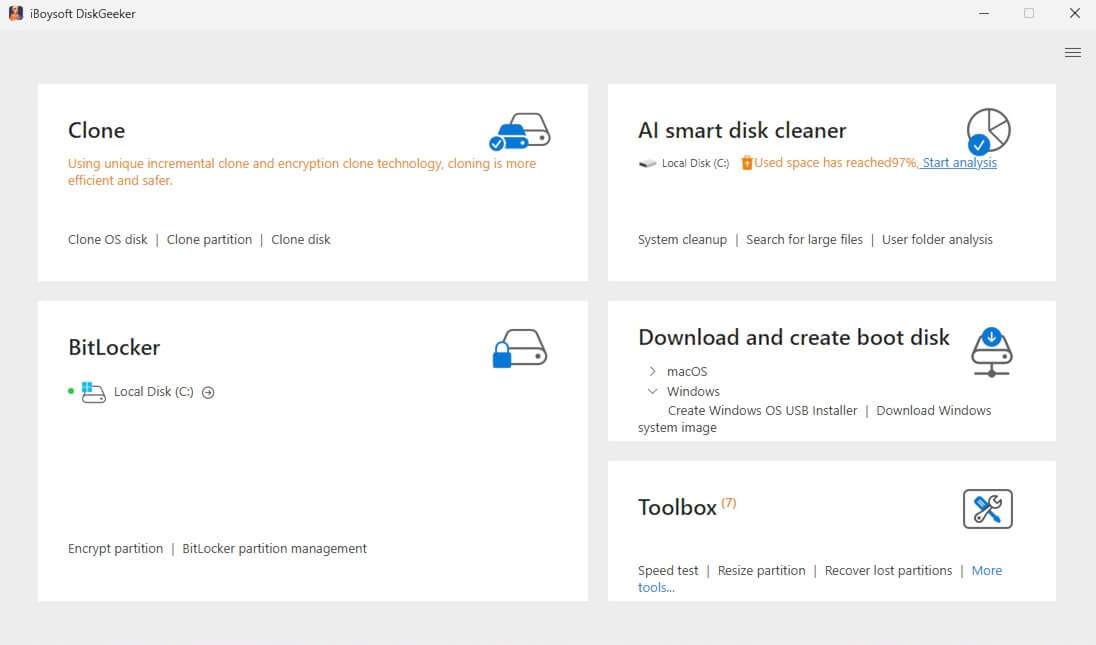
3. Click on "Windows 8," select your desired language, choose "64-bit" or "32-bit," and select the system version.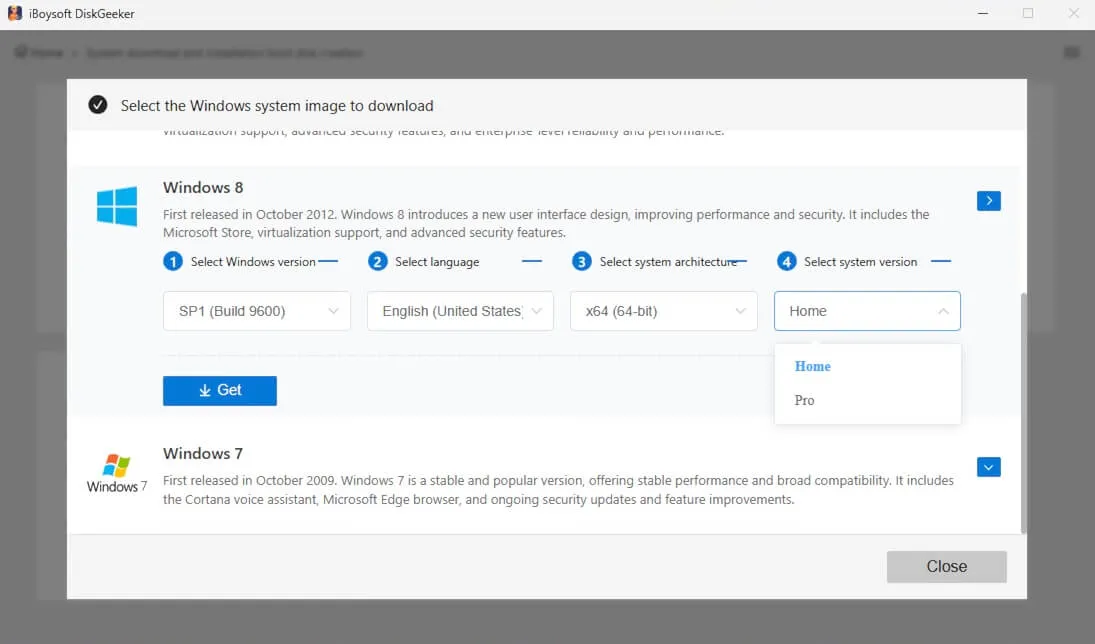
4. Click "Get" to download the Windows 8 ISO full installer.
Need Windows 8.1? Follow: Windows 8.1 ISO Download
Windows 8 ISO download (64-bit)
Before getting the Windows 8 ISO, first, check if the computer you'll run Windows 8 on supports the OS.
If the computer was manufactured in 2010 or later, it supports Windows 8 64-bit. If it's an older one, you can check if it has a 64-bit CPU.
- Right-click This PC (or Computer) and select Properties.
- Look for the entry labeled System type.
If it shows "x64-based processor", it means the PC has a 64-bit CPU and supports 64-bit Windows.
Now, you can click the direct link below to get the Windows 8 ISO 64-bit for your target PC.
⬇️ Download Windows 8 ISO 64-bit
MD5: 4e31c6f0a7862f8ce8931342ad984a12
SHA-1: 6ddedebe40ab59cb11823f62f475c43c4053fe60
Size: 3.2 GB
Language: English
Verify the downloaded Windows 8 64-bit file
Once the download is complete, you should check if the MD5 and SHA-1 generated by the downloaded ISO on your computer are the same as the ones offered above.
This step is necessary. It is to confirm that your downloaded Windows 8 64-bit ISO file is authentic, unmodified, and error-free.
You can follow these steps to run the Windows built-in certutil command to perform the verification:
- Press Win + R, enter CMD in the box, and press Enter to locate CMD.
- Run Command Prompt as an administrator.
- Enter the following command to show the MD5 of your downloaded Windows 8 ISO.
Here, you should replace "C:\path\to\your\windows8.iso" with the path of your downloaded Windows 8 ISO 64-bit.
certutil -hashfile "C:\path\to\your\windows8.iso" MD5 - Compare if the output long string (MD5 hash) is the same as we offered above.
- Continue to enter the command below to show the SHA-1 of your downloaded Windows 8 ISO.
Likewise, replace "C:\path\to\your\windows8.iso" with the path of your downloaded Windows 8 ISO 64-bit.
certutil -hashfile "C:\path\to\your\windows8.iso" SHA1 - Check if the SHA-1 value is the same as we provided above.
If both the MD5 and SHA-1 of your downloaded Windows 8 ISO file are the same as what we pasted, it means that your Windows 8 ISO file is intact and hasn't been modified or damaged. You can feel free to use it.
For installing Windows 8 64-bit
Unlike Windows 10 or 11, a valid product key is required to install Windows 8 on a computer. If you don't have one, you can use the generic key offered by Microsoft to complete the installation.
Generic Key: XKY4K-2NRWR-8F6P2-448RF-CRYQH
This generic key is only used for finishing the Windows 8 installation rather than activating the OS permanently. You need to contact Microsoft to get a valid product key to unlock all features of Windows 8.
Share the Windows 8 ISO 64-bit download, verification, and installation resources with others.
Windows 8 ISO download (32-bit)
Windows 8 32-bit is mainly for older computers (pre-2010 netbooks and desktops) that lack 64-bit CPU support or have very limited RAM.
If you have an old computer, you can download Windows 8 ISO for it.
⬇️ Download Windows 8 ISO 32-bit
MD5: 12e0df94644e76b151c0e143ba151d89
SHA-1: 548ab51161fd83b889596b143d86c1eeb61ef2d0
Size: 2.4 GB
Language: English
Verify the downloaded Windows 8 ISO 32-bit
Likewise, you should run the certutil command in Command Prompt (refer to the detailed steps mentioned above) to check if the MD5 and SHA-1 of the downloaded Windows 8 32-bit file are the same as the listed ones.
Windows 8 32-bit installation
When installing Windows 8, you should enter the Microsoft generic key to complete the installation.
Generic Key: XKY4K-2NRWR-8F6P2-448RF-CRYQH
This key is only for finishing the Windows 8 32-bit installation. To explore all its functionalities, contact Microsoft to get a valid product key.
Windows 8 ISO download (All-in-One)
A Windows 8 ISO All-in-One (AIO) is a modified or repackaged installation image that contains x86 (32-bit) and x64 (64-bit) versions together. It is unofficial and should be used with caution.
⬇️ Download Windows 8 ISO All-in-One
Size: 2.5 GB
Language: English
Edition: Windows 8 Pro
When installing Windows 8 with this AIO file, use the following product key to activate it and finish installation.
CD-Key: XKY4K-2NRWR-8F6P2-448RF-CRYQH
Tell your friends the direct link to get the Windows 8 ISO All-in-One file.
How to create a Windows 8 bootable USB
Microsoft no longer offers the USB/DVD Download Tool for creating a Windows 8 bootable USB. Luckily, you can do this job without a DVD.
Way 1. Create a Windows 8 bootable USB installer with clicks only
Alternatively, you can use iBoysoft DiskGeeker for Windows. This tool greatly simplifies the difficulty of creating a bootable USB installer for Windows 8, enabling the process to be quickly finished within just a few clicks.
Here's how:
- Download, install, and open iBoysoft DiskGeeker for Windows on your computer.
- Connect a formatted USB drive with at least 32 GB of available storage to your computer.
- In the Download and create boot disk section, click "Windows" > "Create Windows OS USB Installer."

- Select your USB as the target disk and click "Select."
- Click on Windows 8, choose your desired edition, and click "Start creating boot disk."
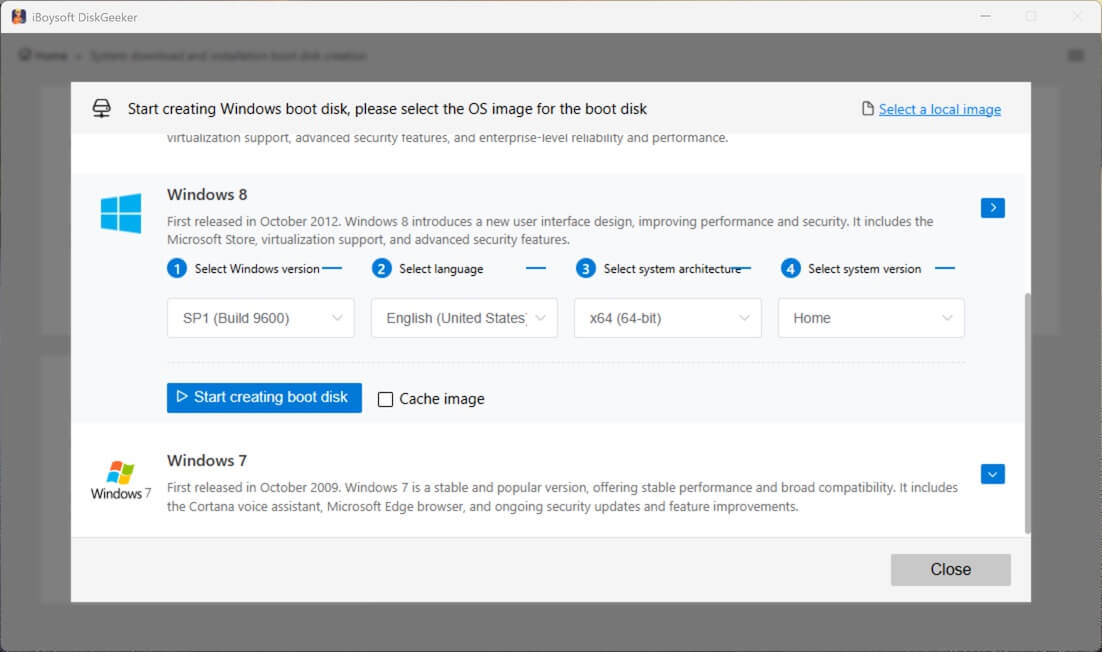
This software will start downloading Windows 8 ISO and then automatically create a Windows 8 bootable USB installer.
Way 2. Make a bootable copy of Windows 8 directly
Suppose you need a Windows 8 bootable USB to start multiple computers with the same setup for testing, or to boot a PC that can't start normally. In that case, you can also use iBoysoft DiskGeeker for Windows to clone the OS partition (C: drive) from a Windows 8 computer.
Then, you'll get a bootable copy of Windows 8 and use it to directly start up a computer without setup.
Here's how:
- Free download, install, and open iBoysoft DiskGeeker for Windows on a Windows 8 computer.
- Connect a USB drive or external hard drive to the Windows 8 PC.
Notably, to ensure a successful cloning, the storage capacity of the drive must be larger than the OS partition of the Windows 8 computer. - The software will automatically list the system partition in the Source OS disk section. Just check it.
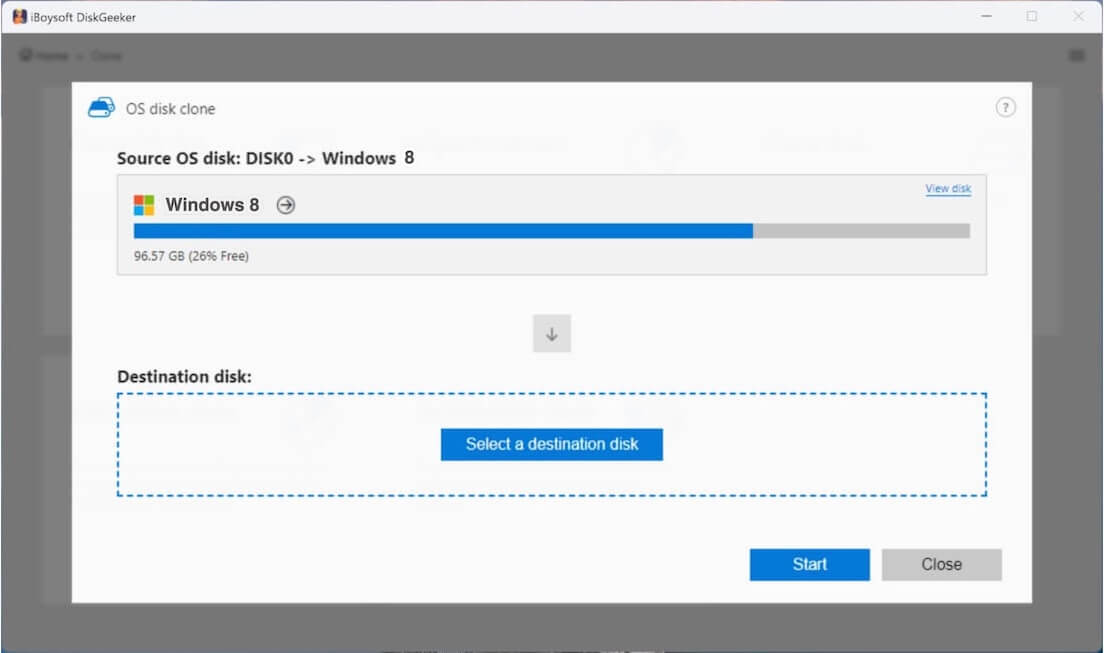
- Click "Select a destination disk" and choose the USB or external drive as the target.
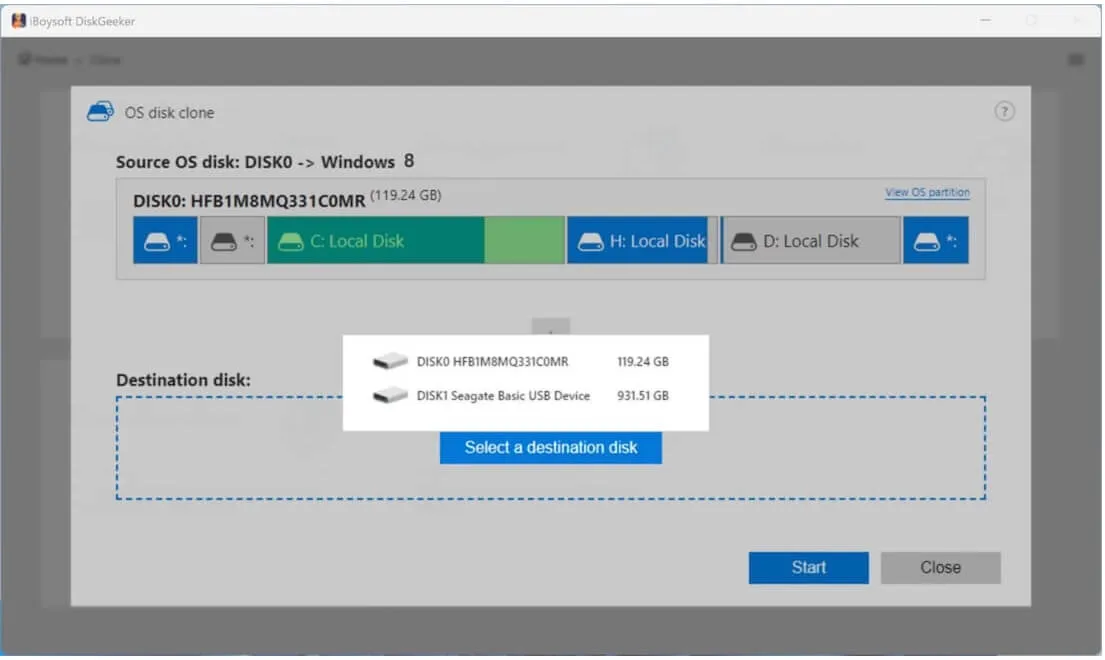
- Click "Start" > "Confirm" to start cloning the Windows 8 system partition.
Easy enough, right?
If you think the Windows 8 ISO resources offered in this post are valuable, share them with more people.
Quickly get your other desired ISO:
Windows Server 2022 ISO Download
Old Windows Versions Download Repository (Original)
Windows ISO Download Center (All versions included)
FAQs about Windows 8 ISO download
- QCan you still download Windows 8?
-
A
Although Microsoft won't provide a Windows 8 ISO download for users, you can still download it from non-official resources. Remember to verify the MD5 and SHA-1 of the downloaded Windows 8 ISO to ensure security.
- QIs it legal to download a Windows 8 ISO?
-
A
Downloading a Windows 8 ISO is legal, but using it requires a valid product key.
- QHow to activate Windows 8 for free?
-
A
You can use the Microsoft generic key (for free) to activate Windows 8 for installation. Note that this generic key is only used for a complete Windows 8 installation. If you need to unlock the full features of Windows 8, you need to contact the Microsoft team.