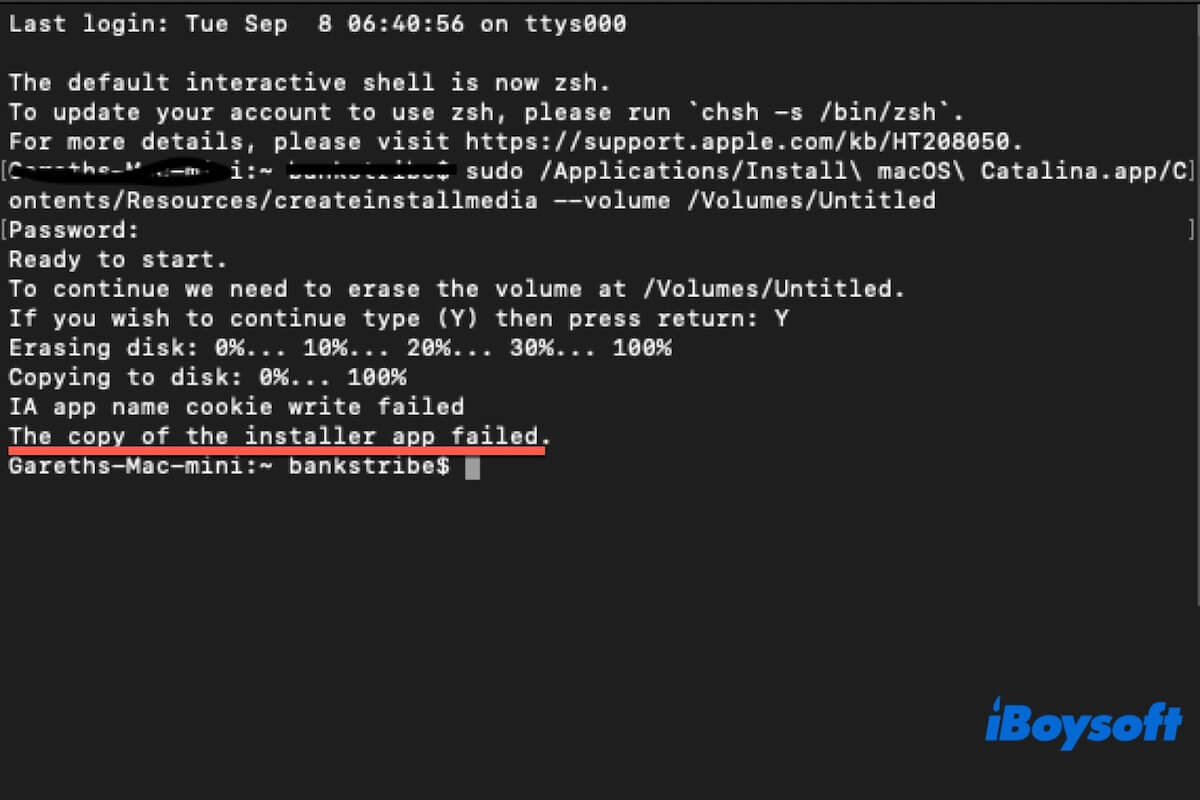You might get the "The copy of the installer app failed" error when running the createinstallmedia command in Terminal to create a bootable macOS USB installer for macOS Yosemite, High Sierra, Monterey, or another version.
This error message shows that createinstallmedia couldn't properly copy the installer files to your USB, either due to a corrupted macOS installer, an inconsistent location of the macOS installer as the command described, an improperly formatted or corrupted USB drive, or a Terminal error.
This is not a complicated problem. Just follow our methods in this post, and you'll fix the error and finish the macOS bootable USB installer creation successfully. (Learn more about errors preventing you from creating bootable USB installers on Mac)
Note: The traditional way to create a macOS bootable USB installer involves using Terminal, which is error-prone, time-consuming, and complex. Thus, we suggest you use a bootable installer creator.
iBoysoft DiskGeeker is such a tool that greatly simplifies the steps of this task. Only a few clicks will bring you a desired macOS bootable USB installer.
1. Download, install, and open iBoysoft DiskGeeker and connect a clean external drive to your Mac.
2. Select a volume on the drive and click Create boot disk > Continue.
3. Choose a wanted macOS version and click Create boot disk > OK.
4. After downloading the desired macOS DMG file, click OK on the prompt to start creating the bootable USB installer.
Share this easy-to-operate tool with others who don't want to run Terminal to create a bootable macOS USB installer.
Ensure your external drive is connected to the Mac well
If your external drive is not connected to your Mac tightly, your accidental touch or hit may cause the drive to disconnect from your Mac. Consequently, the bootable installer creation fails with "The copy of the installer app failed" in Terminal. Or, you may see "The bless of installer disk failed", like below.
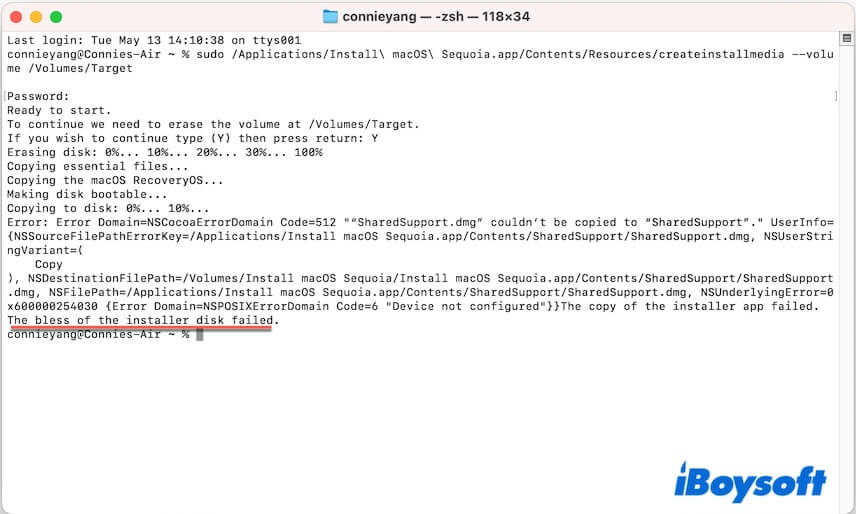
Thus, ensure the USB cable and port are in good condition, and the connection between the drive and your Mac is well during the installer creation.
Check if you've run the correct command line in Terminal
The command for creating a bootable macOS USB installer is not fixed.
For example:
sudo /Applications/Install\ macOS\ High\ Sierra.app/Contents/Resources/createinstallmedia --volume /Volumes/MyVolume
You should replace Applications with the real location of your macOS installer on your Mac. Also, replace MyVolume with the real name of the volume of your USB drive.
The macOS installer is indeed located in the Applications folder by default. Perhaps you get the macOS installer outside of the App Store or change its original location, you should change Applications in the command line to the real location of the macOS installer too.
After ensuring the correctness of the command, try again to see if the error is fixed.
Share this tip to help more people out of the dilemma.
Check if the USB drive is not formatted correctly
Usually, you should reformat the target USB drive to Mac OS Extended (Journaled). If you create the bootable USB installer for an Apple Silicon Mac, you should format it to APFS.
If the USB drive is not formatted correctly, you'll fail to create a macOS bootable USB installer, and see the error: "The copy of the installer app failed."
Thus, go to Disk Utility to check the format of the USB drive and reformat it if it is not formatted properly.
Re-download the macOS installer
The"The copy of the installer app failed" error in Terminal can also result from an incomplete or damaged macOS installer.
You can re-download the macOS installer and run the createinstallmedia command again. Notably, during the macOS installer download, make sure the Internet connection is well and stable.
Here are the direct links to download the macOS installer:
To download older macOS versions, check: Old Mac OS Download
Enable Terminal Full Disk Access
If you've ever disabled Full Disk Access for Terminal, it can't access and modify some protected files and directories for creating a macOS bootable USB installer.
So, granting Terminal Full Disk Access is necessary and a possible fix:
- Click the Apple menu > System Settings > Privacy & Security > Full Disk Access.
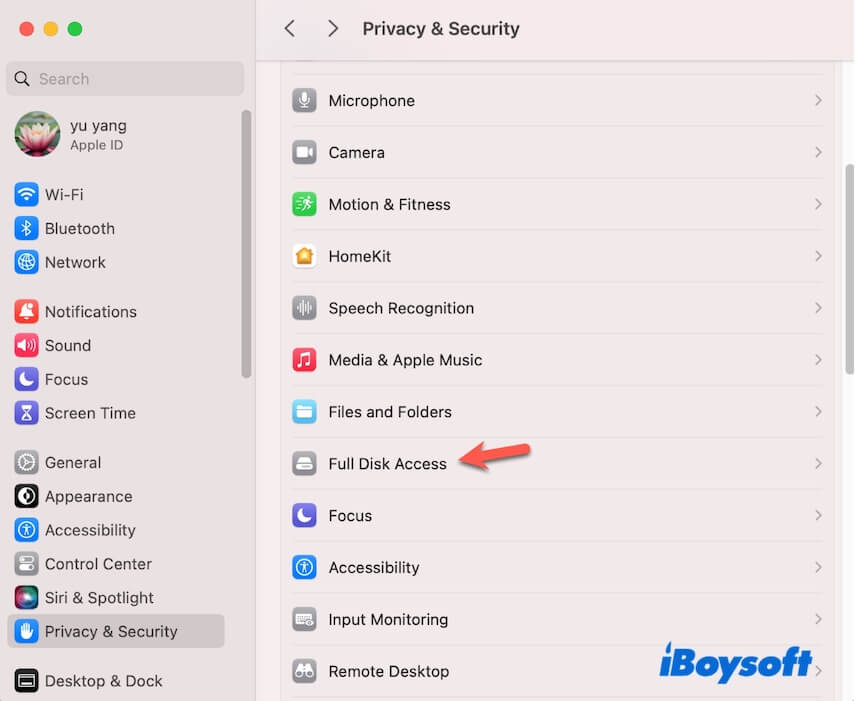
- Enable Full Disk Access for Terminal.
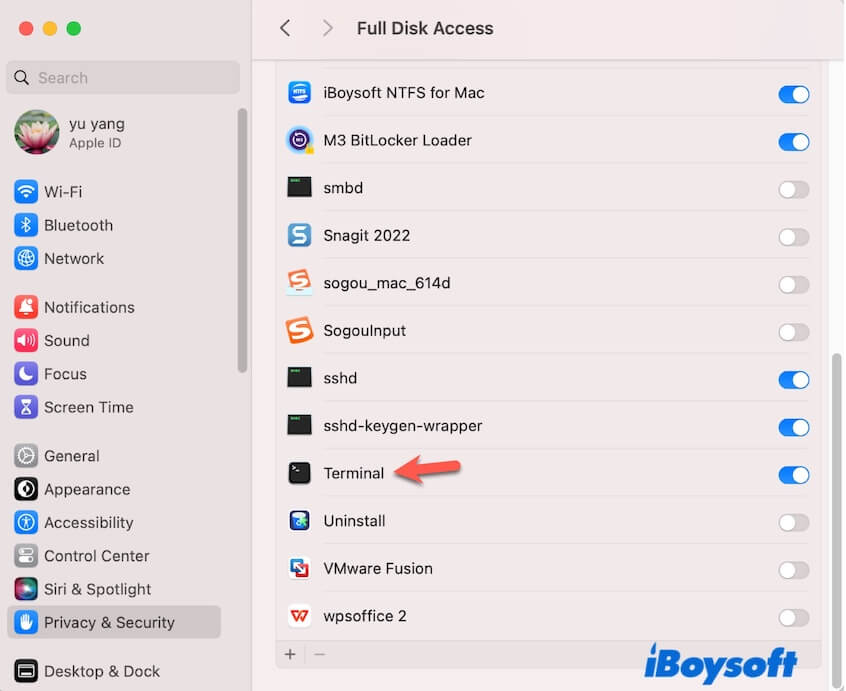
Reformat the external drive
If the "The copy of the installer app failed" error still occurs after trying the above ways, reformat your external drive. This is to exclude the corrupted external drive as the culprit.
- Open Disk Utility from Launchpad > Other.
- Select the external drive and click Erase.
- Name the drive, set Mac OS Extended (Journaled) or APFS (if the bootable installer is for Apple silicon Mac) as the format, and choose GUID Partition Map as the scheme.
- Click Erase.
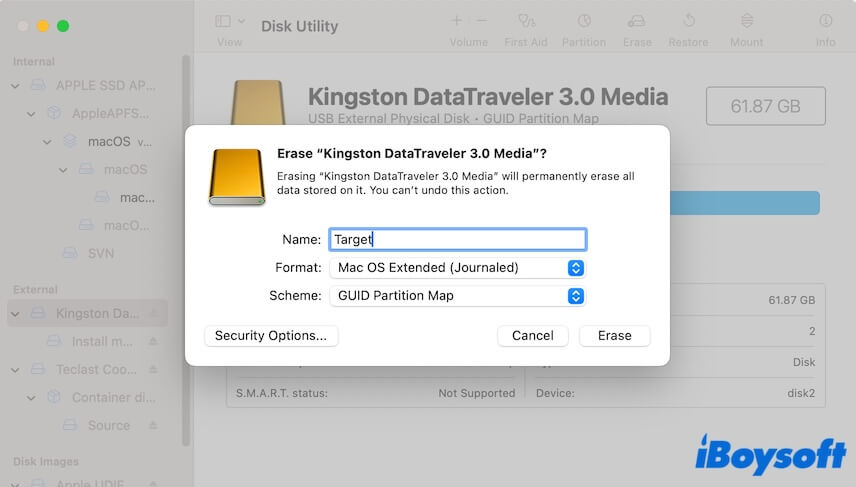
Don't be shy to share this post about how to fix "The copy of the installer app failed" that occurs when running createinstallmedia in Terminal.