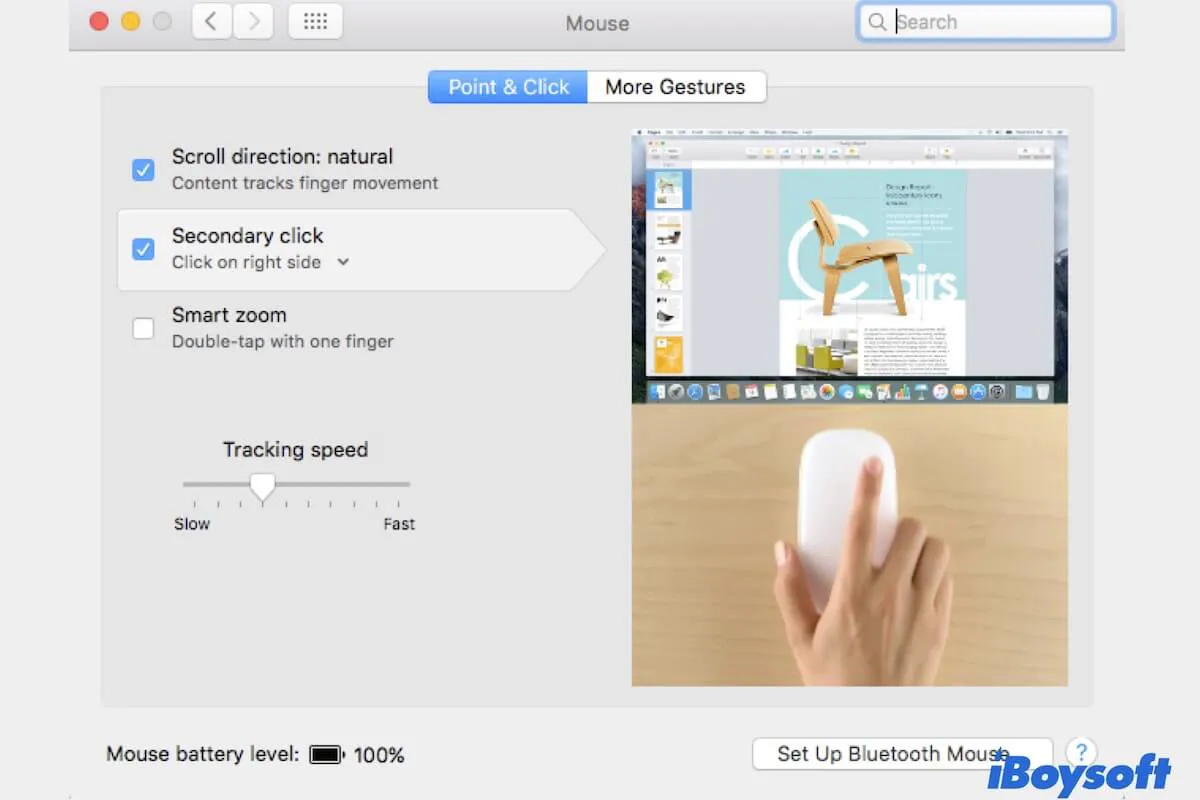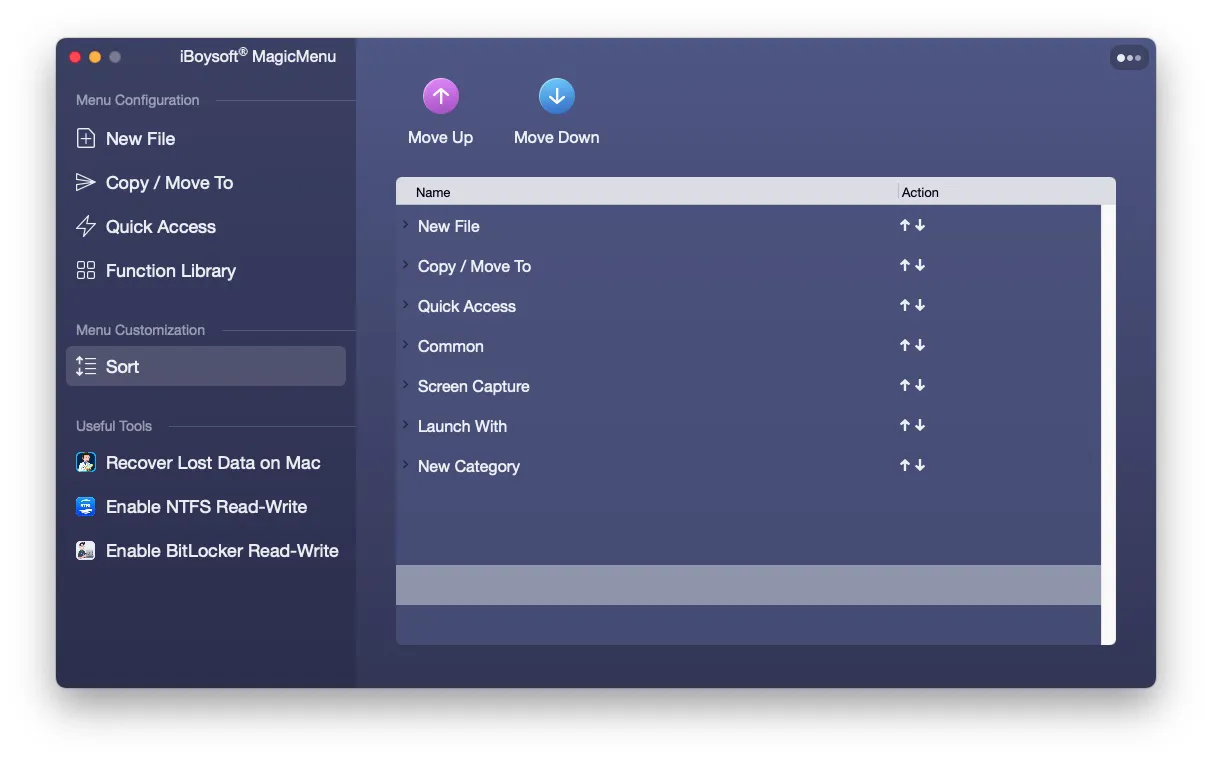The right-click functionality on your Mac greatly smoothens and simplifies your workflow. But you've recently noticed that the context menu doesn't appear when you right-click on Mac with a mouse or tap two fingers on the trackpad.
You may be confused as to why the right-click is not working on Mac and are urgently seeking solutions. Well, this post exactly explains the reasons and offers workarounds to fix the right-click not working issue on Mac, be you use a Magic mouse, a third-party mouse like a Logitech mouse, or the trackpad.
Why is your Mac not letting you right-click?
The right-click not working on the Mac mouse or trackpad usually results from your System Preferences settings. Especially for users who haven't reset the mouse or trackpad settings.
Of course, system errors, mouse connections, or trackpad hardware problems are not ruled out to cause this trouble. If the system can't receive the command that the mouse or trackpad sends to it, nothing happens when you right-click on your Magic mouse or tap two fingers on your trackpad.
![]() Customize Right Click Menu on Mac
Customize Right Click Menu on Mac
Add the shortcuts to 'create a new file', 'cut/copy files','uninstall apps', etc. with iBoysoft MagicMenu
See why? Share it with your friends.
Right-click not working on the Mac mouse or trackpad, how to fix?
First, if you use a mouse, you need to check if not only the right-click functionality but the whole Apple mouse is not working. If it is, you need to check the mouse's connections. And if the whole MacBook trackpad is not working, right-click failure also happens consequently.
If only the right-click not working on your Mac mouse or trackpad, follow these solutions to make it back to normal.
- Check the right-click settings
- Restart Mac
- Change the way to invoke the right-click menu on Mac
- Reset SMC
- Update Mac
Check the right-click settings
The quickest way to fix the right-click that's not working on your Mac is to check and reset the right-click settings for your mouse or trackpad.
Check and reset the Mac mouse settings:
- Open the Apple menu > System Preferences > Mouse.
- Under the Point & Click tab, check the Secondary click option. Open the drop-down menu below, choose Click on right side. Of course, you can select Click on left side per your preferences.
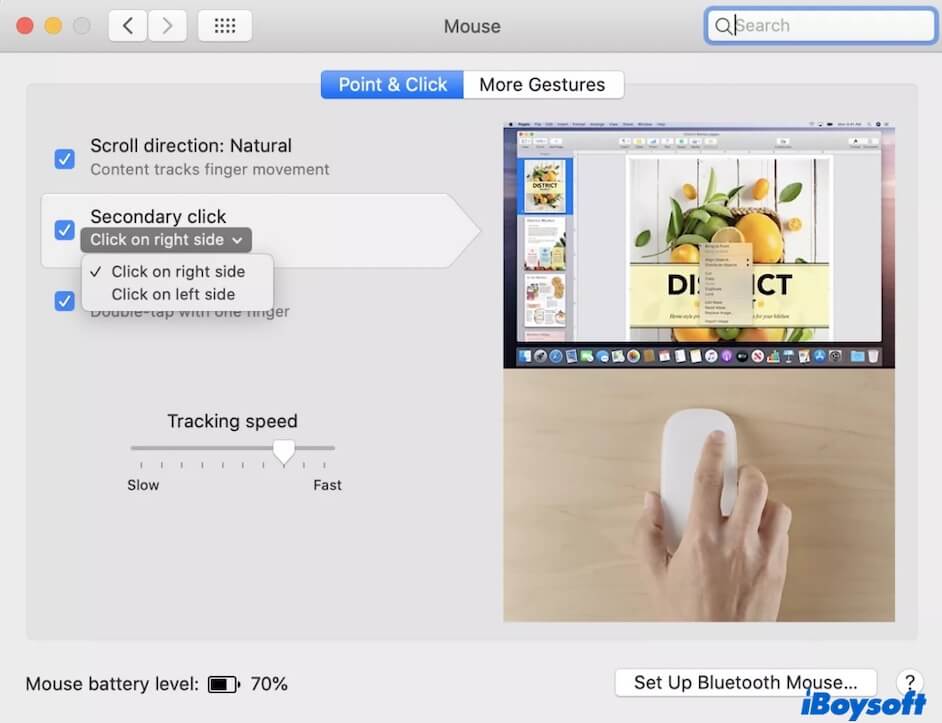
Check and reset the trackpad settings:
- Click on the Apple menu > System Preferences > Trackpad.
- Click on the Point & Click tab.
- Tick the box next to Secondary click and open the dorp-down menu below, you'll see three options, including Click or tap with two fingers, Click in bottom right corner, and Click in bottom left corner. Choose your desired one.
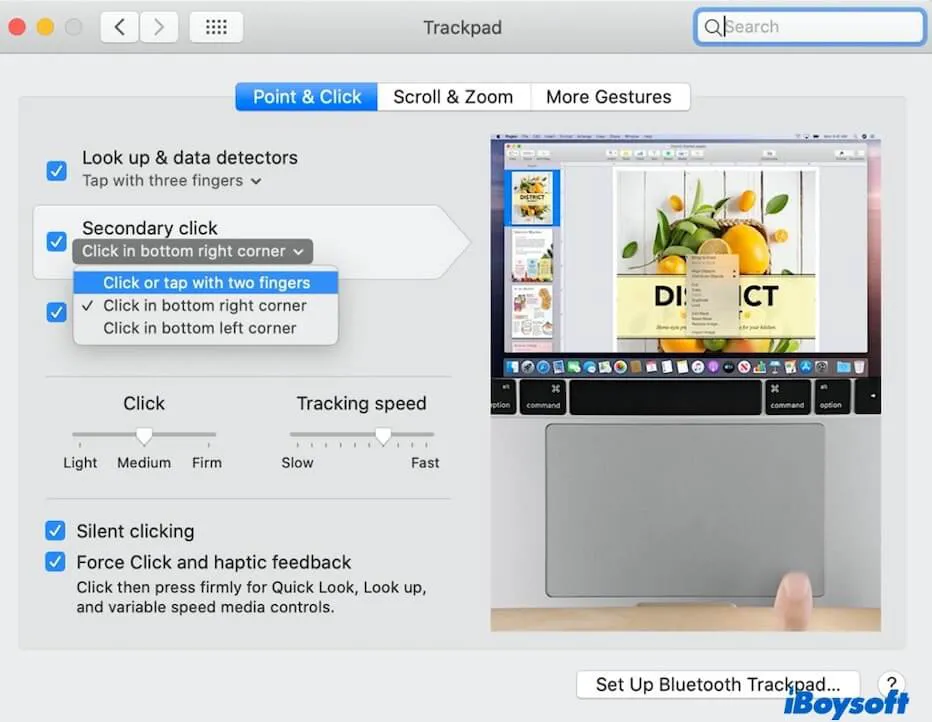
Now, check if the problem goes away.
Restart Mac
If resetting your mouse and trackpad preferences doesn't solve the issue - right-click not working on Mac, you can try to restart your Mac. That's because restarting Mac can refresh all the functions on Mac and clear up some of the temporary errors in the system that cause the right-click's misbehaviors.
Change the way to invoke the right-click menu on Mac
There're a lot more ways to arouse the right-click functionality on Mac. So, if right-click is not working on the Mac mouse or two-finger right-click is not working on the Mac trackpad, you can try one of these methods instead:
Way 1: Select your target file or folder, and then press down the Control key on your keyboard and meanwhile single-click on the mouse or trackpad.
Way 2: Open System Preferences > Accessibility > Pointer Control > Alternate Control Methods. Tick the box next to Enable Mouse keys. Then, press Control + I or fn + Control + I shortcuts to right-click on Mac.
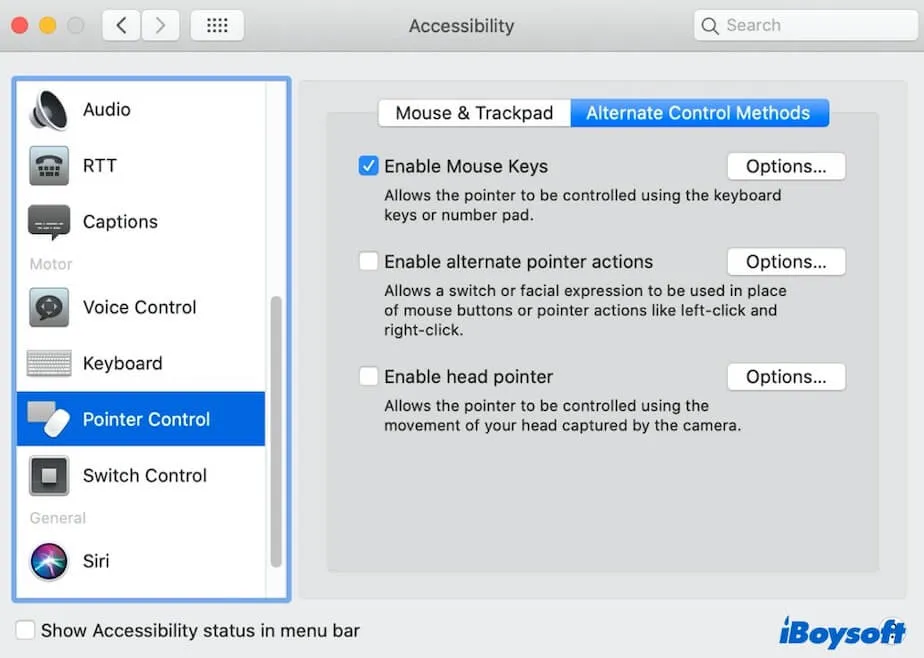
Reset SMC
SMC (System Management Controller) controls some hardware functions on Intel-based Macs, including power supply, battery charging, mouse, trackpad, thermal management, etc. When right-click is not working on a Mac trackpad or mouse, you can simply reset SMC on Intel-based Mac machines to make it perform normally.
To reset SMC on Intel-based Mac:
- Completely shut down your Mac.
- Press down the Control - Option - Shift (right side) shortcuts for around ten seconds. If you have a T2-secured MacBook, replace the right-side Shift key with the left-side one.
- Turn on your Mac.
For an Apple Silicon Mac, there's no SMC, just turn your Mac off for about 30 seconds and then turn it on to get a similar effect to resetting SMC.
Update Mac
If right-click still not working on your Mac Ventura, Monterey, Big Sur, or earlier, you can try to update your Mac to the latest minor update of your current version, or if you would like to, upgrade your Mac to the latest version. Usually, the system updates contain bug patches, software enhancements, and more.
Tell the above ways to fix right-click not working on Mac to more people.
FAQs about right-click not working on Mac
- Q1. How do you get the right-click to work on Mac?
-
A
Open the Apple menu > System Preferences > Mouse (or Trackpad according to which one you use). Click on Point & Click and tick the box next to 'Secondary click'. Then, choose the way you want to launch the right-click functionality on a Mac, such as 'Click on right side' (for a mouse) or 'Click or tap with two fingers' (for the trackpad).
- Q2. Why is my right click on Trackpad not working on Mac?
-
A
If you want to show up the right-click menu on your Mac with a trackpad, you need to set the trackpad preferences first. Go to System Preferences > Trackpad. Under the 'Point & click' section, check 'Secondary click' and click the arrow below to choose a way to right-click with your trackpad.
- Q3. How do I enable double tap to right click on Mac?
-
A
Click on the Apple menu > System Preferences > Mouse or Track (per your usage) > Point & Click. Tick the box beside 'Secondary click' and click the arrow below. If you use a mouse, choose 'Click on right side' or 'Click on left side'. If you use the trackpad, select one of the three options like 'Click or tap with two fingers'.