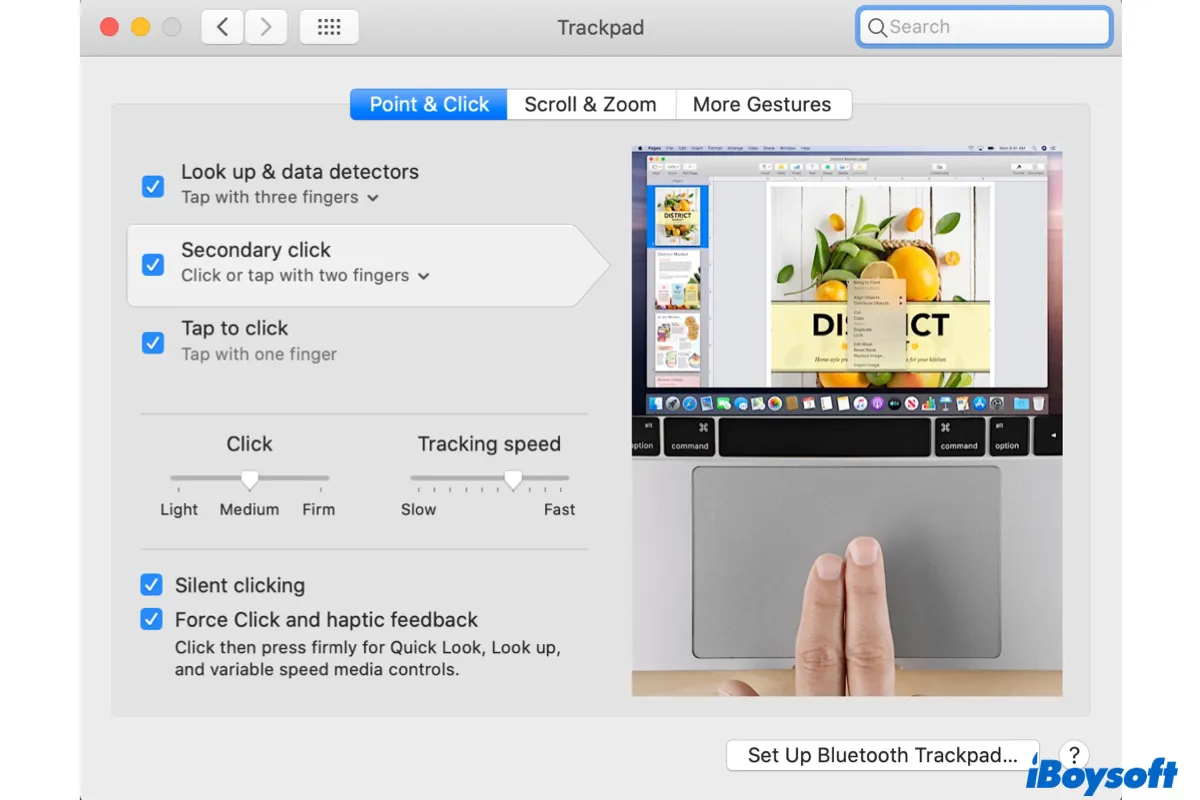Right-click on a Mac is also called a secondary click or control click. It helps you access the shortcut options on the context menu. So, how to right-click on Mac? There are a lot of ways.
Here, we list the quick ways to right-click on a Mac with a trackpad, magic mouse, or keyboard.
1. Right-click on MacBook Air or Pro with trackpad: Go to the Apple menu > System Settings > Trackpad > Point & Click, expand the Secondary click menu, and then choose "Click or tap with two fingers," "Click in the bottom right corner," or "Click in the bottom left corner."
2. Right-click on Mac with a mouse: Connect the magic mouse to your Mac and click the right side of the mouse.
3. Right-click on Mac with the keyboard: Press the Control key and then single-click with the mouse or tap on the trackpad.
Note: If you want to learn more details of the ways to right-click on a MacBook without a mouse, continue browsing our guide.
How to right-click on MacBook with trackpad
To right-click on a MacBook without a mouse (like a MacBook Air or Pro), just use your trackpad. The MacBook trackpad (or the Magic trackpad) is a multi-touch surface below the keyboard.
The common gestures to right-click with the trackpad include tapping with two fingers or the bottom right or left corner. You can adjust the trackpad settings to change the right-click gesture on your MacBook.
Steps to enable right-click on MacBook with trackpad:
- Go to the Apple menu in the upper left corner of your Mac's screen.
- Select System Settings, scroll down the sidebar to find, and click Trackpad.
- Navigate to the Point & Click tab from the Trackpad window.
- Click to open the dropdown menu of Secondary click.
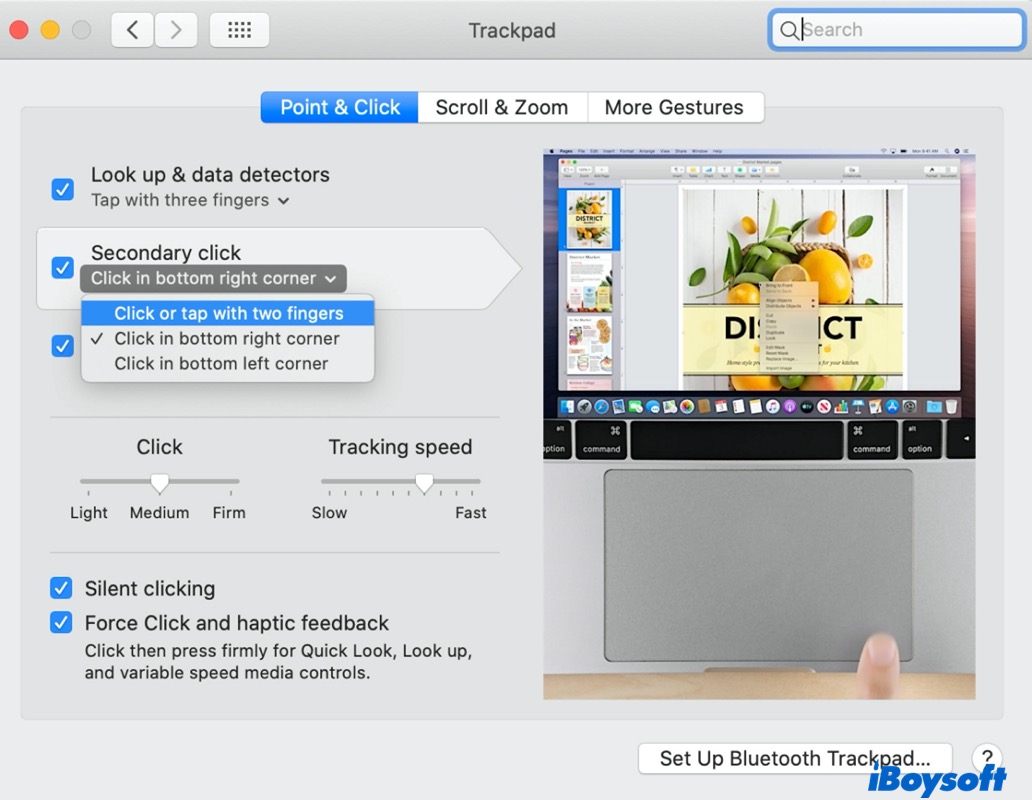
- Choose the way you want to right-click on your MacBook with the trackpad:
Click or tap with two fingers: This option allows you to right-click by slightly tapping or clicking your touchpad with 2 fingers.
Click in the bottom right corner: This option allows you to right-click by clicking on the bottom right corner of your touchpad.
Click in the bottom left corner: This option is mainly for left-handed people, as it allows you to right-click by clicking on the bottom left corner of your touchpad. - Close the window and your right-click settings are saved.
Note: If you need to set up tracking speed or click pressure, stay at the Trackpad window in System Preferences and use the slider.
We have to mention that you can also right-click on a Mac with Force Touch trackpad. It is an improved version of the trackpad on MacBooks released in 2015 and later. It allows you to open up a context menu with additional options.
To right-click on a Mac with Force Touch trackpad, you can tap with two fingers, or set it to tap in the right or bottom corner as above, or you can press and hold the trackpad to perform a right-click.
How to right-click on Mac with a mouse
Right-click on Mac with a Magic Mouse or another mouse is the best choice if you have an iMac or Mac mini.
Magic Mouse is not a two-button mouse. The entire top part of the mouse is clickable. If you click on the left side of the mouse, it will register as a left click. Similarly, just right-click on the Magic Mouse for a right-click on your Mac.
If Mac right-click is not working, you probably haven't enabled right-click with your Magic Mouse. You can follow these steps turn it on:
- Go to the Apple menu.
- Select System Settings > Mouse.
- Navigate to the Point & Click pane.
- Check the checkbox next to the Secondary click option.
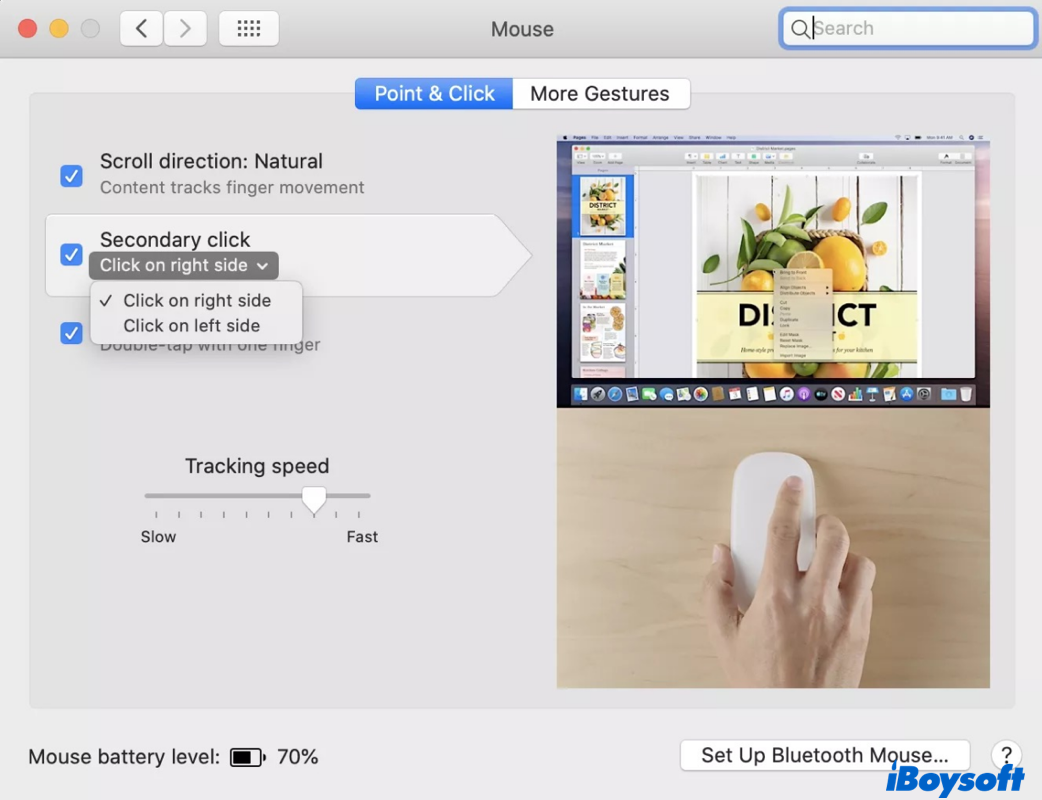
- Choose from the options listed in the drop-down menu to right-click on Mac:
Click on the right side: This is the default option and it assigns the right-click function to the right side of your mouse.
Click on the left side: This option is very intuitive for left-handed Mac users and it assigns the right-click function to the left side of your mouse. - Now you can close the window, and your new settings are saved.
Note: If you connect a third-party mouse to your Mac, it works the same way as on a Windows PC. In short, just click the right mouse button to perform a right-click on Mac.
If you find your non-Mac mouse scrolls in the opposite direction when using it, just change the Scroll direction settings in the Mouse window.
It's very kind of you if you can post this article on your social media to help more people.
How to right-click on Mac with the keyboard
Right-clicking on a Mac with the keyboard is another alternative option. You can easily open a drop-down menu with additional functions by using key combinations.
Right-click on Mac with the Control key
If you rely more on the keyboard, this is a pretty intuitive and quick way to right-click on an Apple Silicon Mac or iMac. Just press and hold the Control key (not to be confused with the Command key) and single click using the trackpad or mouse. This will register as a right-click.
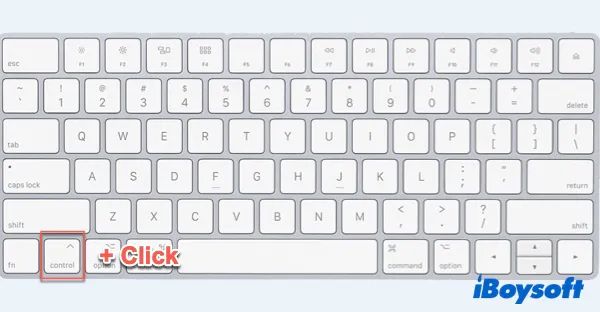
If the Control key + click doesn't work on your Mac, try the key combination below.
Right-click on Mac with the key combination
- Open System Settins and click Accessibility.
- Click Pointer Control > Alternate Control Methods and check the box for Enable Mouse Keys. If you are on an older version of macOS, click Mouse & Trackpad and check the box for Enable Mouse Keys.
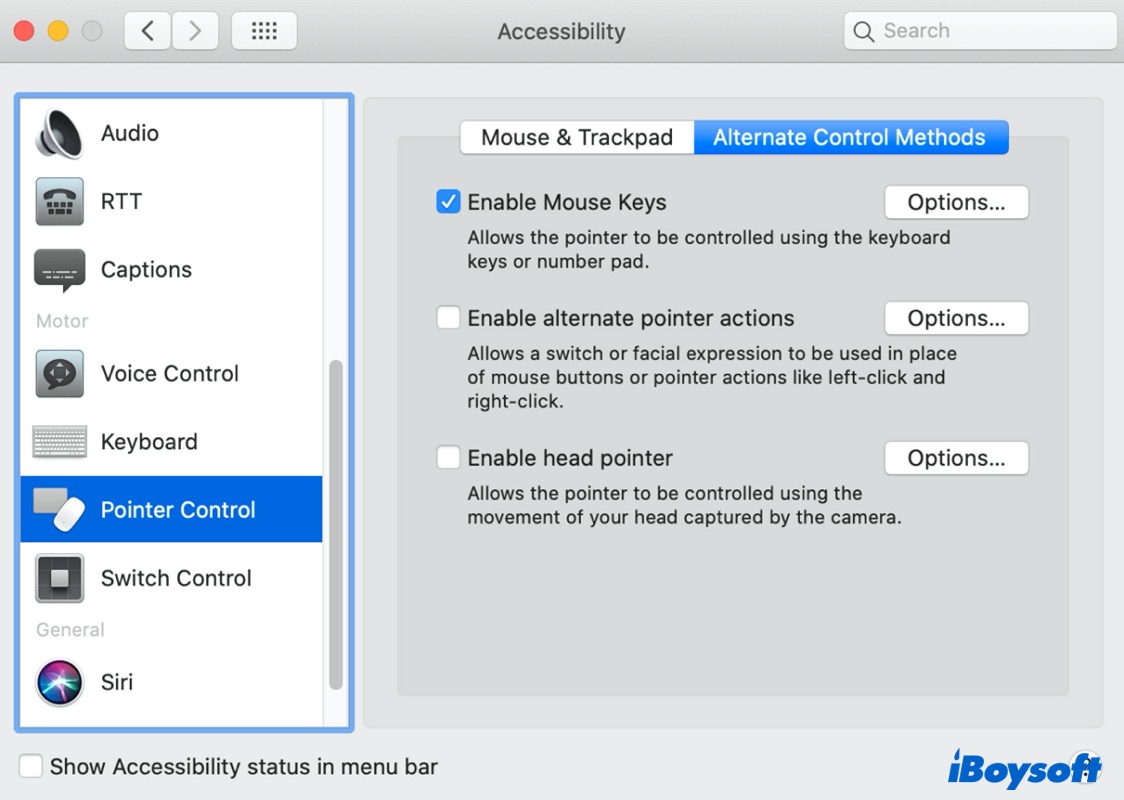
- From now on, press the Control + I keys or fn + Control + I key combinations to right-click.
Keep in mind that while the Enable Mouse Keys function is turned on, some keys on your keyboard might not function properly. Therefore, you need to turn the function off as soon as you're done with right-clicking. You can also press Option + Command + F5 to bring the accessibility shortcut, then enable and disable the Mouse Keys quickly.
![]() Customize Right Click Menu on Mac
Customize Right Click Menu on Mac
Add the shortcuts to 'create a new file', 'cut/copy files','uninstall apps', etc. with iBoysoft MagicMenu
If you think this post is helpful, please share it with more people!
Right-click on Mac is not working, what to do?
However, if you're facing the right-click on Mac not working problem, try to open System Preferences > Trackpad/Mouse > Point & Click, uncheck 'Secondary click', and re-enable it again. Then, restart your Mac.
Now check if you can right-click on your Mac, if still not, maybe the Bluetooth.plist files of your Magic Mouse or Trackpad are invalid or corrupted. To solve the Mac right-click not working issue, delete Bluetooth.plist files using the below steps:
- Open Finder, select Go > Go to Folder from the Mac's Finder.
- Type /Library/Preferences and click Go.
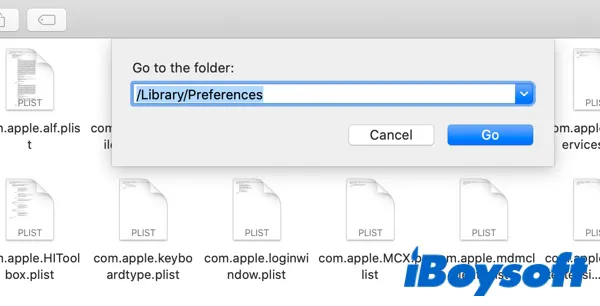
- Locate the com.apple.Bluetooth.plist file and delete it. You can also keep a backup copy of this file by copying and pasting it into another folder just in case you'll need it one day.
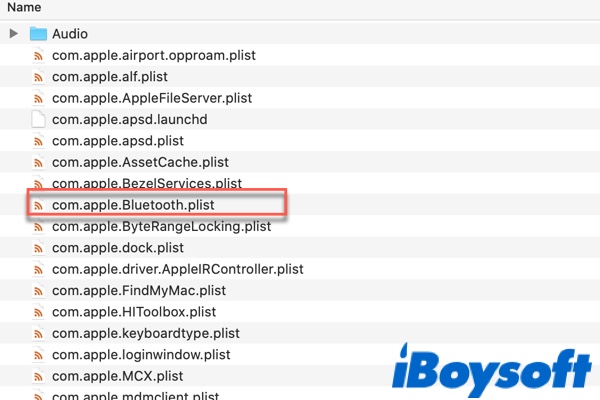
A right-click enhancer is ready for you
No matter in what way you perform right-click on Mac, if you can't get rid of a right-click habit from the Windows platform, then a right-click enhancer on macOS is what you need. A Mac right-click enhancer is a small tool to help customize and enhance the right-click menu on your Mac computer.
iBoysoft MagicMenu is one of the best right-click enhance utilities in the market. Within this software, you can directly create a new file on your Mac desktop or in a folder just by right-clicking on your empty area on your desktop or in an open folder and then selecting New File from the context menu. It also offers shortcuts to move or copy a file to the target path with a single right-click.
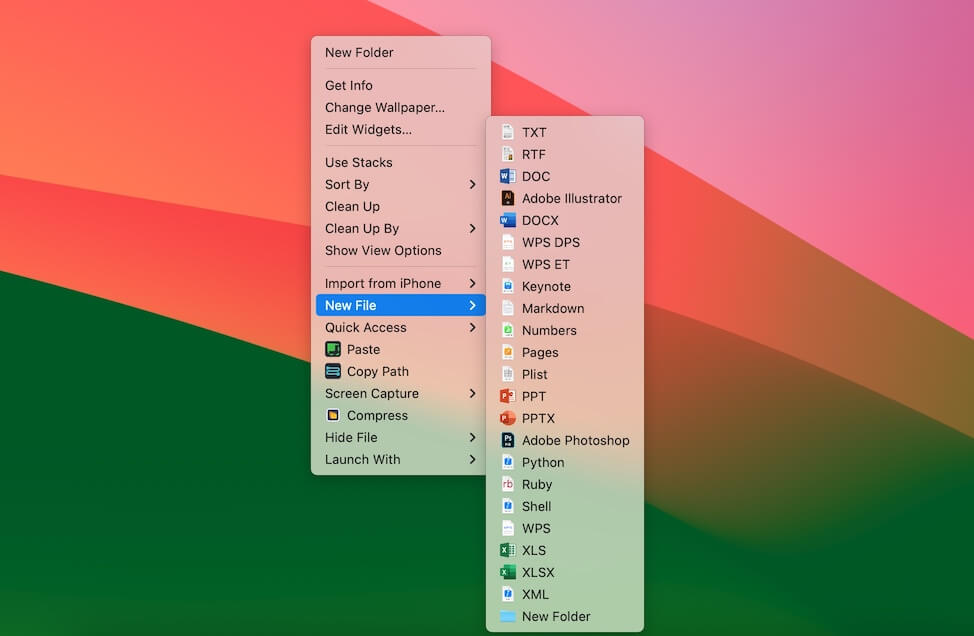
In simple terms, what you can do in the Windows right-click menu, you can also achieve in macOS with the help of iBoysoft MagicMenu. If you're annoyed about the limited options in the control-click menu that the macOS provides, don't hesitate to free download iBoysoft MagicMenu and try the magic features now!
Would you please share this post on your social media to help more people? Thanks!
FAQs about how to right-click on Mac
- QWhy right-click on a Mac?
-
A
The right-click option on Mac opens an extra contextual menu for you to have better interaction with your Mac. For example, you could right-click on Mac Trash to empty Trash or open Trash.
- QHow do you right-click on a Mac without a mouse?
-
A
Without a mouse, you can still press Control + I keys or fn + Control + I key combinations to right-click on Mac. But before using this key combo, you need to open Accessibility in Spotlight, then Click Pointer Control > Alternative Control Methods and check the box for Enable Mouse Keys.