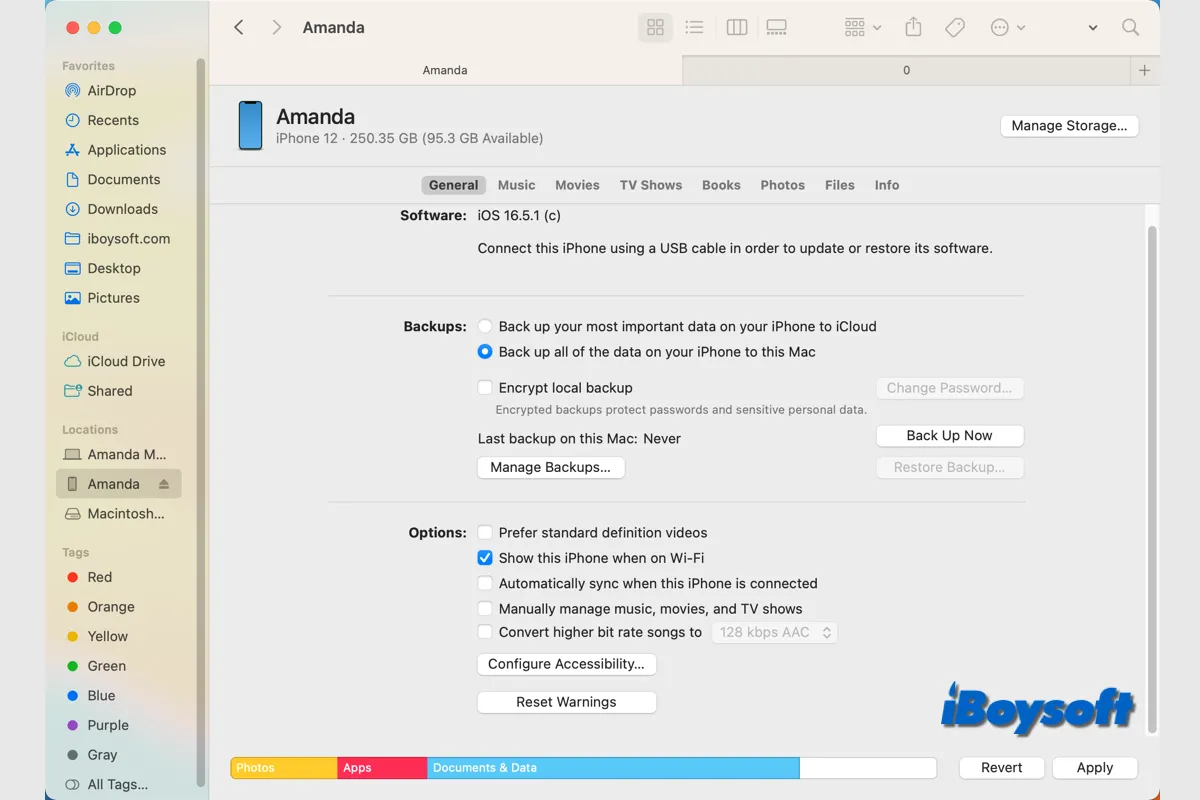You may want to sync the content from the iPhone or iPad to your computer against accidental data loss or to access the music, photos, and files on either device as needed. If you haven't synced your iPhone with your Mac before, this is a complete tutorial for you.
| Ways to sync iPhone to Mac | Downlaod app or not | Difficulty level |
| Sync iPhone with Mac in Finder | No | Medium |
| Sync iPhone and Mac with iCloud | No | Easy |
| Sync iPhone to Mac with third-party software | Yes | Easy |
How to sync your iPhone/iPad and Mac with Finder
Without any third-party software, the macOS built-in file manager Finder is enough to sync your iPhone with the MacBook Air/Pro/iMac. For the first time syncing your iPhone and Mac, it requires a USB cable, and you can set it up to sync your device over WiFi the next time. Just stay tuned.
- Connect the iPhone/iPad to your Mac via a USB or USB-C cable.
- Open Finder on your Mac and locate your device under Locations.
- Click the device name with an icon of iPhone/iPad in front of it.
- Tap Trust for the first time to connect your iPhone with the Mac.
- To sync iPhone to Mac over WiFi: tap General in the button bar, under Options, check the box of Show this iPhone when on Wi-Fi, and click Apply.
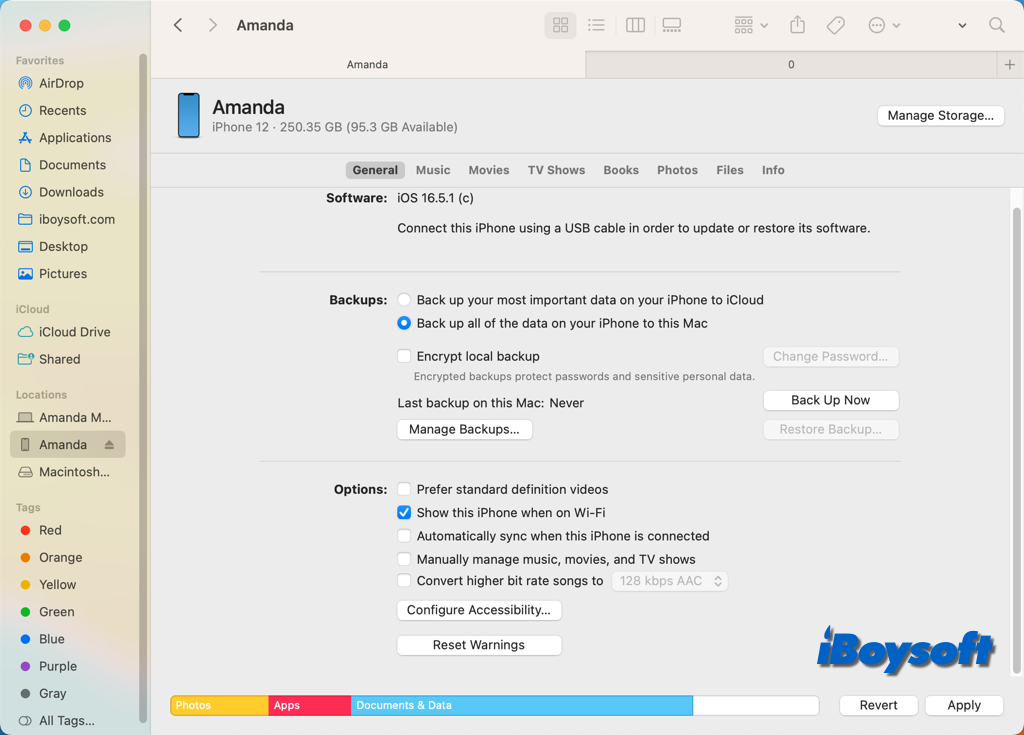
- Next to General, you can click the type of content you want to sync.
- Check Sync xx onto (device name) and select wanted content.
- Then, click Apply > Sync to start the process.
- Click the Eject button next to your iPhone/iPad before disconnecting it.
These are what you can sync onto connected iPhone/iPad in Finder:
- Sync music between iPhone and Mac
- Sync movies between iPhone and Mac
- Sync TV shows between iPhone and Mac
- Sync podcasts to your iPhone/iPad
- Sync audiobooks to your iPhone/iPad
- Sync books between iPhone and Mac
- Sync photos between iPhone and Mac
- Sync files from iPhone to Mac
- Sync contacts and calendars to iPhone
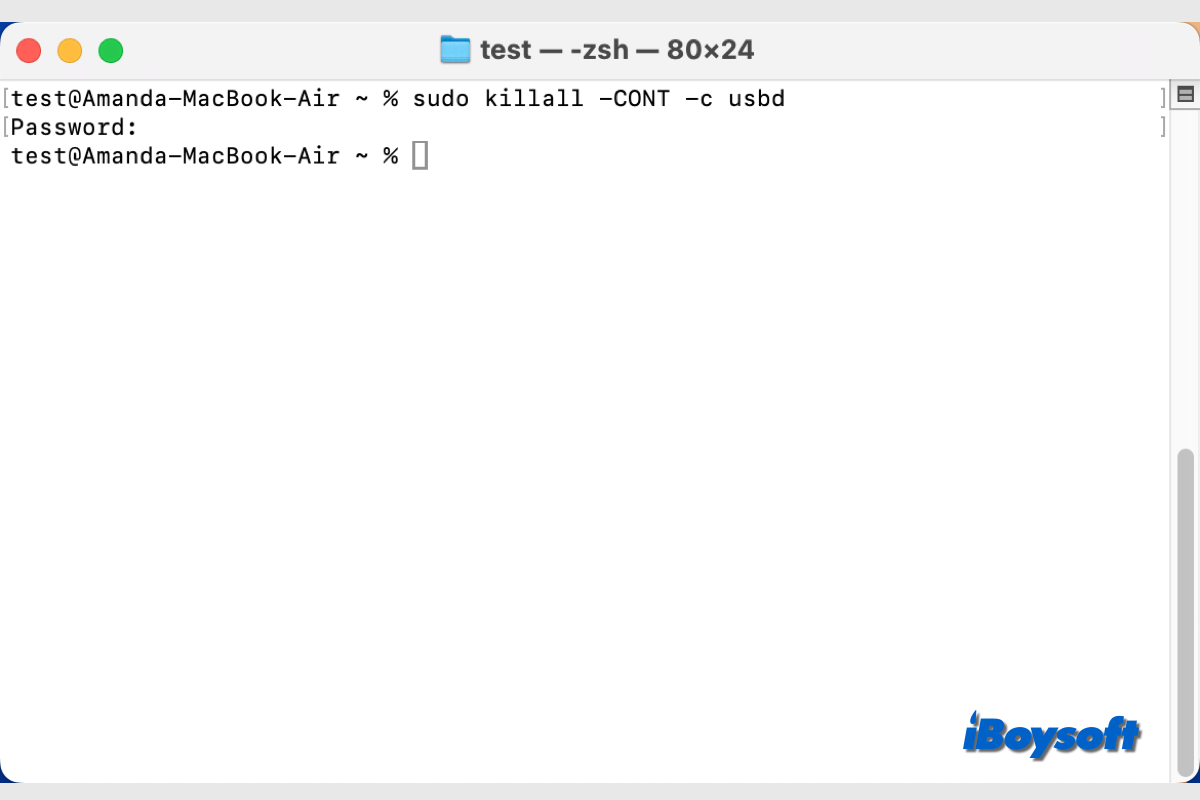
This is a complete introduction to usbd. It tells what used is, what role it plays, and how to fix used issues such as the iPhone keeping connecting and disconnecting from Mac.
Share the steps to help others sync iPhone/iPad/iPod Touch and Mac!
How to sync your iPhone/iPad with Mac via iCloud
In addition to Finder, Apple also provides some other features enabling you to sync content between iPhone/iPad/iPod Touch with Mac, iCloud is such a service. It is available on most Apple devices such as iPhone, iPad, iPod Touch, Apple TV, Mac, etc. You can sync the content on your iCloud-enabled content with the same Apple ID logged in.
What you can sync your iPhone and Mac via iCloud includes Photos, iCloud Drive, iCloud Mail, Password & Keychain, Notes, Find My Mac, Contacts, Calendar, Reminder, Safari, Stocks, Home, Wallet, Siri, Freeform, etc. For example, if you want to sync Calendar between your Mac and your iPhone/iPad/iPod Touch, you need to turn iCloud for the Calendar app on both your devices.
Enable iCloud for apps on iPhone/iPad/iPod Touch:
- Go to Settings, tap your name, or tap Sign in to your (device).
- Enter your Apple ID and password to sign in.
- Tap iCloud, click the wanted feature or app to sync, and toggle on the button. Click Show All to see more apps on iOS 16, iPadOS 16, or later.
Enable iCloud for apps on MacBook Air/Pro/iMac:
- Head to the Apple menu and choose System Preferences/System Settings.
- Tap your Apple ID or Sign in on macOS Monterey and earlier; tap your name or Sign in with your Apple ID.
- Click iCloud and turn on iCloud for the desired app or feature.
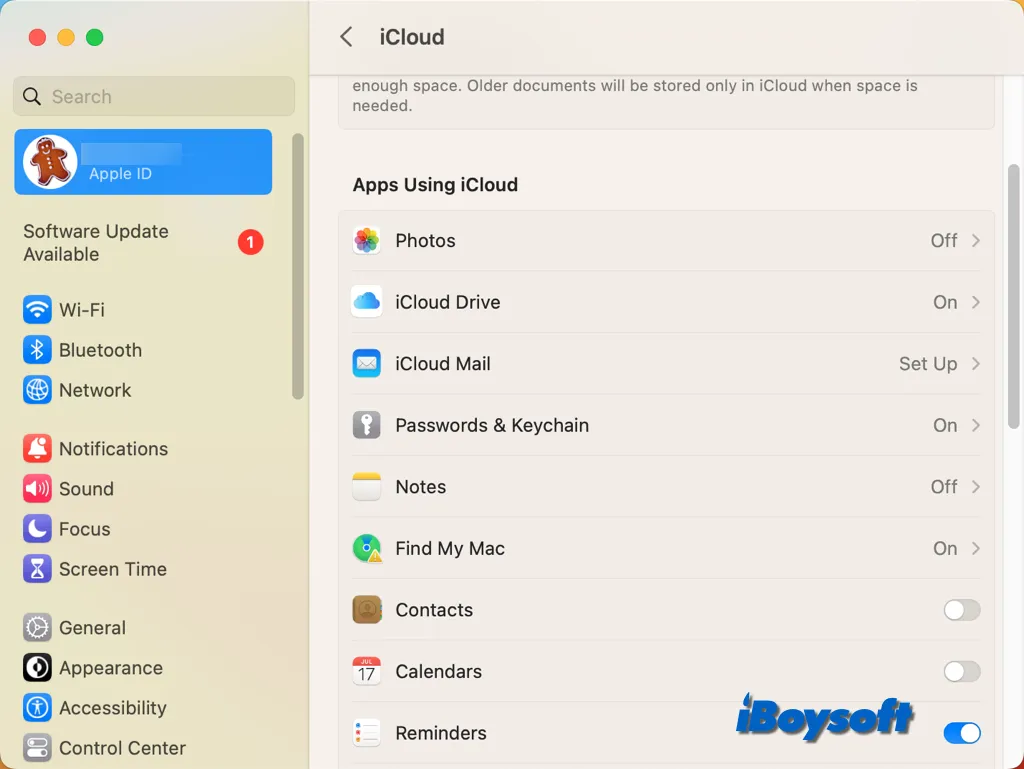
Besides, you can sync iPhone to Mac via iCloud with some app settings. For Messages, you can click the Messages > Settings on the app menu bar, choose iMessage, and check the box of Enable Messages in iCloud. For the App Store on Mac, you can click App Store > Settings and tick Automatically download apps purchased on other devices. In the Photos app, go to its Settings, and there are iCloud Photos and Shared Albums features.
Also read: Contacts Not Syncing to Mac from iPhone/iPad? [Why & Fixes)
Is this method helpful? If it is, click the button below to share!
How to sync iPhone to Mac using third-party apps
Apple's solutions like Finder and iCloud don't cover all types of content, then you are looking for third-party software to satisfy your need. And these apps also provide more possibilities. It enables you to choose what to sync, sync iPhone with multiple Macs, etc. Recommended apps are SyncMate, Syncios, BusyMac, and PhotoSync.
Bonus tip: Other methods to sync Apple devices
In addition to the methods we shared above, there are some other features that come with macOS, iOS, and iPadOS you can apply to sync contents between Apple devices:
- Transfer photos from iPhone to Mac with Image Capture.
- AirpDrop items between iPhone/iPad/iPod Touch and Mac.
- Use Universal Clipboard to copy and paste on Mac, iPhone, and iPad.
- Handoff apps and tasks between iPhone and Mac.
- AirPlay to Mac from iPhone.
Share this post on your social media to help more people!