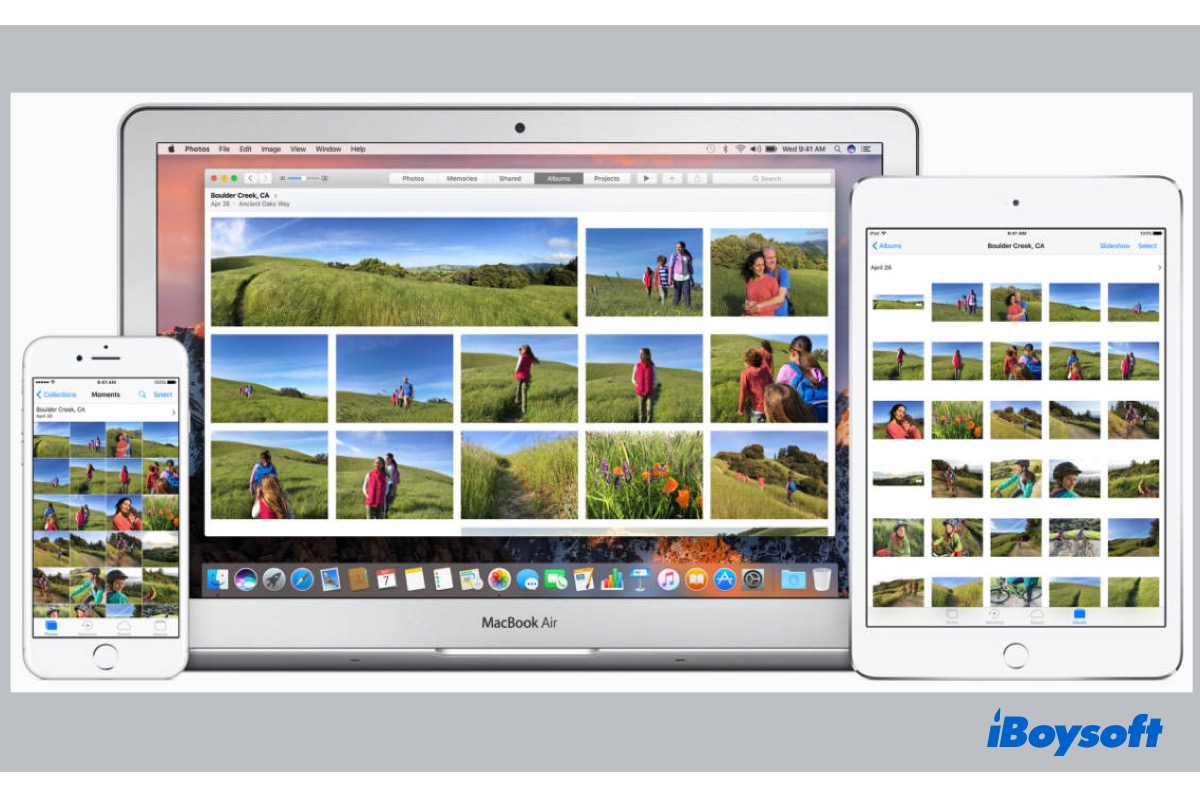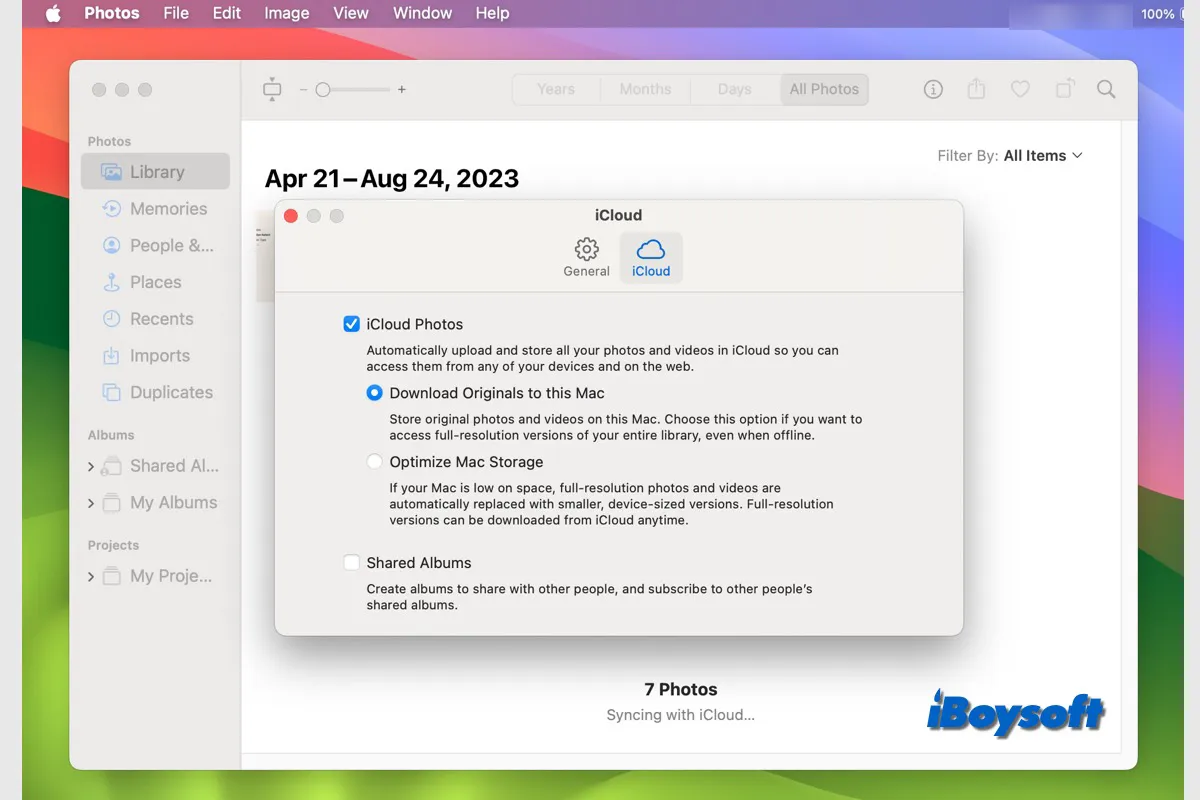Some Apple apps can use iCloud to sync data among devices. iCloud Photos is one of the most commonly used features. You can turn on iCloud Photos on iPhone, iPad, iPod Touch, Mac, Apple TV, and even Windows PC to securely store photos in iCloud and access the data across all your devices.
What's more, Apple is shutting down My Photo Stream, which has more Apple users turning to iCloud Photos, which Apple believes is the best way to store and sync photos across devices. Keep reading to know more about iCloud Photos.
How does iCloud Photos work
iCloud enables you to store your files remotely and access them from a range of devices over Wi-Fi. Whenever you take a photo or video with iCloud Photos on any device are automatically uploaded to your iCloud Photo Library in their original formats at full resolution and synced to all of your other iCloud-enabled devices.
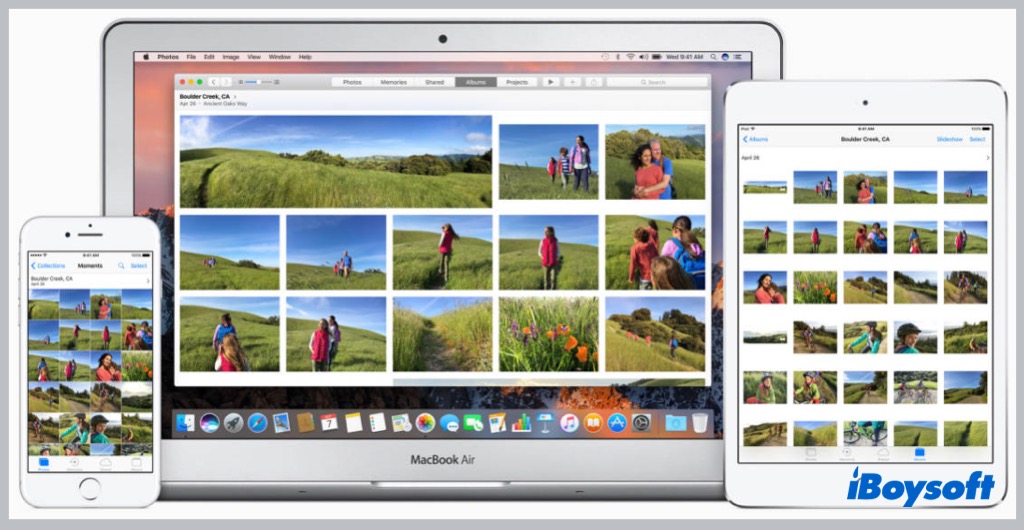
When you turn on iCloud Photos on your devices, the Library manages photos and videos in the same manner. They are arranged into Years, Months, Days, and All Photos. And all of your Memories and People have been updated. In that way, you can easily find the photo or video you want.
Keeping in mind that all of your iCloud-enabled devices will receive an immediate update if you make changes to images on one device. When you make edits in Photos on one device, you can see the changes on all other iCloud-enabled devices. Once you delete a photo/video from iCloud Photos, it is deleted everywhere that you use iCloud Photos.
How to set up iCloud Photos
iCloud Photos is available on most Apple devices, including iPhone, iPad, iPod Touch, Mac, and Apple TV. Even on Windows PC, there is iCloud for Windows for you to enjoy this feature. If you want to turn on iCloud Photos on your devices to store photos in iCloud and sync photos, this part guides you to set up iCloud Photos step by step.
Before we move to the detailed steps, you should make sure you have signed in to iCloud on all of your devices with the same Apple ID so that it displays the same photos and videos after enabling iCloud Photos.
Turn on iCloud Photos on your iPhone, iPad, or iPod touch:
- Go to Settings > Tap (your name).
- Tap iCloud.
- Tap Photos, then tap the switch next to Sync this (device).
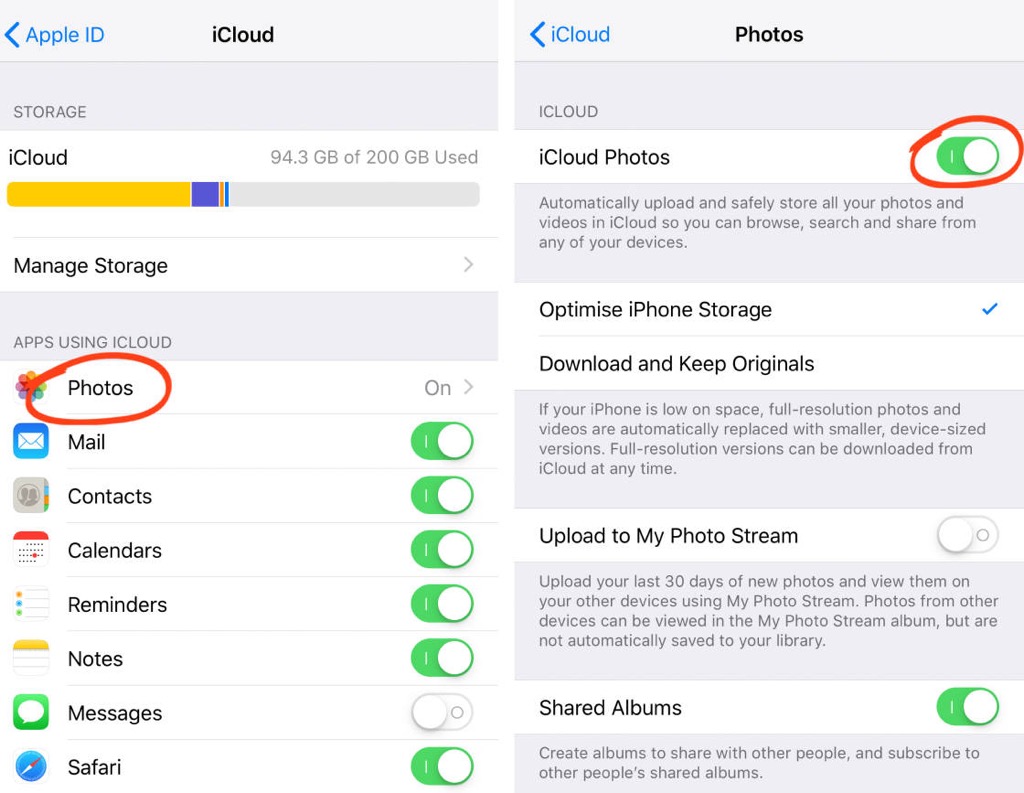
Turn on iCloud Photos on your Mac:
- Open the Apple menu > System Settings/System Preferences.
- Click Apple ID.
- Choose iCloud in the sidebar, then select Photos.
- Click the switch next to Sync this Mac.
- Enter the password if it prompts, and toggle on Sync this Mac again.
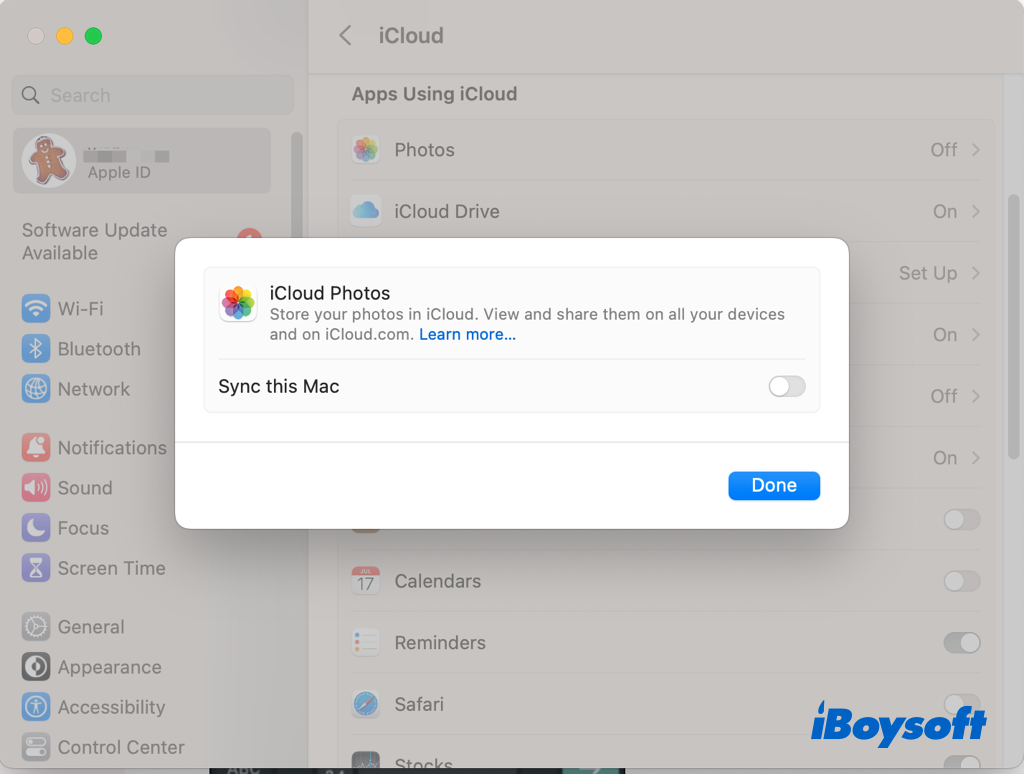
Turn on iCloud Photos on Apple TV 4K and Apple TV HD:
- Navigate to Settings > Users and Accounts.
- Select iCloud.
- Turn on iCloud Photos.
Turn on iCloud Photos on Windows PC:
- Download iCloud for Windows on your computer.
- Open iCloud for Windows and sign in with your Apple ID.
- Next to Photos, click Options.
- Select iCloud Photos.
- Click Done, then click Apply.
- Turn on iCloud Photos on all of your Apple devices.
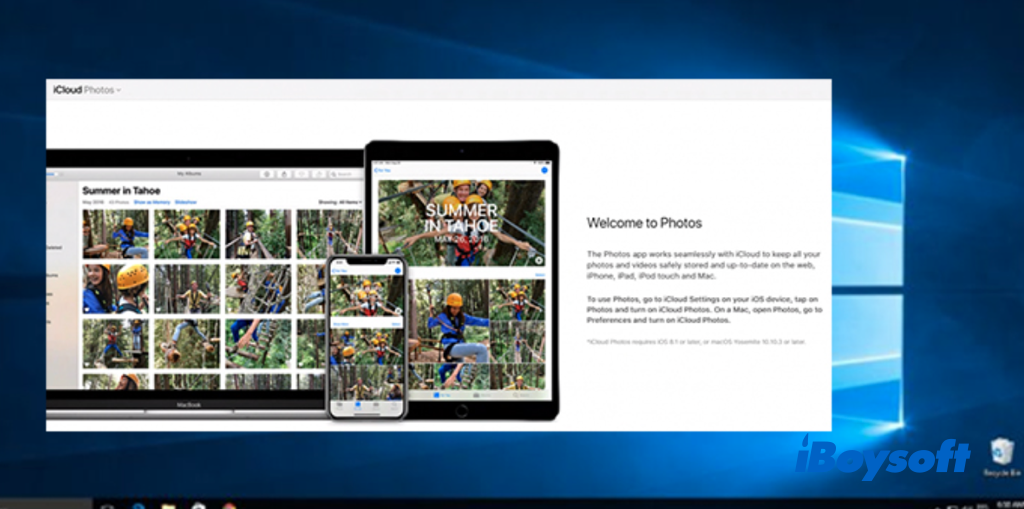
Storing photos and videos in iCloud occupies both iCloud storage and device storage. Apple provides 5GB of free storage, and if you need more, you can upgrade to iCloud+, Apple's premium cloud subscription.
Besides, you can turn on Optimize Storage, and iCloud Photos will automatically optimize the library on your device when you need space by storing original photos and videos in iCloud and keeping space-saving versions on your device.
Download photos and videos from iCloud Photos
You should know that when you turn on iCloud Photos, the videos and photos are updated to iCloud, but they are not duplicated to iCloud backup. So when you permanently delete photos and videos from iCloud, you can not find them on your local devices. Therefore, you may need to keep backup copies of your library.
You can access iCloud Photos on Android/Windows/Apple devices via iCloud.com, sign in to your Apple ID, select wanted items, and click the download button to save them to your devices.
Or, select desired photos and videos in iPhone/iPad/Mac Photos, click the Share button to choose AirDrop, then select the target device to share with.
On Windows PC, head to File Explorer > iCloud Photos, select photos and videos and choose Download Photos/Always keep on this device.
If you want to turn off iCloud Photos
If you no longer want to sync Photos to iCloud, you can turn it off for one device, or for all of your devices. But before you disable it, you should download the photos and videos from iCloud Photos to make a copy of them.
To turn off iCloud Photos on one device, you need to access iCloud Photos on your device and toggle off/deselect it.
To turn off iCloud Photos on all of your devices, head to settings, locate iCloud Photos, then tap Turn Off & Delete from iCloud/Disable & Delete/Turn Off and Delete.
iCloud Photos not syncing/showing? Try these fixes!
If you find that iCloud Photos doesn't sync the photos and videos on your iCloud-enabled devices such as photos in Mac not syncing to iCloud, you can fix the issue by checking the following aspects:
- Make sure you log in to iCloud with the same Apple ID.
- Check whether iCloud Photos is enabled on each device.
- Ensure there is enough iCloud storage to sync new photos.
- Check for the internet connection on your device.
- There should be enough storage space on your device.
- Restart your device.
Final words
Apple shuts down Mac Photo Stream on 26 July 2023, another cloud service that uploads your most recent photos taken on iPhone, iPad, iPod touch, etc., so that you can view or import them on your other device. This shutdown makes more Apple users move to iCloud Photos, the best way to keep the photos and videos you take up to date across all your devices and safely stored in iCloud, as Apple said.
Share this informative post about iCloud Photos!