iCloud Photos is a feature available on Apple devices such as iPad, iPhone, iPod Touch, Mac, Apple TV, etc. With iCloud Photos turned on, you can sync the photos taken on one Apple device to others. But unexpectedly, you find the photos on Mac not syncing to iCloud in macOS Sonoma/Ventura, you can't access the Mac photos from other devices.
If you are looking for solutions for Mac photos not syncing with the iCloud issue, this post is right for you. Keep reading to know more details.
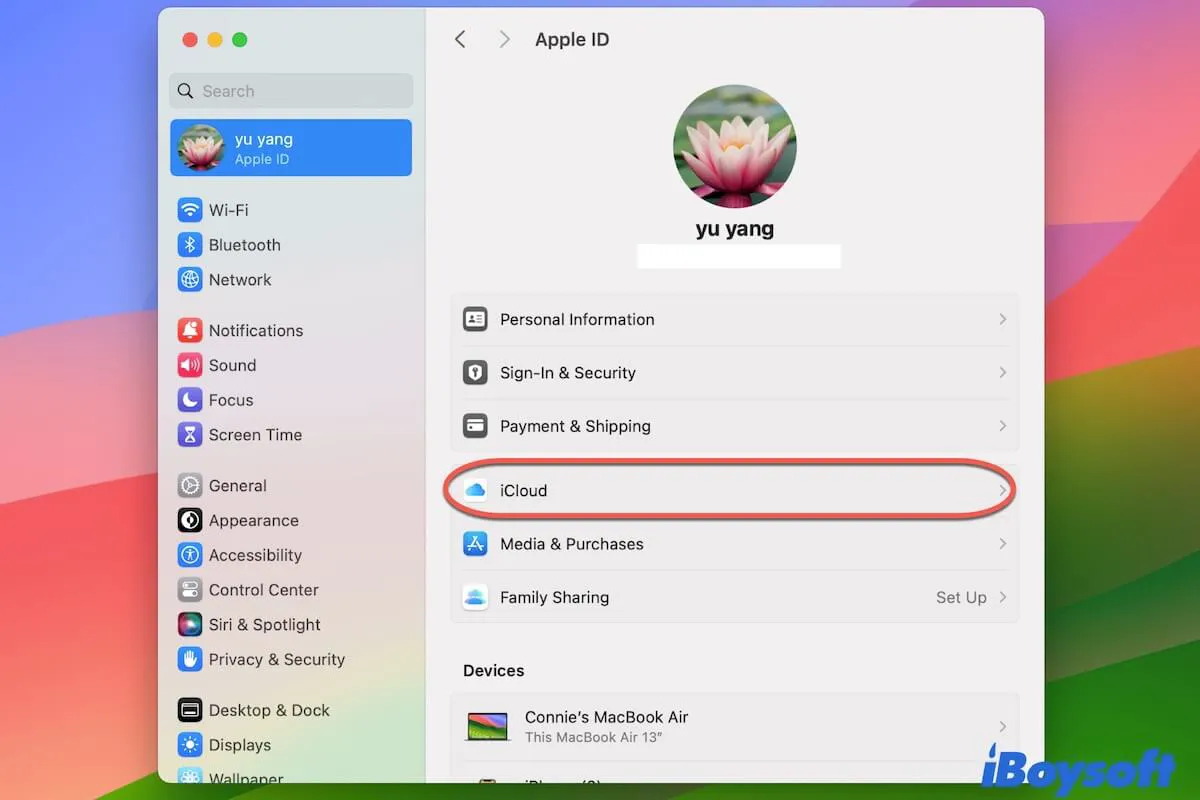
If your iCloud doesn't work properly on your Mac, follow the verified ways in this post to enable iCloud on your Mac to work again.
Why are my photos on Mac not syncing to iCloud
It is terrible when you want to access the Mac photos on your iPhone/iPad with iCloud Photos but they are not synced. Various reasons could lead to photos on Mac not syncing to iCloud, including macOS glitches, internet connection issues, insufficient iCloud Storage, incorrect Apple ID logged-, in, etc.
How to fix photos on Mac not syncing to iCloud
When you encounter the iCloud Photos not syncing issue on a Mac running macOS Sonoma/Ventura/Monterey, you may be unable to identify the specific causes. Then you can apply the following methods one by one until the issue is fixed.
Restart your Mac
Whenever the Mac performs abnormally such as Mac gets frozen, you can give it a fresh start by rebooting. Just open the Apple menu and choose Restart to restart Mac when you find iCloud Photos on Mac not syncing, this quick trick may work.
Check your Apple ID
When Mac photos not syncing with iCloud, you can check to see if you're signed in with the same Apple ID on your Mac as on other Apple devices that have iCloud Photos turned on. Head to the Apple menu and choose System Settings/Preferences, then click on your name to show the Apple ID info on the left pane.
Check Internet connection
A quality network connection is a must when you need to upload photos to iCloud from a Mac. If the internet connection is poor or unstable, you may fail to sync the Mac photos to iCloud. You can try to open a new page on the browser to see whether the network is working, reconnect the WiFi, or change to another network.
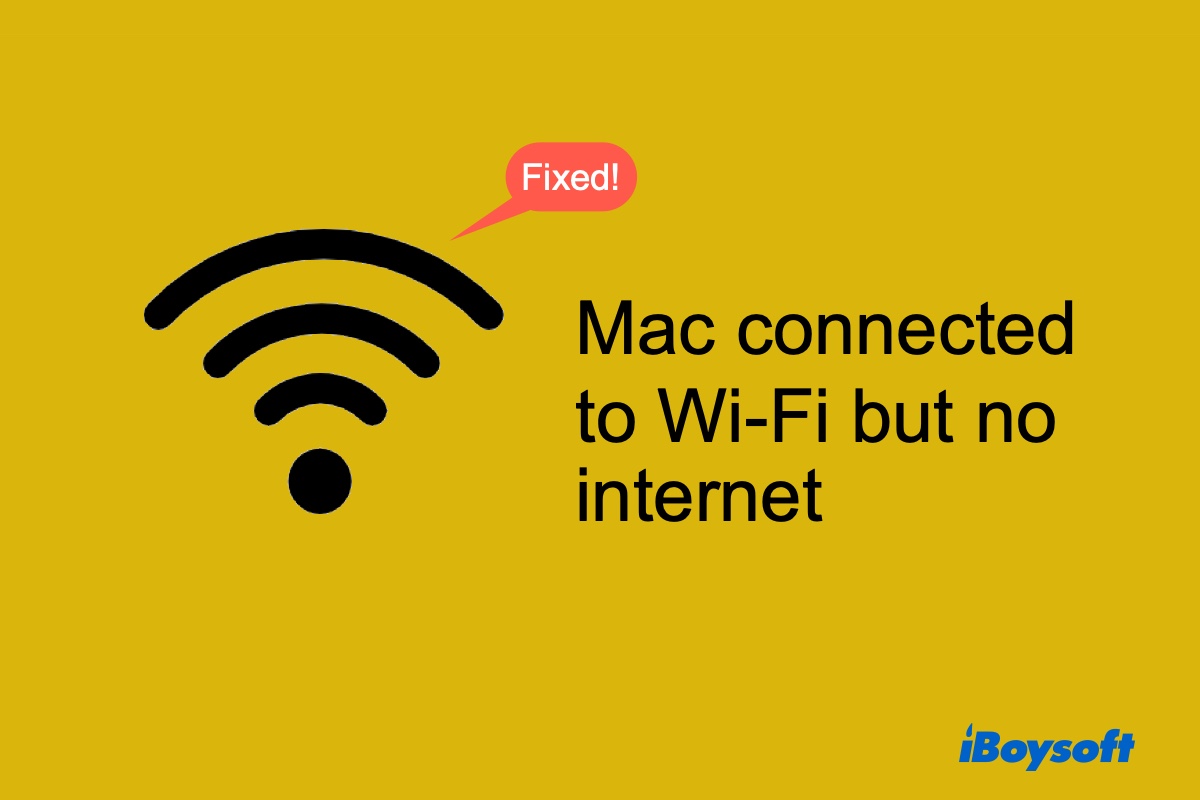
This complete guide tells you what to do when a Mac connects to WiFi but no internet. It also explains why your Mac's internet isn't working even if it's connected to WiFi.
Ensure sufficient iCloud Storage
iCloud storage is limited, it only provides 5 GB for free, and you need to pay for more if you need it. Therefore, when the available iCloud storage is not enough for the ready-to-sync photos on Mac, these photos can not be successfully uploaded. Check the iCloud Storage in System Settings, and click Upgrade to iCloud+ to get more space if you want.
Turn off and turn on iCloud Photos
Some Mac users found this trick helpful. You can disable the iCloud for photos and re-enable it again when the photos on Mac are not syncing with iCloud. Just open the Photos app on Mac, click Photos > Settings, choose the iCloud tab, and uncheck iCloud Photos. Then, turn on it again to see whether you can sync Mac photos to iCloud now.
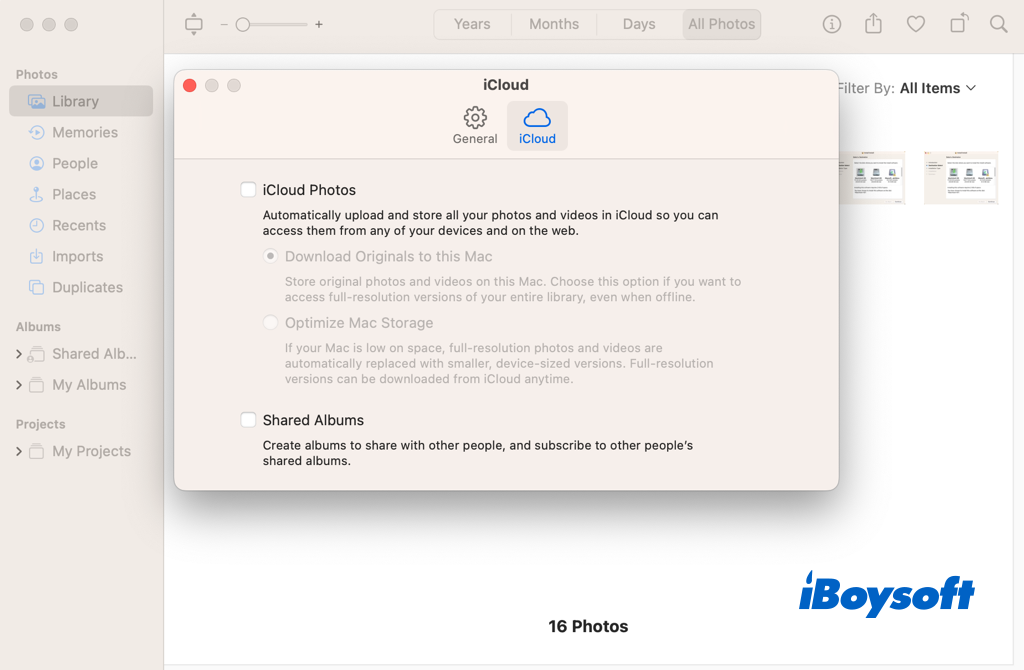
Kill certain Photos-related background processes
Perhaps, the culprit of the photos on Mac not syncing to iCloud is some background processes. You can try to kill such processes in Terminal. But you should be very careful when you run commands in Terminal.
- Open Terminal from Finder > Applications > Utilities.
- Type top and hit return.
- Find the suspicious processes and write down the PID number.
- Press Control+C to stop that process.
- Type kill -9 [PID number] in Terminal and hit return.
Rebuild the Photos database
Rebuilding the database for your whole Photos library is the next thing you can try. A faulty plist or file in your database may be the reason for iCloud's inability to sync. Rebuilding your Photos database is done as follows:
- On your keyboard, hold down Option + Command, then open Photos.
- Click the Repair button on the pop-up window.
- Enter your password to confirm the operation.
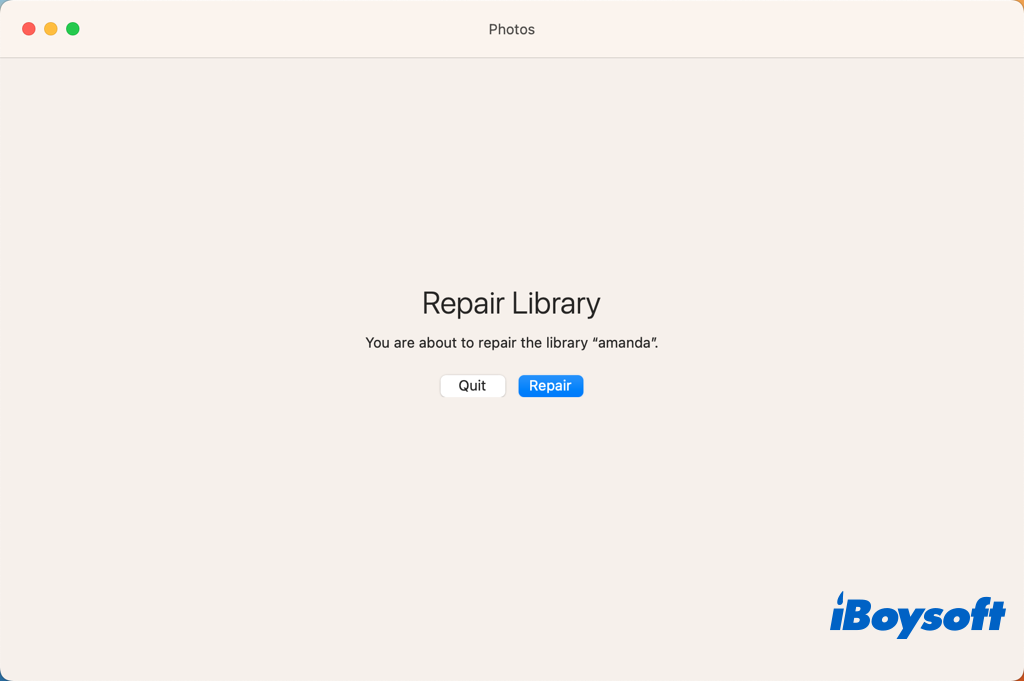
Share these methods for Mac photos not syncing with iCloud!