Your contacts on Mac are usually synced through iCloud or your chosen cloud solution from iPhone, iPad, or other Apple devices. When you add, delete, or modify a contact on your iOS device, the change should be reflected on your Mac as well. However, if your contacts are not syncing or partially syncing to your Mac, you should try the following solutions.
How to fix contacts not syncing to Mac?
In this section, I'll cover 6 different ways to fix contacts not syncing to Mac. Whether you're looking for solutions to iPhone contacts not syncing to Mac or some contacts not syncing to Mac, you'll find the answers here.
Ensure iCloud Contacts syncing is enabled on both your Mac and iPhone
If this is your first time using Contacts on Mac, you must ensure Contacts is using iCloud on both your Mac and iPhone/iPad. Open Settings on your iPhone or System Settings/Preferences on your Mac, then navigate to Apple ID > iCloud, check the list of "Apps Using iCloud" and make sure iCloud is enabled for Contacts.
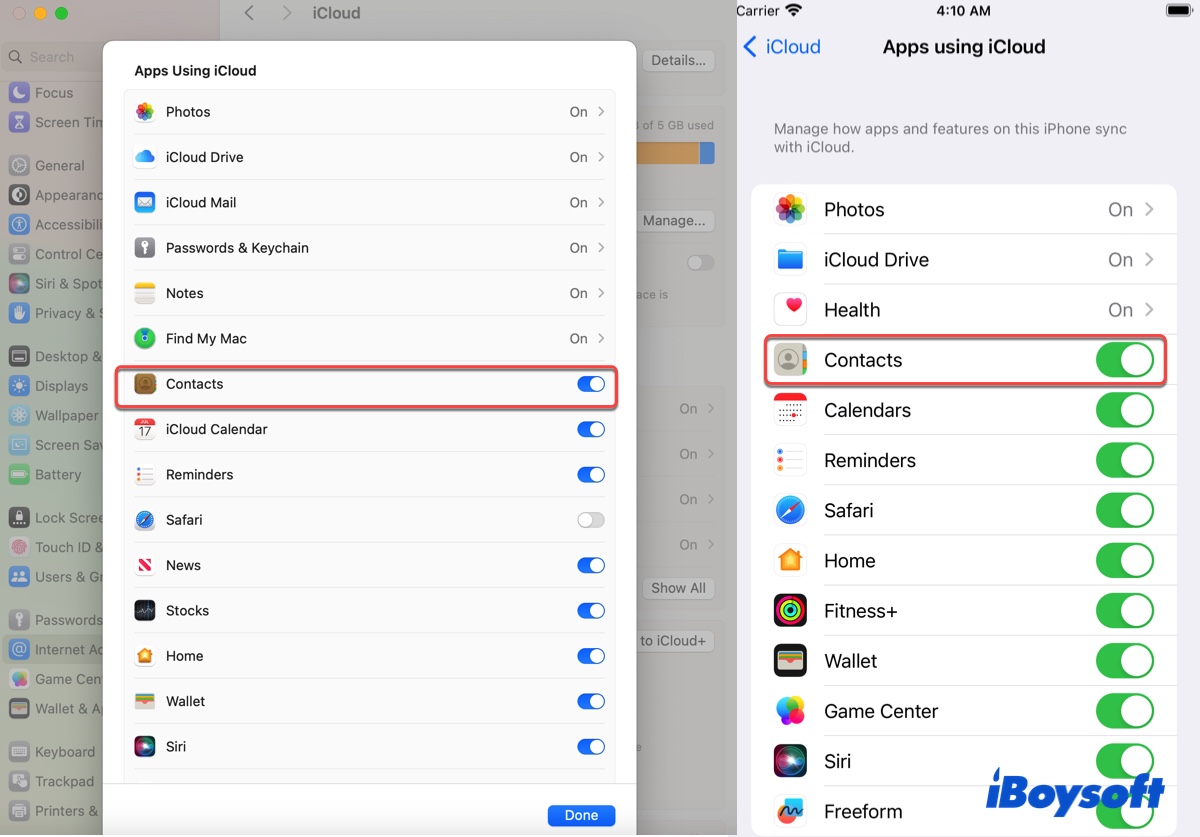
Ensure your Mac is connected to a stable internet connection
iCloud contacts sync through the internet. If your Mac isn't connected to the internet or the network is poor, it'll render iCloud contacts not syncing to Mac. So, the second thing is to ensure your internet connection is working properly. Also, if you're using a VPN, it's advisable to turn it off for the moment.
Ensure both your Mac and iPhone/iPad are logged in to the same Apple ID
Another prerequisite for iCloud contacts to sync on Mac is to use the same Apple ID across all the devices you want to sync. If you're uncertain about which account your Mac/iPhone is logged in, check it in Settings/System Settings/System Preferences > Apple ID.
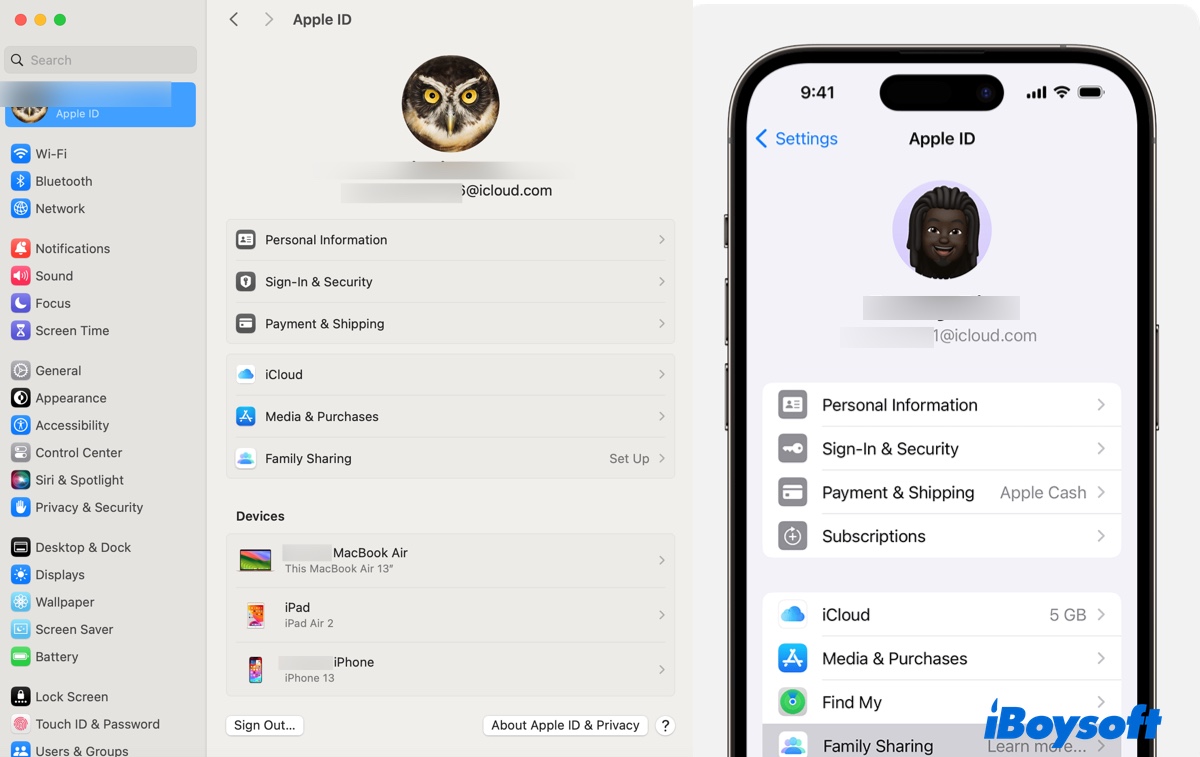
Check where your contacts are stored
If your contacts are not syncing to Messages on Mac or not all contacts are syncing to Mac, it's possible that the missing contacts are not stored in iCloud but in a different cloud service.
To check where your contacts are saved, open Contacts on your iPhone/iPad and click Lists. From there, you should find out if your contacts are in iCloud or a third-party service like Gmail.
If some or all of your contacts are kept in a third-party cloud service, you must add the service to the internet accounts. To do this,
- Open the Contacts app.
- Click Contacts > Accounts in the menu bar.
- Select the Accounts tab.
- Click the ( + ) button.
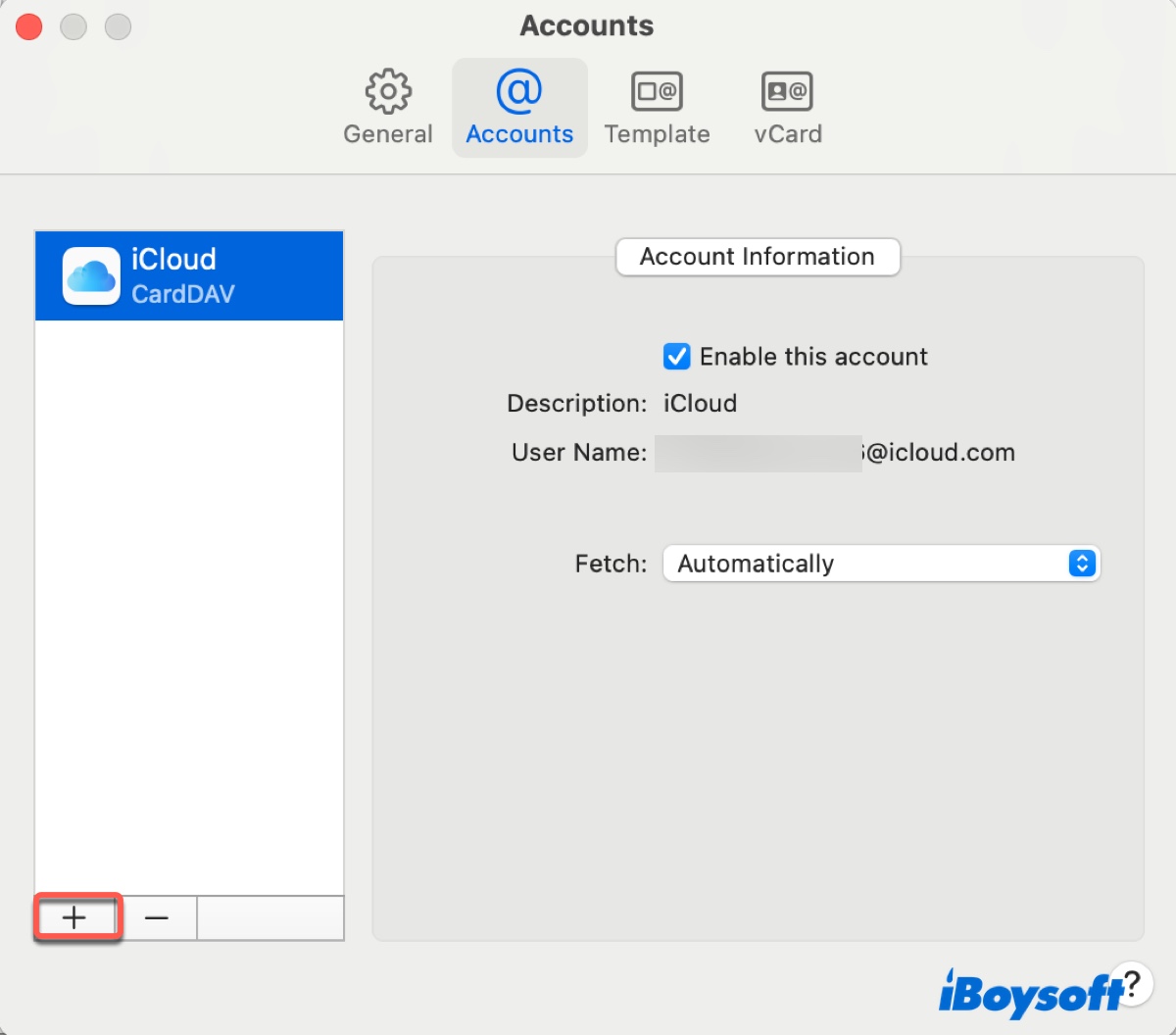
- Choose a Contacts account provider.
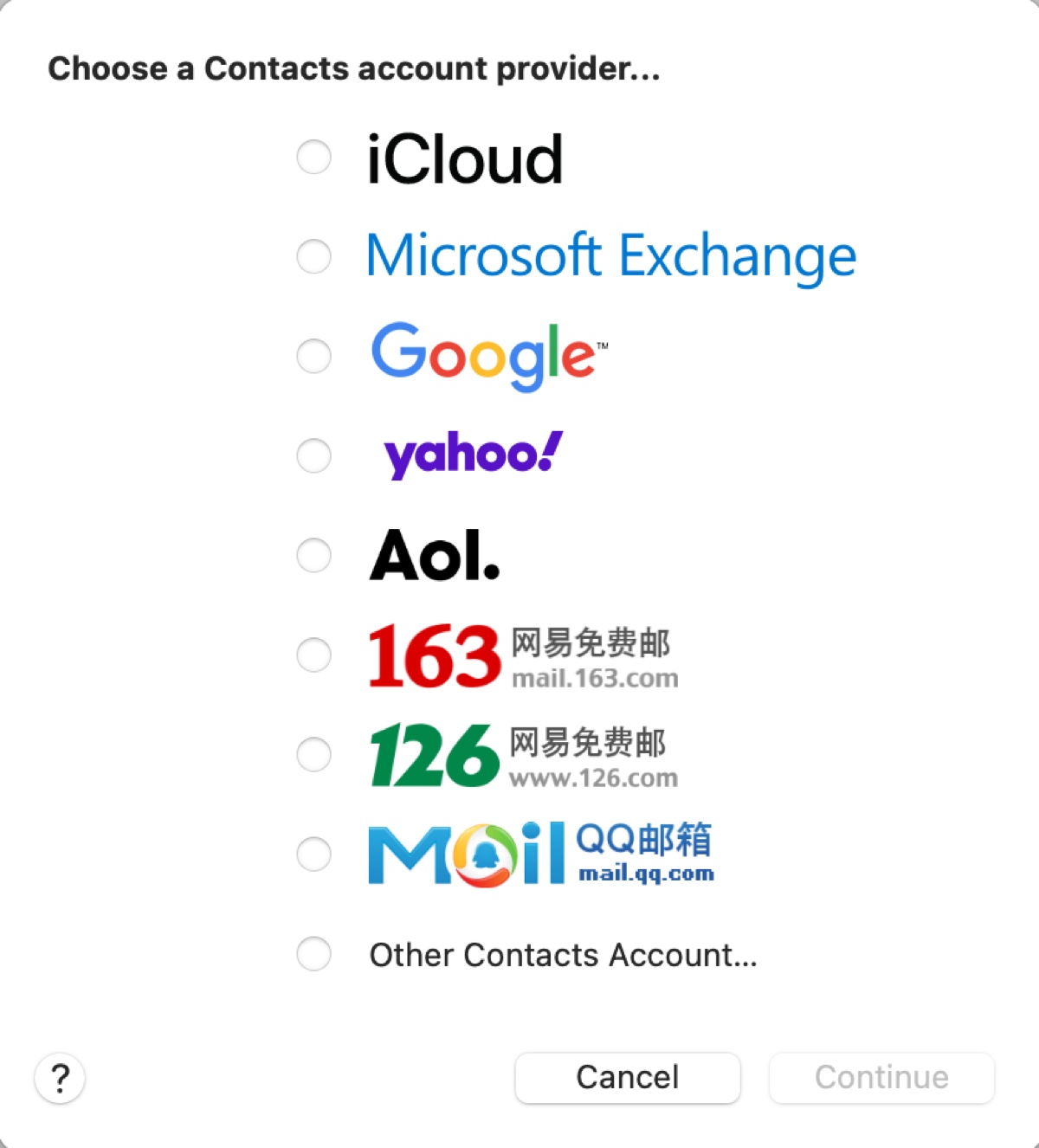
- Follow the instructions to add the account.
- Reboot your Mac to allow the contacts to sync.
However, suppose you'd rather have all your contacts saved in iCloud; you can turn off contacts for other internet accounts, export those in the third-party cloud service, and then import them to iCloud.
Using Gmail contacts as an example, you can disable contacts with the following steps:
- On your Mac, go to System Settings/Preferences > Internet Accounts.
- Tap the Gmail account and turn off Contacts.
To transfer Gmail contacts to iCloud contacts, follow the steps below:
- Sign in to Gmail contacts.
- Click Export, then select "All Contacts" & "vCard," and click Export.
- Sign in to iCloud contacts.
- Click the ( + ) button and choose "Import Contact."
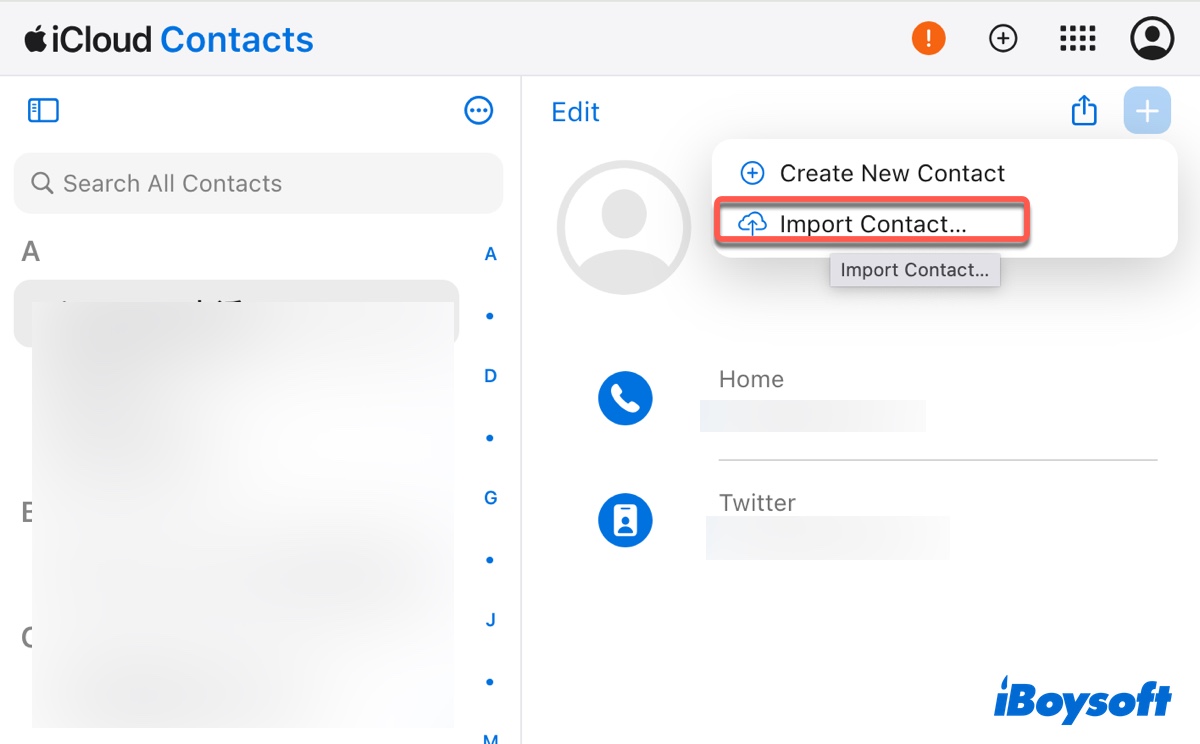
Force contacts to sync on Mac
If you still find your contacts not syncing to Mac from iPhone/iPad, you can force your Mac to resync the address book with the following steps:
- Close the Contacts app.
- Open Finder, press Command-Shift-G, type ~/Library/Application Support/ in the search box and hit Enter.
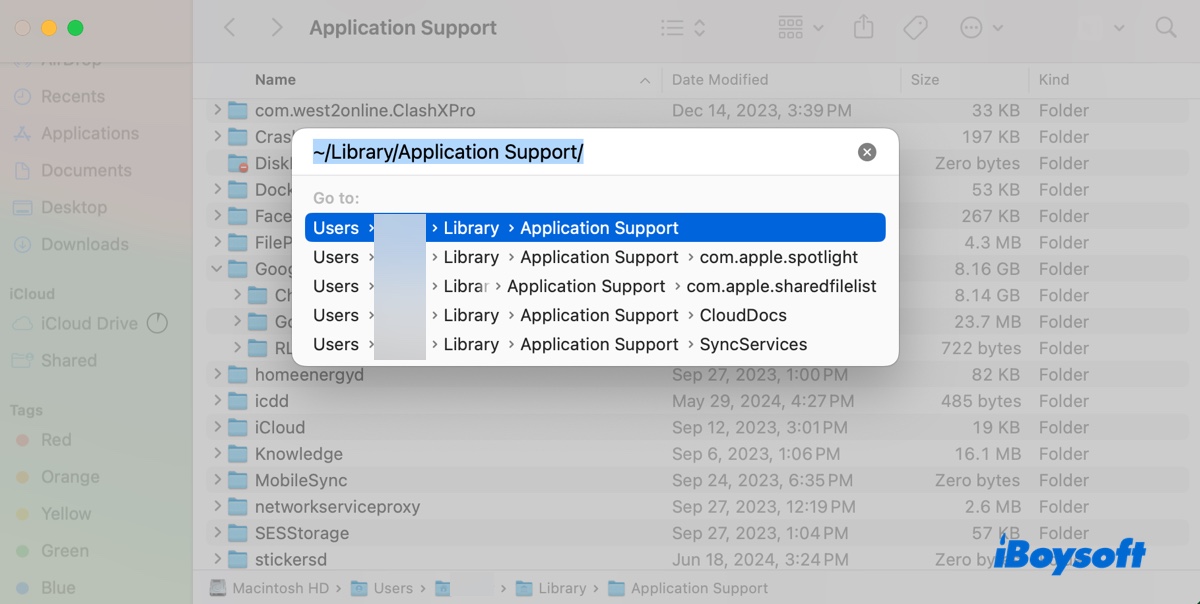
- Locate the folder named AddressBook and rename it as Old AddressBook.
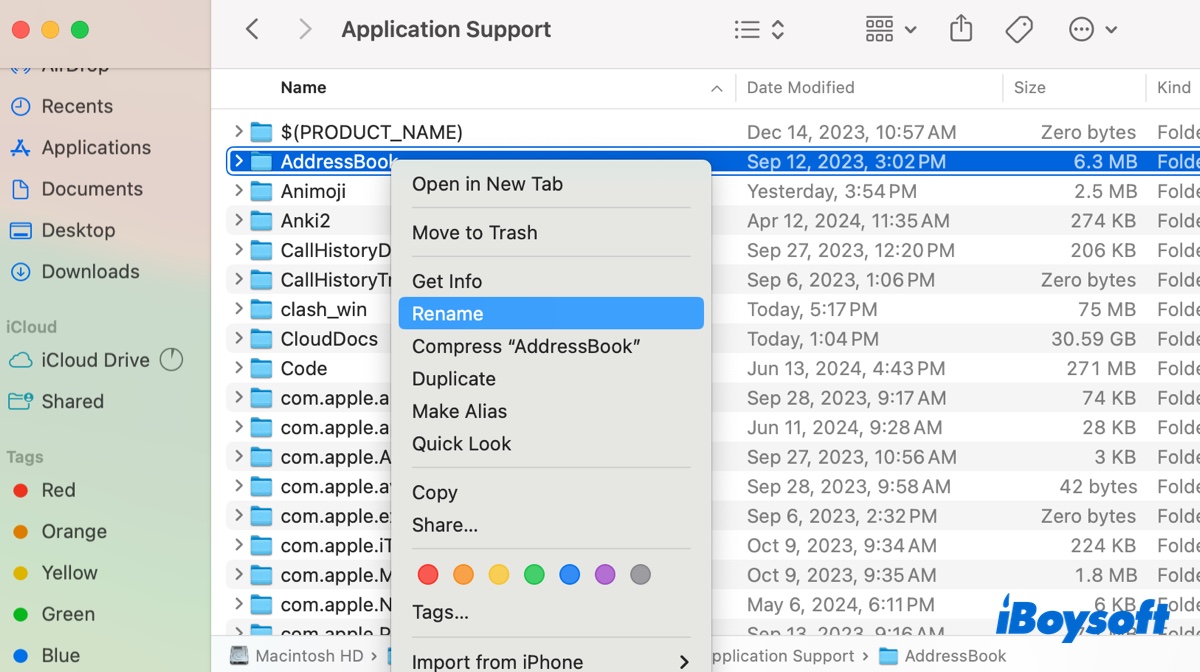
- Reboot your Mac.
- Launch the Contacts app. It will automatically generate a new AddressBook folder and redownload your contacts from iCloud.
- Delete the "Old AddressBook" folder.
Delete your iCloud account and re-add it
The last resort to fix contacts not syncing from iPhone to Mac or vice versa is to delete your iCloud account from the device and re-add it. Here's how to do it on your Mac:
- Go to System Settings/Preferences > Internet Accounts.
- Choose your iCloud account.
- Scroll down to the bottom and choose "Delete Account."
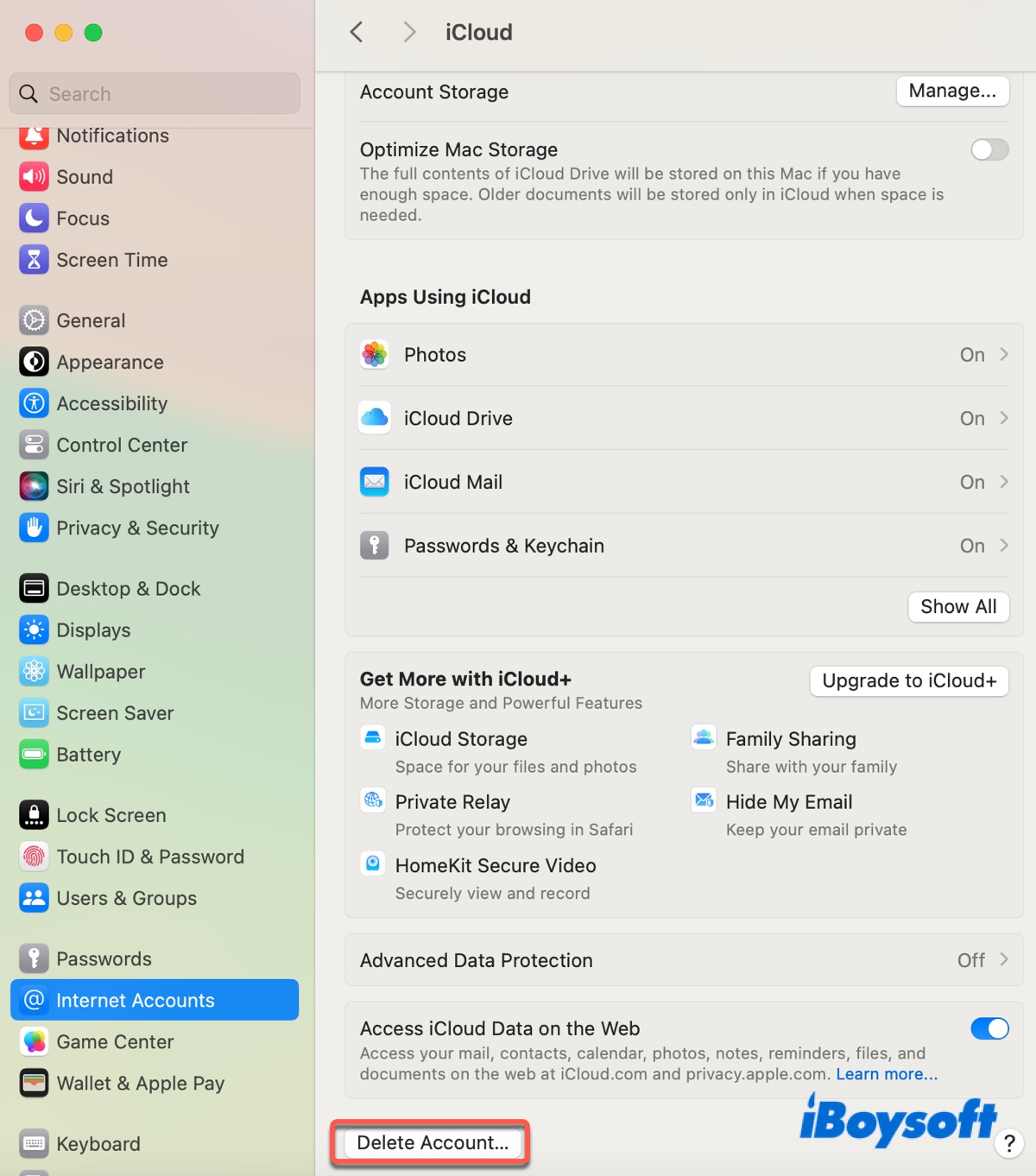
- Restart your Mac.
- Go back to Internet Accounts and add your iCloud account again.
Share these solutions to help others whose contacts are not synced to Mac.
Why are contacts not syncing to Mac?
If your contacts are not syncing to Mac, it's mainly due to one of the reasons below:
- The missing contacts are tied to a different internet account like Gmail.
- Your contacts are not fully synced.
- Poor internet connection.
- Not using the same Apple ID on Mac, iPhone, or iPad.
- iCloud isn't enabled for Contacts.
- Issues on your current iCloud account.
Hopefully, one of the above methods has resolved the issue of iCloud contacts not syncing to Mac. If this article is helpful, please share it to benefit more Mac users!