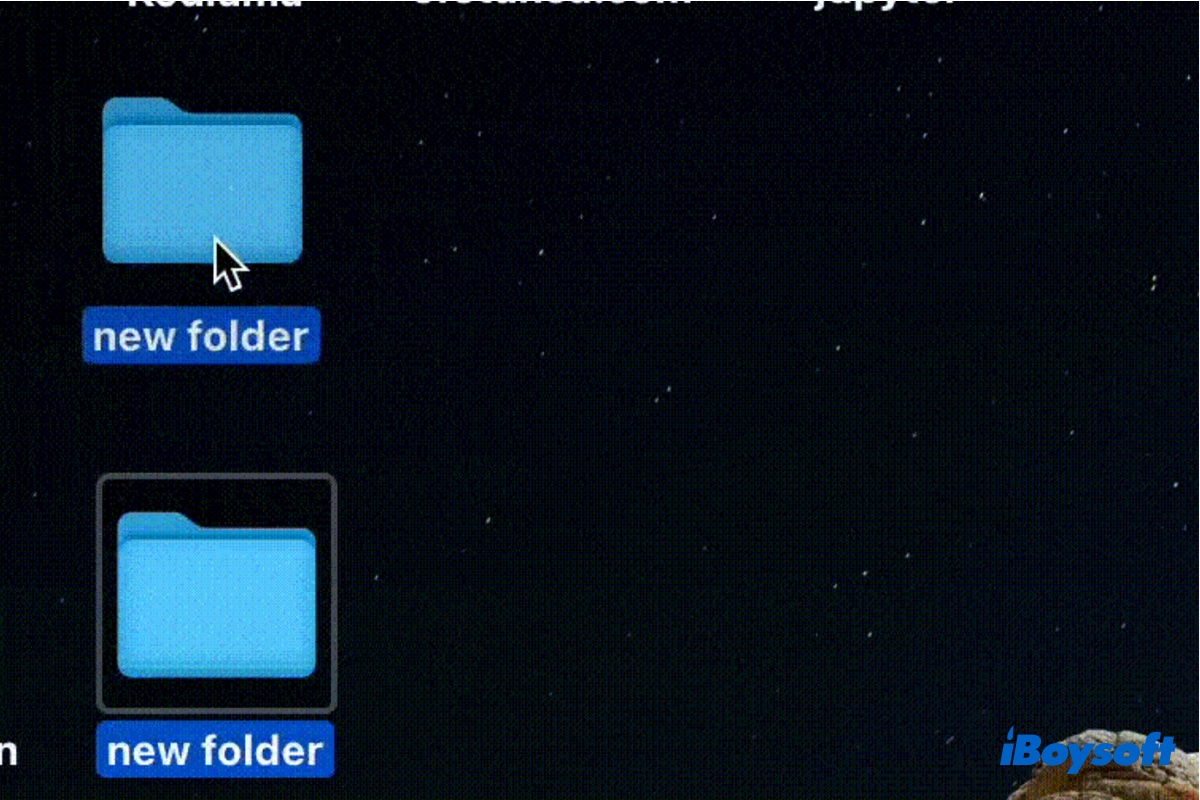I can not move files or folders to some positions on desktop. There is nothing that blocks me to move. I couldn't solve what causes this problem. Sometimes the problem can be solved by just restarting but not always.
All the folders on my desktop are stuck on the right hand side, and I can't move them freely where I want. I actually can delete or move a folder into another one, but I just can't arrange them where I want them to be, they have to be on the right!
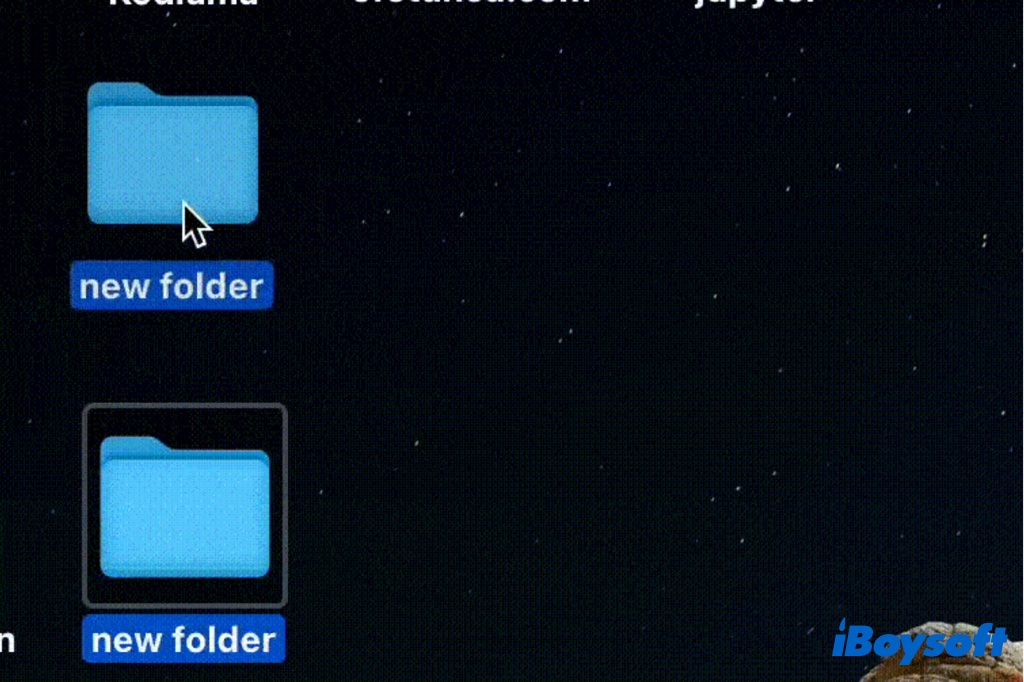
Quite a lot of Mac users have encountered the same problem as the above cases - can't move folders on Mac desktop. You may want to change the folder's location on your desktop but fails, then this post is right for you.
Share this post with people who have trouble moving items on Mac desktop!
Why can't I move folders around on my Mac desktop?
You select an item on your Mac desktop, then press and hold the trackpad or mouse while you drag the item to a new location, or press and hold the Option key while you drag to copy it. However, it doesn't go the way you expect, the item goes back to its original location, and you can't move items on Mac desktop.
The reasons behind you can't move files/folders on a Mac desktop could be:
- You have turned on Stacks to group items on the Mac desktop.
- You have enabled Stage Manager > Snap to Grid.
- Drag-drop/Copy-paste not working on Mac.
- Permission issues on the item.
- Problems with the current user account.
- System errors.
Click the button below to make more people read this informative post!
Reddit discussion on can't move desktop items to the left
Some Mac users reported that they can't move the Mac desktop items to the left even if no file/folder is occupying the space, it always goes back to where the item is.
Can't move desktop items to the left
by u/Najah-Ix in MacOS
From this post, the issue that can't move desktop items to the left could be related to the desktop settings, including Stacks, Sort by Snap to Grid, and Stage Manager. Therefore, changing these related settings could fix the error that can't move items around on Mac desktop.
How to fix can't move Mac desktop items to the left or elsewhere?
Now, it's time to learn effective solutions to fix can't move items around on Mac desktop, so that you can organize the files and folders on your Mac desktop as you want. In the first step, try to restart the Mac, if it doesn't work, follow the methods below one by one.
Change desktop view options
Perhaps, you accidentally use stacks to organize your desktop, it is a feature that came with macOS Mojave and later. With stacks enabled, For your Mac desktop to be clutter-free, it automatically adds the new file to the proper stack, and you can not randomly move the items on the desktop.
Here's how to disable stacks on a Mac desktop:
- Make sure you are in Finder by clicking anywhere on your desktop.
- Click View from the top menu bar of Finder.
- On the drop-down menu, click Use Stacks to turn off it.
- Click Sort By, if Snap to Grid is highlighted, choose None.
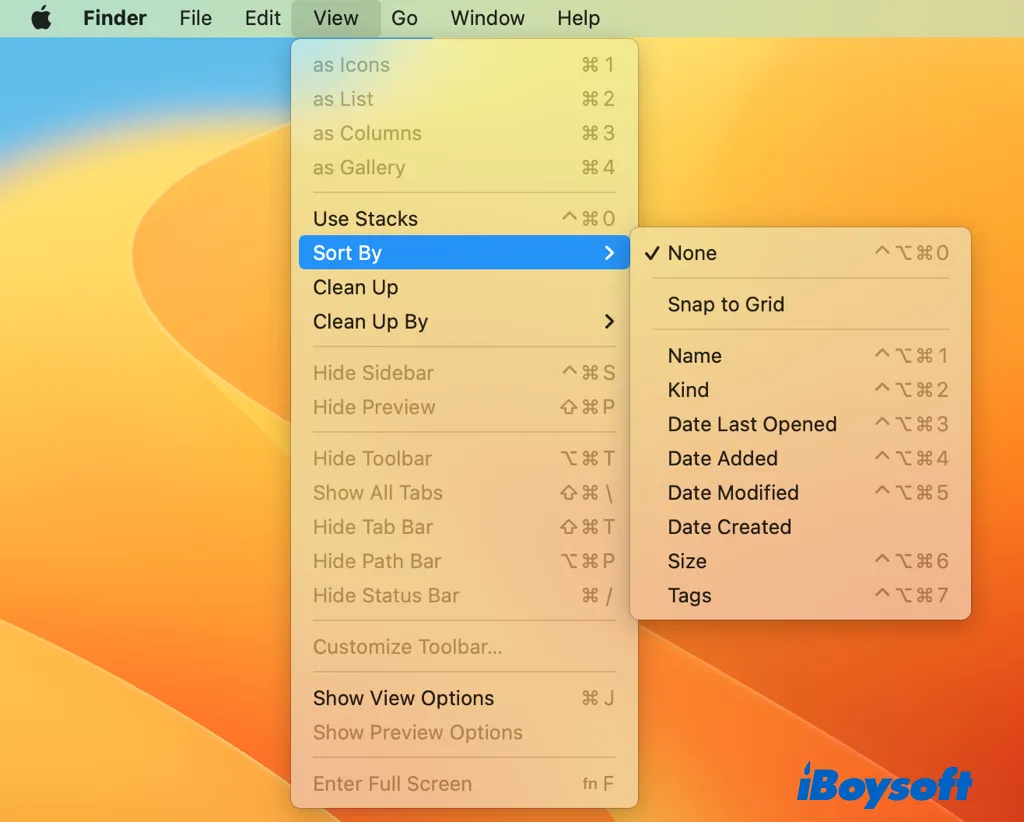
In case you want to sort the desktop items by snapping to gird to avoid the mess, you can press Command while moving the desktop items to the left side of the desktop. If the problem remains, keep reading for other solutions.
Turn off the Stage Manager
Stage Manager is a feature introduced on macOS Ventura, when Stage Manager is enabled, the window that the user is now working on will take center stage, with other open windows or apps rearranged into a neat left-hand sidebar.
Thus, Stage Manager makes the whole left side of the desktop available for other open apps, you can't move items to the left even if there are no shrunken icons of open apps. Here's how to turn off Stage Manager on macOS Ventura and later:
- Open the Apple menu and choose System Settings.
- Click Desktop & Dock on the left sidebar.
- In the Desktop & Stage Manager section, toggle off Stage Manager.
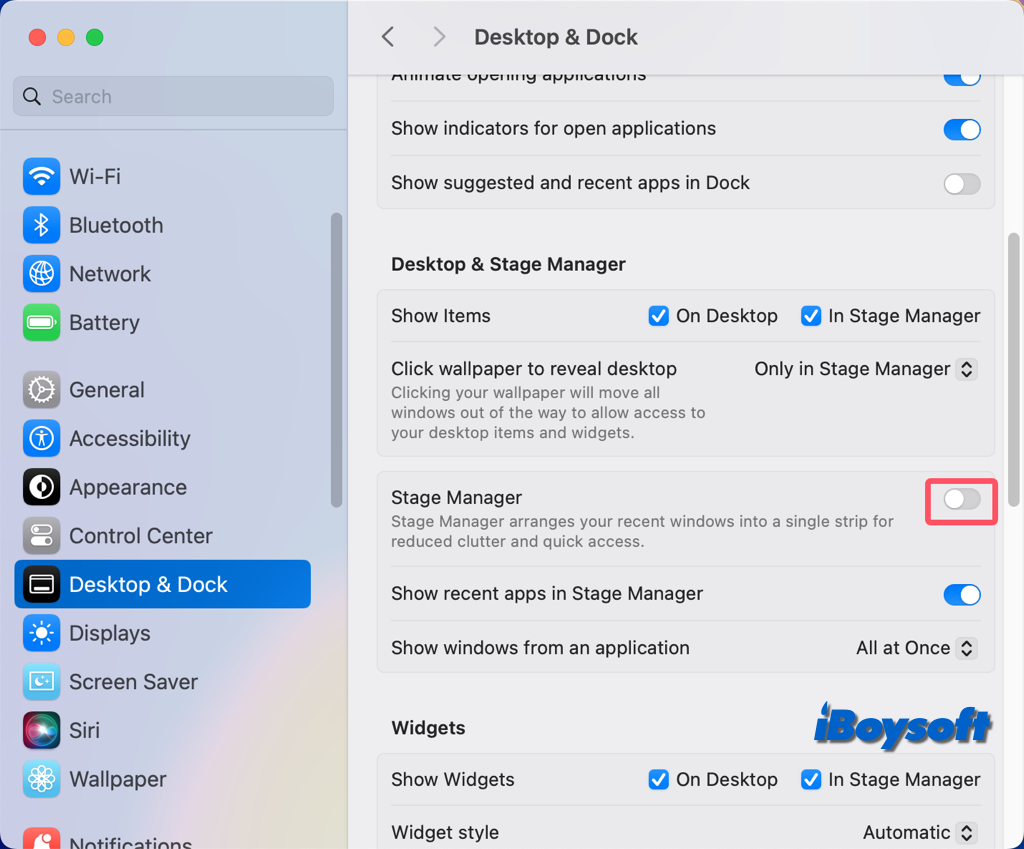
Use iBoysoft MagicMenu
iBoysoft MagicMenu is a right-click enhancer, it enriches the right-click menu options, and you can use it to move files/folders on the desktop or in Finder to a selected path on your Mac such as Downloads, Documents, external drives, etc. If drag-drop is not working, or the copy-paste is not working on Mac, you can use iBoysoft MagicMenu to quickly move items on your desktop.
Here's how to move files/folders on Mac desktop with iBoysoft MagicMenu:
- Download and install iBoysoft MagicMenu on your Mac.
- Select the items you want to move on your desktop.
- Right-click the chosen item, choose Move To, and select a folder. Choose Select Path if you want to move it to a folder that is not listed there, browse your Mac and choose the target destination, then click Select Path.
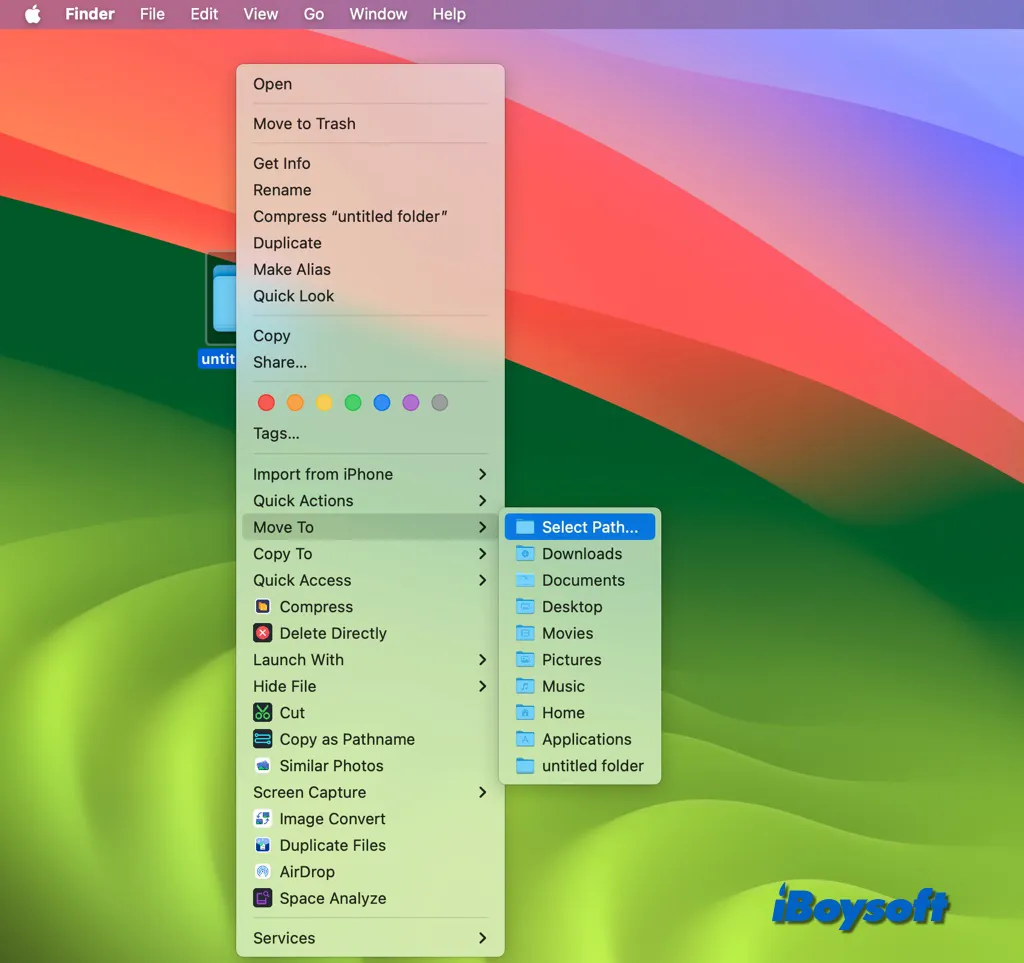
With iBoysoft MagicMenu, you can do more using the right-click menu, including creating a new file, copying files, quickly accessing an item, uninstalling unwanted applications, compressing files, finding duplicate files, converting image format, etc. Just download iBoysoft MagicMenu to simplify your work on Mac!
Change the file's permission
If the file/folder is locked or you are not permitted to access it, you may fail to move the items on the Mac desktop. So, you need to check the permission for the item you want to move and change permission on Mac for the file, folder, the drive where the item is located if necessary.
- Right-click the file, folder, and drive icon on your desktop and choose Get Info.
- On the new window, make sure the Locked box under General is unchecked.
- Click Sharing & Permissions to expand, and ensure you have the Read-Write privilege.
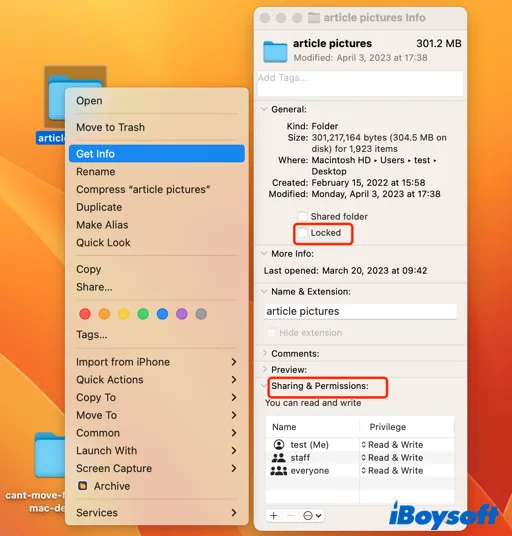
If you can't change the permission, you should contact the owner of the file or folder or an administrator of your Mac. In case you are the admin but can't make changes, make sure you have logged in with the admin account, check this info from the Apple menu > System Settings > Users & Groups.
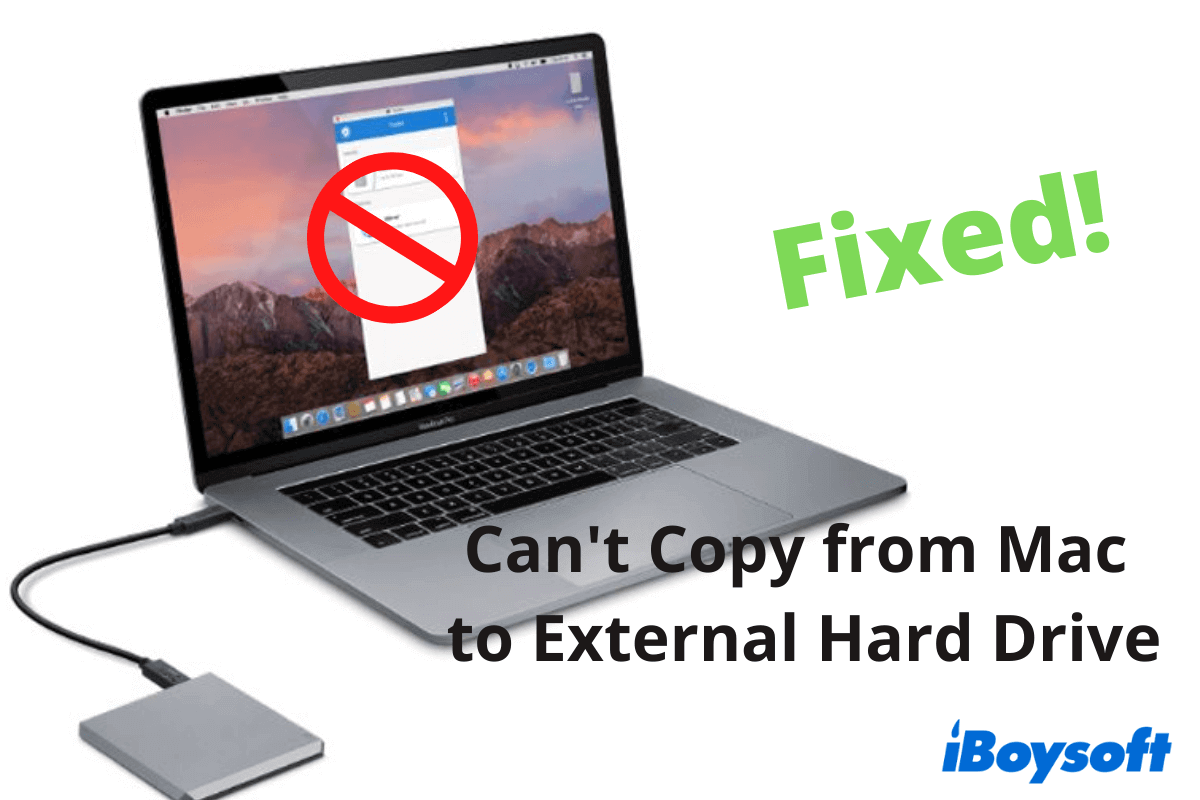
Can't Copy from Mac to External Hard Drive, Fixes & Reasons
If you are unable to copy files from your Mac to an external hard drive, you can find reasons and workarounds in this post. This tutorial offers the stepwise methods to fix the issue that you can't copy, move, or transfer files to WD, Seagate, or other external hard drives on Mac. Read more >>
Create a new user account
Sometimes, the problem may lie with the current user account so you can't move items on the Mac desktop. The current user account may be corrupted due to the problematic caches and preference files, and the easy and quick method to solve it is to create a new user account on Mac and start from there.
Fix drog-drop/copy-paste not working
When you can't move items on Mac desktop, the reason behind it could be the malfunctioning drag-drop on your Mac, you can't move the items within the desktop, or put them into other folders and external hard drives. Thus, you should fix drag-drop not working on Mac to get it back on track, including checking the connection between the trackpad/mouse and your Mac, resetting the trackpad, etc.
The can't move items on the Mac desktop issue may happen when you try to copy-paste files from the Mac desktop to other locations or your external hard drives, which may relate to the abnormal clipboard, a special buffer space of the copy-paste feature. Therefore, fixing copy-paste not working on Mac may get rid of the issue.
Any sharing will be appreciated!