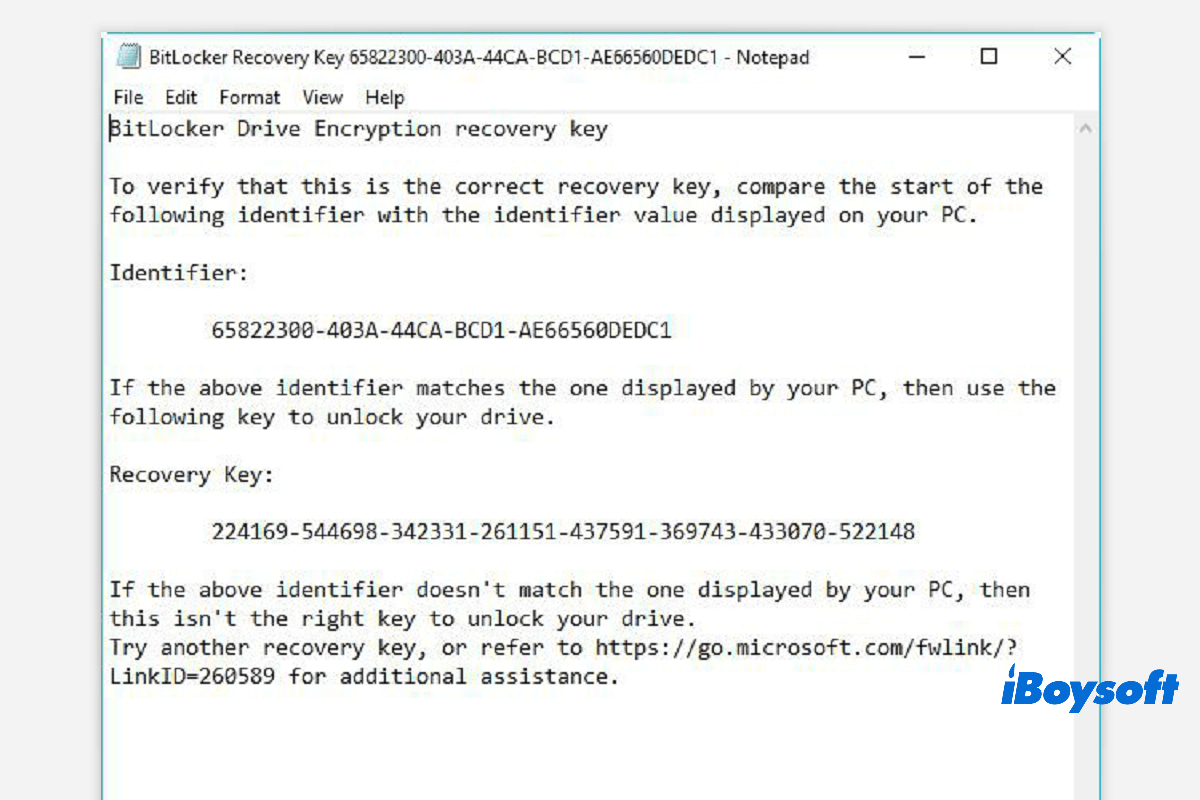What is the BitLocker recovery key? A BitLocker recovery key, aka Microsoft recovery key or Windows recovery key, is a special key that is automatically generated when you enable BitLocker to encrypt a USB drive or external hard drive.
The BitLocker recovery key is used to unlock your BitLocker encrypted drive when you forget the BitLocker password or the BitLocker password is not working.
By default, the BitLocker recovery key is stored in a .BEK file named, like BitLocker Recovery Key 444C8E16-45E7-4F23-96CE-3B3FA04D2189.BEK as below:
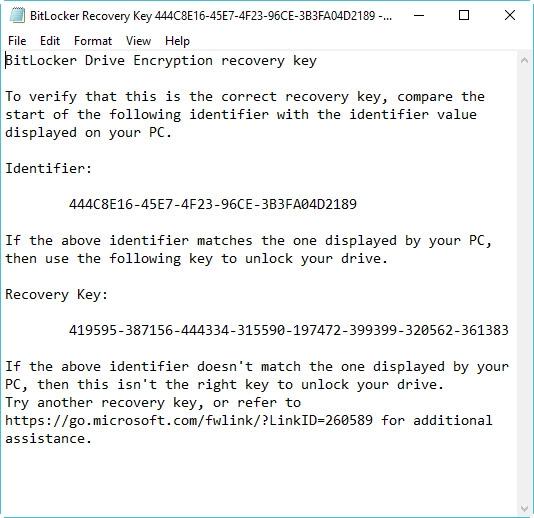
Here is the sample of BitLocker recovery key format: 419595-387156-44334-315590-197472-399399-320562-361383.
Ways to find the BitLocker recovery key:
| Options for finding BitLocker recovery key | Effectiveness | Difficulty level |
| Find the BitLocker recovery key in the Microsoft account | High if you have saved it in your Microsoft account. Low if you haven't done that. | Medium |
| Find the BitLocker recovery key in a USB flash drive | Low. The USB drive is vulnerable and may be corrupted. High if the USB is healthy. | Easy |
| Find the BitLocker recovery key in a .txt file | Low. The .txt file that stored the BitLocker recovery key may be mistakenly deleted. High if it is just here. | Easy |
| Find the BitLocker recovery key in a document | Similar to finding the BitLocker recovery key in a .txt file. | Easy |
| Find the BitLocker recovery key in Active Directory | High if you are the admin user of the PC who encrypt the drive with BitLocker on this computer. Low if you aren't. | Hard |
| Find the BitLocker recovery key in the Azure Active Directory account | Low as you have a little chance to sign in to your computer with an Azure Active Directory account. | Hard |
Where and how to find the BitLocker recovery key?
Microsoft's BitLocker drive encryption always forces you to save a BitLocker recovery key when you set it up. You might have stored it online with a Microsoft account, saved it to a USB drive, saved it to a file, or printed that recovery key, etc. Therefore, you can find the recovery key in different ways.
How to find the BitLocker recovery key? Refer to the following six ways:
- Find the BitLocker recovery key in the Microsoft account
- Find the BitLocker recovery key in a USB flash drive
- Find the BitLocker recovery key in a .txt file
- Find the BitLocker recovery key in a document
- Find the BitLocker recovery key in Active Directory
- Find the BitLocker recovery key in your Azure Active Directory account
Option 1: In your Microsoft account
To retrieve the recovery key that was stored online with a Microsoft account, visit the site:https://account.microsoft.com/devices/recoverykey (The previous page is http://windows.microsoft.com/recoverykey).
Sign in with your Microsoft account, and then you will see the recovery key.
How to stop BitLocker recovery screen asking for 48-digit BitLocker recovery key
Option 2: Find the BitLocker recovery key on a USB flash drive
To find the BitLocker recovery key, insert that USB flash drive into your computer and view it.
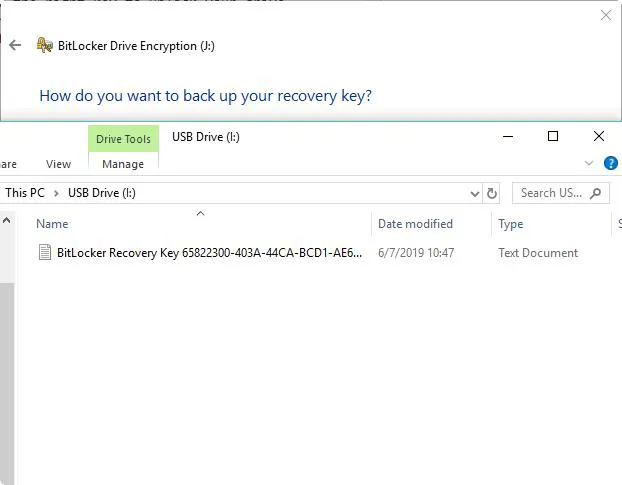
Option 3: Find the BitLocker recovery key in a .txt file
BitLocker recovery key may be saved as a .txt file on your computer. If you have not deleted it, search BitLocker Recovery Key.txt on your computer.
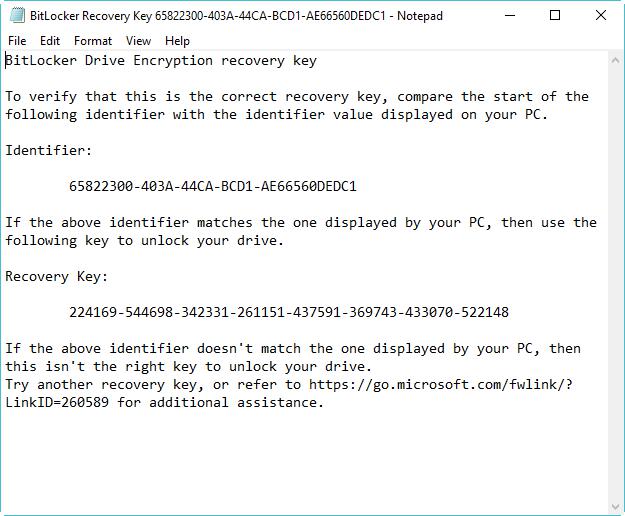
If you have deleted that BitLocker Recovery Key.BEK file, download the data recovery software: iBoysoft Data Recovery to scan your computer now to find this file.
Option 4: Find the BitLocker recovery key in a document
If you printed the BitLocker recovery key by "Microsoft Print to PDF", search for a pdf file on your computer.
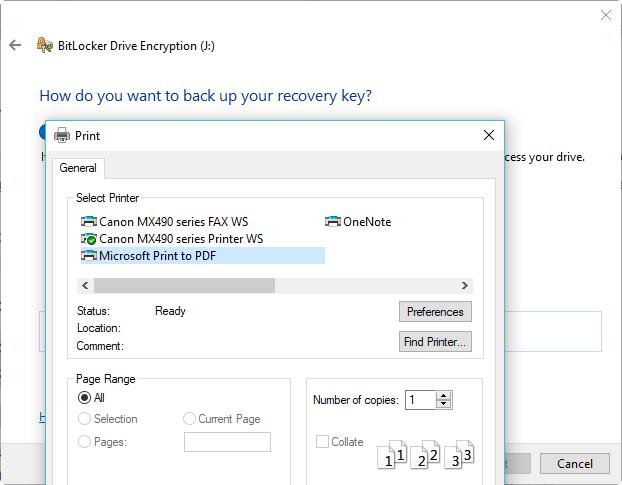
If you have not found that pdf file by Windows search, download data recovery software: iBoysoft Data Recovery to scan your computer now to get the lost pdf file back.
Option 5: Find the BitLocker recovery key in Active Directory
If you are a domain user, the BitLocker recovery key may be saved to Active Directory (AD), contact your administrator to get it.
BitLocker Recovery Password Viewer can locate and view the BitLocker recovery key that is stored in Active Directory (AD). This is also the way to get the BitLocker recovery key without a Microsoft account.
Tutorial to view BitLocker recovery key in Active Directory:
- In Active Directory Users and Computers, locate and then click the container in which the computer is located. For example, click the Computers container.
- Right-click the computer object, and then click Properties.
- In the ComputerName Properties dialog box, click the BitLocker Recovery tab to view the BitLocker recovery keys that are associated with the particular computer.
Option 6: In your Azure Active Directory account
For work PCs where you sign in with an Azure Active Directory account, see the device info for your Microsoft Azure account and get the recovery key.
Are these options helpful? Let's share!
Cannot find the BitLocker recovery key, what to do?
If you cannot get the BitLocker recovery key with the above methods, read our article: How to unlock BitLocker encrypted drive without password and recovery key.
How to verify if the BitLocker recovery key is correct?
To verify if the BitLocker recovery key is correct, compare the start of the full BitLocker recovery key identifier with the recovery key ID value. See the below example:
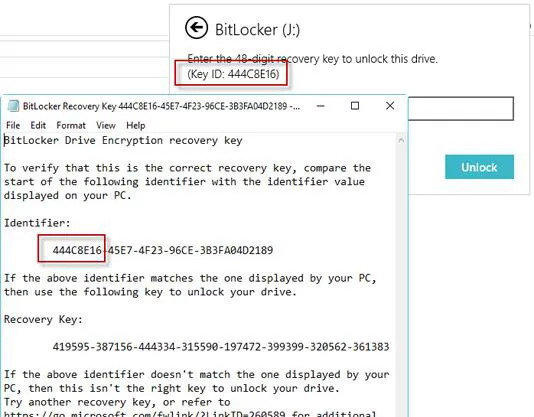
BitLocker recovery key ID is a BitLocker recovery key identifier. If the BitLocker recovery key ID matches the one displayed on your drive, you can unlock that drive.
If the BitLocker recovery key ID doesn't match the one displayed on your drive, the BitLocker recovery key doesn't match this drive and the drive cannot be unlocked. In that case, you need to find the correct BitLocker recovery key.
How to find BitLocker recovery key ID value?
For the BitLocker encrypted operating system volume, the BitLocker recovery key ID is displayed on the BitLocker recovery screen.
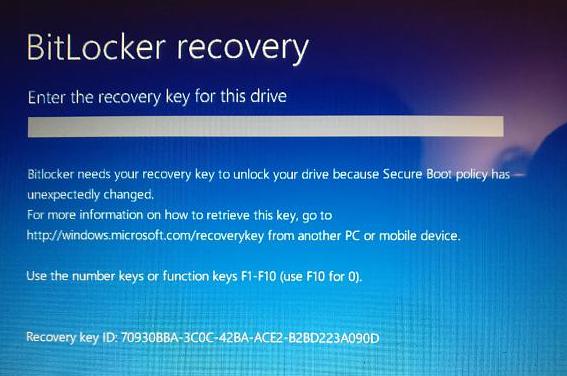
For BitLocker encrypted data drive, the BitLocker recovery key ID is displayed when users click on "More options" and then on Enter recovery key in the wizard to unlock a BitLocker encrypted drive.
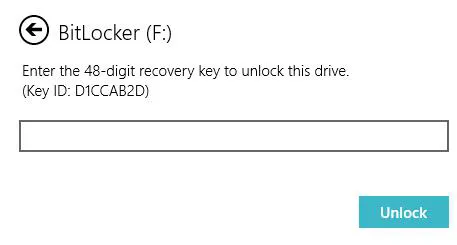
How to use the BitLocker recovery key ID to unlock the drive?
BitLocker recovery key ID is just a BitLocker recovery key identifier, it cannot unlock the BitLocker encrypted drive. In this case, you still need to find the BitLocker recovery key according to the key ID.
How to get the BitLocker recovery key with the key ID?
If you can find the BitLocker recovery key .txt file or saved the BitLocker recovery key in your Microsoft account, AD, or Azure AD, you can find the correct BitLocker recovery key according to key ID. Otherwise, there is no way to get the BitLocker recovery key.
Share with your friends to solve the tough problem.
What is BitLocker recovery?
BitLocker recovery is the process by which you can restore access to a BitLocker encrypted drive in the event that you cannot unlock that BitLocker encrypted drive normally.
If it is a BitLocker encrypted operating system drive, free download the BitLocker recovery boot disk to recover your data.
How to do BitLocker recovery?
Unlike common data recovery, BitLocker data recovery requires intact BitLocker metadata and password or BitLocker recovery key to decrypt data.
BitLocker recovery software free download
Sometimes, the password and BitLocker recovery key won't unlock the BitLocker encrypted drive. The most possible reason is the BitLocker-encrypted drive is corrupted. In this situation, professional BitLocker recovery software is required.
iBoysoft BitLocker Recovery is a professional BitLocker data recovery software. It can recover data from a failed, corrupted, lost, or deleted BitLocker-encrypted partition, etc. after supplying the password or recovery key. Also, it supports recovering data from a formatted BitLocker-encrypted drive as long as the BitLocker metadata is intact, the password or recovery key is available, and the data on the drive is not overwritten.
Tutorial to recover data from BitLocker encrypted drive:
Step 1: Download, install, and launch iBoysoft BitLocker Recovery on your Windows computer.
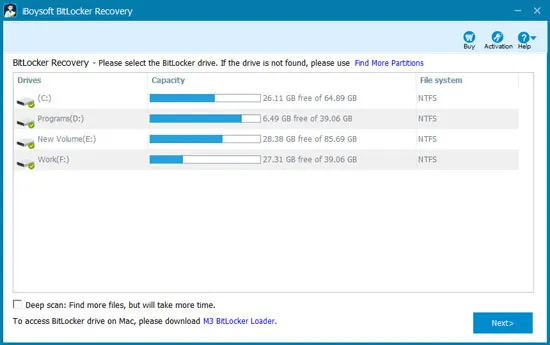
Step 2: Select BitLocker encrypted drive and click Next to continue.
Step 3: Enter the password or 48-digit BitLocker recovery key to decrypt data from BitLocker encrypted drive.
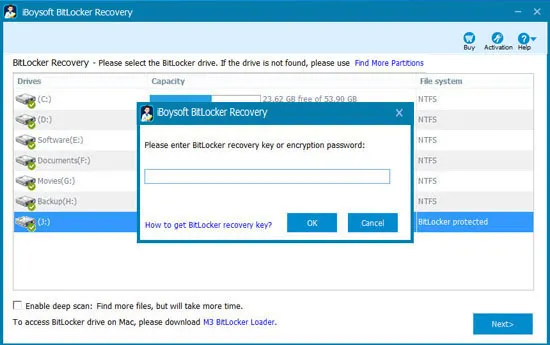
Step 4: iBoysoft BitLocker Recovery is going to scan and decrypt the data from the specific BitLocker encrypted drive.
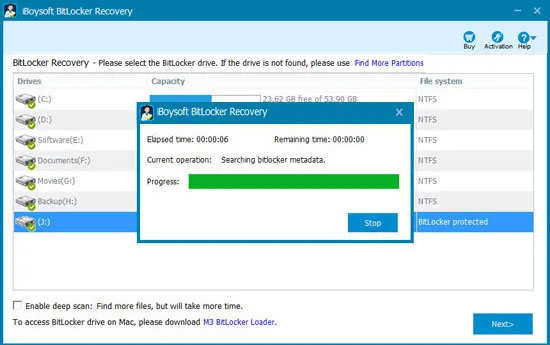
Step 5: After all your files are found, preview the documents, photos, or videos. You can play the videos or audio to see if they are recoverable.
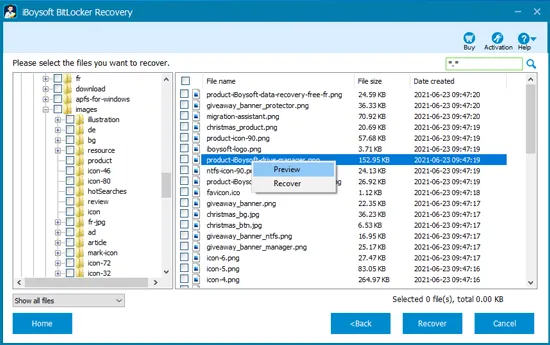
Step 6: Select the needed files and click "Recover" to start the recovery.
If you find some recovered files cannot be opened, check the "Revert decryption" option under the Help menu and recover them again.
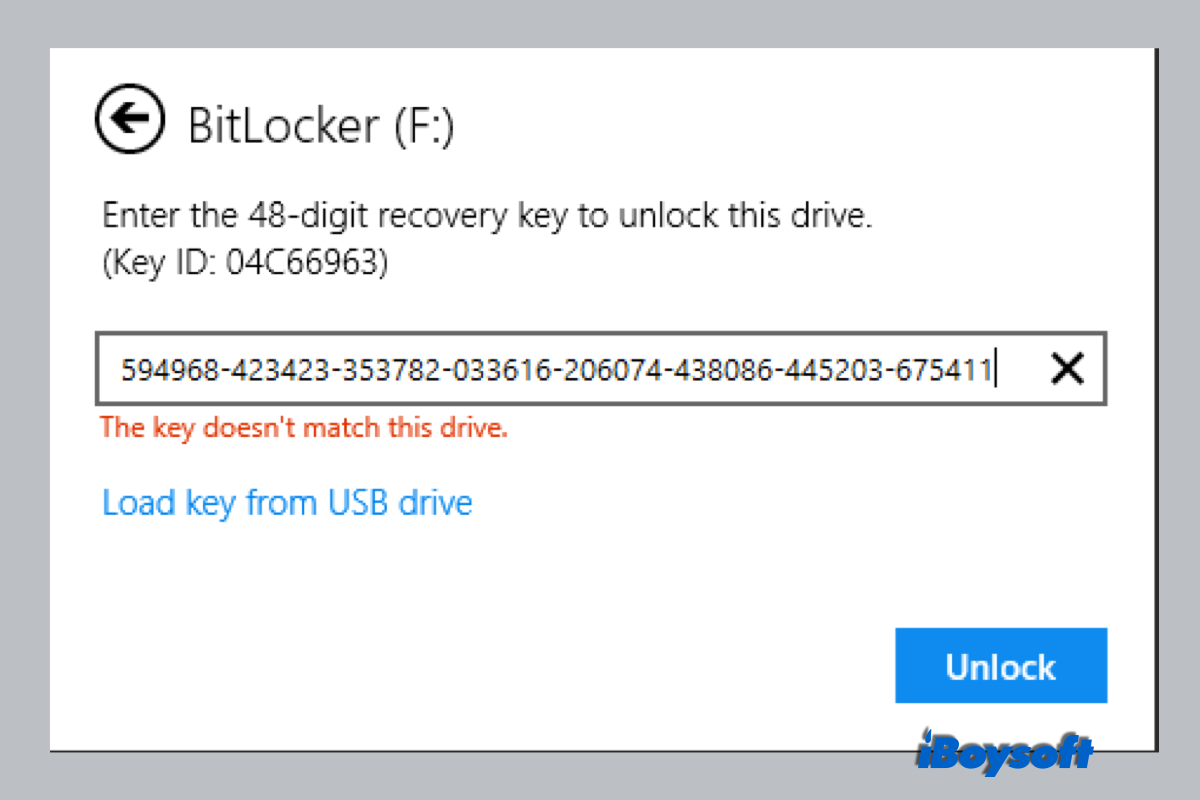
BitLocker Password & Recovery Key Not Working, How to Fix?
Here are 6 solutions to unlock BitLocker when the BitLocker password and BitLocker recovery key not working or accepting. Read more >>
Does this guide help you out? Let's share your happiness with others!
FAQs about how to find BitLocker recovery key
- Q1. How to get BitLocker recovery key with the recovery key ID?
-
A
If you are a domain user, contact your administrator to get BitLocker recovery key according to the recovery key ID.
- Q2. BitLocker encrypted drive doesn't accept the password and recovery key, how to unlock it?
-
A
In this situation, BitLocker encrypted drive has been corrupted, try iBoysoft BitLocker Recovery to recover lost data.
- Q3. Why does BitLocker recovery screen prompt for recovery key every boot Windows 10/8/7?
-
A
You may encounter an issue so that BitLocker asks for a recovery key every boot, for example, BitLocker sees a new device in the boot list or an attached external storage device, it will prompt for the recovery key for the security reasons.
- Q4. What causes BitLocker to ask for recovery key?
-
A
Boot order is changed. The hardware has been changed. The password information has been completely erased from the BitLocker metadata due to accidental unplugging, virus attack, etc.
- Q5. Is there a BitLocker recovery key generator?
-
A
No, every BitLocker encrypted drive has its own unique BitLocker recovery key.