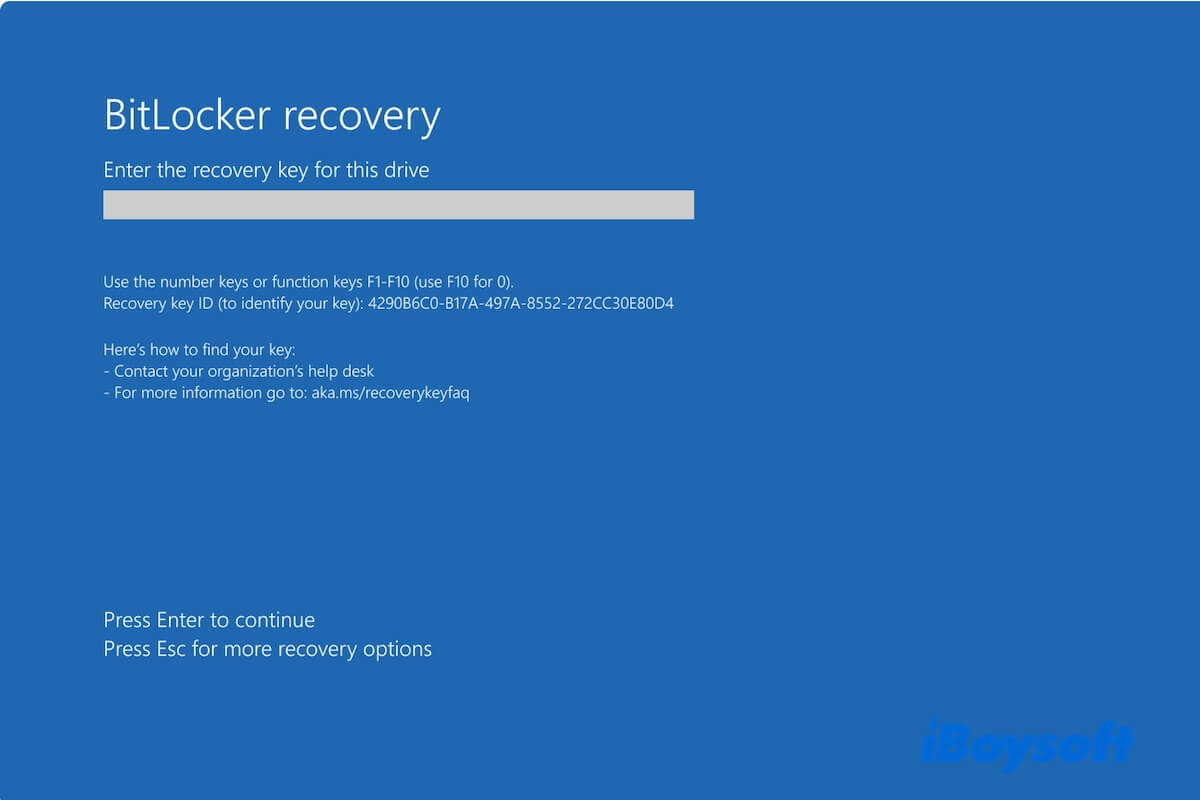You see the words "BitLocker recovery" on the screen when boot up your Windows computer and are puzzled about "what is BitLocker recovery?". You're just in the right place. This post will explain the BitLocker recovery on Windows 11/10/8/7/Vista. Besides, it will also tell you what triggers BitLocker recovery to happen and how to stop it appear again.
What is BitLocker recovery?
BitLocker recovery is also called BitLocker recovery mode or BitLocker recovery screen. It is the process of restoring access to the BitLocker-encrypted drive that cannot be unlocked by the default unlock mechanism.
Usually, BitLocker recovery doesn't appear to require a BitLocker recovery key. When you see BitLocker recovery shows up on your startup screen, on the one hand, it indicates that you've enabled BitLocker encryption on your PC's internal hard drive. On the other hand, it means that your computer has experienced a motherboard hardware change or a system crash or the data on the drive is in danger of attack.
You can enter your 48-digit BitLocker recovery key into the box on the BitLocker recovery screen to access Windows Recovery Environment (Windows RE) troubleshooting tools or directly start up your Windows PC. If you don't know where your BitLocker recovery key stores, check the ways in the following part.
Don't be shy to answer others about"What is BitLocker recovery?".
Why does BitLocker recovery happen?
Even if your computer is turned on BitLocker drive encryption, it will start up normally after pressing the power button. If you enter the BitLocker recovery mode during the startup and BitLocker asks for the recovery key instead of a password, the following causes may trigger it.
- Type in the incorrect PIN too many times. This activates the anti-hammering logic of the TPM on your computer.
- The TPM is a hardware component installed in your computer that works with BitLocker to protect the data and the computer from not being tampered with while Windows is offline.
- Disable BIOS or UEFI firmware support for reading USB devices in the pre-boot environment when using USB-based keys.
- The computer's hard drive isn't set as the first one in the BIOS boot order.
- Dock or undock your portable computer.
- Make some changes to the boot manager.
- Make some changes to the NTFS partition table of the computer hard drive.
- Disable, change, deactivate, or clear the TPM.
- Faulty TPM.
- Upgrade the motherboard to a new one with a new TPM.
- Upgrade some vital startup components.
- Modify the Platform Configuration Registers (PCRs). It is used by the TPM validation profile.
How to find the BitLocker recovery key for BitLocker recovery?
Microsoft BitLocker is a full-volume encryption feature applied to Windows Vista and later versions. It is committed to offering encryption for the entire volume sector-by-sector using the AES algorithm along with a 128-bit or 256-bit key. With it, data on the volume is converted into code that cannot be deciphered easily, making the non-admin unauthorized access and illegal exposure impossible.
Usually, when you enable BitLocker to encrypt a drive, you're required to set a password to unlock and access the drive after encryption. BitLocker will also automatically generate a 48-digit recovery key as a remedy to access the encrypted drive in case you lose your password, and it will also ask you where to save the recovery key.
If you forget the destination where the BitLocker recovery key is stored, you can follow these ways to find your BitLocker recovery key:
- Find your BitLocker recovery key from your Microsoft account. Sign in to the Microsoft account on another computer and check if your recovery key is there.
- Search for the file named as a .BEK file. Your BitLocker recovery key is stored in this type of file.
- Look through the document that you may store your BitLocker recovery key.
- Check if you've stored the BitLocker recovery key in a USB drive.
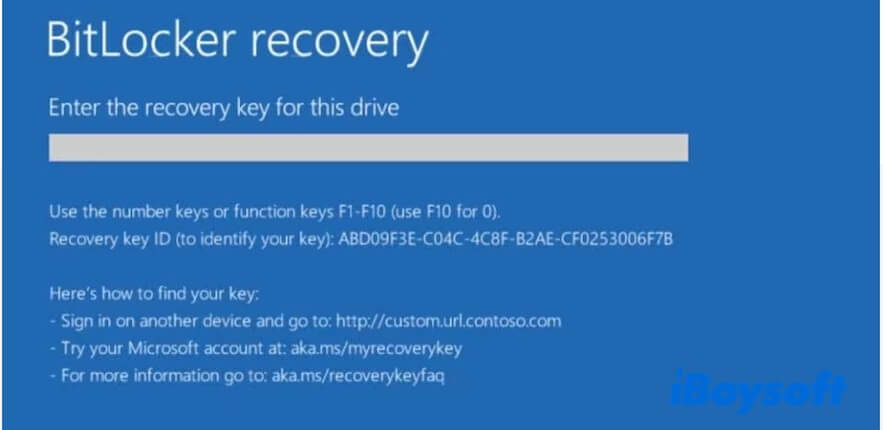
If you can't find your BitLocker recovery key, you can try to bypass the BitLocker recovery screen on startup.
Or else, you can't boot up your Windows computer except by resetting your PC with everything erased. That will cause data loss.
If this post gives you a full learning of BitLocker recovery, share it with others.