Periodically, the UARPUpdaterServiceUSBPD process will start consuming huge amounts of memory on my system. The amount of memory grows over time, so this appears to be a memory leak. The fans on my MacBook spin up, and the system in general slows down. I have to either forcefully stop the process or restart my MacBook to get the system to get back to normal.
Are you familiar with this 'UARPUpdaterServiceUSBPD process consuming huge amounts of memory' issue? If you're, you come to the right place. Today, we walk you through the UARPUpdaterServiceUSBPD process and how to stop it from eating up your memory with proven solutions. Let's start then!
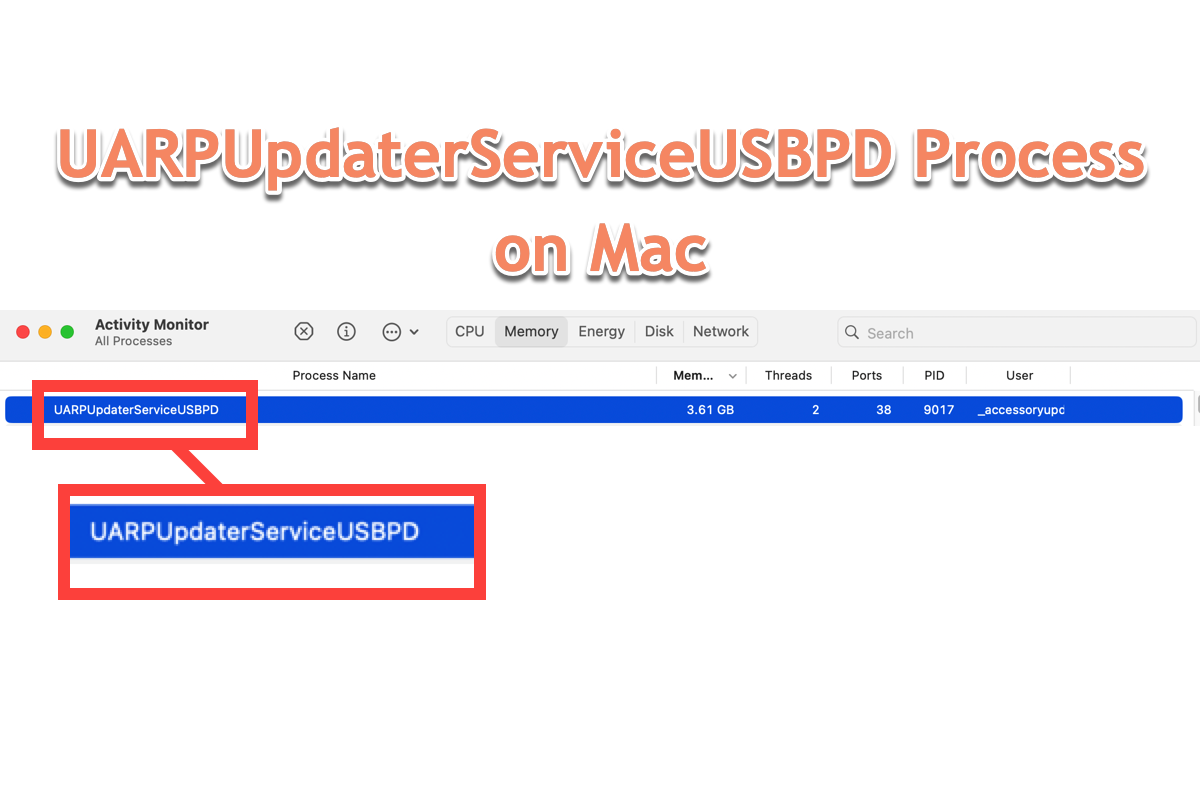
What is the UARPUpdaterServiceUSBPD process on Mac?
So many users have reported that they run into a strange UARPUpdaterServiceUSBPD process eating up most of their memory, making the Mac sound and warm up along with the fans spin up. This UARPUpdaterServiceUSBPD program holds you back from normal work while you might consider it as a memory leak.

According to proven studies, however, this UARPUpdaterServiceUSBPD process likely starts from this directory:
/System/Library/PrivateFrameworks/MobileAccessoryUpdater.framework/
XPCServicesUARPUpdaterServiceUSBPD.xpc/Contents/MacOS/UARPUpdaterServiceUSBPD
and it's a part of MobileAccessoryUpdater.framework, which seems responsible for updating Bluetooth accessories.
Definitely, this strange process comes out because of a Bluetooth connection issue including the earphone, Magic keyboard or Logitech keyboard, AirTag, or the connected peripherals like USB drives, SD cards, and so on.
If you find this article informative, please share it with more people!
How to fix the UARPUpdaterServiceUSBPD progress on Mac?
Apple has not given any effective solution until now, but you can give the following solutions a chance to stop the UARPUpdaterServiceUSBPD progress from consuming the memory. Note that if the one method you're working on fails to get this error process fixed, move to the next one straightforwardly!
Solution 1: Kill the UARPUpdaterServiceUSBPD progress in Activity Monitor
Activity Monitor is a wonderful native utility that helps deal with any strange process showing on your Mac, like CGPDFService, Mac WallpaperVideoExtensions, the Mac XProtectRemediatorSheepSwap progress, and so on.
Once the UARPUpdaterServiceUSBPD progress shows up and eats up the RAM or CPU/GPU, you can launch Activity Monitor to kill it directly:
Step 1: Launch Activity Monitor on your Mac device via Spotlight Search or Launchpad.
Step 2: Locate the progress named UARPUpdaterServiceUSBPD in the list.
Step 3: Select the UARPUpdaterServiceUSBPD progress and click the X button to force quit it from the background.

Then you can check if there is the UARPUpdaterServiceUSBPD progress takes up the memory vastly still.
Solution 2: Disconnect all devices from your computer
You can try to disconnect the Bluetooth devices like sound, earphones, keyboard, and AirTag and the connected devices like keyboard, external hard drives, etc. from your Mac computer, then wait and see if the UARPUpdaterServiceUSBPD progress happens again.
According to the source of this error, disconnecting these devices from the Mac computer is an effective solution.
Solution 3: Update your Mac
Sometimes, with a non-updated OS or software, your Mac might run into some weird trouble, and the UARPUpdaterServiceUSBPD problem exactly is one of them. An update via Apple menu > System Preferences (System Settings) > Software Update (General > Software Update)> Update Now makes sense here.
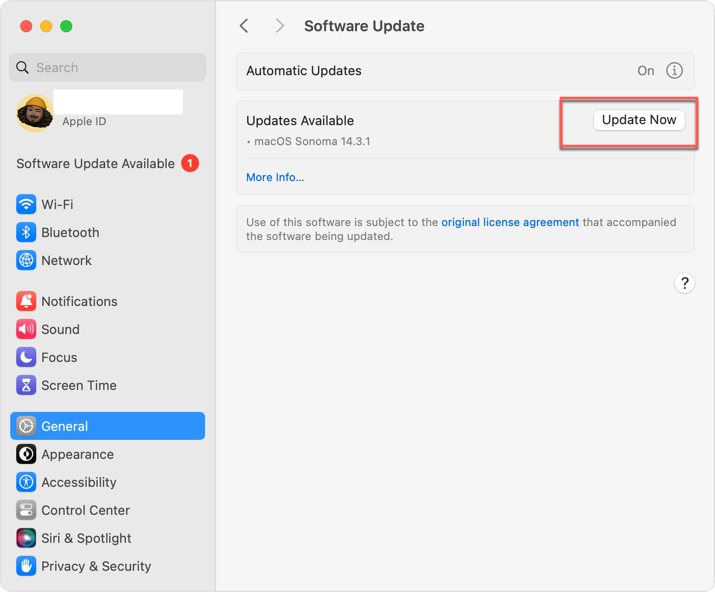
Solution 4: Boot your Mac into macOS Safe Mode
macOS Safe Mode is a diagnostic feature that isolates any unessential hardware and functions but only keeps the ones needed for the normal boot. You can boot your Mac into macOS Safe Mode to stop UARPUpdaterServiceUSBPD progress from appearing:
Boot an Intel-based Mac in Safe Mode:
- Shut down your Mac computer and wait for 10 seconds.
- Press the power button to restart your Mac and simultaneously hold down the Shift key.
- Release the Shift key when seeing the login window.
Start a Mac with an Apple Silicon chip in Safe Mode:
- Shut down your Mac computer and wait for 10 seconds.
- Press down the power button until the startup options and the Options gear icon appear on the screen.
- Choose your startup disk.
- Hold down the Shift key and click Continue in Safe Mode. Then, release the Shift key.
Once you've entered into the macOS Safe Mode, you can check if the UARPUpdaterServiceUSBPD issue happens again!
Solution 5: Send Apple a Sysdiagnose file report
If all these manuals fail to get this annoying UARPUpdaterServiceUSBPD terminated, you can create a Sysdiagnose file and report it to the Apple team, then Apple can view your issue with more info and details and respond with more accurate and professional solutions!