Since updating to Sonoma I have had 2 periods of up to 10 instances of a process called 'CGPDFService' running causing all 4 efficiency cores to run at 100% for extended periods -- hours, they never seem to stop themselves. Once they started in the middle of the night and ran a few hours when the Mac was asleep. It ran the battery down more than usual. A restart seems to fix it for a while but I wonder if anyone else has any insight into this. I can't find any info on what this process does. I am hoping that it will be fixed with the next update. I have a MacBook Air m2 running Sonoma 14.0.
Find this familiar? Tell the truth, you are not the only one who runs into such a strange yet annoying process on a Mac computer. Today we focus on this CGPDFService program, shedding light on what Mac CGPDFService is and how to make it invisible with proven solutions. Get any interested in it? Just follow us and keep reading!
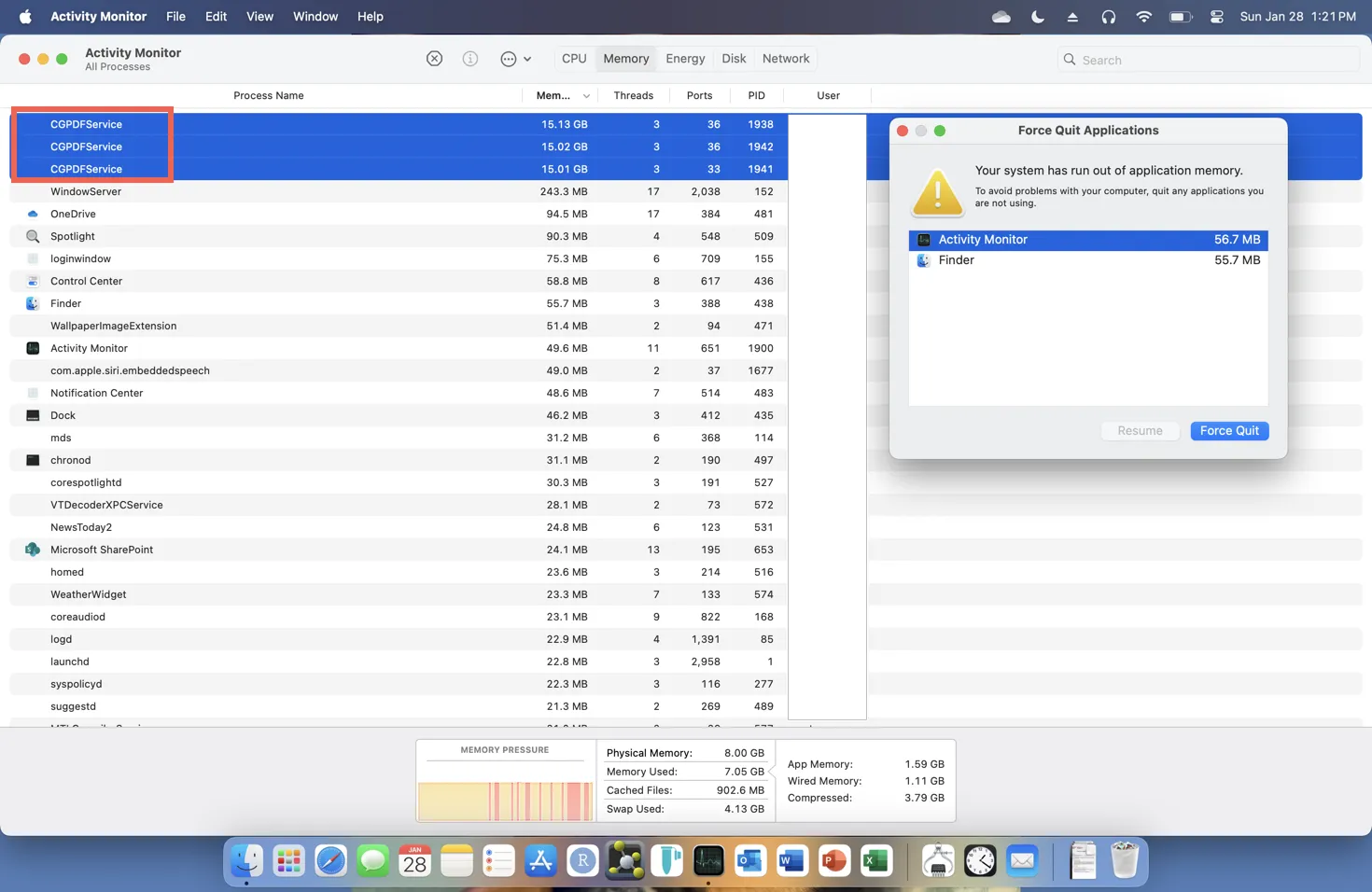
What is macOS CGPDFService?
It has been proven that the CGPDFService is a Spotlight-related process, referring to the behavior that Spotlight Search re-indexes the PDF files or other file formats in the middle of or after the file moving or transferring. You might get confused that you haven't performed any file moving or transferring, how come this strange macOS CGPDFService process happens on your machine?
As a matter of fact, the computer system more often reads data and rebuilds the index itself based on its program the moment that even you're not performing any file-writing actions. This allows you to quickly access any file or folder on your computer, also, however, results in the macOS CGPDFService swallowing CPU greatly and burning out the battery fast.
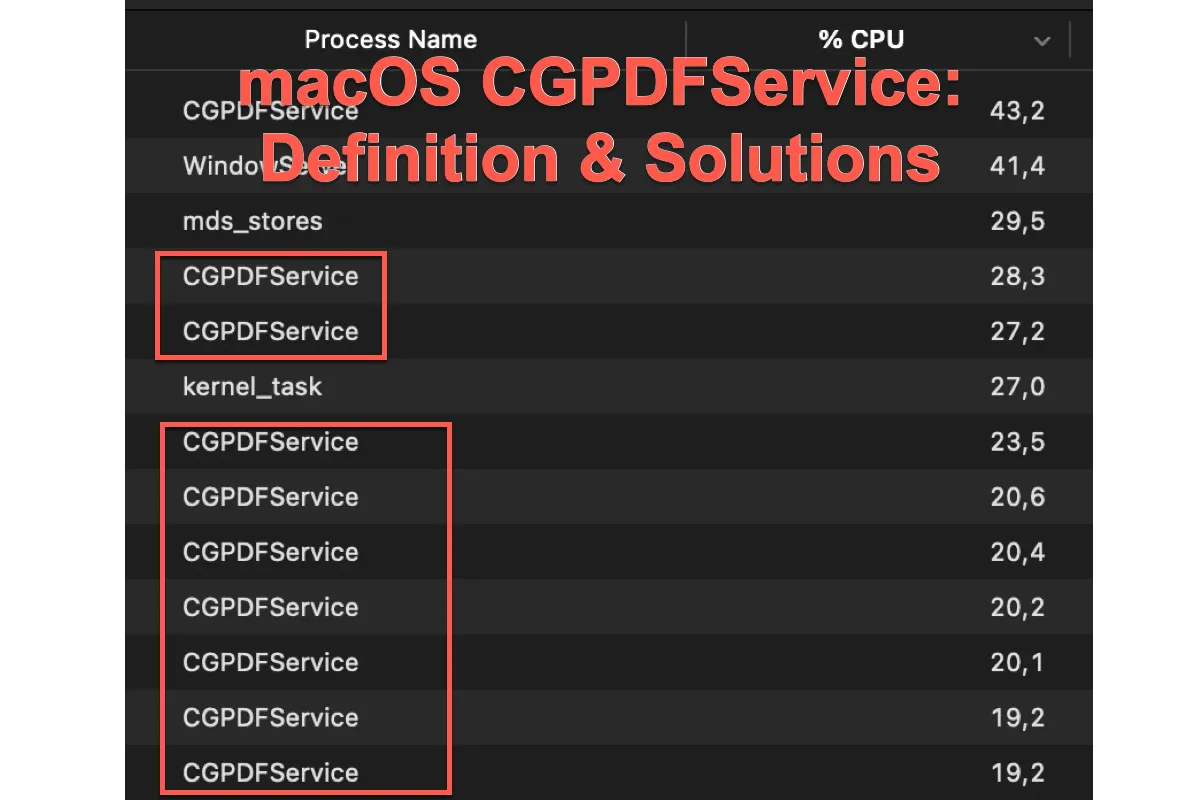
It does not happen to one single Mac model but hits on MacBook, MacBook Air, MacBook Pro, iMac, and Mac Mini running macOS Sonoma. Although not risky or fatal, CGPDFService indeed runs out of CPU/GPU and power, just like the Knowledgeconstructiond progress, XProtectRemediatorSheepSwap progress, and WallpaperVideoExtension progress on Mac, holding back the computer from normal working and performing.
We give sorts of solutions to make this process stop haunting your computer in the following section. Let's see them one by one.
If you find this article informative, please share it with more people on your social platform!
How to fix CGPDFService on MacBook, iMac, Mac Mini, and more Mac models?
Based on our further study, we get several solutions to terminate the macOS CGPDFService progress effectively. They are discussed from basic to professional, you can try one or more based on your preferences. If you find the one you're working on to no avail, move to the next one straightforwardly!
Solution 1: Restart your computer
This way we have mentioned thousands of times every moment when the computer behaves strangely, but we still recommend giving it a try. Mac restart ends any strange program or process running on your computer and gets the operating system ready for the next working routine.
When CGPDFService walks around on Mac, you can restart your computer to see if it still appears. Click Apple Menu > Restart > Wait for the machine to wake up.
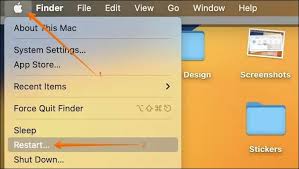
Solution 2: Update macOS
Sometimes, the strange process only happens on a certain macOS. Facing this, you can try to update macOS to make it invisible. No matter a major macOS update or a minor macOS update, it always brings new bug fixers, tackling the annoying CGPDFService.
Go to Apple Menu > System Settings > General > Software Update > Update Now.
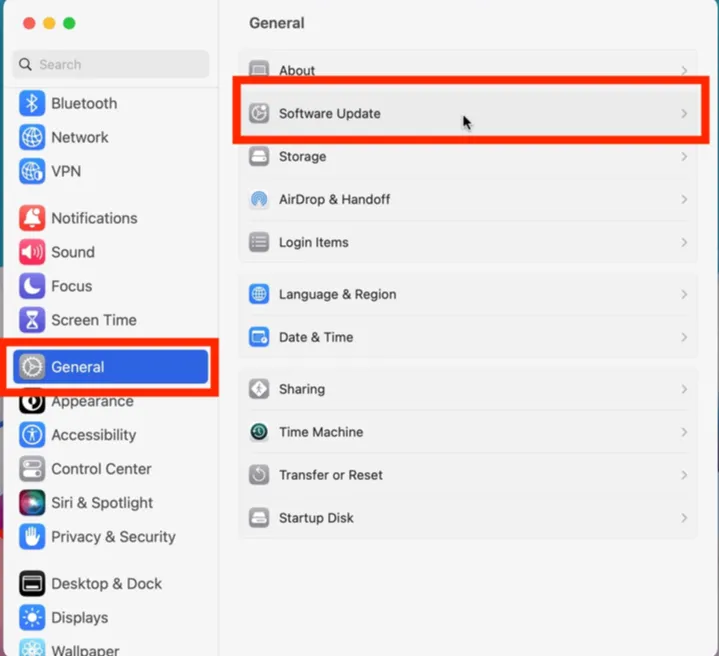
Solution 3: Stop the Spotlight Search Index
Stopping Spotlight Search from the indexing via Mac Terminal also helps in dealing with this strange CGPDFService process, but you cannot launch any file, folder, or app then. Please decide whether you really want to close the Spotlight Search index.
Here's how to stop the Spotlight index on your Mac:
Open the Terminal app and enter the following command line:
mdutil -a -i off
This will stop Spotlight Andes for all volumes, and if you want to turn the Spotlight Search for all volumes on, type this one:
mdutil -a -i on
Solution 4: Reinstall macOS
If all these mentioned solutions fail to get rid of the CGPDFService from your Mac computer, the one last way you can try is to reinstall macOS. Both installing the current macOS or downgrading macOS to an earlier one is OK in terminating the weird CGPDFService, which depends on your preference.
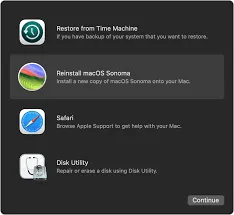
Conclusion
The CGPDFService error is created by the Spotlight index, which frequently pops out and runs out of CPU/GPU and battery. If you're tired of it, try the methods given in this post to get it fixed!