Just installed Ventura on a 2017 MacBook Pro 15", and for the last 10 minutes or so a daemon called knowledgeconstructiond has been using sizeable but not problematic amounts of CPU. Was curious what it was (intriguing name) and didn't get far with a Google search. What is knowledgeconstructiond doing and does it harm my machine?
There are a considerable amount of posts online discussing the issue of "knowledgeconstructiond" which consumes almost 100% CPU of processors on a Mac computer, and followingly they wonder if such a process would cause damage to files, folders, or even the computer itself like the virus/malware do.
Do be still, please. This article from iBoysoft leads you to know the knowledgeconstructiond process in an all-rounded way. Let's get started then!
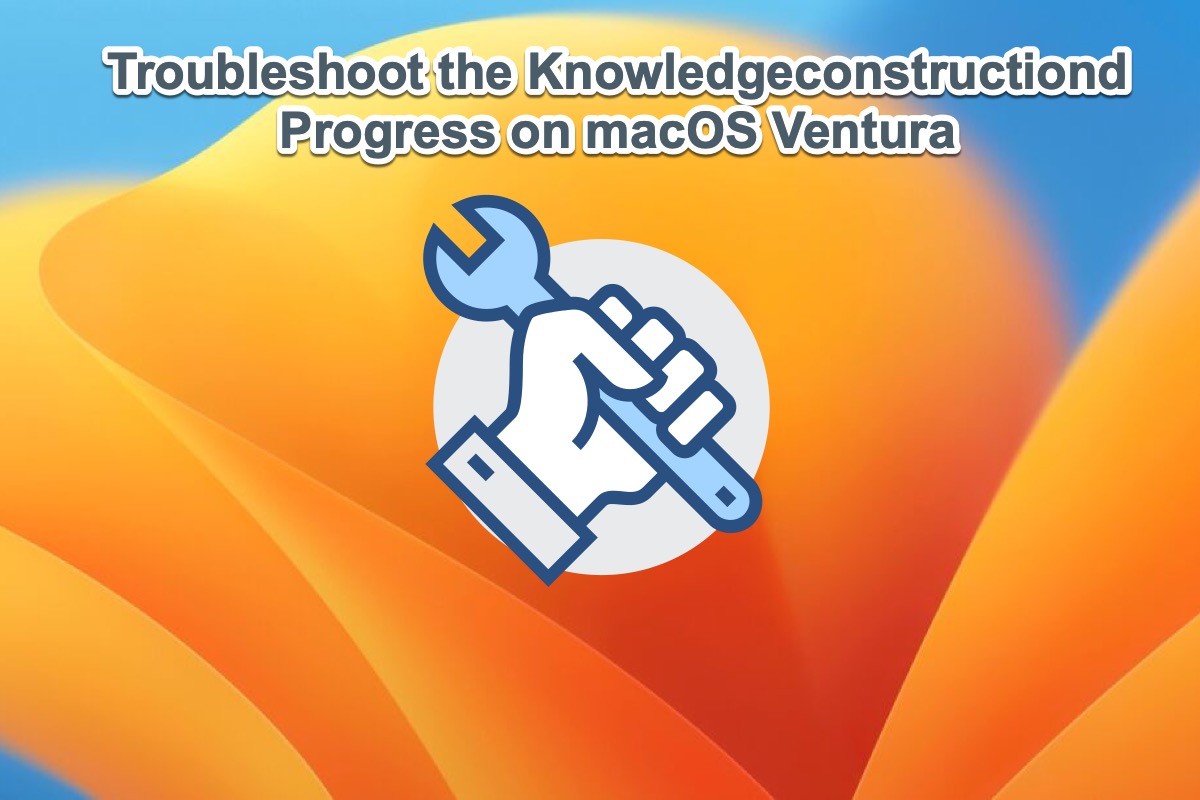
What is knowledgeconstructiond on a Mac?
After the macOS Ventura update, some users find there is a weird process named knowledgeconstructiond swallowing CPU in the computer background. This process is only particular to the new Mac operating system but never shows up on macOS Monterey and earlier macOS versions.
Actually, this process is a daemon, a program running in a Mac background, that analyzes content on your device to build a knowledge graph on half of the users and devices for a general purpose. This knowledgeconstructiond process cooperates with the intelligenceplatformd to implement some heavy processing tasks for the knowledge graph generations.
Working with the knowledgeconstructiond, additionally, intelligenceplatformd aims to provide higher experiences to users as long as other components of the operating system query.
The database used by the knowledgeconstructiond process is stored in the knowledgeconstructiond process on your machine, which is a common one also retrieved by Siri.
If you find this article informative, please click the Share button below to let more people have a basic understanding of it.
How to fix the knowledgeconstructiond process on a Mac?
Before we dig deep into how to make the knowledgeconstructiond process vanish, we first should hold that the knowledgeconstructiond program does no harm to our computer hardware and operating system. You don't really have to troubleshoot if it leaves no glitch or hindrance to your normal use.
However, if troubles arise on your machine like MacBook Pro overheating, app quits unexpectedly or keeps crashing, or some other macOS issues, it's crucial to stop this process immediately.
Solution 1: Boot into macOS Safe Mode
macOS Safe Mode is included in Mac startup options to help you troubleshoot most OS-related problems. It can be considered as a diagnostic mode of the Mac operating system.
When the knowledgeconstructiond process hits all of a sudden, you can launch this macOS Recovery Mode to isolate all after-installed applications and unknown bugs, and then test if the progress still exists.
Boot an Intel-based Mac in Safe Mode:
Step 1: Shut down your Mac computer and wait for 10 seconds.
Step 2: Press the power button to restart your Mac and simultaneously hold down the Shift key.
Step 3: Release the Shift key when seeing the login window.
Start a Mac with an Apple Silicon chip in Safe Mode:
Step 1: Shut down your Mac computer and wait for 10 seconds.
Step 2: Press down the power button until the startup options and the Options gear icon appear on the screen.
Step 3: Choose your startup disk.
Step 4: Hold down the Shift key and click Continue in Safe Mode. Then, release the Shift key.
Solution 2: Kill the knowledgeconstructiond process in Activity Monitor
You can also stop this annoying process with the macOS-included Activity Monitor, a built-in macOS app to monitor Mac activity in real time. It tells what your MacBook is doing behind the scenes, just like the Windows Task Manager does.
Read on to learn how to stop the knowledgeconstructiond in macOS Activity Monitor:
- Click Finder in your computer Dock.
- Locate the Applications folder on the left sidebar of Finder.
- Select Utilities in the Applications window to navigate Activity Monitor.
- Once you find Activity Monitor, double-click on it to open.
- Find the knowledgeconstructiond process (you may need to scroll), select it with your mouse, and click the X button on the top menu bar to quit it.
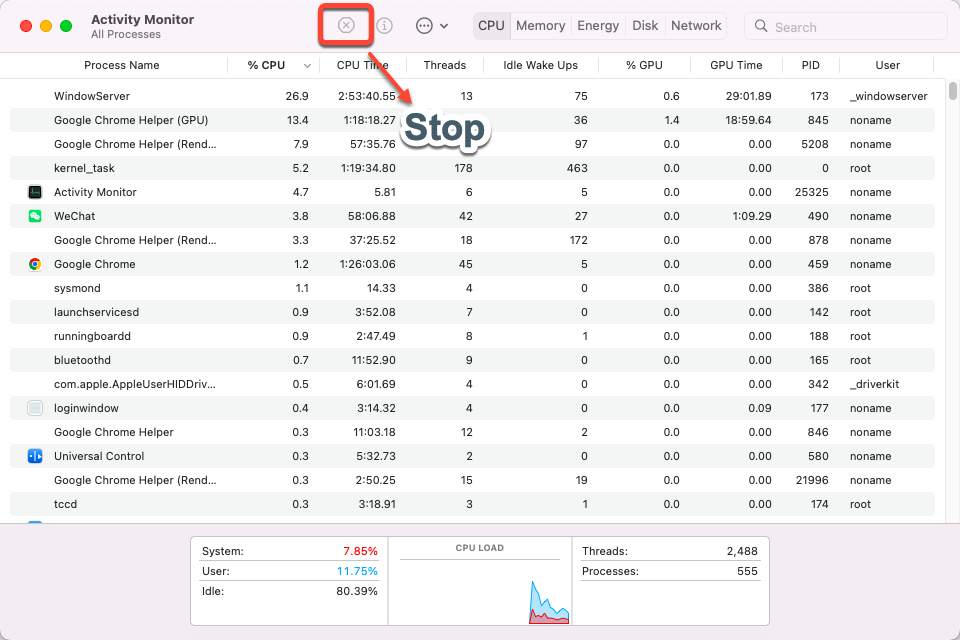
Final thought
Whether the knowledgeconstructiond process is annoying is determined by every single circumstance, if you find it does no good, apply the solutions that this post sheds light on to force close it straightforwardly.