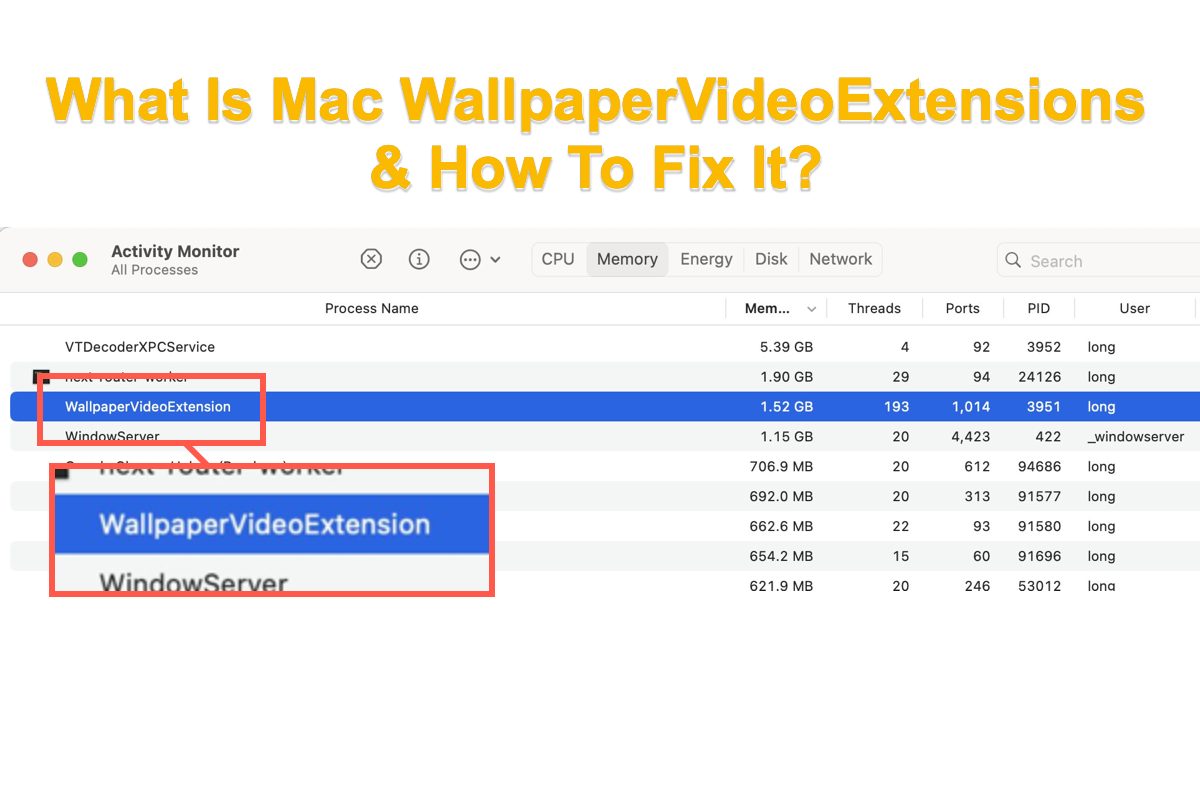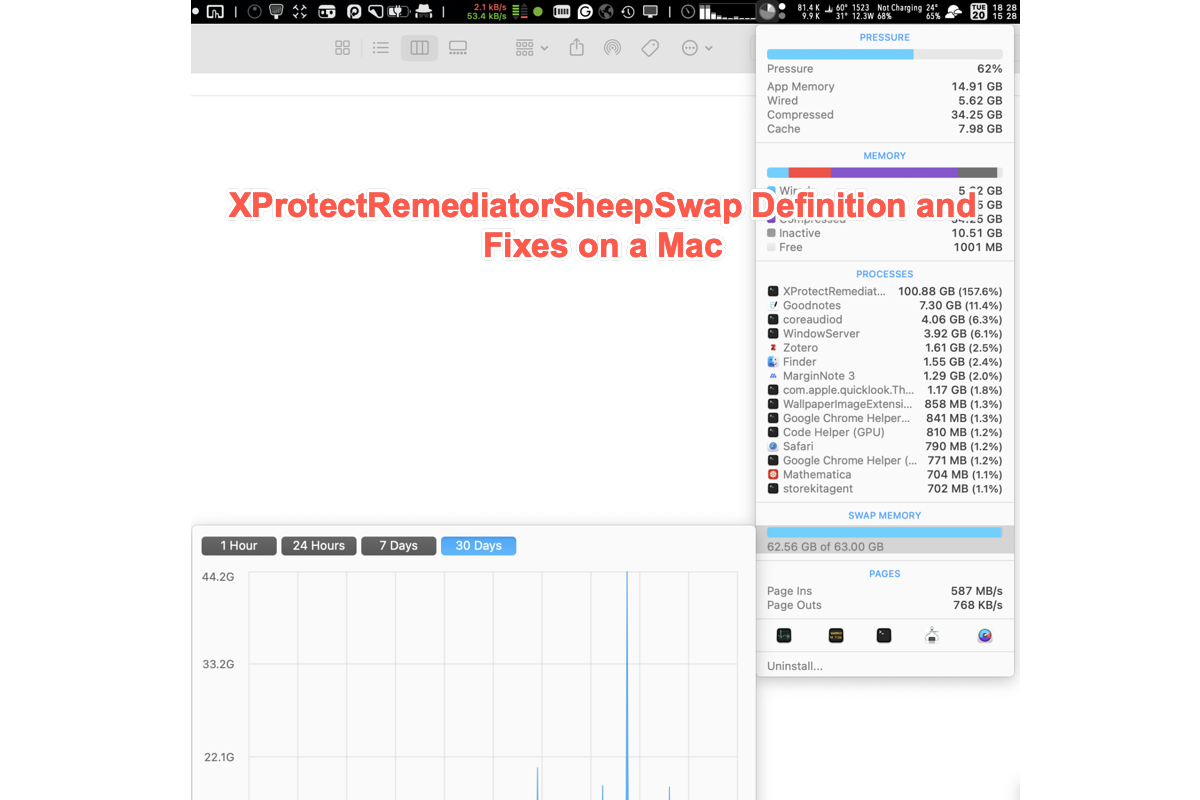Users that have upgraded macOS to the recent operating system -- macOS Sonoma run into a strange program on their Macs, that is, macOS WallpaperVideoExtensions. A single program may not be that noticeable unless it makes trouble for you, however, the Mac WallpaperVideoExtensions program is one of the troublesome processes.
According to users' descriptions, the macOS WallpaperVideoExtensions issue runs most parts of RAM and burns tons of CPU, making the fan blow and the computer heat up.
Be free, please! Just follow this post to know what the Mac WallpaperVideoExtensions process is and how to stop it from swallowing your RAM and getting your computer warm.
Mac WallpaperVideoExtensions cause
Following tradition, Apple has made significant enhancements to the latest Mac OS, macOS Sonoma, including the tiny portion of screen paper. macOS Sonoma uses the startling and gorgeous landscape movies captured by its crew as a screensaver or live wallpaper for your Mac.
You must be amazed at the vibrant frames and high-resolution & high-definition of the video, only to discover that your Mac is occupied by a bizarre program named WallpaperVideoExtensions, which chews up your Mac's RAM and severely overheats the CPU.
To be honest, the animated wallpaper fits the Mac models with higher configurations, which come with more CPU, GPU, unified memory, and storage. These Macs can handle the RAM swallower with sufficient processing capability yet leave less influence on the device's performance.
But that doesn't mean there is no way out except to replace a high-configuration Mac. We will show you how to end this WallpaperVideoExtensions program from taking up the CPU with effective solutions later.
If you find this article informative, kindly share it on your favorite platform!
How to fix the Mac WallpaperVideoExtensions?
We present sorts of solutions for fixing the annoying WallpaperVideoExtensions process here, you can try one based on your preferences. If you find the one you're working on takes no effect, please be easy and move to the next one thereupon.
Solution 1: Kill the WallpaperVideoExtensions in Activity Monitor
When your Mac gets warm and the heatsink starts working, it indicates that a program is running and burning the battery. Facing this, you can launch Activity Monitor to kill it directly.
Step 1: Launch Activity Monitor on Mac via Launchpad or Finder.
Step 2: Locate the program called WallpaperVideoExtensions from the list.
Step 3: Click the X button on the top menu bar to force quit this program immediately.
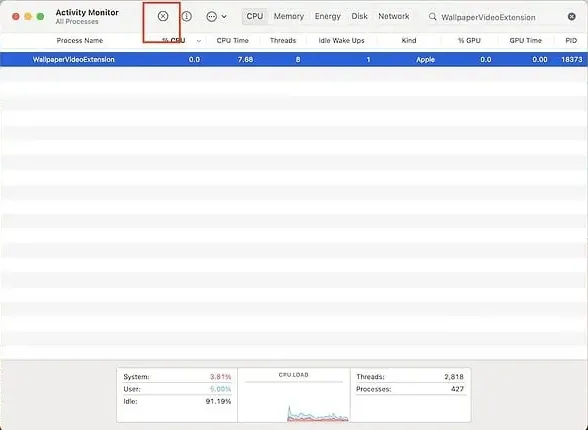
You can also kill this process in Terminal if you're a fan of the command line:
Step 1: Open Activity Monitor and switch the Memory tab by clicking the Memory option.
Step 2: Find the PID of the WallpaperVideoExtensions.
Step 3: Open Terminal and type in this command line:
kill -9 PID
Replace PID with the PID number of the WallpaperVideoExtensions you've found in Activity Monitor.
Step 4: Press the Enter/Return key to execute this command line. Then you can see the WallpaperVideoExtensions stopping interfering with the RAM and battery.
Solution 2: Change the wallpaper to static wallpaper
Once you get tired of WallpaperVideoExtensions running up excessive RAM or consuming a great part of power, you can change the live wallpaper to a static one.
- On your Mac, choose Apple Menu and select System Settings from the dropdown menu.
- Click Wallpaper in the left sidebar.
- Go to the Pictures category and choose one picture or color you like as your new wallpaper.
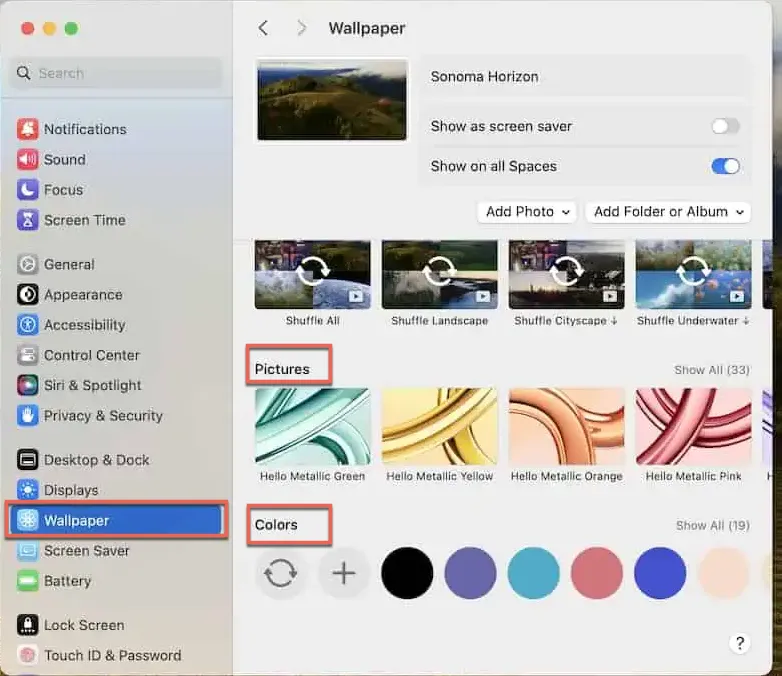
- Change the Screen Saver and Lock Screen as well.
- Click Lock Screen in the left sidebar, then set Turn display off on battery when inactive and Turn display off on power adapter when inactive to For 2 minutes.
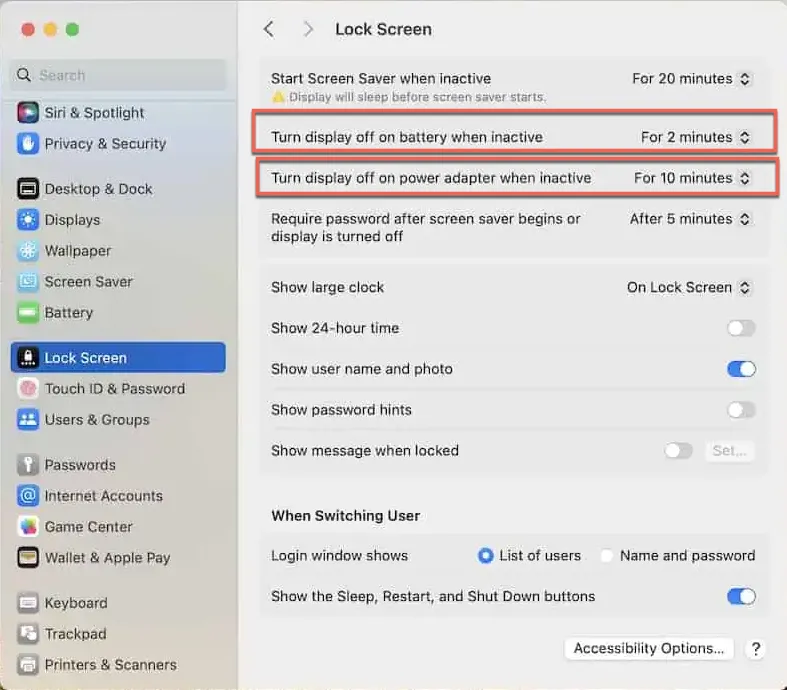
When this task is done, check if the WallpaperVideoExtensions issue still comes back to your device.
Solution 3: Upgrade macOS or downgrade macOS
If the WallpapervideoExtensions process still causes trouble to your Mac, why not consider updating macOS or downgrading it directly? Since so many users have complained about this issue on the Apple forum, I believe the Apple staff has realized this issue already and provided related fixes in the macOS release.
You're recommended to check available updates to make this trouble program disappear ultimately:
Step 1: Click Apple Menu > System Settings > General.
Step 2: Go to Software Updates. If there is any update available, start the update task right now!
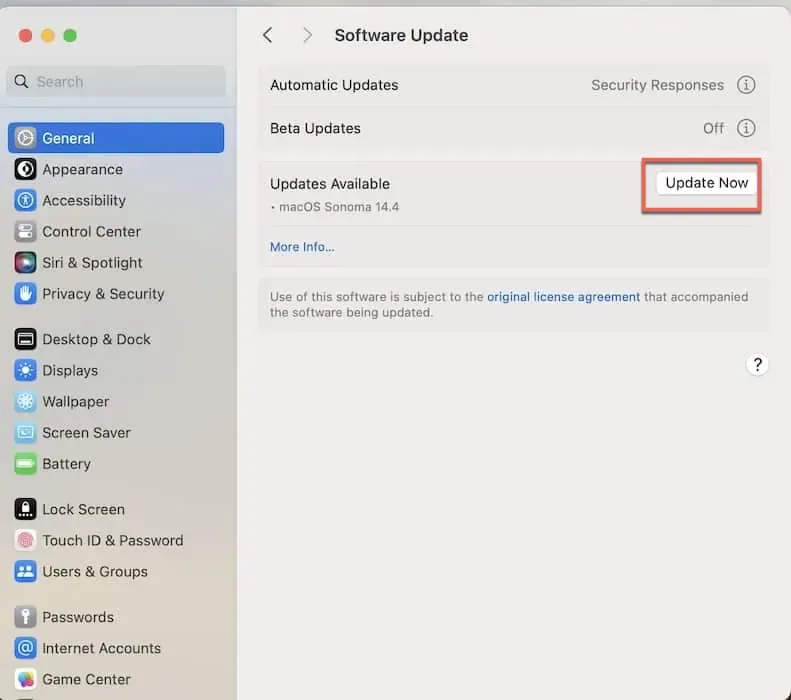
Alternatively, if the update fails to troubleshoot this disturbing program on your Mac, downgrading your macOS to a lower one might be worth a try.
Note that macOS downgrade will wipe everything on your Mac, so back up your hard drive comprehensively before starting the downgrade task.
If you're not the one who likes repeating jobs, utilize iBoysoft DiskGeeker to clone the whole hard drive for backup.
Final words
The Mac WallpaperVideoExtensions issue happens due to the running dynamic screen saver on your Mac. You can force quit the program, change the wallpaper to a static one, and update or downgrade your macOS to fix it completely.
For detailed steps, please read this article patiently!