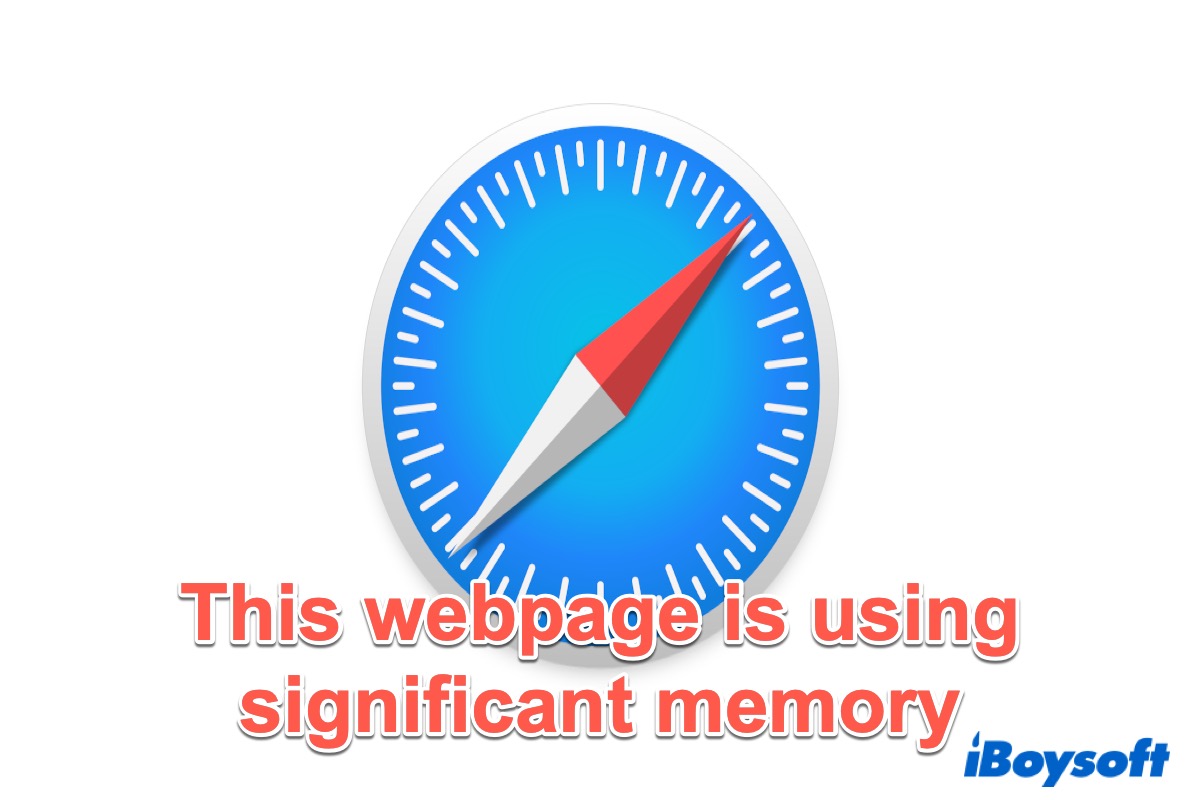It's convenient for users to browse various websites by opening multiple tabs in Safari. However, you may receive an error message that reads "This webpage is using significant memory in Safari. Closing it may improve the responsiveness of your Mac."
If you ignore this issue, the websites will start running laggy and downright unusable. Don't worry about that, this post from iBoysoft explains why you get this error message and how to resolve it.
Methods to fix 'This webpage is using significant memory in Safari'
Multiple reasons may cause this issue, such as too many opening tabs in Safari, the settings are incorrect, corrupted caches, insufficient memory, etc. Now, follow the below methods to try to fix this issue.
Close unnecessary tabs
As we mentioned above, one of the reasons why this error message appears is that you open too many tabs in the browser, so you can try to close some of them that you don't need. Every webpage you open will occupy a certain amount of system RAM. Therefore, keep only the necessary tabs running and close all the unnecessary ones.
Force quit Safari
Some webpages involve the buggy code that leads you to receive the error message. At this time, you can force quit Safari and rerun it. All issues with jumbled-up code will be resolved immediately.
- Click the Apple menu at the top-left corner of your screen.
- Choose Force Quit in the drop-down list.
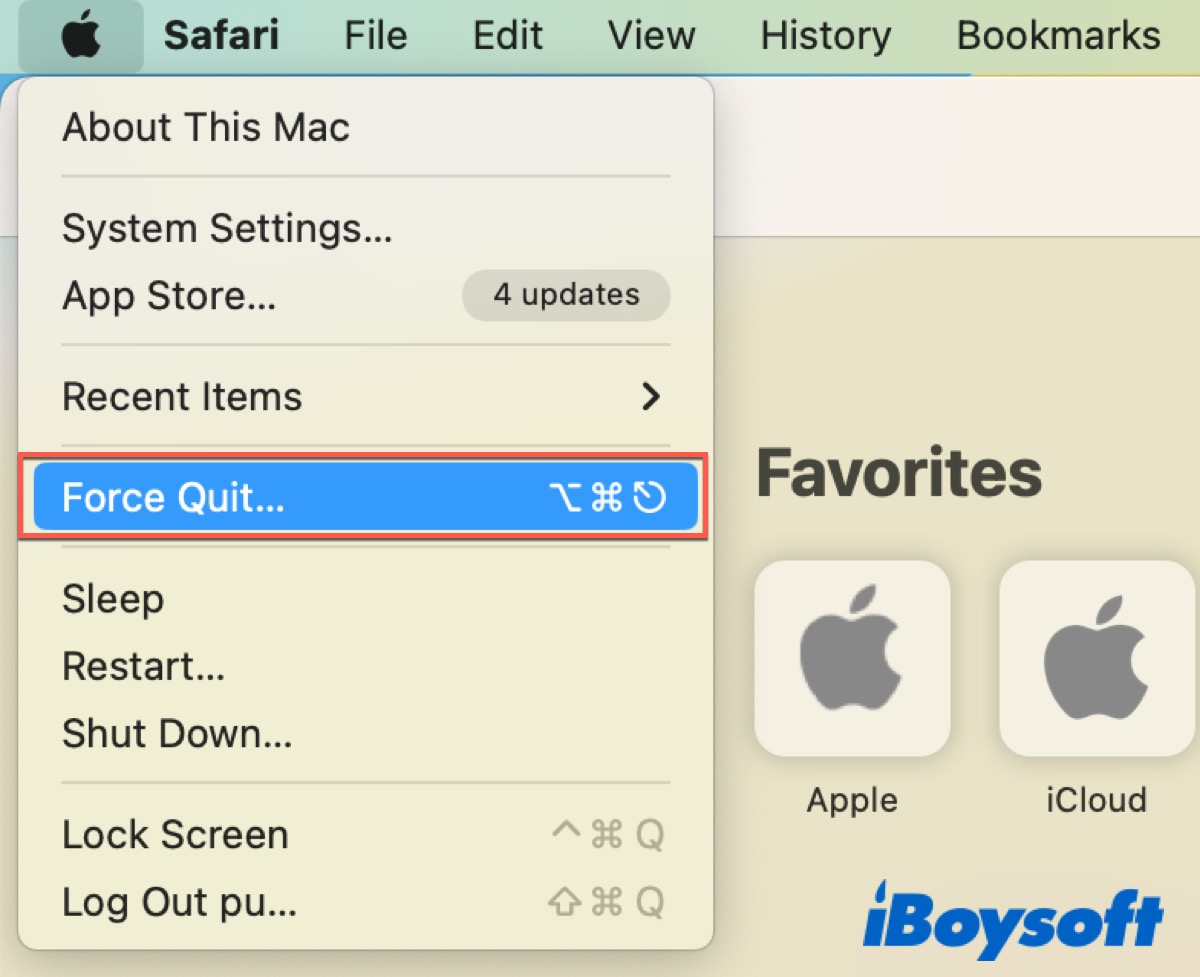
Or you can simultaneously press the Control + Command + Q combination to force quit the browser.
Disable extensions/plug-ins
Enabling extensions/plug-ins may lead to browser issues. Extensions/plug-ins are tiny programs that the Safari browser uses to give you extra functionality. But they will use much of your resources, so try to disable extensions/plug-ins or keep them to a bare minimum.
- Click the Safari icon and then turn to Settings. (Or you can press Command + Comma to open Safari Settings.)
- Go to the Extensions tab.
- Uncheck/Uninstall all the boxes to disable extensions.
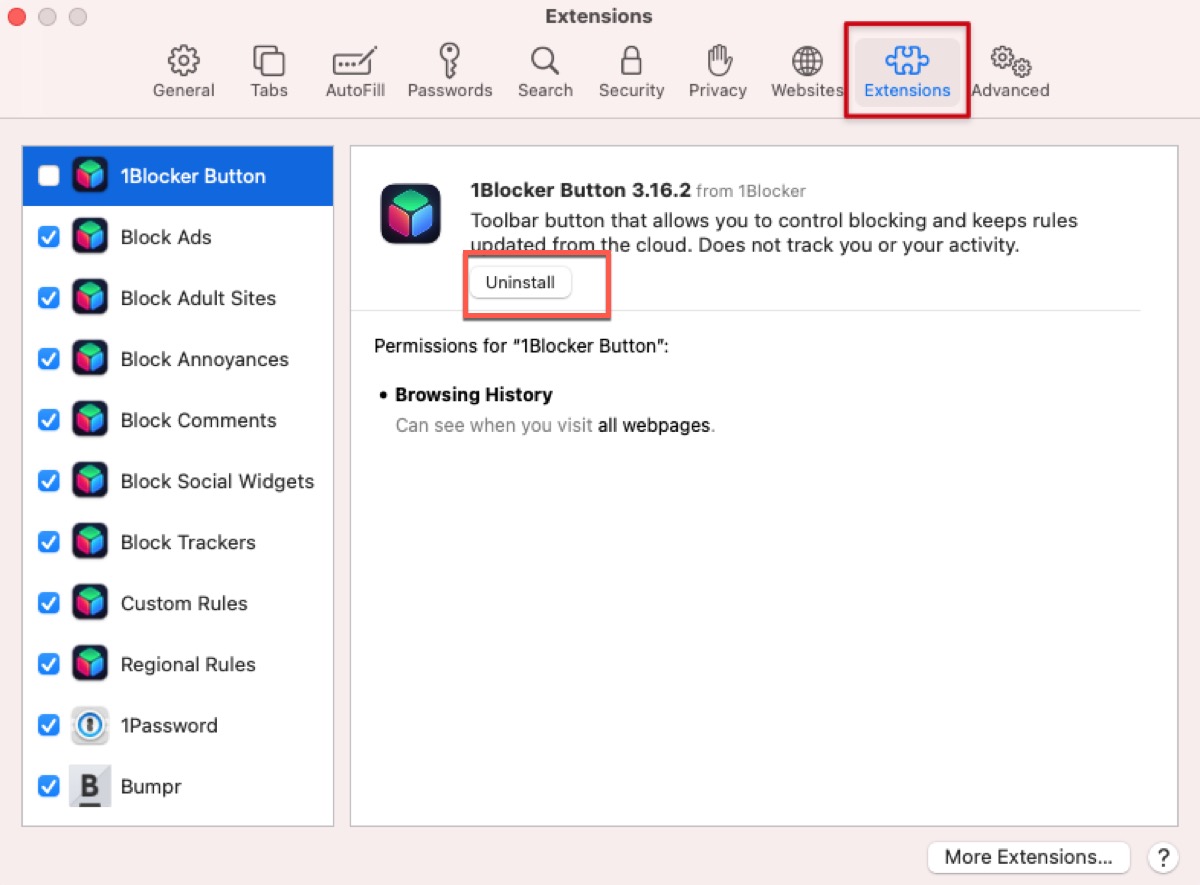
After that, quit your Safari and reopen it to check whether the error has been eliminated.
Clear Safari's cache and cookies
Safari will collect information about the websites you visit and the information you share. All of them are stored in the cache and cookies, which helps certain websites load faster and improve usability. On the contrary, if you don't clean your cache and cookies, it will slow down your browser.
Clear cache in Safari:
- Go to Safari > Settings or you can press Command + Comma.
- Select the Advanced tab and then check the Show Develop menu in menu bar box.
- Go to Develop in the menu bar.
- Click Empty Caches in the drop-down list.
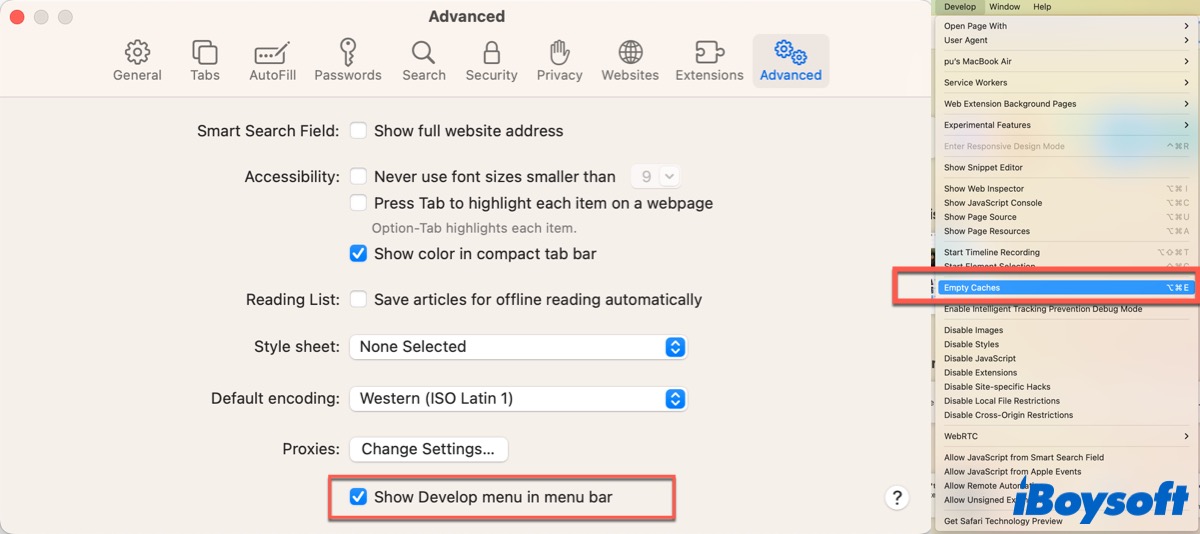
Clear cookies in Safari:
- Turn to Safari Settings.
- Go to the Privacy tab and then click Manage Website Data.
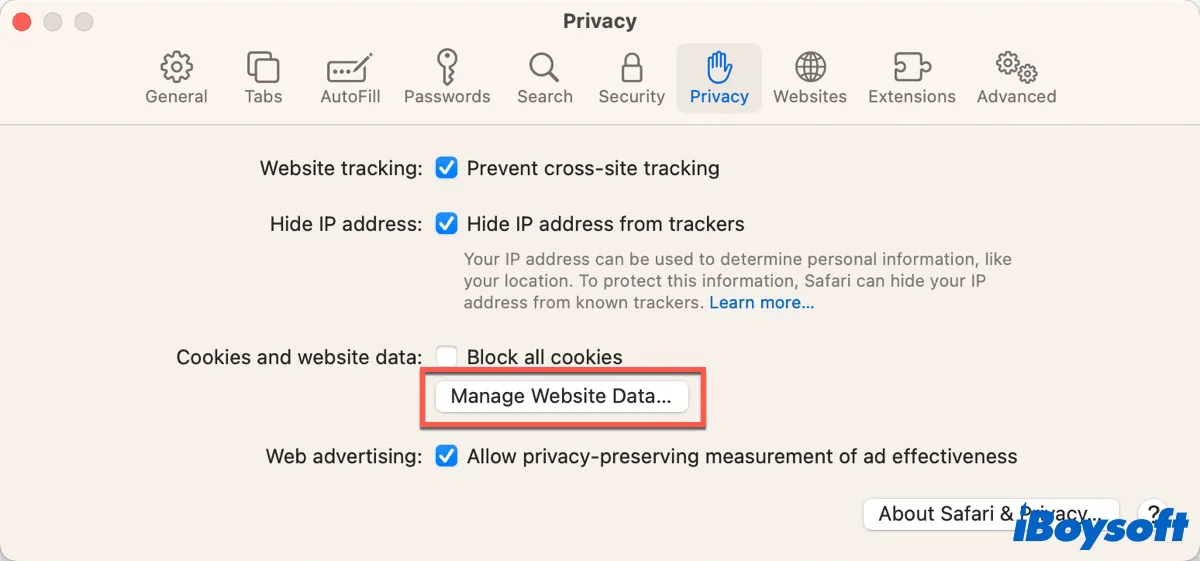
- Click Remove All.
Update macOS
The new macOS versions provide more tools for better performance and they also improve resource management. And it may include some bug fixes. The latest macOS version is macOS Sonoma, released on WWDC 2023, and you can try to update to macOS Sonoma to check whether the error can be fixed.
- Click System Settings from Dock.
- Go to General > Software Update.
- Click Update Now if there is an available version.
The Safari updates may come in the package. So, after updating, reopen Safari and check whether the issue has been fixed.
Problem solved? If yes, don't forget to click the below buttons to share this post with others.
FAQ about This webpage is using significant memory
- QHow do I stop Safari from saying this webpage is using significant memory?
-
A
Try to close all the unnecessary tabs, then quit and reopen Safari. Or you can empty caches and cookies.
- QWhat does it mean when your Mac says this webpage is using significant memory?
-
A
It simply indicates the website occupies more resources than usual.