I have recently updated to macOS Sequoia. Macintosh wallpaper (Macintosh Spectrum)and the new wallpaper have issues. It works for some time and then it gets stuck at some point and works as a static wallpaper. Wallpaper will randomly stop moving even in screen saver or just going to to the log screen. Changing to a different wallpaper and then setting it again makes it work for some time, and the stuck continues...
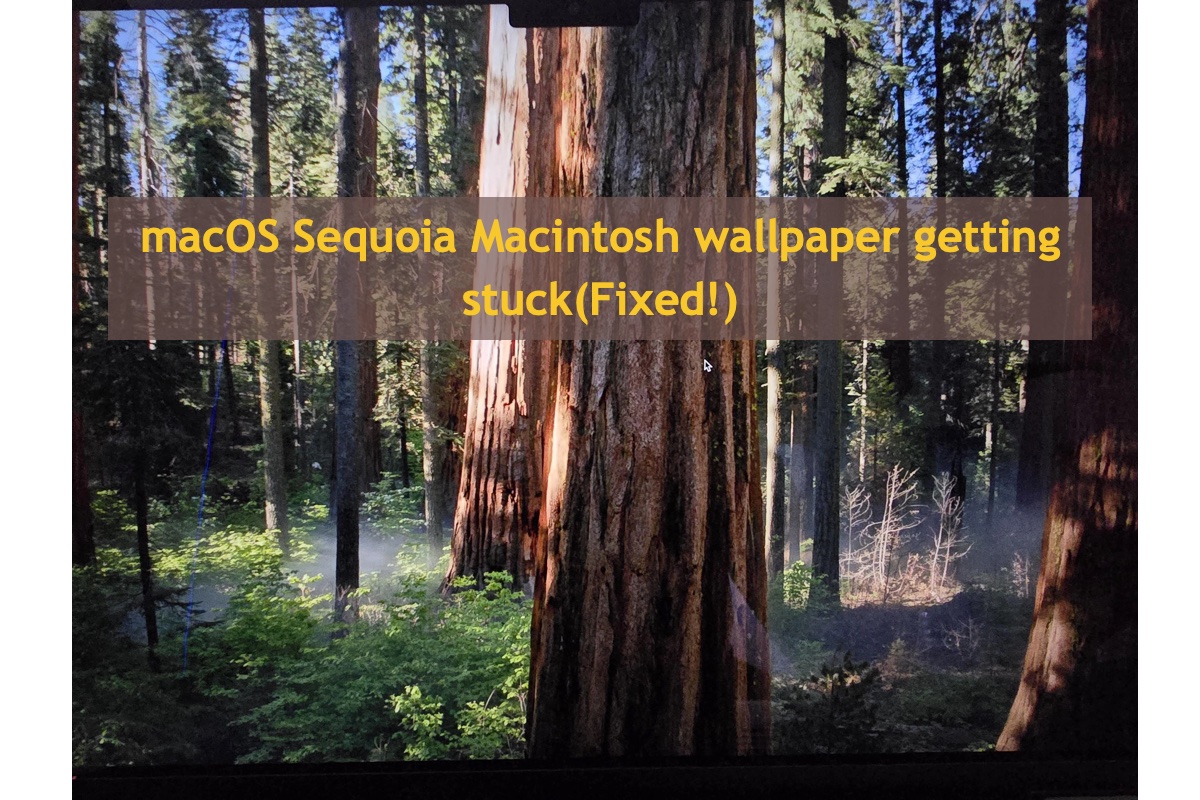
If you go around online, you'll see that you're not the only person who has encountered the problem of the macOS Sequoia Macintosh wallpaper becoming stuck -- anyway, loads of Mac users have complained about the issue that the dynamic wallpaper freezes on macOS Sequoia devices without a sign.
Be calm, please. This post from iBoysoft is gonna guide you in exploring why this dynamic wallpaper keeps still and how to make it fluid on your Mac screen again. Let's get started then!
Why does the macOS Sequoia Macintosh wallpaper get stuck?
Through investigation and exploration, we find that this dynamic wallpaper getting stuck because of Mac hardware's bugs or effectiveness. It's highly possible that Apple's GPU cannot deal with the high-resolution and high-definition fluid wallpaper, then the gorgeous live paper gets frozen.
So many users have filed Apple reports discussing the wallpaper issues they have run into, yet Apple officials have made no response or professional troubleshooting yet. Here we gather several ways to deal with the annoying issue based on our verification and testing. Let's see them in detail!
How to fix the macOS Sequoia Macintosh wallpaper being frozen?
You can easily troubleshoot the frozen macOS Sequoia Macintosh wallpaper with the assistance of the Mac built-in utilities. Here we'll show you how to perform with step-wise guidelines:
Approach 1: Kill the pertinent processes in Activity Monitor
To make the dynamic wallpaper fluid and smooth, you can kill WallpaperAgent and WallpaperMacintoshExtension related to the wallpaper settings in Activity Monitor:
- Launch Activity Monitor via Finder > Go > Applications > Utilities > Activity Monitor.
- Locate the WallpaperAgent and WallpaperMacintoshExtension processes one by one in the process list given by Activity Monitor. You can type its name in the search box on the upper right corner of the window to narrow i
- Select the desired process and click the X button to kill it directly.
Through verification and testing, however, we find this approach only takes effect in two days. In other words, you have to repeat this action after 2 days to make the vivid screen saver dynamic on your Mac workstation.
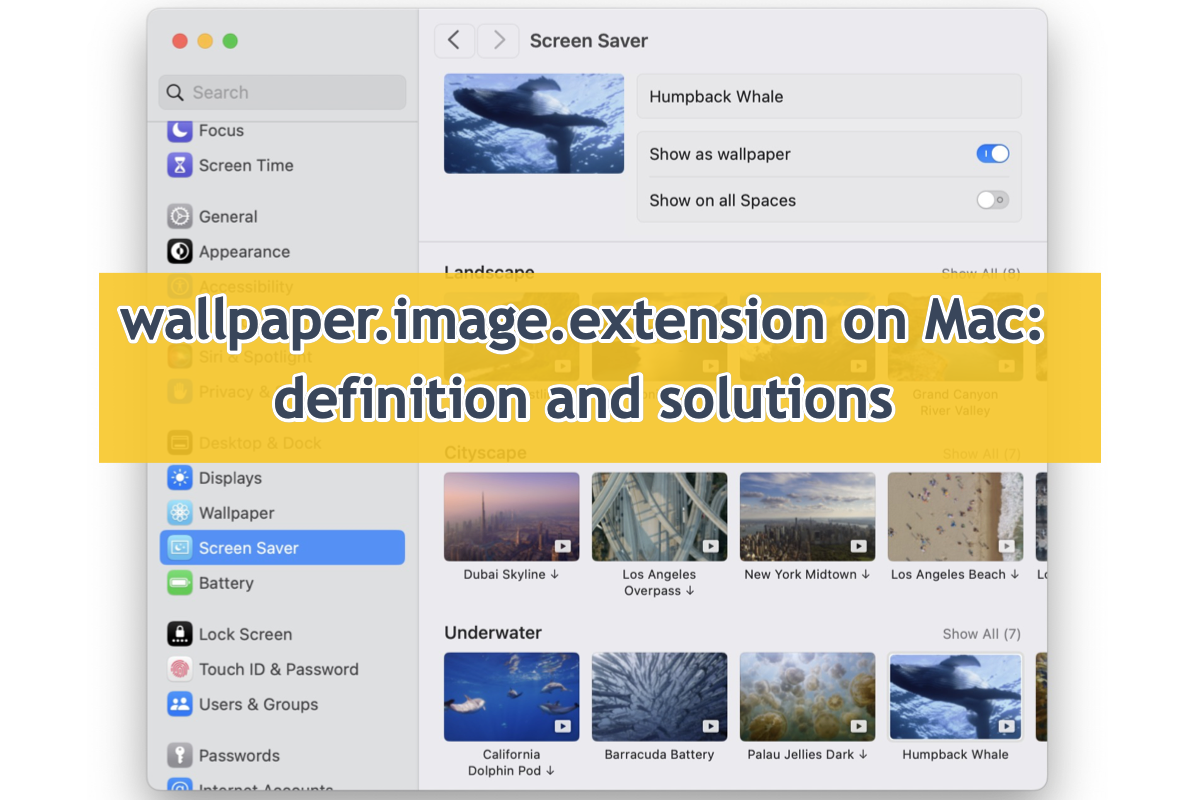
Many macOS Sonoma users run into trouble that a folder called wallpaper.image.extension repopulates whopping copies of the pictures chosen for a screen saver. This post tells you how to fix it!
If you find this post informative, then share it with more people please!
Approach 2: Reload the Mac Dock in Terminal
Reloading the Mac Dock makes sense here in re-activating the dynamic wallpaper on your machine running macOS Sequoia. Here we'll perform that task with the help of Mac Terminal, a non-user interface that executes the command lines given by you.
Worry is needless as you can perform the process without a hitch under the guidelines of this post, even if you're a newbie to Mac operating systems or command lines.
- Launch Mac Terminal via Spotlight Search shortcuts by pressing the Command + Space keys together.
- Copy and paste this command line in the Mac Terminal window:killall Dock
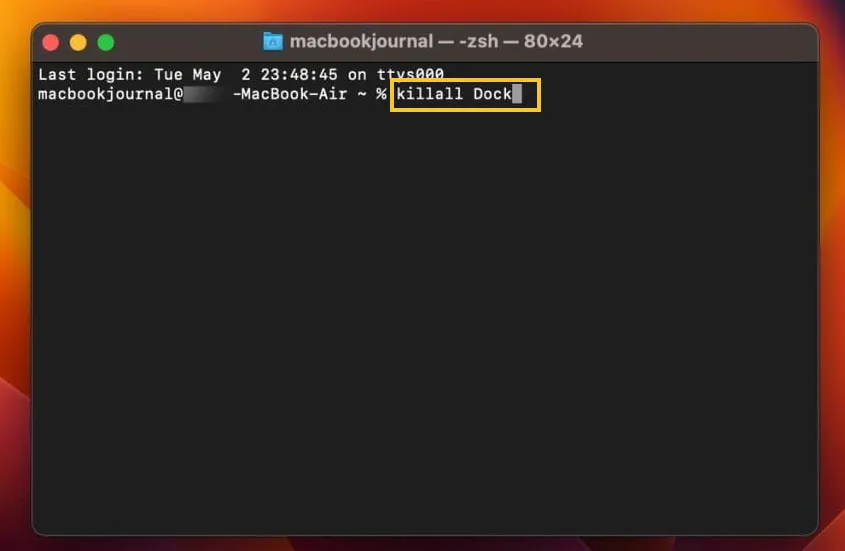
- Hit Return/Enter to execute this command line.
This way re-launches your Mac Dock and gets everything on standby, including the non-working wallpaper.
Approach 3: Downgrade macOS
This way goes too far in troubleshooting the issue of macOS Sequoia Macintosh wallpaper getting stuck on Mac, yet it helps for sure. To tell the truth, the frozen dynamic screensaver issue only occurs on the latest two operating systems -- macOS Sequoia and macOS Sonoma, while it has never been heard on earlier macOS versions like macOS Ventura and so on.
If you have enough of this "static" dynamic wallpaper issue, resorting macOS to an older one is a nice option. Note that you need to wipe the macOS before installing the old one, so please make a full backup of the files and folders accumulated on the Mac hard drive with Time Machine.
Step 1: Erase the Mac hard drive in macOS Recovery Mode
- Restart your Mac and press and hold the Command + Option + Shift + R keys until the Apple logo appears (or the spinning globe) to boot into macOS Recovery mode.
- Select Disk Utility. Then, right-click the macOS-Data volume and click Delete APFS Volume.
- Choose the macOS volume and click Erase.
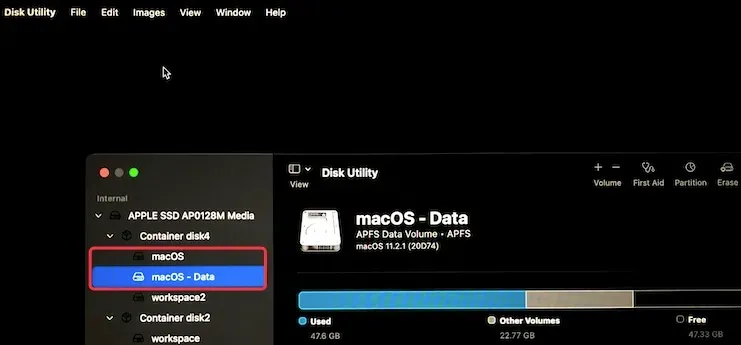
- Set a name, choose APFS in the Format box, and then click Erase.
Step 2: Reinstall macOS
This way is available for users who have backed up the earlier macOS version with Time Machine backup. If you have no Time Machine backup with relier macOS, you can only downgrade macOS to the default one initially shipped with your Mac or create a bootable installer of the macOS you desire.
How to downgrade macOS via the Time Machine backup:
- Connect your backup drive to your Mac and boot your Mac into macOS Recovery Mode. (Skip this step if you're in recovery mode already.)
- Select Restore From Time Machine Backup in the macOS Utilities screen and click Continue.
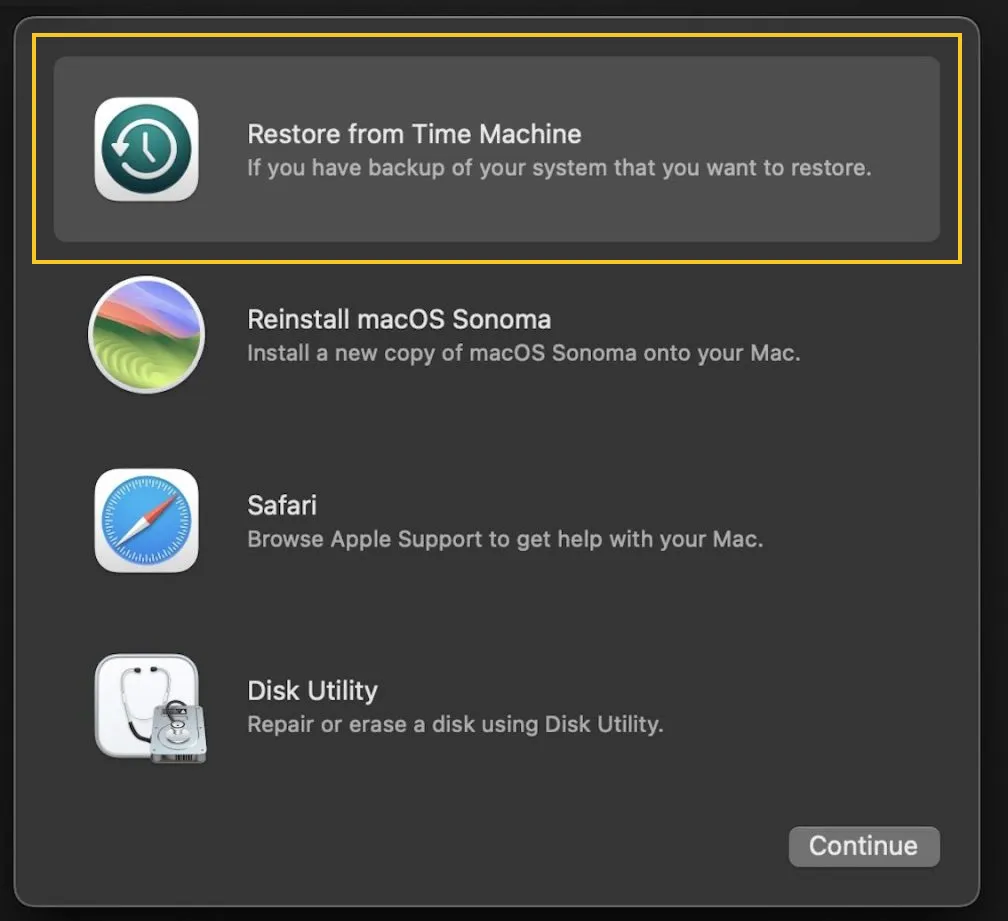
- Select the backup disk and click Continue.
- Choose the destination (typically your Mac's internal hard drive) to save your Time Machine backup.
- Click Restore to retrieve the backup (including the macOS you want to downgrade to and your data).
With an earlier macOS installed, you won't run into the stuck wallpaper issue on your Mac any longer.
Conclusion
Even though Apple Inc. attaches no importance to the frozen dynamic wallpaper issues happening on both major macOS, it's still recommended to feedback on the Apple page. Anyway, there is strength in Numbers, maybe the Apple team will highlight this trouble one day.
Besides that, you can also try the solutions provided by this post, which are proved helpful by sorts of users online!