TurboTax is an official and top-recommended software dealing with tax returns, which assists you in getting the maximum tax refund. It has two types for you to choose from, the one allows you to use online while the other one you can apply unless you install it on your machine, which works fine on both Windows and Mac operating systems with full compatibility.
However, it may generate troubles sometimes like any other software usually does, for instance, TurboTax loses files on Mac and Windows, TurboTax does not work well on a computer, TurboTax freezes when processing, TurboTax files cannot be uninstalled from your Mac completely, TurboTax quits frequently, TurboTax can't open on a Mac, and so on.

Today, we aim to deal with the trouble that TurboTax can't open on a Mac which goes like the following case:
Hey Everyone, I attempted to install TurboTax 2023 on my MacBook Pro OS Sonoma Version 14.3 with an M1 chip. When I go to open the app it bounces on the dock for 5-6 seconds, and then disappears. I spent over 2 hours on the phone with Intuit Customer Service troubleshooting and they could not help me resolve the problem. I spent close to another hour on the phone with Apple Customer Service who told me to contact the 3rd-party developer (i.e., Intuit). I have tried all of the recommendations on both the Apple Support and Intuit forums, but no luck. Has anyone with a 2020 (or newer) MacBook Pro been able to successfully install TurboTax 2023? I also tried uninstalling the 2023 version and reinstalling the 2022 TurboTax, but it does not work either. Any guidance is appreciated. Thanks!
If you suffer from the same trouble on your Mac computer, you have come to the right place. Just keep reading to get full solutions on how to fix TurboTax can't open on a Mac.
Kindly share this article with more people on your social platform!
Solution 1: Re-open TurboTax on your Mac
Sometimes, an unknown bug or glitch generated from the software will result in a launch failure. If TurboTax freezes on the launch, you can force quit it from running and then open it again. You can force quit TurboTax in the following ways:
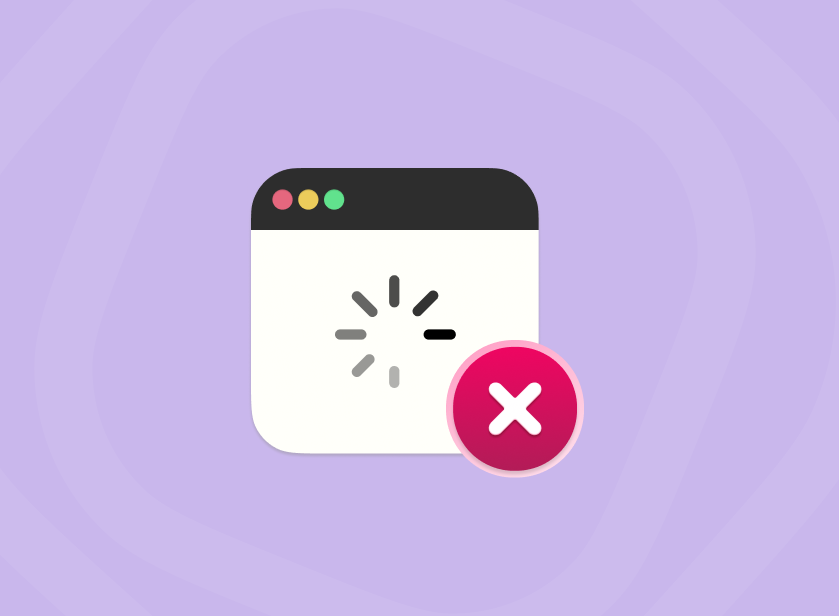
- Option 1: Use the force quit shortcut: Option + Command + Escape
- Option 2: Click the Force Quit option in Activity Monitor
- Option 3: Force quit an app from Mac Dock
- Option 4: Force quit an app using the Terminal command
- Option 5: Force quit an app from the Apple menu
Once the TurboTax app quits from the background completely, you can then relaunch it to address your tax refunds.
Solution 2: Restart your Mac computer
Having the TurboTax beachball spinning forever and ever yet failing to launch always drives people crazy, especially when you desire to deal with the tax issues in a hurry. Facing this, you can give your machine a restart to stop any quirks and get ready for the new working routine.
Just click the Apple Menu on the top left corner > select Restart > wait for your device to wake up from the restart.
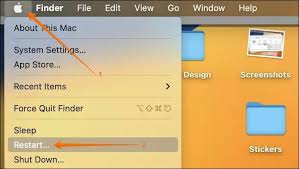
Once your Mac restarts, launch TurboTax to see if it opens normally.
Solution 3: Check the internet connection
It has been verified that a poor connection or the running VPN leaves an impact on the launch of TurboTax. You can check the internet connection by running the macOS NetworkQuality command to test the internet or simply download an item to see if it goes well. If the command line responds with a poor connection or the download task goes wrong, you'd better troubleshoot the network issue first.
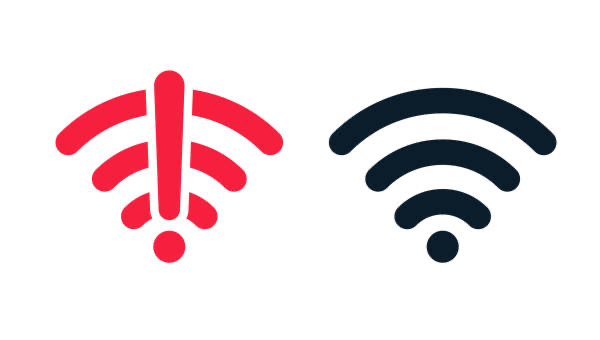
As for the VPN facet, just turn it off temporarily and see if TurboTax opens successfully. If TurboTax opens without a hitch, you can then further use it with the VPN closed. If TurboTax can't open still, move to the following solutions!
Solution 4: Update macOS
A new macOS brings new features and new troubles at the same time, especially the software compatibility aspect. Suppose that you cannot open TurboTax on a new macOS, you can check if it releases any new updates that you ignore, whereas the new update is very likely configured with bug fixers.
Just click Apple Menu > System Settings > General > Software Update > Update Now.
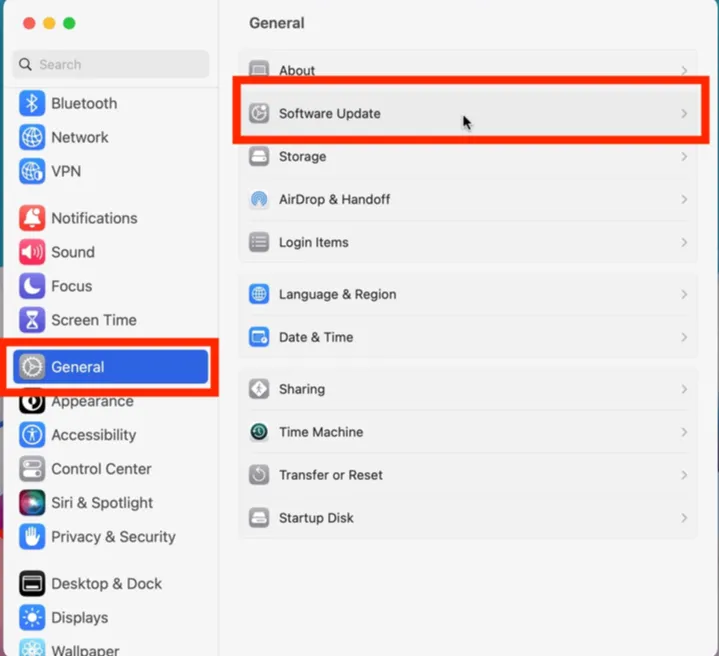
Solution 5: Boot into macOS Safe Mode
macOS Safe Mode is a diagnostic feature that cures any strange process or app issue on a Mac, which isolates all unessential files and apps that might be the final culprit preventing TurboTax from normal opening.

You can boot into macOS Safe Mode and then open TurboTax to complete your tax matter based on your Mac model:
Boot an Intel-based Mac in Safe Mode:
Step 1: Shut down your Mac computer and wait for 10 seconds.
Step 2: Press the power button to restart your Mac and simultaneously hold down the Shift key.
Step 3: Release the Shift key when seeing the login window.
Start a Mac with an Apple Silicon chip in Safe Mode:
Step 1: Shut down your Mac computer and wait for 10 seconds.
Step 2: Press down the power button until the startup options and the Options gear icon appear on the screen.
Step 3: Choose your startup disk.
Step 4: Hold down the Shift key and click Continue in Safe Mode. Then, release the Shift key.
Solution 6: Reinstall TurboTax on your Mac computer
Sometimes, a new app reinstall can deal with so many strange issues when you run it, which is also true of the TurboTax app. For the smooth running of TurboTax, you're recommended to perform a complete uninstall before the reinstall, taking all caches, preferences, packages, root files, junk files, install assistance, and more away in one go.
If you're tired of searching for each file stored on sorts of folders and paths, you can complete the app uninstall with the assistance of iBoysoft MagicMenu. iBoysoft MagicMenu scans all related files and folders of the app and lists them for you to decide what to delete along with the app uninstall, saving your time and effort to the great extreme!
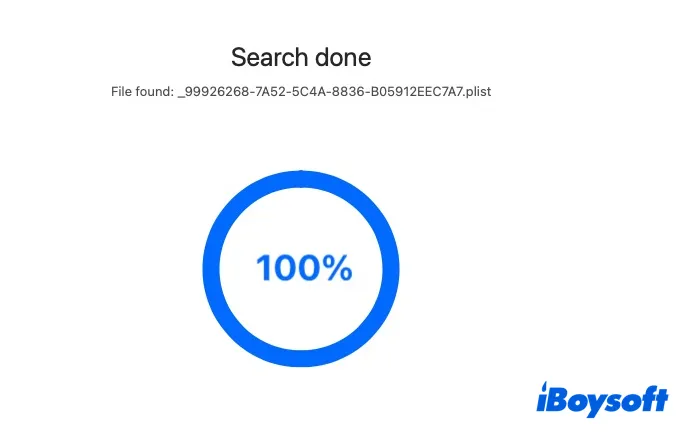
When the uninstall ends, you can go to the official site of TurboTax to download the TurboTax that fits your Mac, then proceed with your tax business.
Soution 7: Reinstall macOS
If all these mentioned ways fail to make TurboTax open, the final way you can try is to reinstall macOS. You can either reinstall the current macOS you're running or download macOS to an earlier macOS based on your preference.
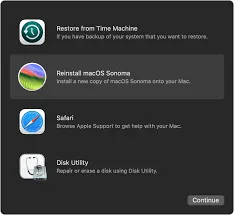
Note that reinstalling macOS won't erase any data on your hard drive, yet downloading macOS will wipe everything on your Mac, so please make a full backup of your Mac hard drive before the macOS downgrade.
If this post solves the trouble that TurboTax can't open on Mac, please share it on your favorite social platform to help more people!