I have a USB flash drive. Just three days ago, I connected it to my computer and it worked fine. I moved a couple of files without any problems. But a few minutes ago, I tried connecting it and found the drive show as a RAW format. Is there a way to recover all of the data on it as it had all my projects, movies, shows, games, and the backup of my phone on it without losing any data?
Does this sound like what you are experiencing? Don't worry! This issue happens frequently. In this article, we will show you how to recover RAW USB drive and fix it with a step-by-step guide. But before doing this, you may want to know more details about the malfunctioning drive. Let's get started!
Why do USB drives become RAW?
USB drives become RAW happens frequently. It annoys users because once a USB turns RAW, all the USB data is inaccessible, such as files, videos, music, and photos. Read on to learn more about RAW USB drives.

In most cases, a USB flash drive will not become RAW without a reason. You can check the following list to see if it is one of them leads to your problem. Here's are some common situations that may make your device RAW:
- Your USB flash drive is password protected. In this situation, your computer is not able to read and write it.
- File system errors. The file system of your USB flash drive is corrupted. In this case, performing USB RAW file system repair can save the file system.
- The file system of your USB drive is not compatible with the operating system of your computer. For example, when you plug an APFS formatted USB drive into a Windows device, it will give you a hint that the type of file system is RAW.
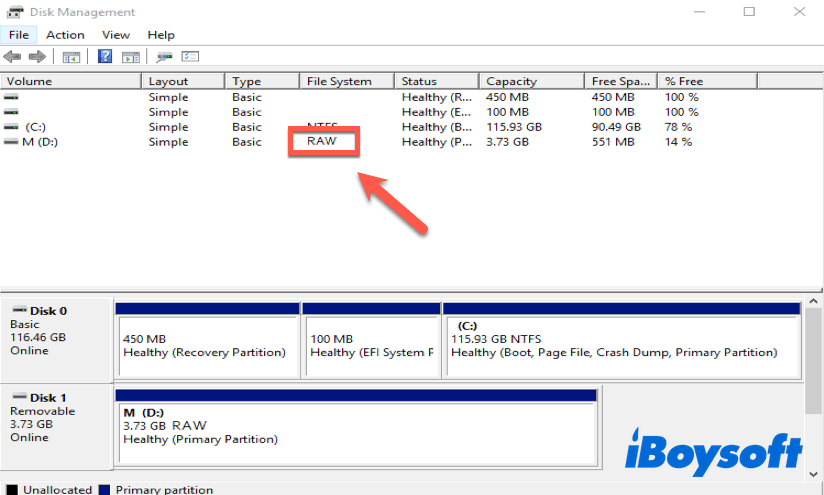
- The USB flash drive is not formatted at all. Interruption when formatting the flash drive into a different file system due to sudden removal or power failure.
- The flash drive is infected by a virus or attacked by malware.

By now, we believe that you have a deep understanding of RAW USB drives. It's high time to recover RAW USB drive. Let's get started!
Have you learned more about the RAW USB drive? If so, why not share it with your friends!
How to recover data from RAW USB drive?
Since your valuable files are still on the faulty device, you should recover files from the RAW USB drive first to avoid data loss, and then start the USB flash drive in RAW format repair. To recover data from RAW drive, a professional USB recovery tool is what you need.
iBoysoft Data Recovery is one of the leading RAW data recovery software in the market. It is able to fix RAW drive and recover data stored on it. It can retrieve photos, videos, documents, audio, music, and other files from RAW USB drives, external hard drives, pen drives, memory sticks, SD cards, and other RAW storage devices. Moreover, it supports deleted file recovery as well.
Best Windows Deleted File Recovery Software - iBoysoft Data Recovery for Windows
- Recover photos, documents, audio files, videos, emails, etc.
- Recover files from RAW storage devices, like RAW USB flash drives, RAW external hard drives, RAW pen drives, RAW memory sticks, RAW SD cards, etc.
- Fix RAW drives in most cases.
- Supported OS version: Windows 11/10/8.1/8/7/Vista/XP and Windows Server 2019/2016/2012/2008/2003.
Read-only & risk-free
Here's how to perform RAW USB drive recovery using iBoysoft Data Recovery software:
1. Make sure your RAW USB drive is connected to the computer successfully.
2. Free download, install and launch iBoysoft Data Recovery software on your PC.
3. Choose the RAW Drive Recovery module in the middle of the user interface.

4. Select the RAW USB drive from the drive list and click Next to scan the malfunctioning drive.

5. Wait for the completion of the scanning process
6. Select the files in the RAW USB drive, right-click it, and choose Preview to see whether they are corrupted or not.
7. Click Fix Drive to fix the file system error on your RAW USB flash drive.
Fix Drive can help you repair your RAW USB drive in most cases if the device's file system is not severely damaged. After the fixing process is over, you should check your drive to see if it is repaired and whether the data stored on it is restored successfully. If the RAW drive can be repaired, it will be opened automatically, you can read, write, edit, move, and delete your files on it as usual. Moreover, you will find the RAW file system is restored to its original one.
But if you find Fix Drive fails to repair the faulty drive, move to the next step to recover data stored on it.
8. Click Switch to Data Recovery Mode on the pop-up.
9. Locate the Raw USB drive from the drive list, select it, and click Next to scan the files on it.
10. After the scanning process is finished, right-click on the recovered files, and choose Preview to make sure your files are not corrupted.

11. Select all the files you want, right-click on them, and choose Recover. Save the recovered files to another destination, such as a brand new USB flash drive.
Warning: Do not save your recovered files back to the RAW USB drive, it will cause permanent data loss and overwrite the existing files on it. Please save them to another destination.
Successfully recover data from the RAW USB drive? Share it with more people!
How to fix RAW USB flash drive?
There are two ways to fix RAW drive. The first one needs to format your RAW USB drive while the other is not. If you want to recover the RAW USB drive with formatting, make sure that you have done the backup of data already. Formatting a drive will erase all the documents on it, so be careful!
Fix RAW USB drive without formatting
Method 1: Fix RAW USB drive with CHKDSK
CHKDSK is a Windows built-in repair tool. Here's how to fix RAW USB flash drive without formatting:
- Connect your RAW USB drive to the computer.
- Type CMD in the taskbar of your Windows search bar
- Choose Run as Administrator once you right-click on the cmd.exe listed in your search results.
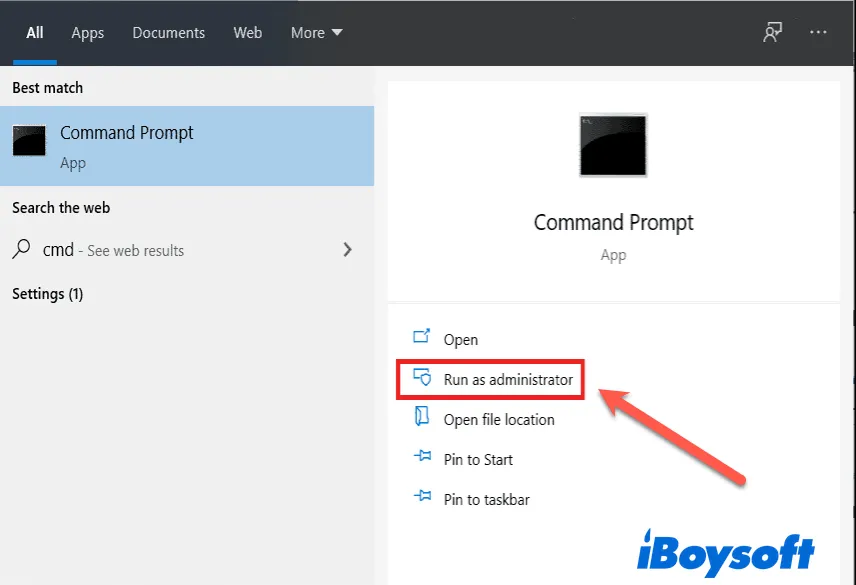
- Type chkdsk X: /f when you see the command prompt in the CMD window and press Enter.
If chkdsk is not available for the RAW drive, you should consider formatting the RAW USB flash drive.
Fix RAW USB drive with formatting
Method 1: Fix RAW USB drive with File Explorer
How to repair RAW USB drive with File Explorer:
- Make sure your RAW USB drive is connected to your PC.
- Double-click the Computer (or This PC on Windows 10) on your desktop to open the File Explorer.
- Right-click on the RAW USB drive and choose the Format option.
- In the formatting utility, choose the FAT32 File system, check the box next to Quick Format, and click Start.
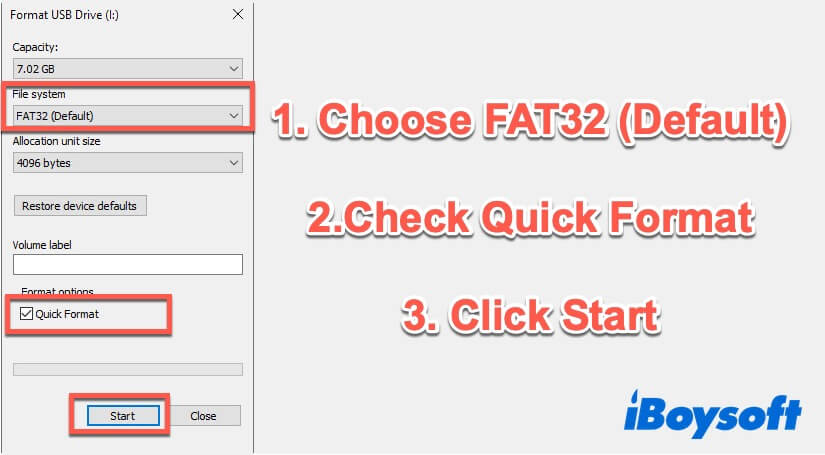
- Check whether the process of formatting USB drive is complete.
Method 2: Fix RAW USB drive with Disk Management
Disk Management tool comes with Windows computer, and helps people deal with the most common disk-related issues, such as fixing file system errors. Here's how to fix RAW USB flash drives using Disk Management:
- Go to Computer > Manage > Storage > Disk Management and find your RAW USB drive.
- Right-click the faulty drive and click Format.
- Choose the file system you want on the dialogue box (you can either convert RAW to FAT32 or convert RAW to NTFS, it is up to your preference), check Perform a quick format and click OK to format RAW drive.
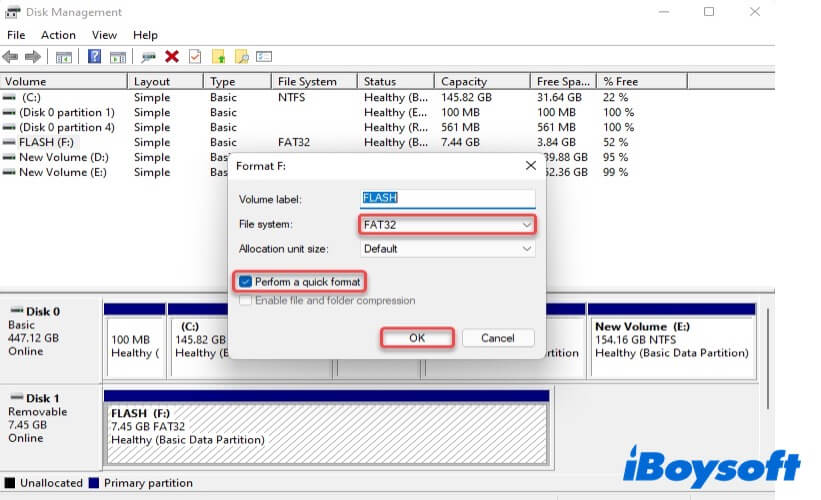
Think this guide is helpful? Share it so more people can see.
Bonus part: How to avoid RAW USB flash drive issue?
Here are some tips to help you avoid most RAW USB drive issues in the future.
- Back up your data: You should back up your important files and documents stored on the drive to other storage devices regularly. In case the RAW USB flash drive issue happens again, since you backed up your data, your files on the faulty device will not be inaccessible anymore. You can read and write them on another device.
- Good working habits always help: Always safely eject your USB drives after you work on it. It cuts the possibility of data loss and prevents your drive from being physically damaged. That's the easiest way to free you from recovering RAW USB drives.
Conclusion
In this article, we walk you through ways to recover files from RAW USB drives, and explain the causes and symptoms of RAW USB flash drive issues. But this problem happens frequently. If you want to safeguard your lost data, don't hesitate to use iBoysoft Data Recovery!
FAQ about RAW USB flash drive
- QWhat is a RAW USB drive?
-
A
Generally speaking, A RAW USB drive is a USB drive with a corrupted file system. Moreover, if the file system of your USB drive is not compatible with the operating system, then the OS will recognize it as a RAW USB drive by default.
- QHow do I change my USB from RAW to NTFS?
-
A
1. Make sure your RAW USB drive is connected to your PC.
2. Double-click the Computer (or This PC on Windows 10) on your desktop to open the File Explorer.
3. Right-click on the RAW USB drive and choose the Format option.
4. In the formatting utility, choose the NTFS File system, check the box next to Quick Format, and click Start.
- QCan Windows computer read RAW file system?
-
A
The RAW file system is not a standard file system like FAT or NTFS, and Windows can't recognize the RAW file system. So Windows can't read the RAW file system either.
