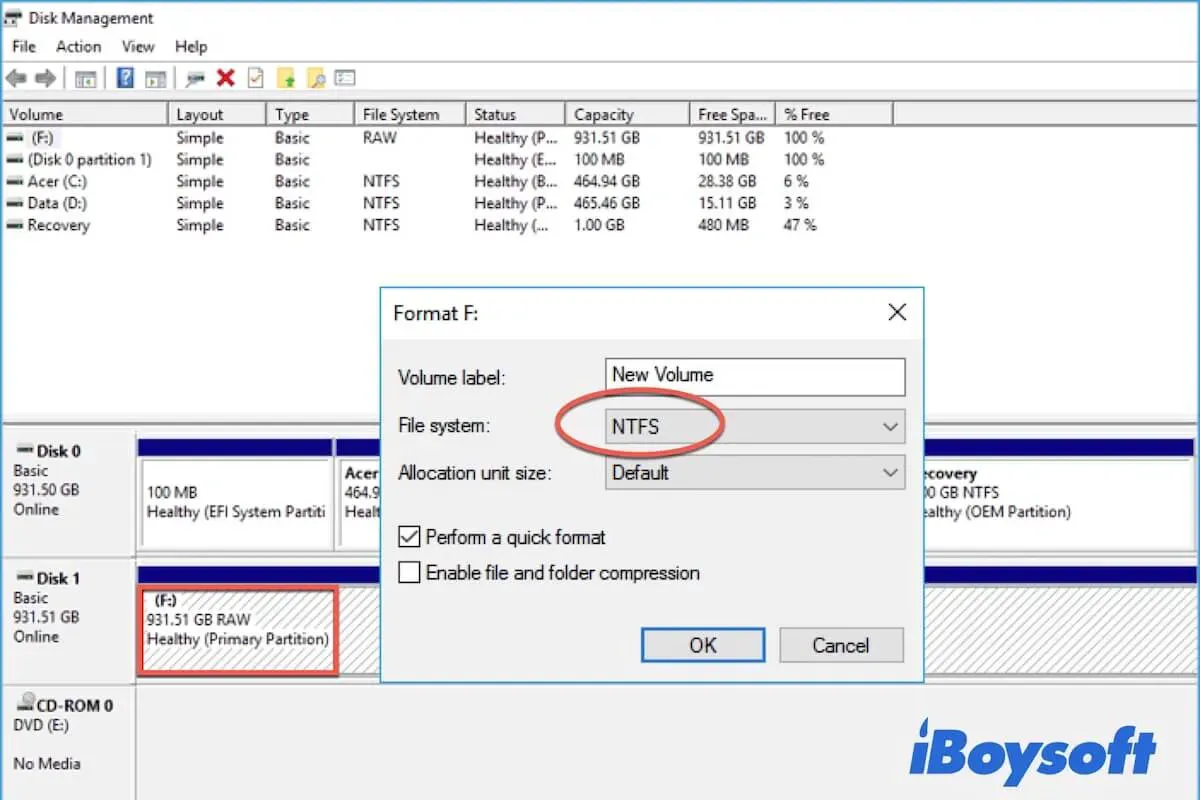A damaged partition table, infection of viruses and malware, corrupted file system, bad sectors, etc., could lead to a RAW partition/drive, making all the stored contents unreadable. Because the RAW file system is not a standard file system that can be recognized by Windows, you can not access the files kept on a RAW partition or drive.
Therefore, you need to convert the RAW file system to other Windows-compatible file systems such as FAT, FAT32, exFAT, and NTFS. Then this is where the RAW to FAT/FAT32 converter comes in. We introduce 4 RAW to FAT converters in this post, including free Windows built-in tools and commercial third-party software.
Worry about data loss when converting RAW to FAT32? Depending on the method you choose to convert the file system on the RAW drive, it may remove all the contents or repair the RAW drive without losing data. Just in case, you can recover lost/deleted data from the RAW partition with iBoysoft Data Recovery before converting RAW to FAT32.
Let's take an overview of the recommended RAW to FAT32 converters:
| Options | Effectiveness | Difficulty Level | Data Loss Or Not | Cost |
| iBoysoft Data Recovery for Windows | High | Easy | No | Paid |
| Windows CMD | Low | Medium | Yes | Free |
| Windows File Explorer | High | Medium | Yes | Free |
| Windows Disk Management | High | Medium | Yes | Free |
Third-party RAW to FAT32 converter - iBoysoft Data Recovery
iBoysoft Data Recovery is a professional, safe, and reliable data recovery software, which offers three modules, including Data Recovery, RAW Drive Recovery, and Bitlocker Recovery. It delivers a high recovery success rate and applies to multiple scenarios such as USB data recovery, deleted files recovery, deleted photos recovery, hard drive data recovery, etc.
Best Deleted File Recovery Software - iBoysoft Data Recovery for Windows
And the RAW Drive Recovery module featured a function, called Fix Drive. When a RAW partition occurs to your hard drive, USB flash drive, SD card, and other storage media, you can use Fix Drive to repair the RAW file system to the previous one and all the contents become accessible again.
If the previous file system of the faulty partition/drive is NTFS on, then it will convert RAW to NTFS, if that of the RAW partition is FAT32, you can follow the steps below to convert RAW to FAT32. There is no data loss, all your files remain on the partition. Here's how:
- Download and install iBoysoft Data Recovery for Windows on your computer.
- Launch iBoysoft Data Recovery, it will automatically detect internal hard drives and connected external hard drives.
- Choose the RAW Drive Recovery module.

- Select the RAW partition/drive from the list.

- Click on the Next button to scan the drive.
- Find and click the Fix Drive button to repair the drive.

- Wait for the process to complete and try to access the drive again.
Successfully fix the issue? Share it with more people!
Unfortunately, a message pops up and says "The raw drive cannot be fixed. Please use data recovery module," then the file system has been seriously damaged beyond repair, you can recover data from the RAW partition as much as possible before you losing all of them by formatting to convert RAW to FAT32.
Recover data from the RAW partition with iBoysoft Data Recovery:
- Launch iBoysoft Data Recovery on your Windows.
- Choose the Data Recovery module.
- Select the target RAW partition to perform data recovery.
- Click the Next button to scan lost/deleted data on the RAW partition.
- Preview the scanned files and choose Recover.

- Choose another location to store the recovered files.
Convert RAW to FAT32 using CMD
Diskpart is a disk partitioning utility available on Windows. It is used to manage partitions of hard disks, USB flash drives, SD cards, etc. such as creating partitions, deleting partitions, formatting partitions, and so forth. It runs under the command prompt interface.
There is a convert command for converting file system of partitions on Windows, but the message "Convert is not available for RAW drives" prompts when you use the convert command to convert RAW to FAT32. Therefore, you need the diskpart command to format the RAW partition and assign the FAT32 file system to it. This will remove all contents from the RAW drive.
- Connect RAW drive, USB flash drive, or SD card to your computer.
- Type cmd in the search box and press the Enter key.
- Right-click cmd.exe and choose Run as Administrator.
- Type diskpart and hit Enter.
- Type the following commands and hit Enter each time:list volume.select volume X (Replace X with your RAW device.)format fs=fat32 quick
- Enter exit, restart your computer, and check whether the drive is usable again.
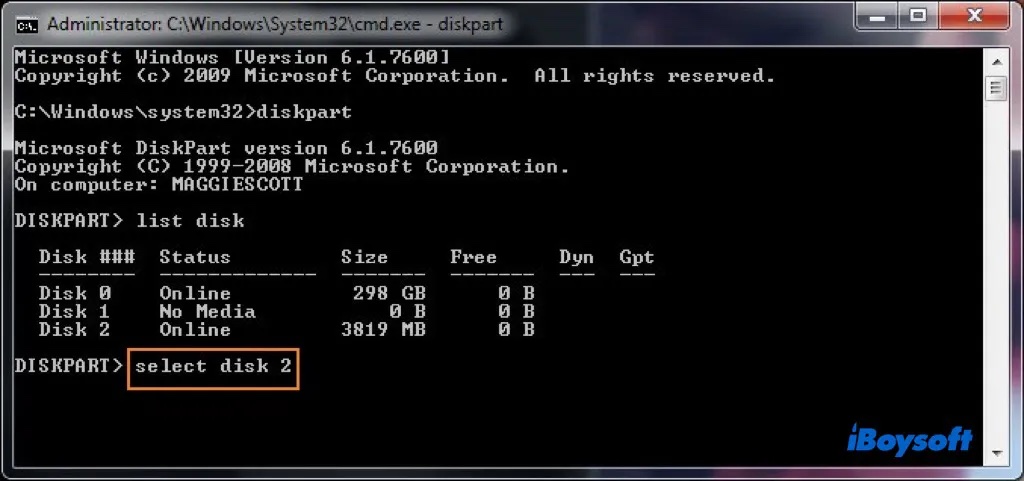
Successfully fix the issue? Share it with more people!
Convert RAW to FAT32 in File Explorer
Quite a lot of Windows users don't know they can convert RAW to FAT32 with Windows File Explorer, which gives you quick access to your folders, internal hard drives, and connected external storage media. And, you can quickly format the RAW drive here to straightforwardly convert the file system of the drive from RAW to FAT32.
- Open Windows File Explorer on your computer.
- Find and right-click on the RAW drive, then select Format.
- Follow the onscreen guide to rename the drive, and select FAT32 as its file system.
- Select Quick Format and click Start to begin the formatting.
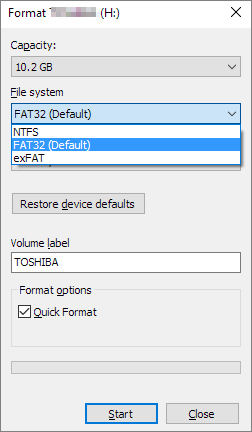
Windows RAW to FAT32 converter - Disk Management
Disk Management is a system utility in Windows, applied to manage internal disks and connected external disks. In Disk Management, you can initialize a new drive, create a partition, change a drive letter, as well as format a partition/drive.
You can use Disk Management as a RAW to FAT32 convert to change the file system of the RAW partition/drive and bring it back on track. Bear in mind that formatting the RAW drive will erase all the contents. You'd better recover data from the RAW partition before formatting it.
- Right-click on This PC, and select Manage > Disk Management.
- Find the RAW drive, right-click it and choose Format.
- Name the drive, choose FAT32 as the file system, and specify the allocation unit size.
- Click the OK button to begin the formatting.
- Close Disk Management when the process completes.
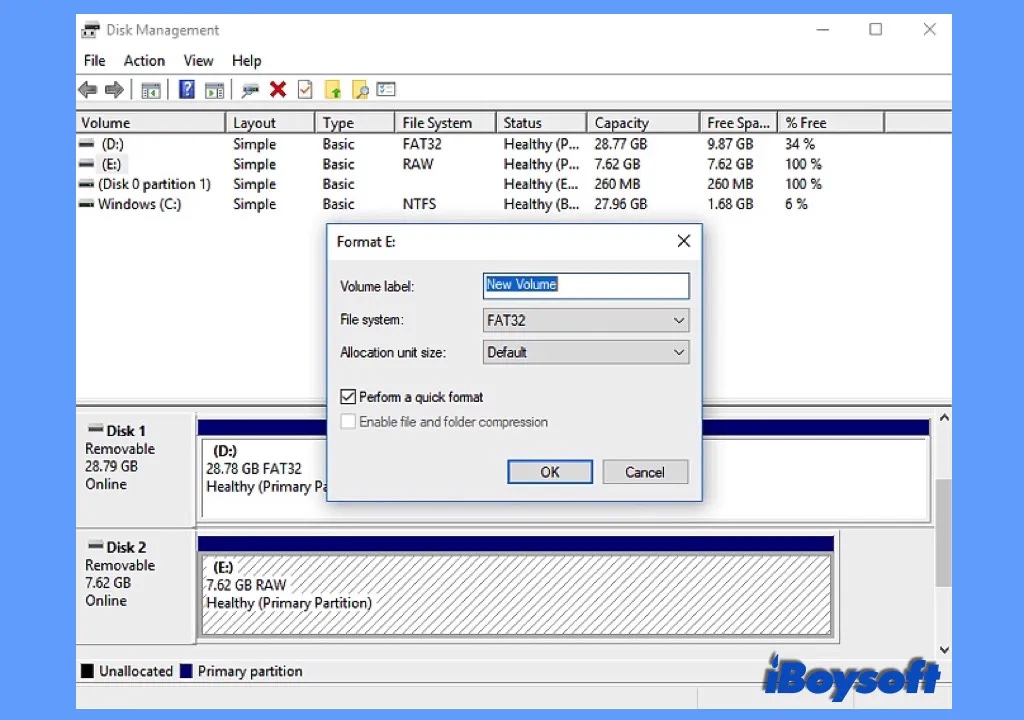
Successfully fix the issue? Share it with more people!
Conclusion
In this post, we introduce 4 RAW to FAT32 converters. The cost-effective iBoysoft Data Recovery can fix the RAW drive and repair the file system to the previous one without losing data, enabling you to reaccess the stored files as usual. Besides, you can also choose the other three Windows utilities described above to convert RAW to FAT32, and you'd better recover data from the raw partition in advance given that formatting will clear all contents.
FAQs about RAW to FAT32 converter in Windows 10/11
- QHow to convert RAW to FAT32 without formatting?
-
A
You can try the Fix Drive function provided by iBoysoft Data Recovery for Windows to convert RAW to FAT32, the previous file system on the partition/drive. You don't need to format the drive and there is no data loss. Follow the steps:
1. Download, install, and launch iBoysoft Data Recovery for Windows on your computer.
2. Connect the RAW drive to the computer if it is an external drive.
3. Choose the RAW Drive Recovery module.
4. Select the RAW partition/drive from the list.
5. Click Next to scan the selected drive.
6. Find and click the Fix Drive button to repair the drive.
7. Wait for the process to complete and try to access the drive again.
- QHow do I convert RAW drive to FAT32 free?
-
A
In addition to third-party software such as iBoysoft Data Recovery, you can also utilize Windows built-in tools to convert RAW drive to FAT32 for free. You can run the command in CMD, perform a quick format in File Explorer, and format the drive in Disk Management. Bear in mind that these free methods will erase all contents on the target drive, if you need to recover data before converting, try iBoysoft Data Recovery for Windows.