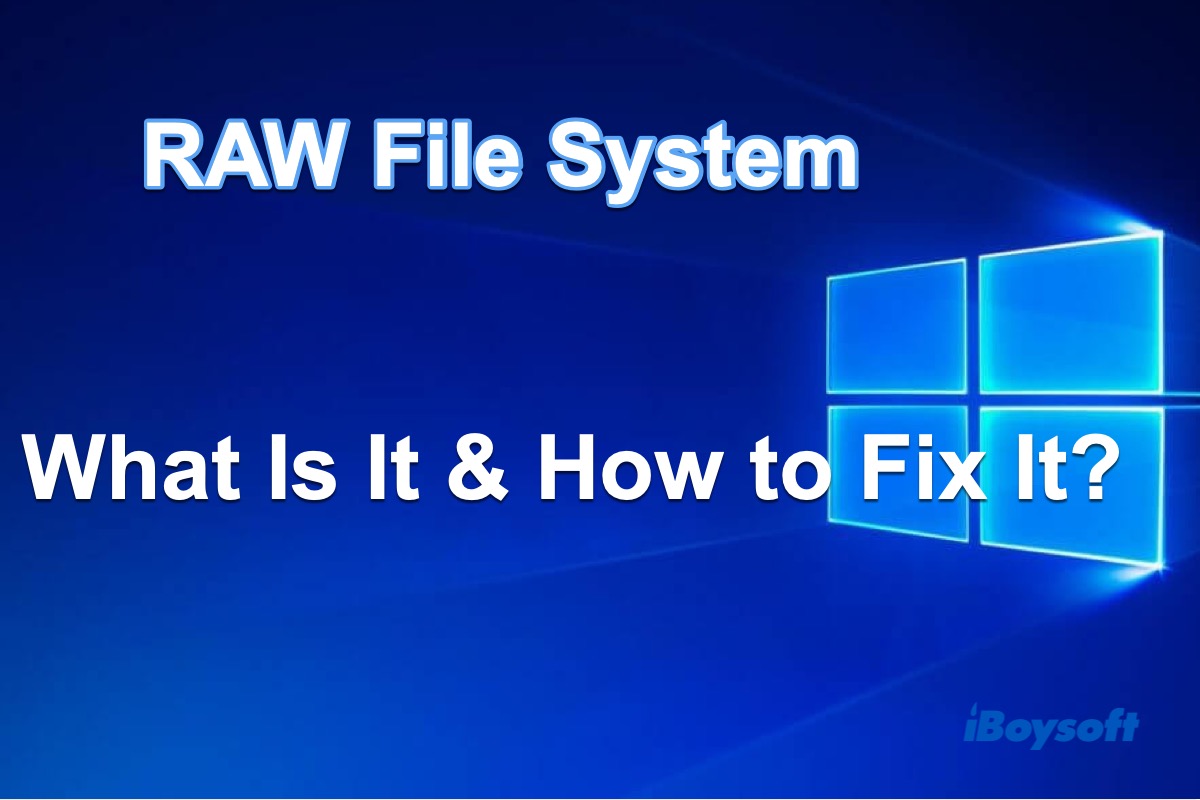What is the RAW file system?
The RAW file system is a state of a storage device like an external hard drive, USB flash drive, and memory card that has an unknown or no file system in Windows.
Different from standard file systems like NTFS and FAT, the RAW file system can't be recognized or read by Windows. Therefore, you can't access the RAW drives for storing or viewing files.
Usually, in Disk Management, you can find that the partition is labeled "RAW" or shows no file system type.
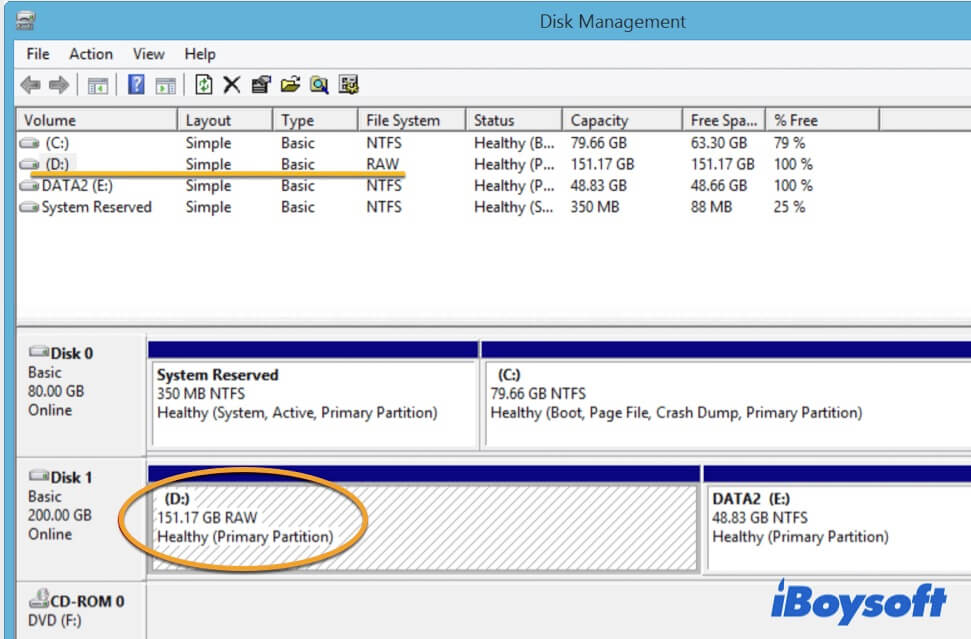
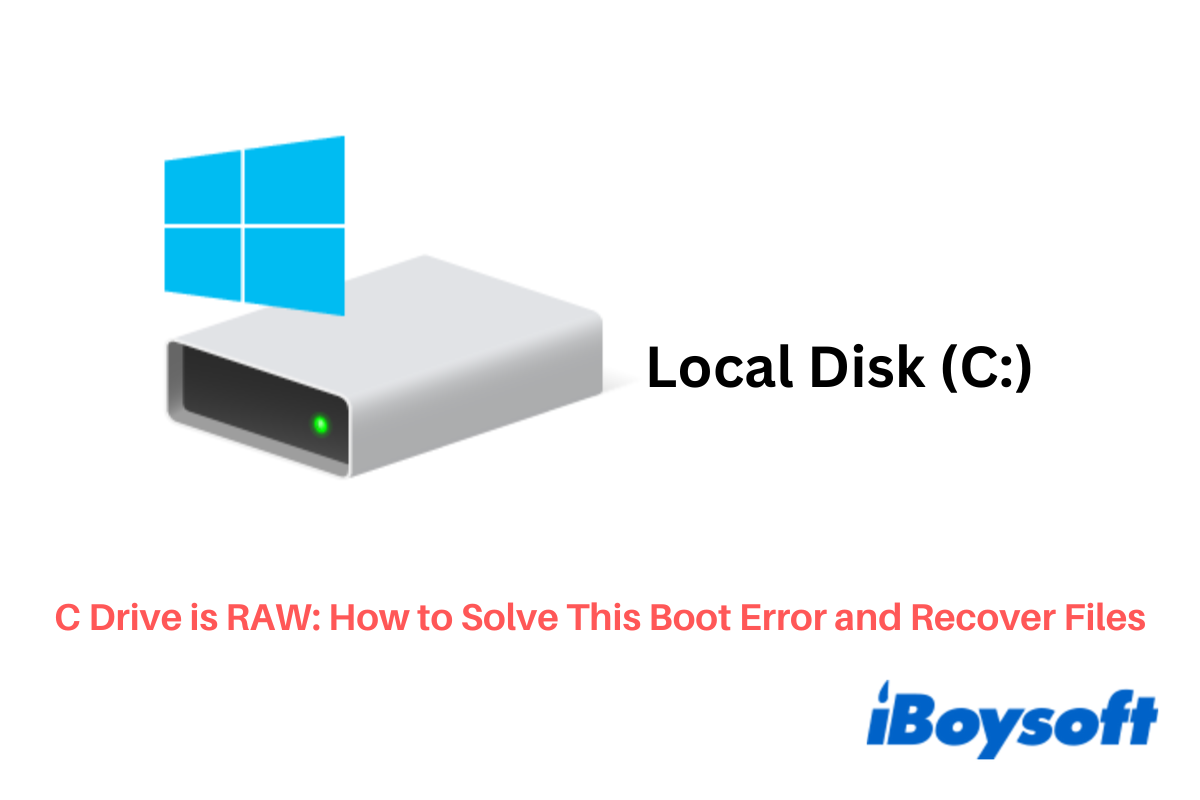
Your Windows computer fails to boot up and the C drive shows up as RAW when you try to run commands to verify its state or repair the potential errors. This article explains why your C drive is RAW and how to fix this boot error.
Does this article provide useful information? If it does, please share it.
Possible symptoms of RAW file system
Most of the time, when you find your disk type RAW, you will get one of the following error messages or symptoms on your Windows:
1. An error message pops up as "You need to format the disk in drive E: before you can use it. Do you want to format it?" after the raw drives are connected to your PC.
2. You receive an error message like "Drive H:\ not accessible. The file or directory is corrupted and unreadable." when you are trying to open the raw drives.
3. Drive properties shows 0 bytes in both used space and free space under the General tag. And the file system shows RAW or even doesn't show any file system type.
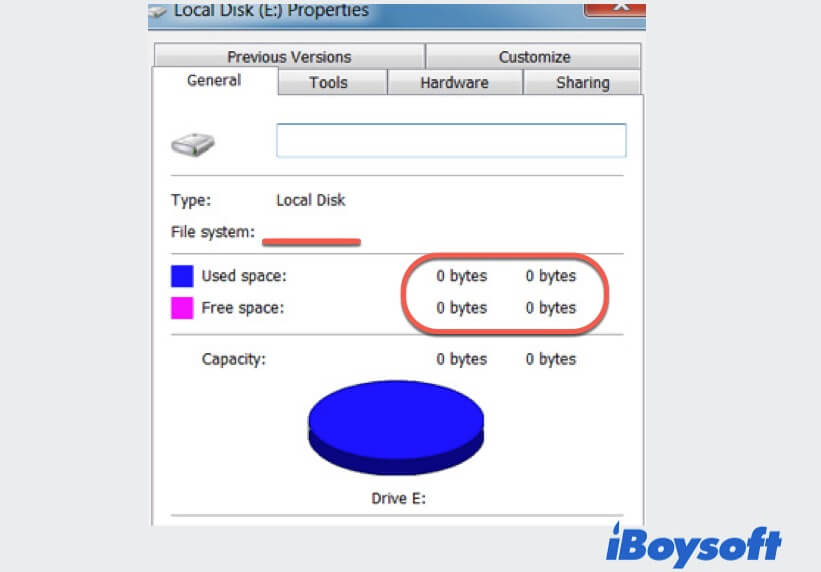
4. The partition in Disk Management shows either RAW or no file system type.
5. The hint "The type of the file system is RAW. CHKDSK is not available for RAW drives" prompts when you CHKDSK RAW drives.
The file system is RAW: What causes it?
In general, the type of file system is RAW because Windows fails to recognize the file management rules of the partition. As a result, it feedbacks you an error message and labels the partition with RAW in Disk Management.
To drill down the more specific causes, the RAW file system is usually the result from:
- The drive is attacked by a virus.
- Unexpected power off when you are using the disk.
- The disk has bad sectors.
- The drive was formatted or repartitioned incorrectly.
The type of file system is RAW how to fix it?
Depending on different scenarios, the RAW file system fixes may vary. You can try the following methods to fix a RAW drive.
Fix 1: Fix a RAW drive without formatting
If the drive shows RAW with a drive letter, you can use the CHKDSK RAW drive to fix it. This helps you fix the RAW hard drive without formatting.
CHKDSK RAW drive might cause data loss now and then, so it is highly recommended you use data recovery software to retrieve your data from the RAW drive first.
Here's how to run CHKDSK to fix the RAW drive in Windows 10:
- Type "cmd" in the search bar of the taskbar.
- Right-click the Command Prompt and select Run as administrator to open the CMD.

- Enter the following command and then press Enter. Replace H with your drive letter.chkdsk H: /f
When CHKDSK finishes repairing the RAW disk, open Disk Management to check if the issue is fixed. If CHKDSK can't fix “the type of file system is RAW” issue, try the following way.
If you have successfully fixed the RAW drive using one of the methods, please share your joy with others.
Fix 2: Change RAW file system to NTFS / FAT32
If the RAW drive is not even mounted with a drive letter or chkdsk is not available for RAW drives, it indicates that the drive is severely corrupted. The only way to make it accessible again is to convert the file type RAW not supported to FAT32 or NTFS which is supported in Windows.
That means you need to reformat the RAW drive. But formatting will delete all files stored on the RAW disk so make sure you have the most recent backups or perform RAW drive data recovery beforehand.
iBoysoft Data Recovery for Windows - Best RAW Drive Recovery Software
This video is here to show you how to recover data from a RAW drive or partition step by step. Please watch it carefully to get files off the RAW drive now!
Usually, to recover data from a RAW partition, the only way is to use a professional data recovery tool, like iBoysoft Data Recovery. After getting back the data, you can get down to format hard drive in Windows or convert the RAW drive to NTFS or FAT32 in File Explorer or Disk Management by right-clicking the drive and selecting Format.
Would you like to help more people encountering the same issue? Share the article.
FAQs about RAW file system
- Q1. How do you change a RAW file to NTFS?
-
A
You can open the File Explorer and select the RAW disk, and then right-click it. Then, select Format > NTFS file system under Format. Next, check Quick Format > click Start. Finally, click OK. Now, you get an NTFS formatted drive.
- Q2. Can Windows read the RAW file system?
-
A
No, it can't. The RAW is not a standard file system. It stands for a state that shows your Windows can't recognize the file system of the drive.
- Q3. How do you recover files from a RAW drive?
-
A
You can download, install and launch iBoysoft Data Recovery on your PC. Then, select your RAW drive that is listed on the window and click Next. Finally, preview the lost data and click Recover to get them back.