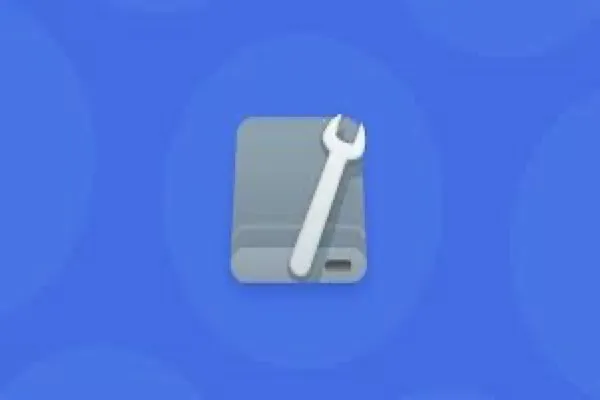I want to say that not only the errors but also the system bugs have the possibility to cause the external hard drive is not available on your MacBook Pro.
And you report that when you manually mount the drive, it alters the com.apple.DiskManagement.disenter error. And you say that you've used Tuxera NTFS for Mac on your Mac to mount the disk. So, I suspect that this error is related to Tuxera NTFS.
If your Seagate external drive is NTFS formatted and you've used Tuxera NTFS for Mac to mount it in read-write mode on your MacBook, you can try to uninstall this NTFS driver completely. I've learned that macOS Catalina 10.15 has some conflicts with Tuxera NTFS. If you need an NTFS driver, iBoysoft NTFS for Mac with full macOS compatibility is your best choice.
And to fix the external hard drive that can't be mounted on your Mac using Disk Utility, you can try to use Terminal to mount it.
- Press Command + Space to open Spotlight Search on Mac.
- Enter Terminal in the Spotlight Search box to launch it.
- Copy and paste the following command to find the identifier of the drive. diskutil list
- Enter the command below to mount the Seagate drive. You need to replace disk1s2 with the unmountable Seagate disk's identifier. diskutil mount /dev/disk1s2
If even Terminal can't help you mount the external drive, you have no choice but to recover data from the external hard drive with iBoysoft Data Recovery for Mac first and then format the external hard drive on your Mac.
This data recovery software supports recovering data from corrupted, inaccessible, and unmountable SSDs, HDDs, USB flash drives, and other devices. You can free download it to help you rescue data.