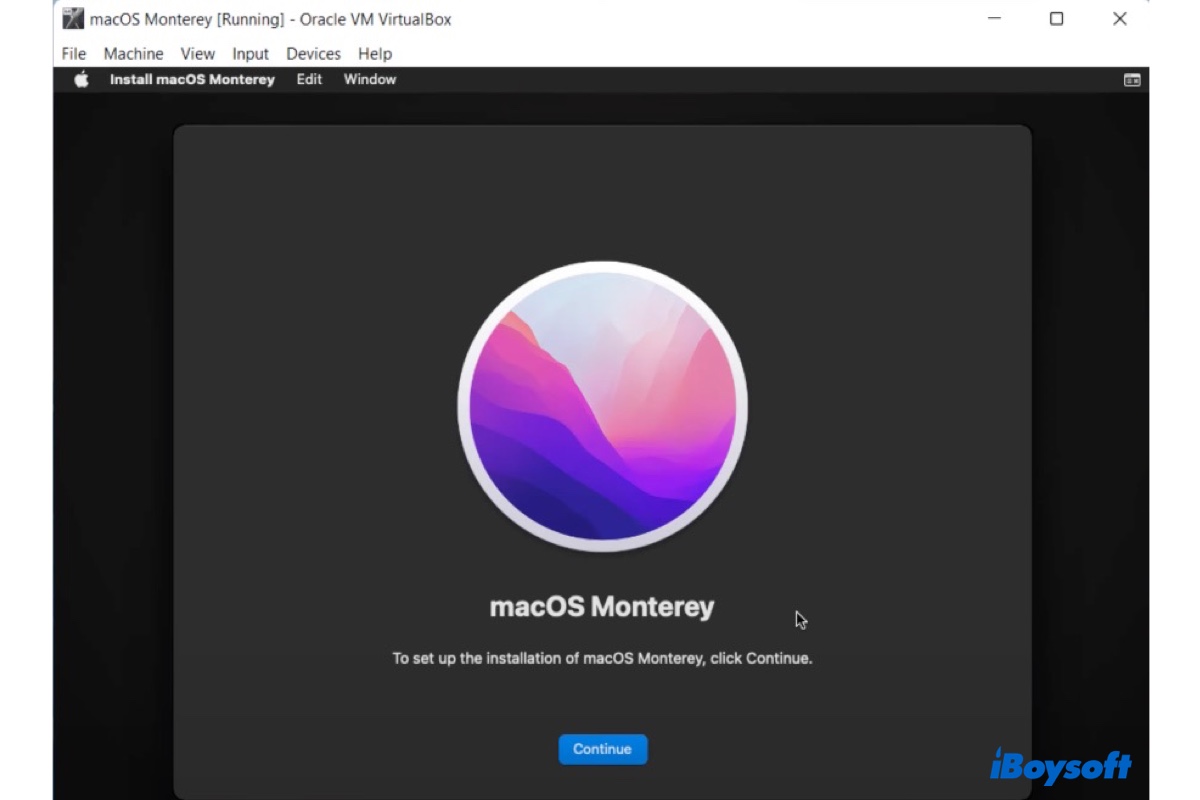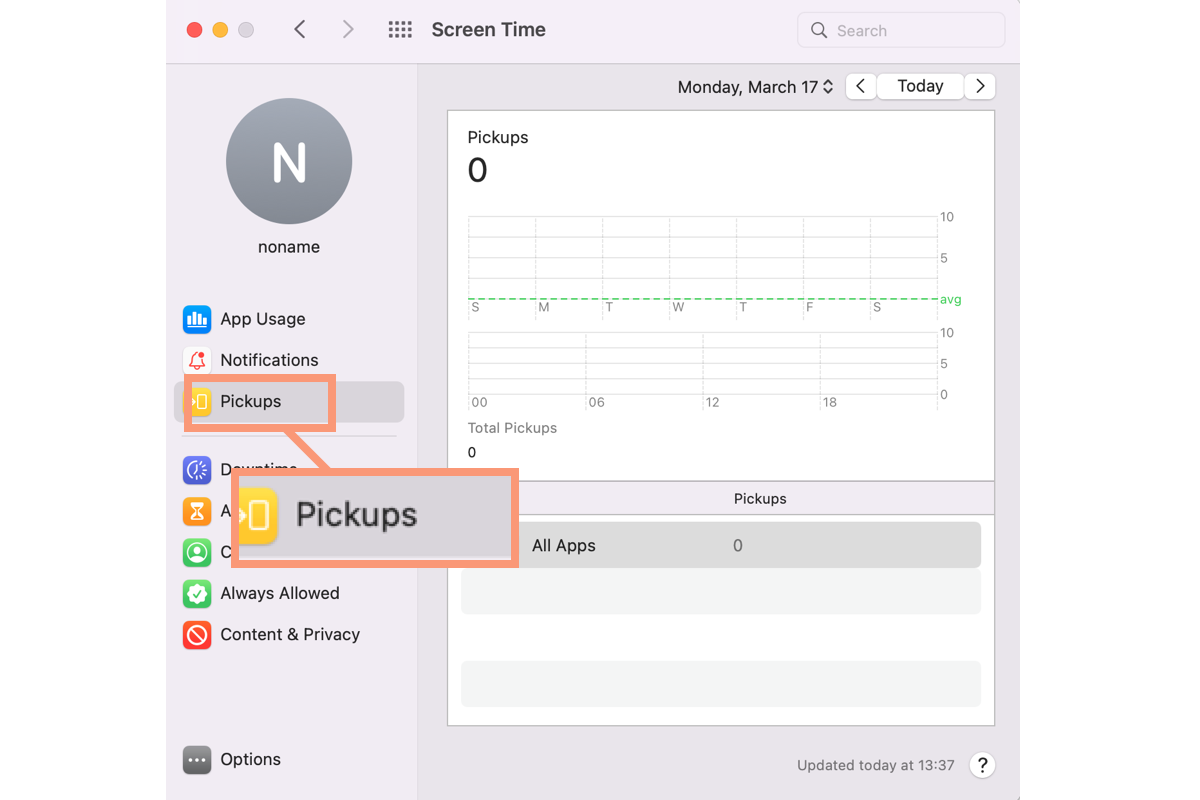The most common cause of a USB drive not showing up on Mac is a bad or loose connection. However, since you already check the connections to make sure that the USB device is properly connected, the problem probably lies in software issues. You may follow the methods below to fix USB drive not showing up on Mac.
Method 1. check if the USB drive is configured for showing up.
- From the top Apple menu bar, select Finder > Preferences.
- Under the first tab, General, make sure External disks is ticked to show your USB drive on the desktop. Go to the third tab, Sidebar, to check External disks as well.
- Your USB flash drive should now appear in Finder and your Mac desktop now.
Method 2. Boot up your Mac into Safe Mode.
- Restart your Mac and immediately press and hold the Shift key. When you see the progress indicator, release the button.
- Connect your USB to the Mac once it has restarted and check to see if it is recognized.
- If the USB thumb drive is detected by macOS in Safe Mode, start your Mac in normally and then remove any suspicious programs.
Method 3. Reset Mac NVRAM or PRAM
- Restart your Mac.
- Quickly press the Command, Option, P, and R keys when booting up.
- Release the buttons after holding them down for at least 20 seconds and hearing the second chime.
- Your Mac will restart after you release the keys. Hopefully, your USB drive will be visible.
Method 4. Go to a local disk repair store.
Unfortunately, if your USB drive is not showing up after trying out all methods, consider sending it to a nearby disk repair server center or replacing it with a new one.