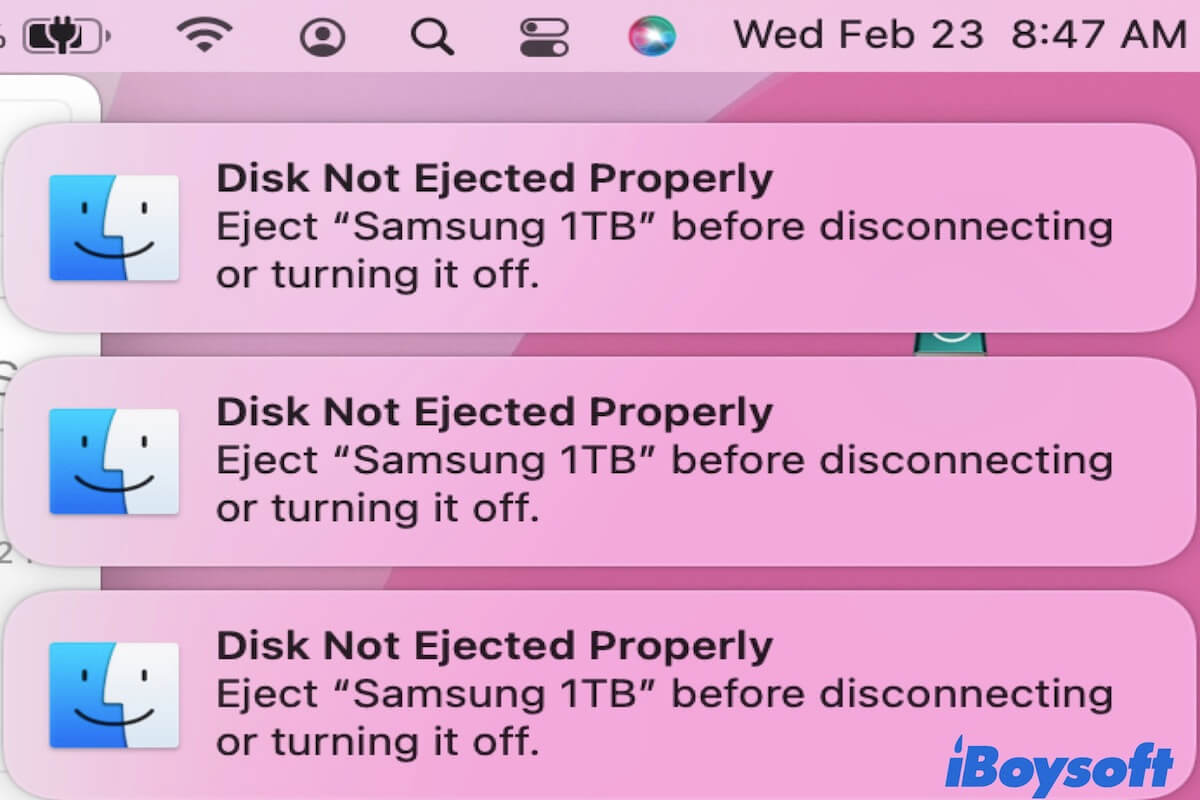In most cases, the reason why you can't copy files from your MacBook to an external hard drive is the incompatible file system.
Therefore, the first thing you need to do is to check the file system of your external hard drive. Go to Disk Utility and the file system will show under the name of your drive in the right panel.
If your drive is NTFS formatted, Mac will prevent you from copying, writing, deleting, or renaming files on it but only read it. So, what you need is a professional NTFS reader to help you mount the drive in read-write mode.
iBoysoft NTFS for Mac is the best NTFS reader to mount your Windows NTFS volumes in read-write mode. Delete, copy, edit, rename, and write files on NTFS drives in macOS & Mac OS X freely without formatting.
Step 1: Free download, install, and launch iBoysoft NTFS for Mac.
Step 2: Insert your drive into your Mac and wait for it to mount successfully.
After that, you can copy files from your MacBook to an external hard drive. You will be asked to enable System Extensions to gain full disk access if necessary.
Another way to access your NTFS drive is to format your external hard drive with a Mac-supported file system, like FAT32, exFAT, etc.
- Connect your drive to your MacBook and launch Disk Utility.
- Select your drive and click Erase in the top toolbar.
- Type in a name for your drive and choose a compatible file system.
- Click Erase to start the process.
Don't forget to back up your data before you format your drive.