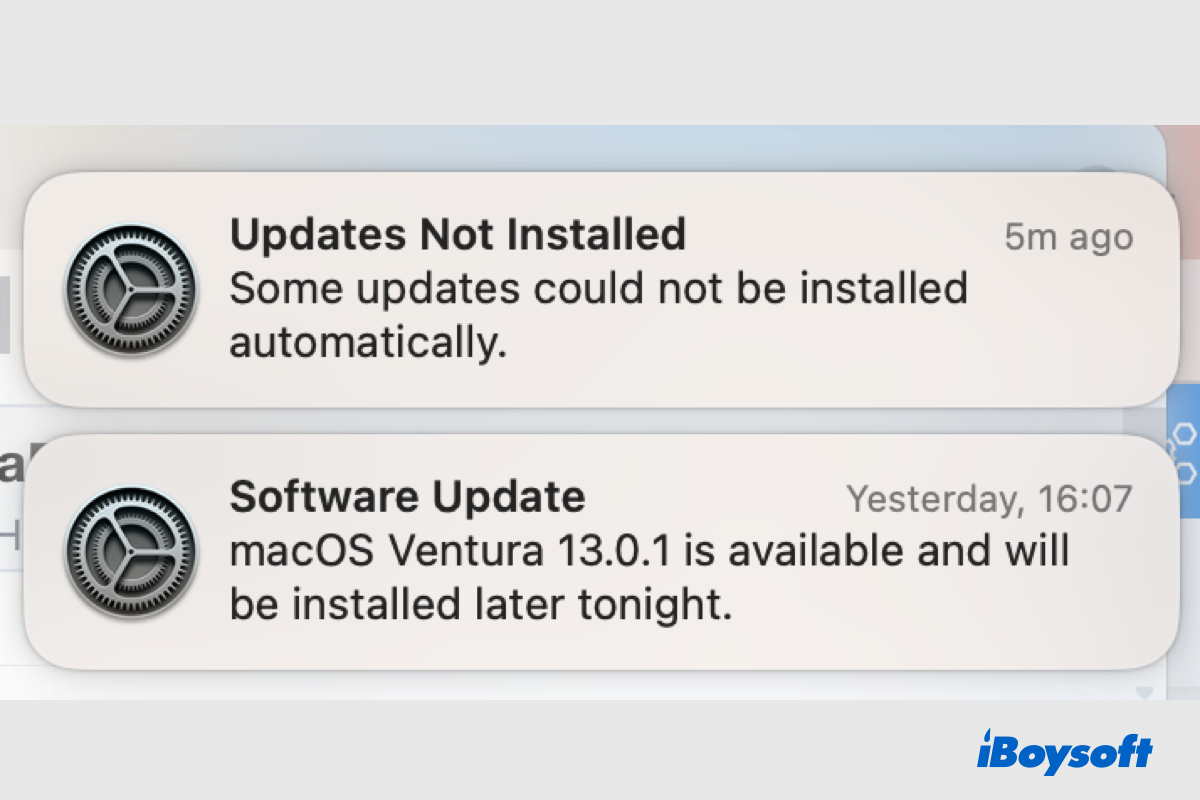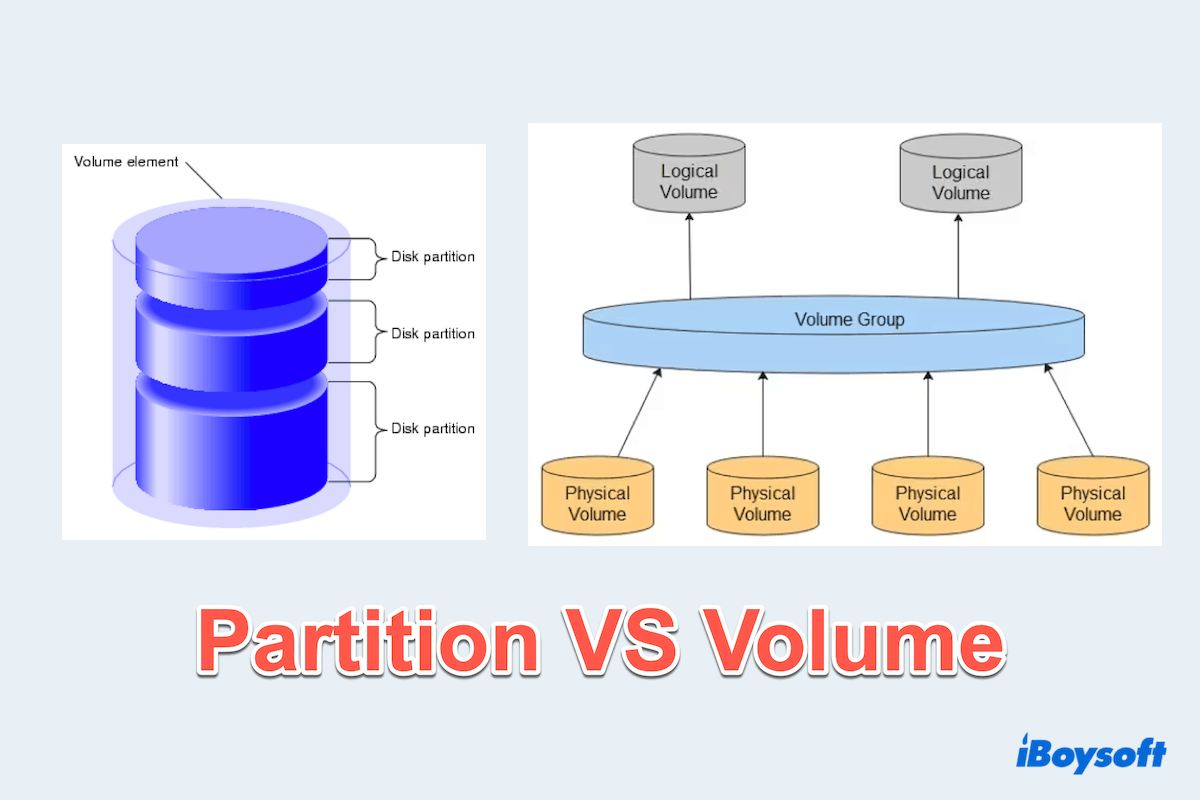In response how to recover Mac's boot partition and boot back into macOS. Here's a simplified guide, the first thing to do is to repair the GUID partition table:
- Boot your Mac into Internet Recovery Mode by holding Command (⌘) + R during startup.
- Once in Recovery Mode, open Disk Utility.
- Select your main hard drive (usually named "Macintosh HD" or similar) from the list on the left.
- Go to the "First Aid" tab and click on "Repair Disk" to fix any disk errors.
- If necessary, go to the "Partition" tab and recreate your macOS partition as needed.
- Quit Disk Utility and restart your Mac to see if it boots into macOS successfully.
The second thing is to clone the disk to an external hard drive:
- Boot your Mac into Internet Recovery Mode again (Command + R).
- Open Terminal from the Utilities menu.
- Use the dd command to clone your internal disk to an external disk. Be extremely careful with this command, as using it incorrectly can result in data loss. sudo dd if=/dev/disk0 of=/dev/disk2 bs=1m
- Replace /dev/disk0 with the identifier of your internal disk and /dev/disk2 with the identifier of your external hard drive. Make sure you have the correct identifiers to avoid overwriting the wrong disk.
- Adjust bs=1m based on your disk's performance; you can use smaller values like bs=4m or bs=8m if needed.
- After completing these steps, attempt to boot from the repaired macOS partition. If you still encounter the same issue, consider consulting with Apple Support or a professional technician.
In detail, you can refer to How to Use macOS Recovery Mode on Mac (M1/M2/M3 Mac)?
And Guide on How to Clone Mac Hard drive to External SSD