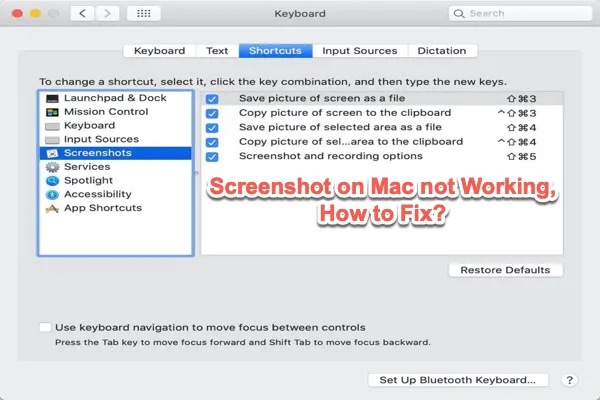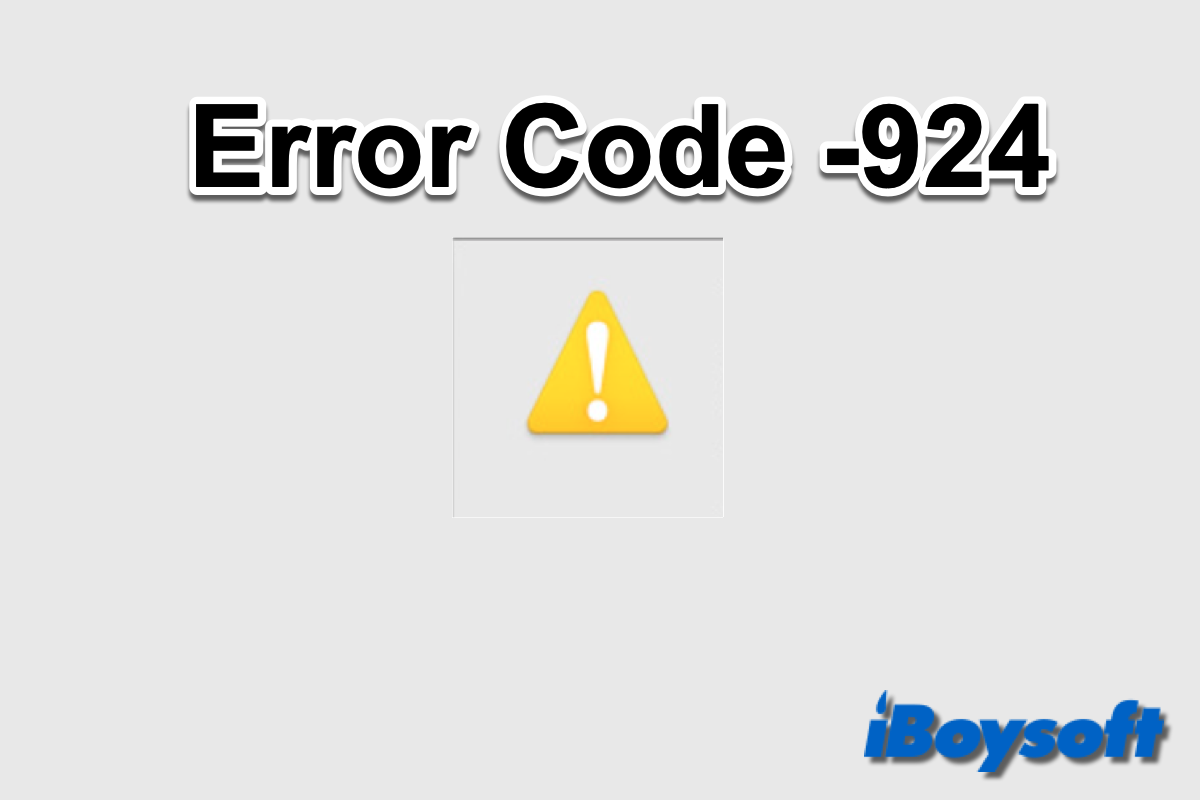The reasons for Bluetooth not turning on your MacBook usually include system bugs, incorrect settings, Bluetooth glitches, and interferences from external devices.
To fix your Bluetooth that won't turn on your MacBook, you can try these ways:
1. Restart your Mac
Restarting your Mac can exclude temporary system bugs that block your Bluetooth from turning on to connect to your Magic Mouse or other wireless devices.
2. Turn Bluetooth off and then on
This is to check if Bluetooth glitches stop Bluetooth's normal work.
3. Recreate the Bluetooth PLIST file
The Bluetooth .plist file stores its preference information. If it is corrupted or needs to be updated, it can cause Bluetooth not available on Mac.
- Open Finder > Go (on the top Finder menu bar) > Go to Folder.
- Enter /Library/Preferences/ in the go-to box and click Go.
- Find the Bluetooth .plist file and move it to Trash.
- Close Finder and all other open apps and restart your Mac to let the Bluetooth .plist file be automatically recreated.
4. Update Bluetooth
In fact, it is to update your Mac as updating the system contains updating all built-in functionality.