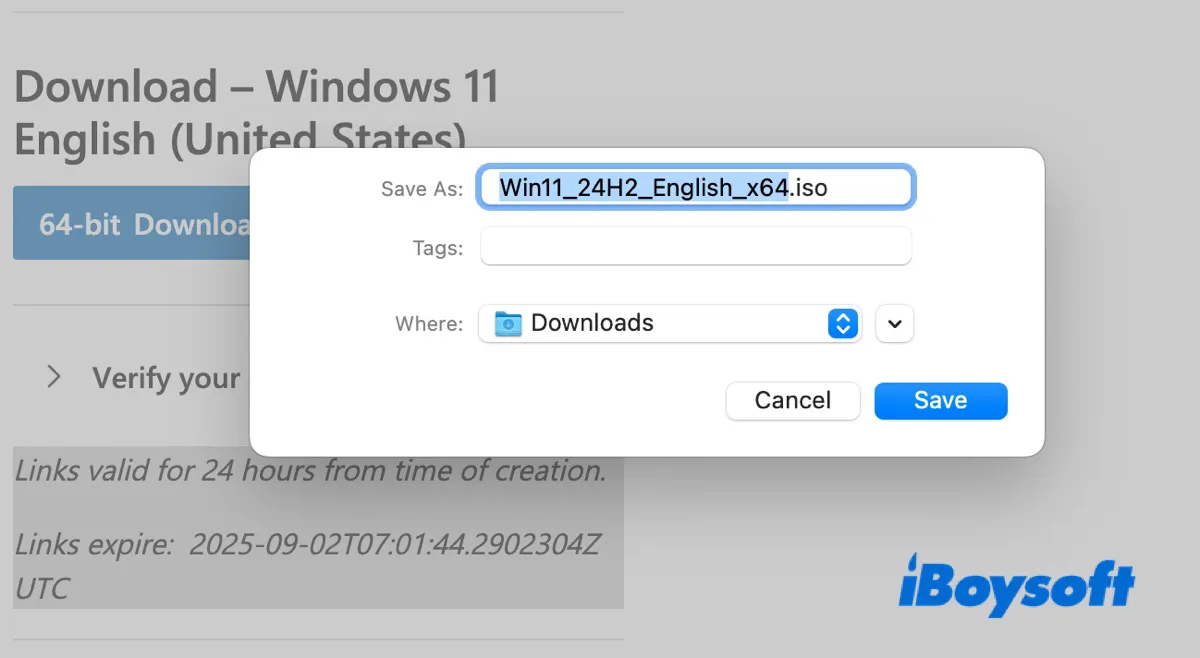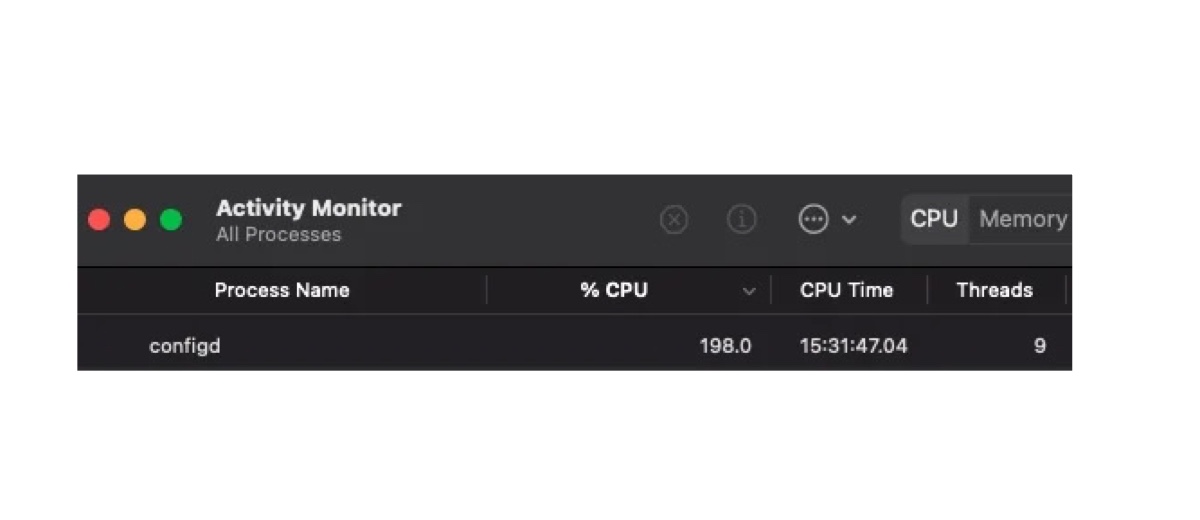Due to various reasons, you don't have permission to access some of your files or copy certain files from an NTFS drive. According to your description, some of your files might be encrypted by the Encrypted File System (EFS), which provides an additional level of security for files and directories.
You can follow the below steps to try to decrypt them first and then you can access those files.
- Connect your NTFS drive to a Windows PC.
- Right-click the encrypted files and then choose 'Properties.'
- Click on 'Advanced' under the General tab to open the 'Advanced Attributes' window.
- Uncheck the 'Encrypt contents to secure data' option under the 'Compress or Encrypt Attributes' section.
What's more, macOS can only allow you to read files on NTFS but write on it as you said. If you want to write or copy to an NTFS drive without formatting your external hard drive, you need to use third-party software to mount your drive in read-write mode. iBoysoft NTFS for Mac is a professional NTFS reader that allows you to mount your drives in read-write mode so that you can write, copy, delete, or rename files on it without formatting.