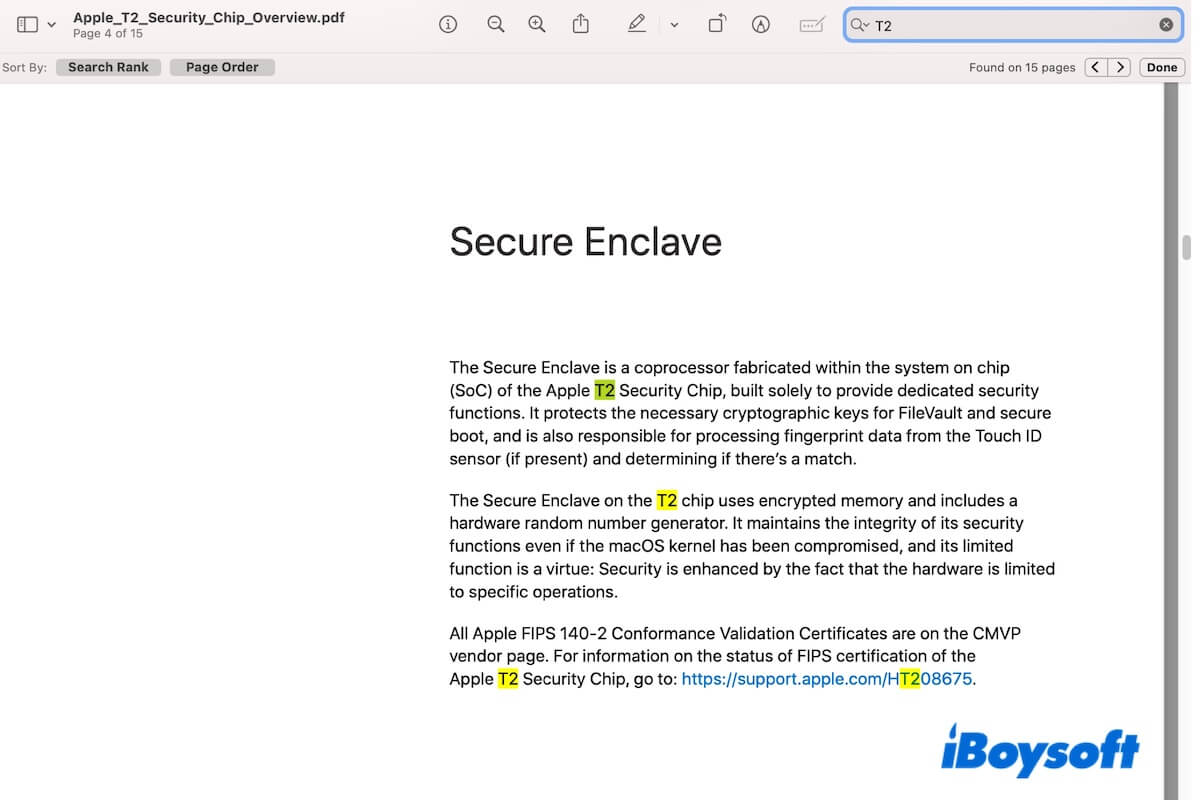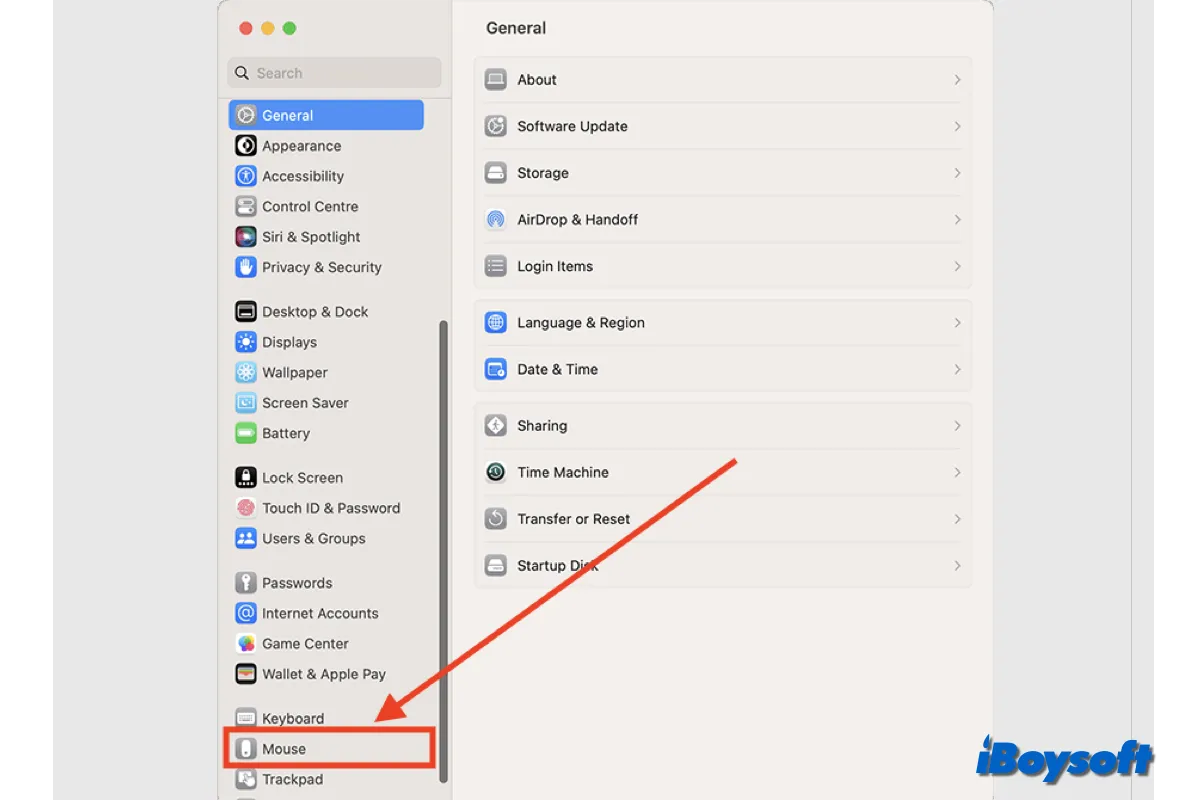You can try these effective methods when the untitled SD card is not showing up in Finder's sidebar on macOS Big Sur, including changing Finder's preferences settings, renaming the SD card, ejecting and reconnecting the SD card to Mac, updating macOS, and reformatting.
As you said, the untitled SD card is mounted fine and can be shown by alternative managers, it means Mac has successfully detected your SD card, and the SD card is working, there is no connection issue and no data corruption. Then the untitled SD card not showing up on Mac should relate to system-wide errors.
First of all, you should check the preferences settings of your Finder. Just navigate to Finder, click Finder next to the Apple menu, choose Preferences, select the Sidebar tab, and check the box of External disks under Location. If the SD card still doesn't show up, this may be caused by a Finder crash, you can try to quit Finder and relaunch it, or restart your Mac to see whether the untitled SD card shows up in Finder's sidebar.
As some other Mac users guessed, there is seemingly a bug that causes macOS Big Sur to become confused when a card contains the default name of "Untitled." That's why your untitled SD card is not showing in Finder's sidebar. Therefore, renaming the SD card could prevent this issue, then ejecting and reconnecting the SD card to your Mac.
If it is really the macOS glitch that makes the untitled SD card, then updating macOS may get the problem solved. Otherwise, reformating the SD card is the last resort you can take to fix the SD card not showing up issue. But this will erase all your data.
If there is data loss on your SD card, try iBoysoft Data Recovery for Mac to recover ASAP!