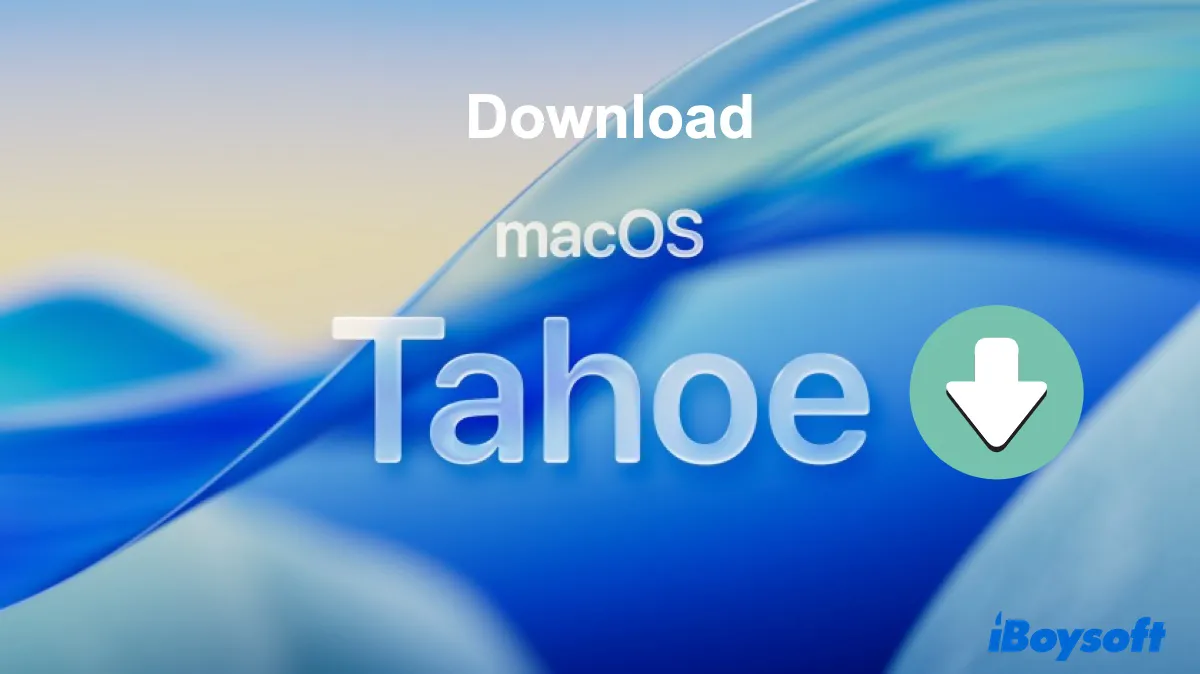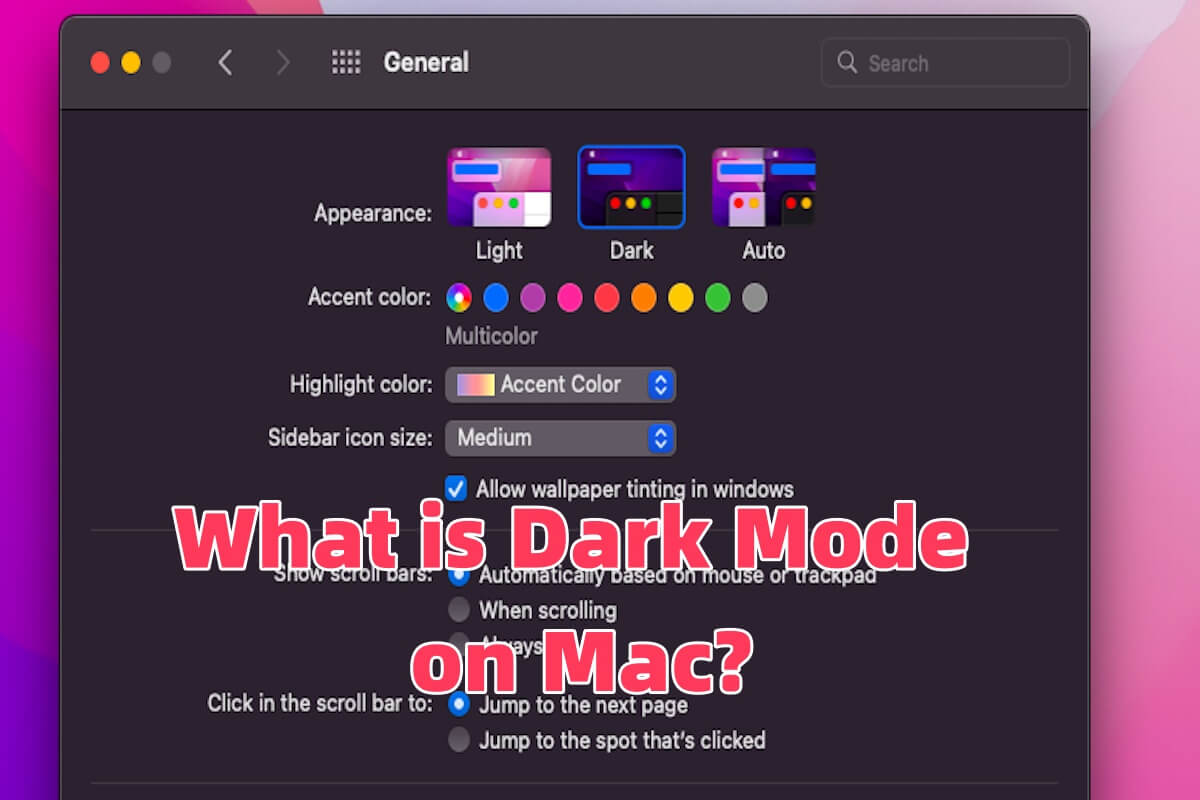Hi there, the trouble you mentioned on the post needs to be fixed by Mac Terminal in macOS Recovery Mode. Read on for more details and instructions:
Step 1: Power down and restart your Mac while holding the Cmd+R keys on your keyboard. Hold the buttons before you hear the startup chime and until you see a progress bar. If you succeed, you will enter the Recovery menu.
Step 2: Click on the Utilities menu at the top of the screen and choose Terminal.
Step 3: Enter the following command into the Terminal:
chflags restricted '/Volumes/Macintosh HD/private/var/db/KernelExtensionManagement'
Step 4: If you've entered the command correctly and there are no error messages, you can restart your Mac through the Apple menu and resume installing NTFS for Mac.
You can either utilize iBoysoft NTFS for Mac to access your Windows-formatted drive on your macOS computer, which mounts you NTFS drive in read & write mode automatically as lons as you connect it to your device.