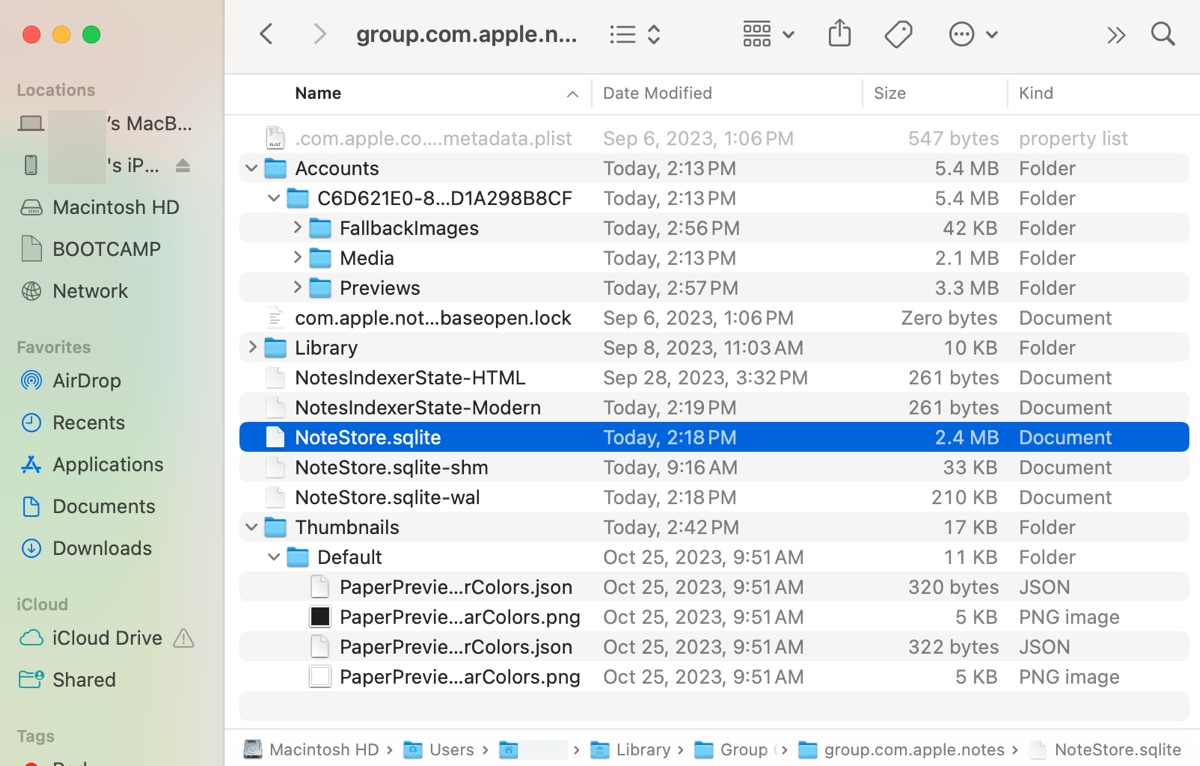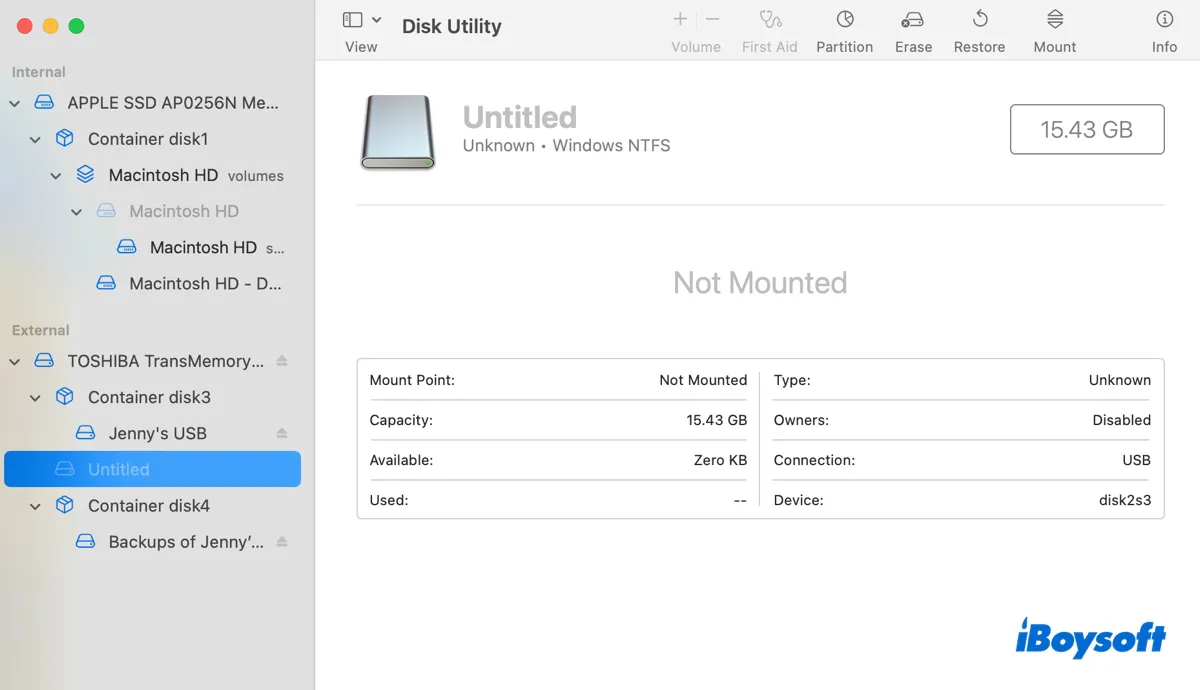It seems that the app is not permitted to access the files and folders on the external hard drive given that after you move the items from the hard drive to your Desktop, you can access them within the app normally.
If an external HDD, SSD, and USB flash drive shows up in Disk Utility and the Desktop, it means the drive is detected by your Mac. If you can access the files and folders in the drive from Desktop and Finder, but can't see the drive on certain apps, the problem could be a permission issue
Here is how to allow app access to removable volumes on Mac:
- Head to the Apple menu and choose System Settings.
- Scroll down the sidebar and choose Privacy & Security.
- Click Files & Folders on the right pane.
- Find the target app and click it to show the options.
- Tick Removable Volumes to enable it to be accessed by the app.
- If there is no Removable Volumes option, back to Full Disk Access to enable it for the app.