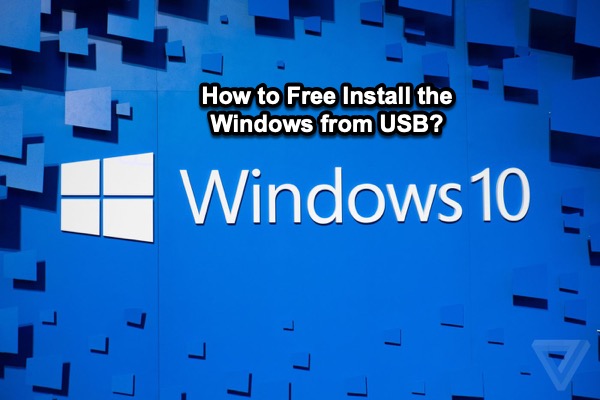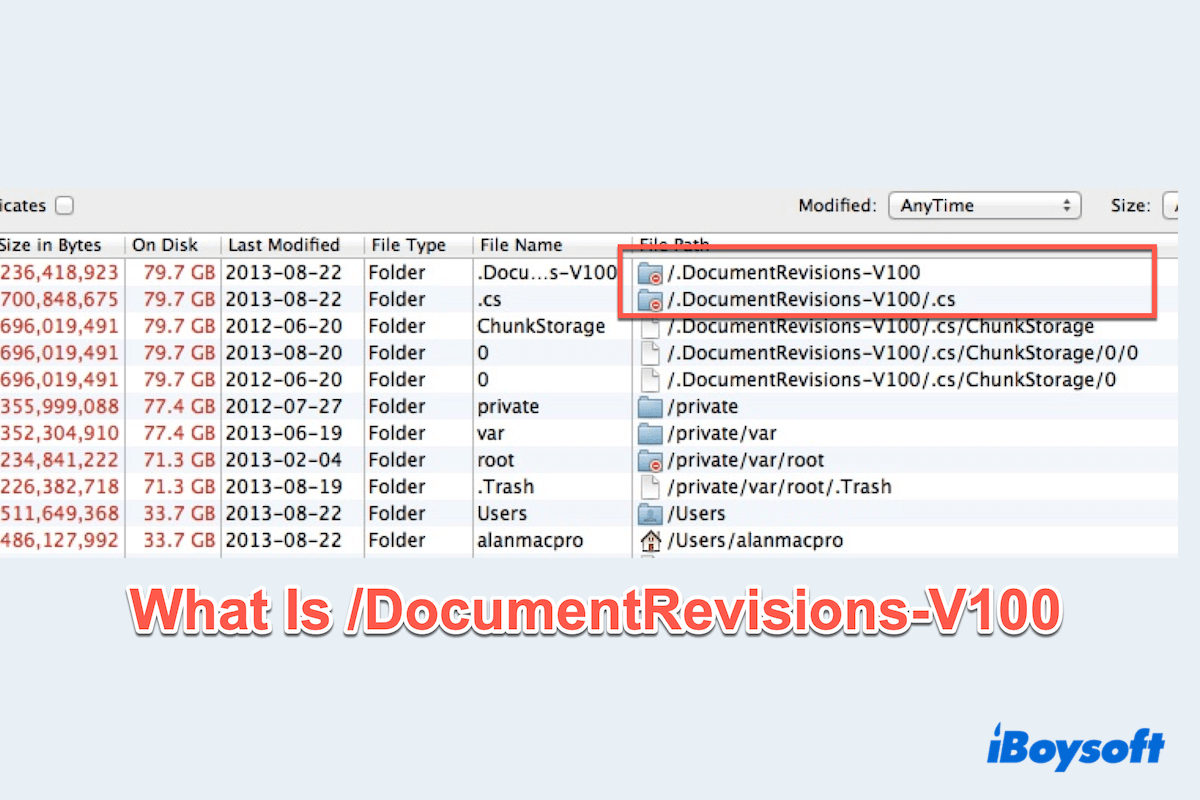You mentioned your USB drive is an NTFS format and you use it on MacBook. Mac doesn't support NTFS formatted drive so you can't write any data in your USB drive on MacBook but only read it.
Here, we highly recommend you a powerful and professional tool-iBoysoft NTFS for Mac to help you delete files from your USB drive formatted with NTFS.
With iBoysoft NTFS for Mac, you will have full read and write control over the Windows NTFS file system in a macOS environment. It supports you to delete, edit, rename, and write files on NTFS drives in macOS & Mac OS X securely and freely without formatting. Advanced NTFS for Mac software can also serve as a disk management tool to eject, repair, and format NTFS drives on Mac.
It supports macOS Sonoma, macOS Ventura, etc., and Apple Silicon M2, M1, M1 Pro, and M1 Max. So you can follow the below steps to use this software on your M1 MacBook.
- Free download, install, and open iBoysoft NTFS for Mac.
- Connect your USB drive to your MacBook.
- After your drive is mounted successfully, you can access the NTFS disk on Mac and read/write NTFS files.
If necessary, you'll be asked to install an NTFS driver by iBoysoft and enable System Extensions to gain full disk access.
After that, you can read and write in a USB NTFS drive on your M1 MacBook successfully.