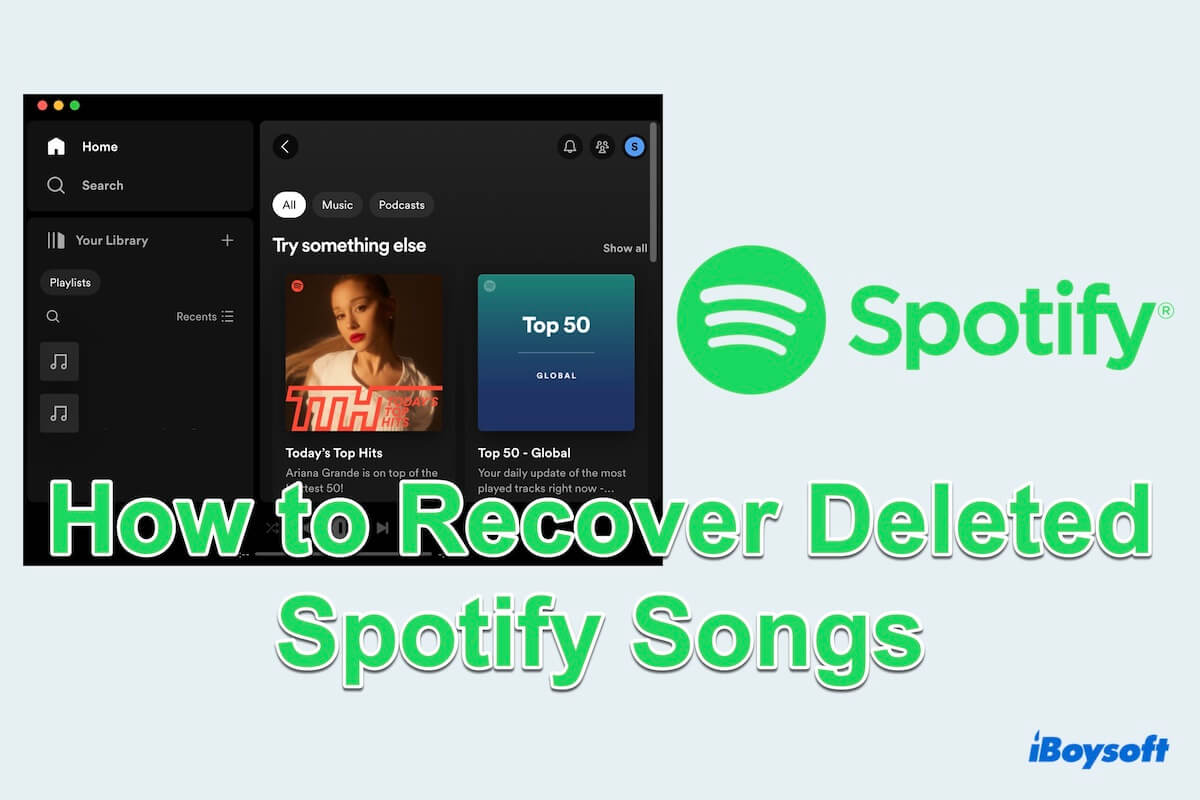Spotify, one of the largest music streaming service providers, offers users access to a vast library of songs, albums, and playlists. With its user-friendly interface, extensive catalog, and innovative features, Spotify has become a staple in the digital music landscape, catering to music lovers of all tastes and preferences.
You or your friend may use this popular app on the Mac, so when you accidentally delete the playlist or the downloaded music for many reasons, how to recover deleted Spotify songs/playlists on Mac?
You are so lucky to read this article, let's explore the 6 useful methods one by one to get them back.
An overview of ways to recover deleted Spotify playlists/songs on Mac
| Solutions | Backup Required | Recover Permanently Deleted Songs | What Case to Apply |
| Use Undo deleting action | No other clicking | ||
| Use Trash | No emptying Trash | ||
| Use iBoysoft Data Recovery for Mac | No Backup, after emptying Trash | ||
| Use Spotify caches | No uninstalling and clearing caches | ||
| Use iCloud | Upload files in iCloud before | ||
| Use Time Machine | Transfer data before |
Then let's move to the detailed steps and choose the one that best fits your case.
How to recover deleted Spotify playlists?
For the deleted Spotify playlists, it's possible to recover from the Spotify app or website, while this can't recover the deleted songs. If you delete the DIY playlists or the favorite playlists within the last 90 days by accident, please follow these steps to recover Spotify playlists:
- Open Spotify and click the name in the right corner.
- Choose Account and you will enter the Account page.
- Find and click Recover playlists.
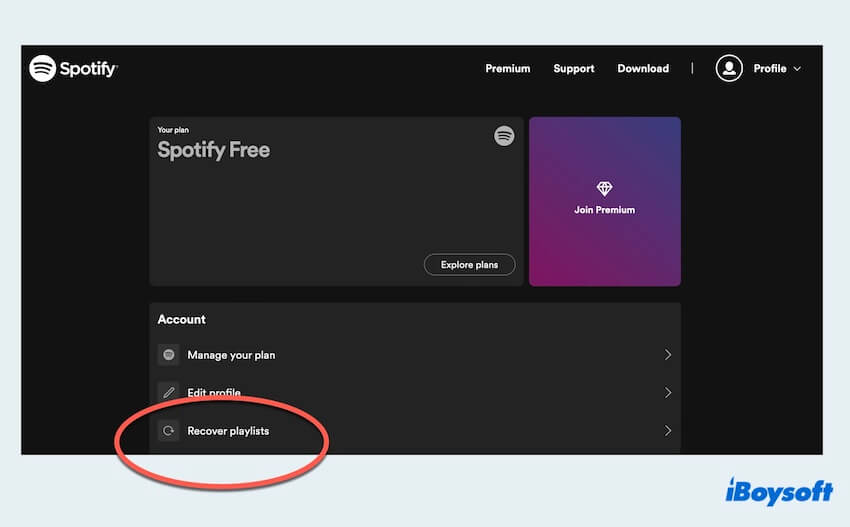
- Choose the playlists you want to recover then select Restore.
Tips: You can use the keyboard shortcuts to immediately undo the deletion action, just press Command and Z keys.
It will be back in your playlists, so easy, right?
How to recover just deleted Spotify songs?
If you just deleted the songs from the playlists or the songs in the Download folder or you didn't empty them in the Trash. Please learn how to recover deleted songs on Spotify before emptying Trash:
- Keyboard shortcuts: Press the Command and Z keys.
- Finder Undo Function: Click the top menu Edit > Undo.
- Open Trash > Right-click the deleted songs from the Downloads > Put Back.
Assume that you permanently deleted the songs, how to recover deleted Spotify songs on Mac after emptying Trash? Continue reading!
How to recover permanently deleted Spotify songs?
Unluckily, there is no direct way to recover deleted Spotify songs in the Download folder from the app itself or the website. Therefore, you need to utilize a professional data recovery tool or depend on your backups.
After Emptying Trash: Use iBoysoft Data Recovery for Mac
Whether you have backups or not, the best and most effective method to recover deleted songs on Spotify is applying iBoysoft Data Recovery for Mac. It can recover permanently deleted various files like audio files, videos, photos, documents, and so on.
With iBoysoft Data Recovery for Mac, even if you have emptied the Trash, you can master how to recover deleted Spotify songs easily with a few clicks. Free download it and get back your favorite music.
- Download, install, and launch iBoysoft Data Recovery for Mac.
- Select the drive or the volume where you stored the Spotify files in the Storage Device.
(Spotify stores the downloaded songs in Macintosh HD by default.) - Click Search for Lost Data and preview the files after scanning.
(You can choose the Type in the results, Spotify files' extensions are usually .ogg/.m4a/.flac/.mp3) - Choose the songs you want to recover and click Recover to save them to a new location.

Give a chance to iBoysoft Data Recovery for Mac, it will get back your deleted Spotify songs after downloading easily and effectively~
No Cleaning Caches: Use Spotify cache
As we know, every app stores the files in the Library folders, and so does Spotify. Spotify puts the temporary files, including downloaded songs in its Library cache folder on your Mac, so there is a little possibility to find the deleted Spotify songs here:
- Open Finder > Go > Go to Folder.
- Type ~Library/Application Support and press Enter.
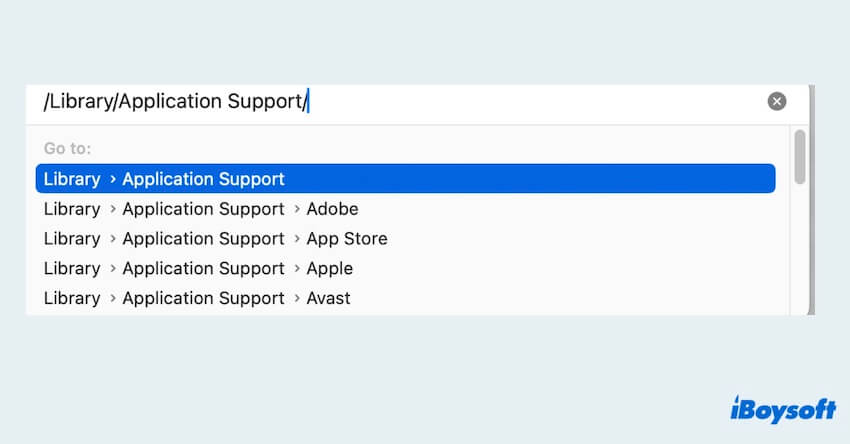
- Spotify > PersistentCache > Storage.
- Find your wanted song files, and copy and paste them to another location.
With Backup 1: Use iCloud backup
If you've enabled iCloud backup for your Mac or have Spotify installed on other Mac devices, you can check whether it is possible to get a song back on Spotify there.
- Ensure iCloud backup is enabled: Apple menu > System Settings > Apple ID > iCloud.
- Visit iCloud.com in your browser, log into it and it may need you to enter your Apple ID and the password.
- Scroll down to find and open Data Recovery.
- Click Restore Files then choose your wanted Spotify songs then click Download.
With Backup 2: Use Time Machine
If you have backed up your Mac using Time Machine and set an external drive to store the data, you can use it to recover deleted Spotify songs.
- Apple menu > System Settings > General > Time Machine > Check whether you added a backup disk in Time Machine or not.
- Finder > Applications >Time Machine. (Or Launchpad > Others > Time Machine.)
- Navigate the timeline and look through the files then find the location where the Spotify downloaded songs are stored, and select your wanted ones.
- Click Restore in the bottom right corner to recover the deleted Spotify downloaded songs.
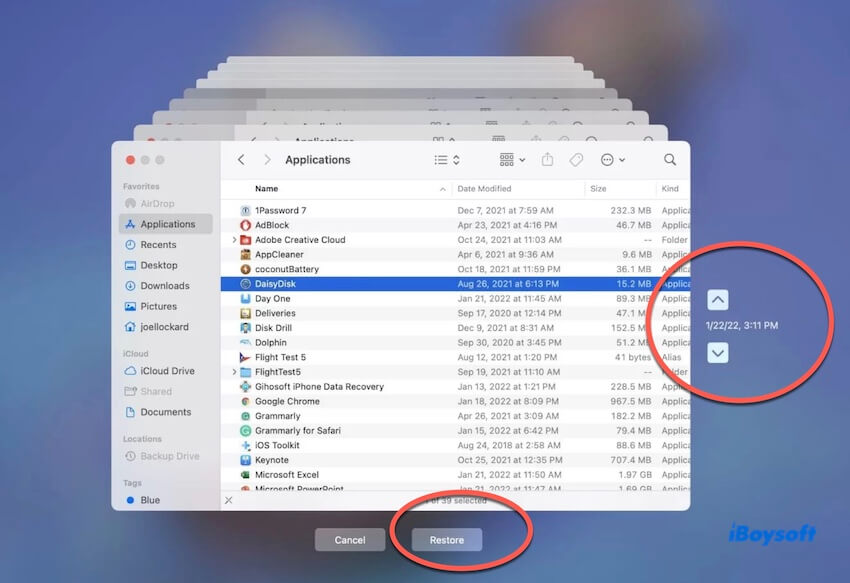
Now you have learned how to recover deleted Spotify songs on Mac with these effective methods above. Choose one of them that suits your specific situation and share them to help more people.
Bonus: How to use Spotify better on Mac
Spotify is commonly used in our daily lives, especially for our music needs. To enhance the Spotify experience on Mac, consider the following tips:
- Customize listening process: Explore Spotify's settings to customize your listening experience, including audio quality, crossfade, and automatic startup.
- Opt for Spotify's Family Plan: This plan allows up to six individuals to have their own premium accounts at a reduced rate, making it affordable for everyone to access ad-free streaming and extra features.
- Engage with Spotify's social features: Link your Spotify account to your social media profiles to view your friend's listening activity and share your favorite songs.
Hope you can enjoy your listening with Spotify learning these tips. Why not share them?
Conclusion
Recovering deleted Spotify playlists and songs on your Mac is achievable with the right tools and methods. But pay attention that some of the ways need to have backups or can't be emptied in Trash, iBoysoft Data Recovery for Mac seems to be the best choice to recover deleted Spotify songs even if you emptied the Trash or don't have any backups. Wish you to get back your deleted Spotify songs.
- QHow do I recover permanently deleted Spotify music files?
-
A
The best choice is to use iBoysoft Data Recovery for Mac, which can recover recently deleted or permanently deleted Spotify music files.
- QHow to recover Spotify playlists over 90 days?
-
A
The playlists can't be recovered if it's deleted over 90 days, maybe you can ask help for the Spotify community.